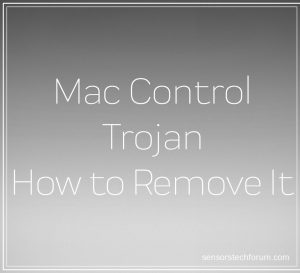 What is Mac Control? Is Mac Control a virus? How to remove Mac Control malware from your Mac?
What is Mac Control? Is Mac Control a virus? How to remove Mac Control malware from your Mac?
Mac Control is a very dangerous Trojan that aims to take control over your Mac. It is known by a lot of different detection names and this malware is not to be underestimated. It can steal your files, copy your saved passwords and even obtain financial data that you may enter on your browser, like credit card details, for instance. If you see the Mac Control detection, you should immediately focus on removing it from your Mac. Read this article to learn how to remove Mac Control from your computer and understand how to protect your Mac Against future menaces, like this Trojan.

Threat Summary
| Name | Mac Control |
| Type | Trojan Horse for Mac OS |
| Short Description | Aims to slither on your Mac undetected and perform series of malcious activities. |
| Symptoms | One of the symptoms could be a fake app posing as a legitimate one. The virus aims to be completely undetected, so other symptoms could include odd behavior of your Mac. |
| Distribution Method | Via malspam or via compromised websites. |
| Detection Tool |
See If Your System Has Been Affected by malware
Download
Combo Cleaner
|
User Experience | Join Our Forum to Discuss Mac Control. |

Mac Control Trojan – How Did I Get It and What Does It Do?
The Mac Control malware’s main purpose is to convince you into downloading an opening it’s infection file. The virus may initiate the infection process as a result of being uploaded on sites, where Mac Control may pretend to be some sort of useful app for your Mac. It can also pose as a document or a file that may be sent to you via e-mail spam messages. If sent via e-mail, the infection file of Mac Control, could pretend to be various different types of seemingly important documents, like invoices, receipts and other types of files that aim to lure victims into opening them.
Once Mac Control has entered your Mac, it can gain permissions to perform a lot of activities. Typical for programs, like Mac Control is to take advantages of your internet connection in order to create a lot of different types of files and objects in the system directories of your Mac. These files could be well-concealed and even duplicated, so that even if you delete Mac Control manually, there is no guarantee that a backup file won’t be triggered to restart the infection.
The Mac Control Trojan is capable of performing the following activities on your Mac;
- Log the keystrokes you type.
- Obtain your IP and MAC addresses.
- Steal files from your Mac.
- Activate your camera and/or microphone.
- Steal any saved passwords and logins on your browser.
- Steal your AppleID logins.
- Track your Mac’s location with FindMyMac.
- Download and run other viruses on your Mac.
- Update itself, to remain hidden from traditional antivirus programs that have detected it.
Not only this, but Mac Control is a clever spyware too. It can fool traditional antivirus programs, that it has been removed, while still being active on the computers it has infected. MacControl’s main detection names by most antivurus vendors are the following:
→ MacOS/MaControl
Mac.OSX.Trojan.MacControl.A
Trojan.Mac.Macontrol.twjbj
Backdoor.Macontrol.Lknm
BackDoor.Macontrol.2
Trojan.MacKontrol..1
OSX_LONGAGE.A
BehavesLike.Java.Suspicious.nv
OSX/MacCtrl-A
malicious (high confidence)
OSX/MaControl.A.1
Mac.OSX.Trojan.MacControl.A
Backdoor.OSX.MaControl.b
Mac.OSX.Trojan.MacControl.A
OSX32-Trojan/Macontrol.B
Backdoor.OSX.MaControl.b
Mac.OSX.Trojan.MacControl.A
malware (ai score=82)
Trojan.Generic
Trojan.Agent.ged (CLASSIC)
Backdoor.OSX.Longage.A
Trojan.OSX.Mackontrol
MAC/MacKontrol.B!tr
MacOS:MacKontrol-A
Malware.Radar01.Gen
If you see these detections, then immediate removal of Mac Control should be on your to-do list.

How to Effectively Remove Mac Control
If you have experience with manually tracking down such advanced threats and removing them, then the first steps of the removal manual below are for you to try.
However, since Mac Control can foll some traditional antivirus programs that it has been removed, but the threat can still remain persistent on your Mac, we strongly recommend removing Mac Control with an advanced anti-malware software, like the one underneath. Such specific program is created to remove this malware by eliminating every related virus file from your Mac. Not only this, but this tool guarantees that your Mac will stay protected from most existent threats for Mac out there.
Steps to Prepare Before Removal:
Before starting to follow the steps below, be advised that you should first do the following preparations:
- Backup your files in case the worst happens.
- Make sure to have a device with these instructions on standy.
- Arm yourself with patience.
- 1. Scan for Mac Malware
- 2. Uninstall Risky Apps
- 3. Clean Your Browsers
Step 1: Scan for and remove Mac Control files from your Mac
When you are facing problems on your Mac as a result of unwanted scripts and programs such as Mac Control, the recommended way of eliminating the threat is by using an anti-malware program. SpyHunter for Mac offers advanced security features along with other modules that will improve your Mac’s security and protect it in the future.

Quick and Easy Mac Malware Video Removal Guide
Bonus Step: How to Make Your Mac Run Faster?
Mac machines maintain probably the fastest operating system out there. Still, Macs do become slow and sluggish sometimes. The video guide below examines all of the possible problems that may lead to your Mac being slower than usual as well as all of the steps that can help you to speed up your Mac.
Step 2: Uninstall Mac Control and remove related files and objects
1. Hit the ⇧+⌘+U keys to open Utilities. Another way is to click on “Go” and then click “Utilities”, like the image below shows:

2. Find Activity Monitor and double-click it:

3. In the Activity Monitor look for any suspicious processes, belonging or related to Mac Control:


4. Click on the "Go" button again, but this time select Applications. Another way is with the ⇧+⌘+A buttons.
5. In the Applications menu, look for any suspicious app or an app with a name, similar or identical to Mac Control. If you find it, right-click on the app and select “Move to Trash”.

6. Select Accounts, after which click on the Login Items preference. Your Mac will then show you a list of items that start automatically when you log in. Look for any suspicious apps identical or similar to Mac Control. Check the app you want to stop from running automatically and then select on the Minus (“-“) icon to hide it.
7. Remove any leftover files that might be related to this threat manually by following the sub-steps below:
- Go to Finder.
- In the search bar type the name of the app that you want to remove.
- Above the search bar change the two drop down menus to “System Files” and “Are Included” so that you can see all of the files associated with the application you want to remove. Bear in mind that some of the files may not be related to the app so be very careful which files you delete.
- If all of the files are related, hold the ⌘+A buttons to select them and then drive them to “Trash”.
In case you cannot remove Mac Control via Step 1 above:
In case you cannot find the virus files and objects in your Applications or other places we have shown above, you can manually look for them in the Libraries of your Mac. But before doing this, please read the disclaimer below:
1. Click on "Go" and Then "Go to Folder" as shown underneath:

2. Type in "/Library/LauchAgents/" and click Ok:

3. Delete all of the virus files that have similar or the same name as Mac Control. If you believe there is no such file, do not delete anything.

You can repeat the same procedure with the following other Library directories:
→ ~/Library/LaunchAgents
/Library/LaunchDaemons
Tip: ~ is there on purpose, because it leads to more LaunchAgents.
Step 3: Remove Mac Control – related extensions from Safari / Chrome / Firefox









Mac Control-FAQ
What is Mac Control on your Mac?
The Mac Control threat is probably a potentially unwanted app. There is also a chance it could be related to Mac malware. If so, such apps tend to slow your Mac down significantly and display advertisements. They could also use cookies and other trackers to obtain browsing information from the installed web browsers on your Mac.
Can Macs Get Viruses?
Yes. As much as any other device, Apple computers do get malware. Apple devices may not be a frequent target by malware authors, but rest assured that almost all of the Apple devices can become infected with a threat.
What Types of Mac Threats Are There?
According to most malware researchers and cyber-security experts, the types of threats that can currently infect your Mac can be rogue antivirus programs, adware or hijackers (PUPs), Trojan horses, ransomware and crypto-miner malware.
What To Do If I Have a Mac Virus, Like Mac Control?
Do not panic! You can easily get rid of most Mac threats by firstly isolating them and then removing them. One recommended way to do that is by using a reputable malware removal software that can take care of the removal automatically for you.
There are many Mac anti-malware apps out there that you can choose from. SpyHunter for Mac is one of the reccomended Mac anti-malware apps, that can scan for free and detect any viruses. This saves time for manual removal that you would otherwise have to do.
How to Secure My Data from Mac Control?
With few simple actions. First and foremost, it is imperative that you follow these steps:
Step 1: Find a safe computer and connect it to another network, not the one that your Mac was infected in.
Step 2: Change all of your passwords, starting from your e-mail passwords.
Step 3: Enable two-factor authentication for protection of your important accounts.
Step 4: Call your bank to change your credit card details (secret code, etc.) if you have saved your credit card for online shopping or have done online activiites with your card.
Step 5: Make sure to call your ISP (Internet provider or carrier) and ask them to change your IP address.
Step 6: Change your Wi-Fi password.
Step 7: (Optional): Make sure to scan all of the devices connected to your network for viruses and repeat these steps for them if they are affected.
Step 8: Install anti-malware software with real-time protection on every device you have.
Step 9: Try not to download software from sites you know nothing about and stay away from low-reputation websites in general.
If you follow these reccomendations, your network and Apple devices will become significantly more safe against any threats or information invasive software and be virus free and protected in the future too.
More tips you can find on our MacOS Virus section, where you can also ask any questions and comment about your Mac problems.
About the Mac Control Research
The content we publish on SensorsTechForum.com, this Mac Control how-to removal guide included, is the outcome of extensive research, hard work and our team’s devotion to help you remove the specific macOS issue.
How did we conduct the research on Mac Control?
Please note that our research is based on an independent investigation. We are in contact with independent security researchers, thanks to which we receive daily updates on the latest malware definitions, including the various types of Mac threats, especially adware and potentially unwanted apps (PUAs).
Furthermore, the research behind the Mac Control threat is backed with VirusTotal.
To better understand the threat posed by Mac malware, please refer to the following articles which provide knowledgeable details.













