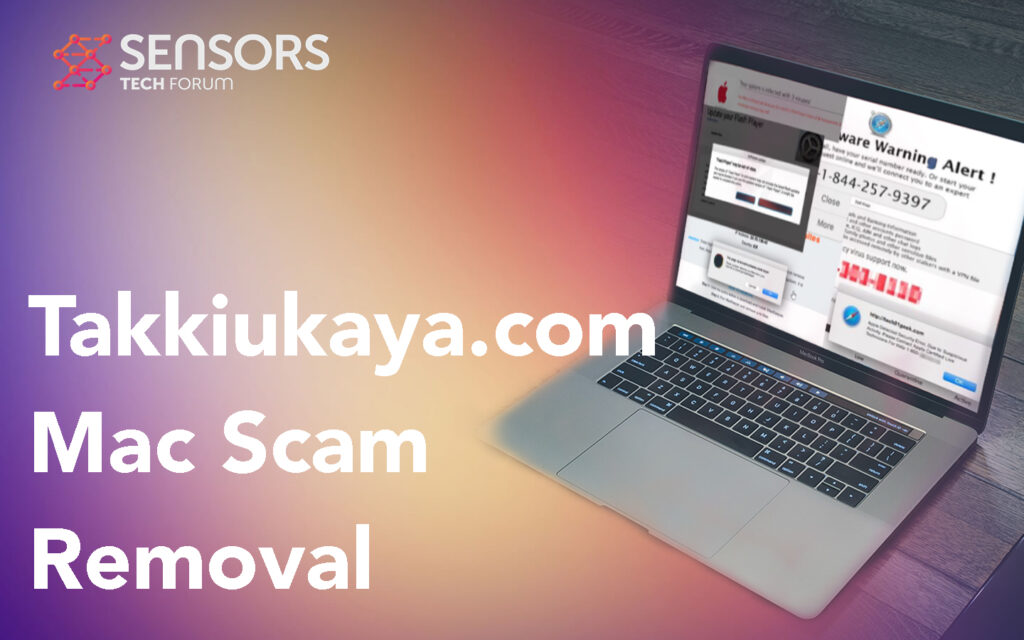What Is Takkiukaya.com Mac Scam?
Takkiukaya.com is the name of a scam pop-up that me a beer predominantly on Mac computers. The scam pop up and still are you into either downloading some risky software, feeling some fake survey or even infect your computer with malware. Usually scams like Takkiukaya.com are often introduced by some type of software that is controlling these pop-ups and redirects on your browser, which means that your computer may be compromised. Removing such software will eventually stop the scam pop-ups from appearing in the future.
Read this article to learn more about how you can remove Takkiukaya.com scam and stop at pop-ups from your browser and your Mac.
Takkiukaya.com Summary
| Name | Takkiukaya.com |
| Type | Scam / Phishing / PUP |
| Short Description | May cause redirects to a fake reward type of scam that aims to trick you into believing that this is a legitimate reward and you have to give your information to receive it. |
| Symptoms | A reward-scam page that may suddenly appear on your web browser, asking you to fill in your personal details. |
| Distribution Method | Caused by adware or a browser hijacker PUP. |
| Detection Tool |
See If Your Device Has Been Affected by Takkiukaya.com
Download
Malware Removal Tool
|
User Experience | Join Our Forum to Discuss Takkiukaya.com. |
Takkiukaya.com – What Does It Do?
Takkiukaya.com is a scam that is very similar to other detected fraud pages, such asUPS Rewards Scam, $1000 Amazon Scam, the $1000 Walmart Scam and Visa Gift Card Scam.
Takkiukaya.com may end up being added to your iPhone or Mac as a result of some type of a risky software which could be causing such redirects and pop-ups. The main message of the scam is the following:
YOUR IPHONE HAS BEEN COMPROMISED
Immediate Action Is Required!
OKApple Security Tuesday
23 November 2021
Important notice. Your device is currently infected with a Trojan virus!Your phone’s memory is already having 17% of damage. Prompt action is required, otherwise,
the device will become defective and all your data including accounts, photos, and payment data will be available to third parties.Immediately install the trusted free app from the AppStore to remove the virus and secure your device.
1 minutes and 29 seconds
Remove Virus
Detected By Apple.
There can be different types of trackers used by the software that is behind a scam or on the Scampy’s webpage itself. The main trackers that are most often used by such applications are of the following kinds:
- Persistent Cookies.
- Session Cookies.
- Tags.
- Pixels.
- Geo-location trackers.
- Flash Cookies.
These truckers are most often used to gather information concerning your web browsing activity, which could be of the following types:
- Which pages you see.
- Where you click and move your mouse.
- What is your browser history.
- Sites you have bookmarked.
Furthermore seeing this application displaying the Takkiukaya.com pop-up also means that it could be used to show you other ads and redirects that may appear suddenly on your device. This could be of the following types:
- Pop-ups.
- Redirects.
- Search ads.
- Text ads.
- Banners.
- Push pop-ups.
This may result not only in the slowing down of your Mac or iPhone but also could lead you into seeing some risky websites, like the following:
- Phishing.
- Scam.
- Virus.
- Fraudulent tech support.
- Fake and rogue scam software.
- Endless redirect.
- Scam surveys.
This is the main reason why should be focusing on getting rid of the software that is causing the Takkiukaya.com Scan pop-ups on your device immediately.

Remove Takkiukaya.com from Your Device
If you want to remove this scam from your iPhone or Mac, then we suggest that you follow the removal instructions that are posted underneath this article. They have been created with the main purpose to assist you into getting rid of this application along with all of its trackers and other objects. For the most effective removal, it is strongly suggested that you scan your device using an advanced anti-malware software. Such a program will automatically detect and get rid of any malicious applications and trackers from your device.
Preparation before removal of Takkiukaya.com.
Before starting the actual removal process, we recommend that you do the following preparation steps.
- Turn off your phone until you know how bad is the virus infection.
- Open these steps on another, safe device.
- Make sure to take out your SIM card, as the virus could corrupt it in some rare cases.
Step 1: Clear iPhone or iPad History and Data to remove settings changed byTakkiukaya.com



Step 2: Reset your iPhone to see if the susupicious behavior is fixed and Takkiukaya.com stops infecting.

Step 3: Restore or Reset Your iPhone or iPad to removeTakkiukaya.com
If you have set up a backup on your iPhone or iPad, a good idea is to restore your device to an earlier time, when the virus was not present and the usage of your device was smooth and fast. Here is how to do it:
Preparation before removal of Takkiukaya.com.
Before starting the actual removal process, we recommend that you do the following preparation steps.
- Turn off your phone until you know how bad is the virus infection.
- Open these steps on another, safe device.
- Make sure to take out your SIM card, as the virus could corrupt it in some rare cases.
Step 1: Clear iPhone or iPad History and Data to remove settings changed byTakkiukaya.com



Step 2: Reset your iPhone to see if the suspicious behaviour is fixed and Takkiukaya.com stops infecting.

Step 3: Restore or Reset Your iPhone or iPad to removeTakkiukaya.com
If you have set up a backup on your iPhone or iPad, a good idea is to restore your device to an earlier time, when the virus was not present and the usage of your device was smooth and fast. Here is how to do it: