What Is Vultur RAT
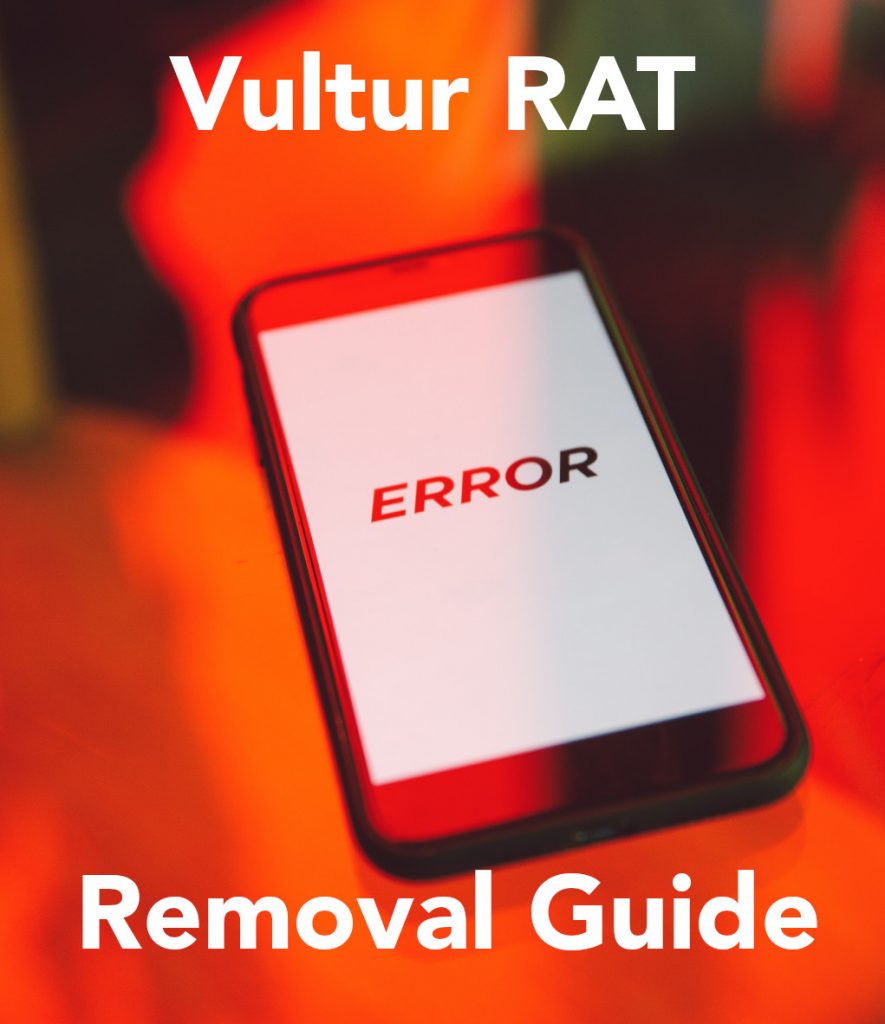 Vultur RAT is a remote access Trojan that may be encountered on Android devices. This malware’s main purpose is to enter your Android device through compromised links or applications and perform different kinds of virus activities, like steal files or even lock you out of your device.
Vultur RAT is a remote access Trojan that may be encountered on Android devices. This malware’s main purpose is to enter your Android device through compromised links or applications and perform different kinds of virus activities, like steal files or even lock you out of your device.
The Vultur RAT is designed for one thing and that is remote access to your phone. But this malware maybe even more sophisticated as it could also cause different kinds of spyware and malware activities, like steal passwords, files and other such dangerous deeds.
Read this article to understand more about how Vultur RAT may compromise your device and how to remove it from your Android.

Vultur RAT Summary
| Name | Vultur RAT |
| Type | Android Virus |
| Short Description | May enter your device and steal crucial information from it. |
| Symptoms | You may see slow downs and other activities on your device. |
| Distribution Method | Via fake third-party apps or adverts. | User Experience | Join Our Forum to Discuss Vultur RAT. |
Vultur RAT – Description
The Vultur RAT is a Trojan that is designed for remotely accessing and controlling your smartphone. It may use some type of Android vulnerability to successfully infect your smartphone. Vultur RAT is very similar to other Android spyware, like Flubot and Belombrea.
These programs often get added to your Android device by suspicious apps or via a script that injects an exploit via a malicious URL. Such URLs may come as redirects on your Android browser or even in case you have seen different types of suspicious links sent to you via chat spambots or other such unwanted spam content.
Once the Vultur RAT infects your Android device, it uses the vulnerabilities to trick it into giving the RAT access to most of the permissions to your device and this may happen without your knowledge or consent.
Once it assumes control over your Android, the Vultur RAT may perform the following virus activities without you even realizing its there:
- Regular checks of the phone.
- Obtaining the phone’s contacts.
- Complete control of the SMS solution.
- Complete control of the phone’s phone calls.
- Changing the malicious web server from which virus files are downloaded.
- Creating a lock sceeen on your device and showing a third-party web page.
- Running scripts that accumulate password and username info for different purposes.
- Switching off and or restarting a device.
These are the main reasons why you should immediately consider getting rid of Vultur RAT from your Android device, if you notice any suspicious activities related to the above-mentioned virus activities or if your accounts are compromised.

How to Remove Vultur Android Trojan
Removing Vultur RAT is about cleaning up your Android devices from any malware. The main activity you should do is to follow the removal steps below. We have designed them specifically to help you isolate and clean up your Android device from threats, like Vultur RAT and stop such infections in the future.
Preparation before removal of Vultur RAT.
Before starting the actual removal process, we recommend that you do the following preparation steps.
- Turn off your phone until you know how bad is the virus infection.
- Open these steps on another, safe device.
- Make sure to take out your SIM card, as the virus could corrupt it in some rare cases.
Step 1: Shut Down your phone to win some time against Vultur RAT
Shutting down your phone can be done by pressing and holding its power button and choosing shut down.
In case the virus does not let you do this, you can also try to remove the battery.
In case your battery is non-removalble, you can try to drain it as fast as possible if you still have control over it.
Notes: This gives youtime to see how bad the situation is and to be able to take out your SIM card safely, without the numbers in it to be erased. If the virus is on your computer, it is espeically dangerous to keep the sim card there.
Preparation before removal of malware.
Before starting the actual removal process, we recommend that you do the following preparation steps.
- Turn off your phone until you know how bad is the virus infection.
- Open these steps on another, safe device.
- Make sure to take out your SIM card, as the virus could corrupt it in some rare cases.
Step 1: Shut Down your phone to win some time
Shutting down your phone can be done by pressing and holding its power button and choosing shut down.
In case the virus does not let you do this, you can also try to remove the battery.
In case your battery is non-removable, you can try to drain it as fast as possible if you still have control over it.
Notes: This gives you time to see how bad the situation is and to be able to take out your SIM card safely, without the numbers in it to be erased. If the virus is on your computer, it is espeically dangerous to keep the sim card there.
Step 2: Turn on Safe Mode of your Android device.
For most Android devices, switching to Safe Mode is the same. Its done by following these mini-steps:



Step 3: Eliminate the App that Your Believe is the Virus
Usually Android viruses get masked in the form of applications. To eliminate apps, follow these mini-steps:





Step 4: Find Hidden Virus Files on Your Android Phone and Remove Them


Simply locate the virus and hold-tap on the virus file to delete it.


