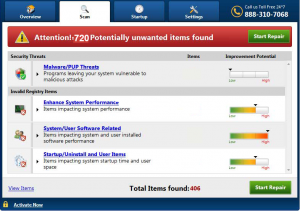 This article has been made in order to best explain what is the Win Speedup 2018 software and how you can remove it fully from your PC.
This article has been made in order to best explain what is the Win Speedup 2018 software and how you can remove it fully from your PC.
A new hoax optimizer program which is going by the name Win Speedup 2018 was recently found by researchers. The software aims to make it seem that it is a legitimate program that only makes it seem as it detects malware and various types of threats on the victims computers, but instead asks for victims to purchase it’s licensed version to remove those threats. The program has been instead regarded as one of those hoax antivirus and helper products that may only make it seem as if it has detected performance issues on your computer, whereas in fact these issues may not even exist. Such programs often aim to get you to pay for the full version in order to remove problems with your PC that may or may not be real. This is why if you want to remove Win Speedup 2018, we recommend that you read this article carefully.

Threat Summary
| Name | Win Speedup 2018 |
| Type | Hoax PC helper |
| Short Description | Aims to display hoax detections of viruses with the main purpose to get victims to buy the full version of the software.. |
| Symptoms | May run automatically on system start and may run scans by itself. May detect legitimate files as viruses.. |
| Distribution Method | Bundled downloads. Web pages which may advertise it. |
| Detection Tool |
See If Your System Has Been Affected by malware
Download
Malware Removal Tool
|
User Experience | Join Our Forum to Discuss Win Speedup 2018. |

How Did I Get Win Speedup 2018
The primary way which is used to get you to download the Win Speedup 2018 is to be redirected to web pages that falsely claim that your computer is at risk, like the following fake “Windows Is Damaged” message we have previously detected in association with these types of programs:

These types of pop-ups may appear on your computer as a result of either having a PUP (potentially unwnated program) that is installed on your computer or by visiting a website that may transfer you to such a page. Such sites are usually websites with low reputation, or compromised ones.
Another way via which the Win Speedup 2018 may land on yur computer is by software bundling. This is basically when you include the Win Speedup 2018 install files in the setup of another program that is downloaded by the user. Win Speedup 2018 may appear in one of the installation steps of the “Advanced” or “Custom” installation modes and this activity may make it seem that the program is advertised “as a free extra” to the current installation process, but it may be difficult to see those prompts to add it.

Win Speedup 2018 – What Does It Do
Once installed and ran on your computer the Win Speedup 2018 may run automated scans on the victim PC with the main goal of displaying it’s hoax detections that may be nothing more than legitimate Windows Registry entries.

Once the scan by Win Speedup 2018 has finished on the victim’s compute,r the software may display fake detections of legitimate files and we believe that they are fake, because there is no proof that the software is actually removing those afterwards and more to it, there is no proof that system entries of Windows are slowing down the computer and are flaws.
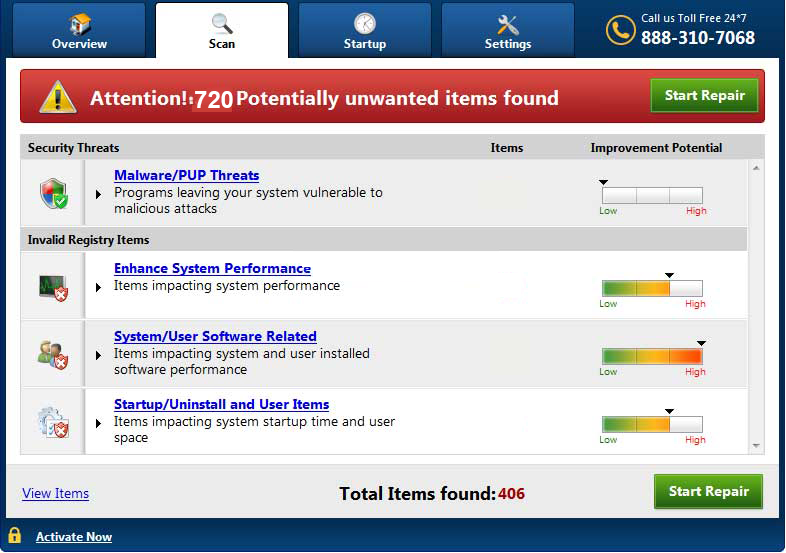
And not only this, but just like a very similar program to it, called Win PC Repair this program also uses the fake toll-free number on which it aims to get users to make a call on it. The number is identified as 855-332-0124 and after checking it on the service 800notes where victims of scams report scamming numbers, the following reports have been brought to our attention:
Billie B
A message appeared on my computer from this company saying they would fix my problems with the computer being locked. I agreed, they did the “fix” but wanted to charge me $300-$500 for continued service. I would call this a ransom!
Caller: Microsoft TechnologiesBillie B
A message appeared on my computer from this company saying they would fix my problems with the computer being locked. I agreed, they did the “fix” but wanted to charge me $300-$500 for continued service. I would call this a ransom!
Caller: Microsoft TechnologiesRalph
This number appears on CC Cleaner, NOT to be confused with CCleaner! After trying to update CCleaner, the web page went through 4 iterations and downloaded what appeared a similar program that I now deleted because of being HIGHLY SUSPICIOUS of the bait and switch tactic. The latest version of CCleaner was supposed to be 5.30… NOT 1.0.0!. It appears that Piriform has been hacked and diverted. A “Driver Update” also appeared shortly after this false download.
Not only the fact that the number used by this software is related to a shan. The number has also been reported in associations with other scams as some users claim they have received calls from this number by individuals pretending to likely be someone they are not, like judges, officers of the law and other fake personalities. More so, it is also likely that this hoax software may be related to series of incidents that may occur once you try to remove it, similar to theWindows Media Center virus, which occurred to one of our testing machines once we tried to regularly uninstall program of this type as a normal user would have done. This is why, it is reccomended not to underestimate this software if you see it on your computer and to not call the tech support number provided. To learn how you can remove this program, keep reading this article.

How to Remove Win Speedup 2018 from Windows
If you want to remove this potentially unsafe and seemingly scamming program, we recommend that you follow the removal instructions that are underneath this article. But be aware that manual removal may present some problems for you as it may be risky if you do not know what you are doing. This is why for maximum effectiveness, security experts often recommend to use an automatic approach for the removal process and delete this software via an advanced anti-malware program. It’s primary purpose is to help you to remove this software by scanning for all of the files and objects related by it and removing them in a safe manner without the risk of causing actual harm to your PC and in the same time protecting your machine against infections in the future too.
- Windows
- Mac OS X
- Google Chrome
- Mozilla Firefox
- Microsoft Edge
- Safari
- Internet Explorer
- Stop Push Pop-ups
How to Remove Win Speedup 2018 from Windows.
Step 1: Scan for Win Speedup 2018 with SpyHunter Anti-Malware Tool



Step 2: Boot Your PC In Safe Mode





Step 3: Uninstall Win Speedup 2018 and related software from Windows
Uninstall Steps for Windows 11



Uninstall Steps for Windows 10 and Older Versions
Here is a method in few easy steps that should be able to uninstall most programs. No matter if you are using Windows 10, 8, 7, Vista or XP, those steps will get the job done. Dragging the program or its folder to the recycle bin can be a very bad decision. If you do that, bits and pieces of the program are left behind, and that can lead to unstable work of your PC, errors with the file type associations and other unpleasant activities. The proper way to get a program off your computer is to Uninstall it. To do that:


 Follow the instructions above and you will successfully uninstall most programs.
Follow the instructions above and you will successfully uninstall most programs.
Step 4: Clean Any registries, Created by Win Speedup 2018 on Your PC.
The usually targeted registries of Windows machines are the following:
- HKEY_LOCAL_MACHINE\Software\Microsoft\Windows\CurrentVersion\Run
- HKEY_CURRENT_USER\Software\Microsoft\Windows\CurrentVersion\Run
- HKEY_LOCAL_MACHINE\Software\Microsoft\Windows\CurrentVersion\RunOnce
- HKEY_CURRENT_USER\Software\Microsoft\Windows\CurrentVersion\RunOnce
You can access them by opening the Windows registry editor and deleting any values, created by Win Speedup 2018 there. This can happen by following the steps underneath:


 Tip: To find a virus-created value, you can right-click on it and click "Modify" to see which file it is set to run. If this is the virus file location, remove the value.
Tip: To find a virus-created value, you can right-click on it and click "Modify" to see which file it is set to run. If this is the virus file location, remove the value.
Video Removal Guide for Win Speedup 2018 (Windows).
Get rid of Win Speedup 2018 from Mac OS X.
Step 1: Uninstall Win Speedup 2018 and remove related files and objects





Your Mac will then show you a list of items that start automatically when you log in. Look for any suspicious apps identical or similar to Win Speedup 2018. Check the app you want to stop from running automatically and then select on the Minus (“-“) icon to hide it.
- Go to Finder.
- In the search bar type the name of the app that you want to remove.
- Above the search bar change the two drop down menus to “System Files” and “Are Included” so that you can see all of the files associated with the application you want to remove. Bear in mind that some of the files may not be related to the app so be very careful which files you delete.
- If all of the files are related, hold the ⌘+A buttons to select them and then drive them to “Trash”.
In case you cannot remove Win Speedup 2018 via Step 1 above:
In case you cannot find the virus files and objects in your Applications or other places we have shown above, you can manually look for them in the Libraries of your Mac. But before doing this, please read the disclaimer below:



You can repeat the same procedure with the following other Library directories:
→ ~/Library/LaunchAgents
/Library/LaunchDaemons
Tip: ~ is there on purpose, because it leads to more LaunchAgents.
Step 2: Scan for and remove Win Speedup 2018 files from your Mac
When you are facing problems on your Mac as a result of unwanted scripts and programs such as Win Speedup 2018, the recommended way of eliminating the threat is by using an anti-malware program. SpyHunter for Mac offers advanced security features along with other modules that will improve your Mac’s security and protect it in the future.
Video Removal Guide for Win Speedup 2018 (Mac)
Remove Win Speedup 2018 from Google Chrome.
Step 1: Start Google Chrome and open the drop menu

Step 2: Move the cursor over "Tools" and then from the extended menu choose "Extensions"

Step 3: From the opened "Extensions" menu locate the unwanted extension and click on its "Remove" button.

Step 4: After the extension is removed, restart Google Chrome by closing it from the red "X" button at the top right corner and start it again.
Erase Win Speedup 2018 from Mozilla Firefox.
Step 1: Start Mozilla Firefox. Open the menu window:

Step 2: Select the "Add-ons" icon from the menu.

Step 3: Select the unwanted extension and click "Remove"

Step 4: After the extension is removed, restart Mozilla Firefox by closing it from the red "X" button at the top right corner and start it again.
Uninstall Win Speedup 2018 from Microsoft Edge.
Step 1: Start Edge browser.
Step 2: Open the drop menu by clicking on the icon at the top right corner.

Step 3: From the drop menu select "Extensions".

Step 4: Choose the suspected malicious extension you want to remove and then click on the gear icon.

Step 5: Remove the malicious extension by scrolling down and then clicking on Uninstall.

Remove Win Speedup 2018 from Safari
Step 1: Start the Safari app.
Step 2: After hovering your mouse cursor to the top of the screen, click on the Safari text to open its drop down menu.
Step 3: From the menu, click on "Preferences".

Step 4: After that, select the 'Extensions' Tab.

Step 5: Click once on the extension you want to remove.
Step 6: Click 'Uninstall'.

A pop-up window will appear asking for confirmation to uninstall the extension. Select 'Uninstall' again, and the Win Speedup 2018 will be removed.
Eliminate Win Speedup 2018 from Internet Explorer.
Step 1: Start Internet Explorer.
Step 2: Click on the gear icon labeled 'Tools' to open the drop menu and select 'Manage Add-ons'

Step 3: In the 'Manage Add-ons' window.

Step 4: Select the extension you want to remove and then click 'Disable'. A pop-up window will appear to inform you that you are about to disable the selected extension, and some more add-ons might be disabled as well. Leave all the boxes checked, and click 'Disable'.

Step 5: After the unwanted extension has been removed, restart Internet Explorer by closing it from the red 'X' button located at the top right corner and start it again.
Remove Push Notifications from Your Browsers
Turn Off Push Notifications from Google Chrome
To disable any Push Notices from Google Chrome browser, please follow the steps below:
Step 1: Go to Settings in Chrome.

Step 2: In Settings, select “Advanced Settings”:

Step 3: Click “Content Settings”:

Step 4: Open “Notifications”:

Step 5: Click the three dots and choose Block, Edit or Remove options:

Remove Push Notifications on Firefox
Step 1: Go to Firefox Options.

Step 2: Go to “Settings”, type “notifications” in the search bar and click "Settings":

Step 3: Click “Remove” on any site you wish notifications gone and click “Save Changes”

Stop Push Notifications on Opera
Step 1: In Opera, press ALT+P to go to Settings.

Step 2: In Setting search, type “Content” to go to Content Settings.

Step 3: Open Notifications:

Step 4: Do the same as you did with Google Chrome (explained below):

Eliminate Push Notifications on Safari
Step 1: Open Safari Preferences.

Step 2: Choose the domain from where you like push pop-ups gone and change to "Deny" from "Allow".
Win Speedup 2018-FAQ
What Is Win Speedup 2018?
The Win Speedup 2018 threat is adware or browser redirect virus.
It may slow your computer down significantly and display advertisements. The main idea is for your information to likely get stolen or more ads to appear on your device.
The creators of such unwanted apps work with pay-per-click schemes to get your computer to visit risky or different types of websites that may generate them funds. This is why they do not even care what types of websites show up on the ads. This makes their unwanted software indirectly risky for your OS.
What Are the Symptoms of Win Speedup 2018?
There are several symptoms to look for when this particular threat and also unwanted apps in general are active:
Symptom #1: Your computer may become slow and have poor performance in general.
Symptom #2: You have toolbars, add-ons or extensions on your web browsers that you don't remember adding.
Symptom #3: You see all types of ads, like ad-supported search results, pop-ups and redirects to randomly appear.
Symptom #4: You see installed apps on your Mac running automatically and you do not remember installing them.
Symptom #5: You see suspicious processes running in your Task Manager.
If you see one or more of those symptoms, then security experts recommend that you check your computer for viruses.
What Types of Unwanted Programs Are There?
According to most malware researchers and cyber-security experts, the threats that can currently affect your device can be rogue antivirus software, adware, browser hijackers, clickers, fake optimizers and any forms of PUPs.
What to Do If I Have a "virus" like Win Speedup 2018?
With few simple actions. First and foremost, it is imperative that you follow these steps:
Step 1: Find a safe computer and connect it to another network, not the one that your Mac was infected in.
Step 2: Change all of your passwords, starting from your email passwords.
Step 3: Enable two-factor authentication for protection of your important accounts.
Step 4: Call your bank to change your credit card details (secret code, etc.) if you have saved your credit card for online shopping or have done online activities with your card.
Step 5: Make sure to call your ISP (Internet provider or carrier) and ask them to change your IP address.
Step 6: Change your Wi-Fi password.
Step 7: (Optional): Make sure to scan all of the devices connected to your network for viruses and repeat these steps for them if they are affected.
Step 8: Install anti-malware software with real-time protection on every device you have.
Step 9: Try not to download software from sites you know nothing about and stay away from low-reputation websites in general.
If you follow these recommendations, your network and all devices will become significantly more secure against any threats or information invasive software and be virus free and protected in the future too.
How Does Win Speedup 2018 Work?
Once installed, Win Speedup 2018 can collect data using trackers. This data is about your web browsing habits, such as the websites you visit and the search terms you use. It is then used to target you with ads or to sell your information to third parties.
Win Speedup 2018 can also download other malicious software onto your computer, such as viruses and spyware, which can be used to steal your personal information and show risky ads, that may redirect to virus sites or scams.
Is Win Speedup 2018 Malware?
The truth is that PUPs (adware, browser hijackers) are not viruses, but may be just as dangerous since they may show you and redirect you to malware websites and scam pages.
Many security experts classify potentially unwanted programs as malware. This is because of the unwanted effects that PUPs can cause, such as displaying intrusive ads and collecting user data without the user’s knowledge or consent.
About the Win Speedup 2018 Research
The content we publish on SensorsTechForum.com, this Win Speedup 2018 how-to removal guide included, is the outcome of extensive research, hard work and our team’s devotion to help you remove the specific, adware-related problem, and restore your browser and computer system.
How did we conduct the research on Win Speedup 2018?
Please note that our research is based on independent investigation. We are in contact with independent security researchers, thanks to which we receive daily updates on the latest malware, adware, and browser hijacker definitions.
Furthermore, the research behind the Win Speedup 2018 threat is backed with VirusTotal.
To better understand this online threat, please refer to the following articles which provide knowledgeable details.


