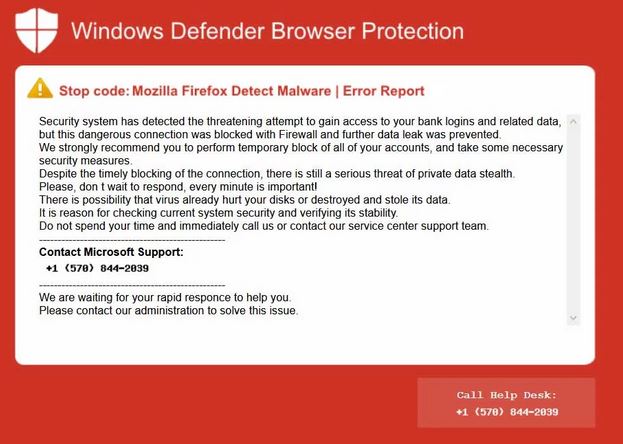 This article has been created in order to explain to you what is the Windows Defender Support Scam and how you can remove them as well as all potentially unwanted programs delivered through them.
This article has been created in order to explain to you what is the Windows Defender Support Scam and how you can remove them as well as all potentially unwanted programs delivered through them.
The Windows Defender Browser Protection Tech Support Scam is a dangerous phishing strategy that is aimed against ordinary computer users. The criminals will create and send out links to fake error pages prompts which are hosted on URLs that sound very similar to Microsoft and their services.

Threat Summary
| Name | Windows Defender Browser Protection Tech Support Scam |
| Type | Phishing site scams |
| Short Description | The Windows Defender Support Scam is a recent example of fake tech support scam |
| Symptoms | Victims will be shown a fake Windows Defender message |
| Distribution Method | Hacker-controlled sites and redirects |
| Detection Tool |
See If Your System Has Been Affected by malware
Download
Malware Removal Tool
|
User Experience | Join Our Forum to Discuss Windows Defender Browser Protection Tech Support Scam. |
Windows Defender Support Scam Overview
Over the years tech support scams have been one of the most dangerous social engineering strategies used against both consumer end users and some businesses. They take advantage of the fact that the intended targets may not know exactly what are the legitimate notifications and messages that are sent in by services, companies and products. This is the case with Windows Defender as well as several different types of scams related to it have been detected over the years. One of the most prevalent ones are the Windows Defender support scam ones which are designed to manipulate end users into thinking that their computer is infected by a dangerous virus and they need to contact a support number or technician who is able to fix resolve the issue.
Many of the common cases are also referred to as the Windows Defender Browser Protection Tech Support Scam as they will be related to the display of error pages that are designed to imitate possible errors that come from the Windows Defender program. Such websites are not affiliated with the program and they should not be trusted by any means! To manipulate the victims into falling to the scam there are several possible tactics that are placed in the sites:
- Domain Hosting — The hackers will host the fake sites on domain names which sound very similar to terms related to Microsoft, Windows Defender and other such technologies.
- Website Content — The hackers can post all types of content that will attempt to manipulate the visitors into clicking on fields, entering data and etc.
- Redirects — The Windows Defender Support Scam pages will include various types of redirect code including ads, banners and etc. They can also be placed on social networks (both on stolen and fake profiles), forums, chat rooms and etc.
Links to the sites hosting the fake errors can also be done by spreading malware apps and files that can integrate them. There are multiple variants however some of the most popular types are the macro-infected documents — they can be of all popular file formats. Another approach which is taken from ransomware infections is the creation of software setup installers — they are made by taking the original files from their official sources and adding in the necessary redirect code.
Infections are also possible by downloading browser hijackers from the Internet. These are dangerous plugins made for the most popular web browsers and designed to manipulate the victims into thinking that they have acquired an useful and legitimate extension. They are distributed by uploading the extensions to the relevant repositories or other hacker-controlled sites. The included descriptions will include promises of new feature additions or performance enhancements. To convince the users that they are safe to install the criminals may use fake or stolen credentials and post such user reviews.
Windows Defender Support Scam Consequences
Scams that are related to the Windows Defender security service will most likely revolve around the scenario that the users are infected with some kind of a virus infection. As such they will present error dialogues, scary messages and might lead to other infections as well. Depending on the actual form of presentation there may be different. If the Windows Defender Support scam messages are displayed from web pages or other Internet sources then the visitors will likely see one or several of these symptoms:
- Full Page Switch — A built-in script will automatically overlay and switch the error page to a full-screen mode which will potentially scare the victims and make them believe that their computers are infected with a virus.
- Additional Elements Creation — The web pages can spawn banners, pop-ups and other elements (such as text links) in order to manipulate the victims into thinking that this is caused by a massive viral infection. In truth this is all controlled by a script which will stop when the associated windows are closed.
- App Installation and Download Prompts — With the pages open the victims may also be find that their browsers will receive prompts to download files, including executable ones. These are most likely viruses (commonly Trojans and ransomware) and depending on the configuration of the software may even download and execute the code directly!
- Web Threats Infection — They are usually cryptocurrency miners which will be started immediately after the pages are displayed. They will download a sequence of performance-intensive tasks which will be run in a prescribed manner. This will have a negative effect on the stability of the system and key components such as the CPU, memory, hard disk space and etc.
If standalone malware files are affected then most likely they will present errors, pop-ups and even lockscreens — full-size windows which cannot be closed and will constantly display a warning message. Almost all instances of the Windows Defender Support Scam will refer to a scam telephone number. If the users phone it they will fall victim to an operation that is designed to manipulate them into giving up their personal information and payment card details in return of a remote repair by a technician. The hackers will operate from different virtual card numbers or rented call centers especially suited for the phone scam. Every victim of a phone scam will likely suffer from an additional virus infection as well. This is why we recommend that all users scan their systems for viruses and remove such if found!

Remove Windows Defender Support Scam from Windows and Your Browser
If you want to remove the Windows Defender Support Scam from your computer, we strongly suggest that you follow the removal instructions posted underneath this article. They have been created with the main idea In mind to help you delete this virus either manually or automatically. Be advised that according to experts the best way to try and remove the software that is causing the Black Friday 2019 Scamming pop-ups is to use an advanced anti-malware software. Such program is created with the idea in mind to fully scan your computer and try to eliminate any traces of unwanted programs while protecting your computer against future infections as well.
- Windows
- Mac OS X
- Google Chrome
- Mozilla Firefox
- Microsoft Edge
- Safari
- Internet Explorer
- Stop Push Pop-ups
How to Remove Windows Defender Browser Protection Tech Support Scam from Windows.
Step 1: Scan for Windows Defender Browser Protection Tech Support Scam with SpyHunter Anti-Malware Tool



Step 2: Boot Your PC In Safe Mode





Step 3: Uninstall Windows Defender Browser Protection Tech Support Scam and related software from Windows
Uninstall Steps for Windows 11



Uninstall Steps for Windows 10 and Older Versions
Here is a method in few easy steps that should be able to uninstall most programs. No matter if you are using Windows 10, 8, 7, Vista or XP, those steps will get the job done. Dragging the program or its folder to the recycle bin can be a very bad decision. If you do that, bits and pieces of the program are left behind, and that can lead to unstable work of your PC, errors with the file type associations and other unpleasant activities. The proper way to get a program off your computer is to Uninstall it. To do that:


 Follow the instructions above and you will successfully uninstall most programs.
Follow the instructions above and you will successfully uninstall most programs.
Step 4: Clean Any registries, Created by Windows Defender Browser Protection Tech Support Scam on Your PC.
The usually targeted registries of Windows machines are the following:
- HKEY_LOCAL_MACHINE\Software\Microsoft\Windows\CurrentVersion\Run
- HKEY_CURRENT_USER\Software\Microsoft\Windows\CurrentVersion\Run
- HKEY_LOCAL_MACHINE\Software\Microsoft\Windows\CurrentVersion\RunOnce
- HKEY_CURRENT_USER\Software\Microsoft\Windows\CurrentVersion\RunOnce
You can access them by opening the Windows registry editor and deleting any values, created by Windows Defender Browser Protection Tech Support Scam there. This can happen by following the steps underneath:


 Tip: To find a virus-created value, you can right-click on it and click "Modify" to see which file it is set to run. If this is the virus file location, remove the value.
Tip: To find a virus-created value, you can right-click on it and click "Modify" to see which file it is set to run. If this is the virus file location, remove the value.
Video Removal Guide for Windows Defender Browser Protection Tech Support Scam (Windows).
Get rid of Windows Defender Browser Protection Tech Support Scam from Mac OS X.
Step 1: Uninstall Windows Defender Browser Protection Tech Support Scam and remove related files and objects





Your Mac will then show you a list of items that start automatically when you log in. Look for any suspicious apps identical or similar to Windows Defender Browser Protection Tech Support Scam. Check the app you want to stop from running automatically and then select on the Minus (“-“) icon to hide it.
- Go to Finder.
- In the search bar type the name of the app that you want to remove.
- Above the search bar change the two drop down menus to “System Files” and “Are Included” so that you can see all of the files associated with the application you want to remove. Bear in mind that some of the files may not be related to the app so be very careful which files you delete.
- If all of the files are related, hold the ⌘+A buttons to select them and then drive them to “Trash”.
In case you cannot remove Windows Defender Browser Protection Tech Support Scam via Step 1 above:
In case you cannot find the virus files and objects in your Applications or other places we have shown above, you can manually look for them in the Libraries of your Mac. But before doing this, please read the disclaimer below:



You can repeat the same procedure with the following other Library directories:
→ ~/Library/LaunchAgents
/Library/LaunchDaemons
Tip: ~ is there on purpose, because it leads to more LaunchAgents.
Step 2: Scan for and remove Windows Defender Browser Protection Tech Support Scam files from your Mac
When you are facing problems on your Mac as a result of unwanted scripts and programs such as Windows Defender Browser Protection Tech Support Scam, the recommended way of eliminating the threat is by using an anti-malware program. SpyHunter for Mac offers advanced security features along with other modules that will improve your Mac’s security and protect it in the future.
Video Removal Guide for Windows Defender Browser Protection Tech Support Scam (Mac)
Remove Windows Defender Browser Protection Tech Support Scam from Google Chrome.
Step 1: Start Google Chrome and open the drop menu

Step 2: Move the cursor over "Tools" and then from the extended menu choose "Extensions"

Step 3: From the opened "Extensions" menu locate the unwanted extension and click on its "Remove" button.

Step 4: After the extension is removed, restart Google Chrome by closing it from the red "X" button at the top right corner and start it again.
Erase Windows Defender Browser Protection Tech Support Scam from Mozilla Firefox.
Step 1: Start Mozilla Firefox. Open the menu window:

Step 2: Select the "Add-ons" icon from the menu.

Step 3: Select the unwanted extension and click "Remove"

Step 4: After the extension is removed, restart Mozilla Firefox by closing it from the red "X" button at the top right corner and start it again.
Uninstall Windows Defender Browser Protection Tech Support Scam from Microsoft Edge.
Step 1: Start Edge browser.
Step 2: Open the drop menu by clicking on the icon at the top right corner.

Step 3: From the drop menu select "Extensions".

Step 4: Choose the suspected malicious extension you want to remove and then click on the gear icon.

Step 5: Remove the malicious extension by scrolling down and then clicking on Uninstall.

Remove Windows Defender Browser Protection Tech Support Scam from Safari
Step 1: Start the Safari app.
Step 2: After hovering your mouse cursor to the top of the screen, click on the Safari text to open its drop down menu.
Step 3: From the menu, click on "Preferences".

Step 4: After that, select the 'Extensions' Tab.

Step 5: Click once on the extension you want to remove.
Step 6: Click 'Uninstall'.

A pop-up window will appear asking for confirmation to uninstall the extension. Select 'Uninstall' again, and the Windows Defender Browser Protection Tech Support Scam will be removed.
Eliminate Windows Defender Browser Protection Tech Support Scam from Internet Explorer.
Step 1: Start Internet Explorer.
Step 2: Click on the gear icon labeled 'Tools' to open the drop menu and select 'Manage Add-ons'

Step 3: In the 'Manage Add-ons' window.

Step 4: Select the extension you want to remove and then click 'Disable'. A pop-up window will appear to inform you that you are about to disable the selected extension, and some more add-ons might be disabled as well. Leave all the boxes checked, and click 'Disable'.

Step 5: After the unwanted extension has been removed, restart Internet Explorer by closing it from the red 'X' button located at the top right corner and start it again.
Remove Push Notifications from Your Browsers
Turn Off Push Notifications from Google Chrome
To disable any Push Notices from Google Chrome browser, please follow the steps below:
Step 1: Go to Settings in Chrome.

Step 2: In Settings, select “Advanced Settings”:

Step 3: Click “Content Settings”:

Step 4: Open “Notifications”:

Step 5: Click the three dots and choose Block, Edit or Remove options:

Remove Push Notifications on Firefox
Step 1: Go to Firefox Options.

Step 2: Go to “Settings”, type “notifications” in the search bar and click "Settings":

Step 3: Click “Remove” on any site you wish notifications gone and click “Save Changes”

Stop Push Notifications on Opera
Step 1: In Opera, press ALT+P to go to Settings.

Step 2: In Setting search, type “Content” to go to Content Settings.

Step 3: Open Notifications:

Step 4: Do the same as you did with Google Chrome (explained below):

Eliminate Push Notifications on Safari
Step 1: Open Safari Preferences.

Step 2: Choose the domain from where you like push pop-ups gone and change to "Deny" from "Allow".
Windows Defender Browser Protection Tech Support Scam-FAQ
What Is Windows Defender Browser Protection Tech Support Scam?
The Windows Defender Browser Protection Tech Support Scam threat is adware or browser redirect virus.
It may slow your computer down significantly and display advertisements. The main idea is for your information to likely get stolen or more ads to appear on your device.
The creators of such unwanted apps work with pay-per-click schemes to get your computer to visit risky or different types of websites that may generate them funds. This is why they do not even care what types of websites show up on the ads. This makes their unwanted software indirectly risky for your OS.
What Are the Symptoms of Windows Defender Browser Protection Tech Support Scam?
There are several symptoms to look for when this particular threat and also unwanted apps in general are active:
Symptom #1: Your computer may become slow and have poor performance in general.
Symptom #2: You have toolbars, add-ons or extensions on your web browsers that you don't remember adding.
Symptom #3: You see all types of ads, like ad-supported search results, pop-ups and redirects to randomly appear.
Symptom #4: You see installed apps on your Mac running automatically and you do not remember installing them.
Symptom #5: You see suspicious processes running in your Task Manager.
If you see one or more of those symptoms, then security experts recommend that you check your computer for viruses.
What Types of Unwanted Programs Are There?
According to most malware researchers and cyber-security experts, the threats that can currently affect your device can be rogue antivirus software, adware, browser hijackers, clickers, fake optimizers and any forms of PUPs.
What to Do If I Have a "virus" like Windows Defender Browser Protection Tech Support Scam?
With few simple actions. First and foremost, it is imperative that you follow these steps:
Step 1: Find a safe computer and connect it to another network, not the one that your Mac was infected in.
Step 2: Change all of your passwords, starting from your email passwords.
Step 3: Enable two-factor authentication for protection of your important accounts.
Step 4: Call your bank to change your credit card details (secret code, etc.) if you have saved your credit card for online shopping or have done online activities with your card.
Step 5: Make sure to call your ISP (Internet provider or carrier) and ask them to change your IP address.
Step 6: Change your Wi-Fi password.
Step 7: (Optional): Make sure to scan all of the devices connected to your network for viruses and repeat these steps for them if they are affected.
Step 8: Install anti-malware software with real-time protection on every device you have.
Step 9: Try not to download software from sites you know nothing about and stay away from low-reputation websites in general.
If you follow these recommendations, your network and all devices will become significantly more secure against any threats or information invasive software and be virus free and protected in the future too.
How Does Windows Defender Browser Protection Tech Support Scam Work?
Once installed, Windows Defender Browser Protection Tech Support Scam can collect data using trackers. This data is about your web browsing habits, such as the websites you visit and the search terms you use. It is then used to target you with ads or to sell your information to third parties.
Windows Defender Browser Protection Tech Support Scam can also download other malicious software onto your computer, such as viruses and spyware, which can be used to steal your personal information and show risky ads, that may redirect to virus sites or scams.
Is Windows Defender Browser Protection Tech Support Scam Malware?
The truth is that PUPs (adware, browser hijackers) are not viruses, but may be just as dangerous since they may show you and redirect you to malware websites and scam pages.
Many security experts classify potentially unwanted programs as malware. This is because of the unwanted effects that PUPs can cause, such as displaying intrusive ads and collecting user data without the user’s knowledge or consent.
About the Windows Defender Browser Protection Tech Support Scam Research
The content we publish on SensorsTechForum.com, this Windows Defender Browser Protection Tech Support Scam how-to removal guide included, is the outcome of extensive research, hard work and our team’s devotion to help you remove the specific, adware-related problem, and restore your browser and computer system.
How did we conduct the research on Windows Defender Browser Protection Tech Support Scam?
Please note that our research is based on independent investigation. We are in contact with independent security researchers, thanks to which we receive daily updates on the latest malware, adware, and browser hijacker definitions.
Furthermore, the research behind the Windows Defender Browser Protection Tech Support Scam threat is backed with VirusTotal.
To better understand this online threat, please refer to the following articles which provide knowledgeable details.


