This article provides a step-by-step guide that shows how to remove the “You have won (1) Microsoft Gift today!” from your PC.
The message “You have won (1) Microsoft Gift today!” is yet another scam that aims to trick you into participating in a survey in order to receive a promotional gift. The page is designed to look like an actual Microsoft web page. You can see the well-known company logo and several supposedly fake comments at the end of the page. The message “You have won (1) Microsoft Gift today!” appears in the browser after you get redirected to a web page associated with the scam. Recently, the domain whileyouhavetheprize.stream has been detected to push this nasty scam message. The reason why you see such messages on your PC is probably a nasty program that has been installed on the device with or without your knowledge. Keep reading and learn how to remove “You have won (1) Microsoft Gift today!” from your web browser and Windows system.

Threat Summary
| Name | You have won (1) Microsoft Gift today! |
| Type | Scam / Browser Redirect |
| Short Description | A browser redirect to a usually random URL which displays a scam message in new tab. The scam impersonates Microsoft in an attempt to steal your credentials. |
| Symptoms | A new tab on your browser displays a fake message saying “You have won (1) Microsoft Gift today!”. |
| Distribution Method | Via Adware or advertising malware installed on your computer or by being redirected from a suspicious site. |
| Detection Tool |
See If Your System Has Been Affected by malware
Download
Malware Removal Tool
|
User Experience | Join Our Forum to Discuss You have won (1) Microsoft Gift today!. |

How Does (1) Microsoft Gift Scam Spread
The annoying “You have won (1) Microsoft Gift today!” scam may occur due to a potentially unwanted program installed on your PC. The nasty program may infiltrate your system along with a desired program that you downloaded from the net. It can be added to the installers of various appealing programs available for free on websites, forums, and online stores.
Once installed on the PC, it may corrupt essential browser settings or install a suspicious browser extension. Afterward, the PUP is able to redirect you to “You have won (1) Microsoft Gift today!” scam page during each browsing session. How you can prevent the installation of these offensive programs is by reading carefully the information presented in the setups of freeware you install. Most of times when you open the Advanced or Custom configuration options you are able to deselect undesired components.
In addition, all the annoying redirects to whileyouhavetheprize.stream – a website that currently displays the discussed Microsoft scam, can occur after a visit to another suspicious URL. So be careful which sites you visit.

(1) Microsoft Gift – Activity and Purpose
The message “You have won (1) Microsoft Gift today!” should not be trusted as it is a fake one. Its main purpose is to steal sensitive details from affected users. So if you see it, you should immediately close your web browser and start the removal process.
When you first land on the scam page you see the following pop-up:
Once you click OK you can see the whole scam page and interact with its elements. There is one main message that appears at the top of the page. It reads the following:
Congratulations user, You have won (1) Microsoft Gift today!
Every Wednesday we randomly select 10 lucky visitors to receive a promotional gift from our sponsors. This is our way of saying “Thank you” that you are a faithful user.
You will receive a FREE iPhone X, PlayStation 4 or Samsung Galaxy S6 after answering 3 simple questions correctly.
Note: 10 randomly selected lucky visitors have received this invitation and there are only a few prizes.
The scam urges you to participate in a survey of 3 easy questions in order to receive a free iPhone X, PlayStation 4 or Samsung Galaxy S6. Well, too good to be true don’t you think?
In addition, a timer provokes a sense of urgency so you are more likely to act immediately. It counts down the minutes before the so special offer will be sent to another lucky visitor and you will lose the chance to win an appealing gift. However, the suspicious survey remains available even when the time is up.
After you answer the last question, the scamming service obtains your IP address and then displays the next step. As you probably know the IP address is a piece of information that is classified as personally identifiable. Unfortunately, the suspicious program that causes all the redirects to this fake Microsoft gift scam may also be designed to record additional sensitive details about you and your online behavior including:
- Visited websites
- Location
- Browser type and version
- Language
- Login credentials
So if you are concerned about your online privacy you should remove all files and objects associated with “You have won (1) Microsoft Gift today!” scam from affected browser and PC.

How to Remove “You have won (1) Microsoft Gift today!”
Follow the removal instructions below in case that you get redirected to “You have won (1) Microsoft Gift today!” scam pages during browsing sessions. It is strongly advised to remove the scam immediately from the affected browser and system. Have in mind that since the scam may be pushed by a suspicious software installed on the PC, it is good to run a scan with advanced malware removal tool.
- Windows
- Mac OS X
- Google Chrome
- Mozilla Firefox
- Microsoft Edge
- Safari
- Internet Explorer
- Stop Push Pop-ups
How to Remove You have won (1) Microsoft Gift today! from Windows.
Step 1: Scan for You have won (1) Microsoft Gift today! with SpyHunter Anti-Malware Tool



Step 2: Boot Your PC In Safe Mode





Step 3: Uninstall You have won (1) Microsoft Gift today! and related software from Windows
Here is a method in few easy steps that should be able to uninstall most programs. No matter if you are using Windows 10, 8, 7, Vista or XP, those steps will get the job done. Dragging the program or its folder to the recycle bin can be a very bad decision. If you do that, bits and pieces of the program are left behind, and that can lead to unstable work of your PC, errors with the file type associations and other unpleasant activities. The proper way to get a program off your computer is to Uninstall it. To do that:


 Follow the instructions above and you will successfully uninstall most programs.
Follow the instructions above and you will successfully uninstall most programs.
Step 4: Clean Any registries, Created by You have won (1) Microsoft Gift today! on Your PC.
The usually targeted registries of Windows machines are the following:
- HKEY_LOCAL_MACHINE\Software\Microsoft\Windows\CurrentVersion\Run
- HKEY_CURRENT_USER\Software\Microsoft\Windows\CurrentVersion\Run
- HKEY_LOCAL_MACHINE\Software\Microsoft\Windows\CurrentVersion\RunOnce
- HKEY_CURRENT_USER\Software\Microsoft\Windows\CurrentVersion\RunOnce
You can access them by opening the Windows registry editor and deleting any values, created by You have won (1) Microsoft Gift today! there. This can happen by following the steps underneath:


 Tip: To find a virus-created value, you can right-click on it and click "Modify" to see which file it is set to run. If this is the virus file location, remove the value.
Tip: To find a virus-created value, you can right-click on it and click "Modify" to see which file it is set to run. If this is the virus file location, remove the value.
Video Removal Guide for You have won (1) Microsoft Gift today! (Windows).
Get rid of You have won (1) Microsoft Gift today! from Mac OS X.
Step 1: Uninstall You have won (1) Microsoft Gift today! and remove related files and objects





Your Mac will then show you a list of items that start automatically when you log in. Look for any suspicious apps identical or similar to You have won (1) Microsoft Gift today!. Check the app you want to stop from running automatically and then select on the Minus (“-“) icon to hide it.
- Go to Finder.
- In the search bar type the name of the app that you want to remove.
- Above the search bar change the two drop down menus to “System Files” and “Are Included” so that you can see all of the files associated with the application you want to remove. Bear in mind that some of the files may not be related to the app so be very careful which files you delete.
- If all of the files are related, hold the ⌘+A buttons to select them and then drive them to “Trash”.
In case you cannot remove You have won (1) Microsoft Gift today! via Step 1 above:
In case you cannot find the virus files and objects in your Applications or other places we have shown above, you can manually look for them in the Libraries of your Mac. But before doing this, please read the disclaimer below:



You can repeat the same procedure with the following other Library directories:
→ ~/Library/LaunchAgents
/Library/LaunchDaemons
Tip: ~ is there on purpose, because it leads to more LaunchAgents.
Step 2: Scan for and remove You have won (1) Microsoft Gift today! files from your Mac
When you are facing problems on your Mac as a result of unwanted scripts and programs such as You have won (1) Microsoft Gift today!, the recommended way of eliminating the threat is by using an anti-malware program. SpyHunter for Mac offers advanced security features along with other modules that will improve your Mac’s security and protect it in the future.
Video Removal Guide for You have won (1) Microsoft Gift today! (Mac)
Remove You have won (1) Microsoft Gift today! from Google Chrome.
Step 1: Start Google Chrome and open the drop menu

Step 2: Move the cursor over "Tools" and then from the extended menu choose "Extensions"

Step 3: From the opened "Extensions" menu locate the unwanted extension and click on its "Remove" button.

Step 4: After the extension is removed, restart Google Chrome by closing it from the red "X" button at the top right corner and start it again.
Erase You have won (1) Microsoft Gift today! from Mozilla Firefox.
Step 1: Start Mozilla Firefox. Open the menu window:

Step 2: Select the "Add-ons" icon from the menu.

Step 3: Select the unwanted extension and click "Remove"

Step 4: After the extension is removed, restart Mozilla Firefox by closing it from the red "X" button at the top right corner and start it again.
Uninstall You have won (1) Microsoft Gift today! from Microsoft Edge.
Step 1: Start Edge browser.
Step 2: Open the drop menu by clicking on the icon at the top right corner.

Step 3: From the drop menu select "Extensions".

Step 4: Choose the suspected malicious extension you want to remove and then click on the gear icon.

Step 5: Remove the malicious extension by scrolling down and then clicking on Uninstall.

Remove You have won (1) Microsoft Gift today! from Safari
Step 1: Start the Safari app.
Step 2: After hovering your mouse cursor to the top of the screen, click on the Safari text to open its drop down menu.
Step 3: From the menu, click on "Preferences".

Step 4: After that, select the 'Extensions' Tab.

Step 5: Click once on the extension you want to remove.
Step 6: Click 'Uninstall'.

A pop-up window will appear asking for confirmation to uninstall the extension. Select 'Uninstall' again, and the You have won (1) Microsoft Gift today! will be removed.
Eliminate You have won (1) Microsoft Gift today! from Internet Explorer.
Step 1: Start Internet Explorer.
Step 2: Click on the gear icon labeled 'Tools' to open the drop menu and select 'Manage Add-ons'

Step 3: In the 'Manage Add-ons' window.

Step 4: Select the extension you want to remove and then click 'Disable'. A pop-up window will appear to inform you that you are about to disable the selected extension, and some more add-ons might be disabled as well. Leave all the boxes checked, and click 'Disable'.

Step 5: After the unwanted extension has been removed, restart Internet Explorer by closing it from the red 'X' button located at the top right corner and start it again.
Remove Push Notifications from Your Browsers
Turn Off Push Notifications from Google Chrome
To disable any Push Notices from Google Chrome browser, please follow the steps below:
Step 1: Go to Settings in Chrome.

Step 2: In Settings, select “Advanced Settings”:

Step 3: Click “Content Settings”:

Step 4: Open “Notifications”:

Step 5: Click the three dots and choose Block, Edit or Remove options:

Remove Push Notifications on Firefox
Step 1: Go to Firefox Options.

Step 2: Go to “Settings”, type “notifications” in the search bar and click "Settings":

Step 3: Click “Remove” on any site you wish notifications gone and click “Save Changes”

Stop Push Notifications on Opera
Step 1: In Opera, press ALT+P to go to Settings.

Step 2: In Setting search, type “Content” to go to Content Settings.

Step 3: Open Notifications:

Step 4: Do the same as you did with Google Chrome (explained below):

Eliminate Push Notifications on Safari
Step 1: Open Safari Preferences.

Step 2: Choose the domain from where you like push pop-ups gone and change to "Deny" from "Allow".
You have won (1) Microsoft Gift today!-FAQ
What Is You have won (1) Microsoft Gift today!?
The You have won (1) Microsoft Gift today! threat is adware or browser redirect virus.
It may slow your computer down significantly and display advertisements. The main idea is for your information to likely get stolen or more ads to appear on your device.
The creators of such unwanted apps work with pay-per-click schemes to get your computer to visit risky or different types of websites that may generate them funds. This is why they do not even care what types of websites show up on the ads. This makes their unwanted software indirectly risky for your OS.
What Are the Symptoms of You have won (1) Microsoft Gift today!?
There are several symptoms to look for when this particular threat and also unwanted apps in general are active:
Symptom #1: Your computer may become slow and have poor performance in general.
Symptom #2: You have toolbars, add-ons or extensions on your web browsers that you don't remember adding.
Symptom #3: You see all types of ads, like ad-supported search results, pop-ups and redirects to randomly appear.
Symptom #4: You see installed apps on your Mac running automatically and you do not remember installing them.
Symptom #5: You see suspicious processes running in your Task Manager.
If you see one or more of those symptoms, then security experts recommend that you check your computer for viruses.
What Types of Unwanted Programs Are There?
According to most malware researchers and cyber-security experts, the threats that can currently affect your device can be rogue antivirus software, adware, browser hijackers, clickers, fake optimizers and any forms of PUPs.
What to Do If I Have a "virus" like You have won (1) Microsoft Gift today!?
With few simple actions. First and foremost, it is imperative that you follow these steps:
Step 1: Find a safe computer and connect it to another network, not the one that your Mac was infected in.
Step 2: Change all of your passwords, starting from your email passwords.
Step 3: Enable two-factor authentication for protection of your important accounts.
Step 4: Call your bank to change your credit card details (secret code, etc.) if you have saved your credit card for online shopping or have done online activities with your card.
Step 5: Make sure to call your ISP (Internet provider or carrier) and ask them to change your IP address.
Step 6: Change your Wi-Fi password.
Step 7: (Optional): Make sure to scan all of the devices connected to your network for viruses and repeat these steps for them if they are affected.
Step 8: Install anti-malware software with real-time protection on every device you have.
Step 9: Try not to download software from sites you know nothing about and stay away from low-reputation websites in general.
If you follow these recommendations, your network and all devices will become significantly more secure against any threats or information invasive software and be virus free and protected in the future too.
How Does You have won (1) Microsoft Gift today! Work?
Once installed, You have won (1) Microsoft Gift today! can collect data using trackers. This data is about your web browsing habits, such as the websites you visit and the search terms you use. It is then used to target you with ads or to sell your information to third parties.
You have won (1) Microsoft Gift today! can also download other malicious software onto your computer, such as viruses and spyware, which can be used to steal your personal information and show risky ads, that may redirect to virus sites or scams.
Is You have won (1) Microsoft Gift today! Malware?
The truth is that PUPs (adware, browser hijackers) are not viruses, but may be just as dangerous since they may show you and redirect you to malware websites and scam pages.
Many security experts classify potentially unwanted programs as malware. This is because of the unwanted effects that PUPs can cause, such as displaying intrusive ads and collecting user data without the user’s knowledge or consent.
About the You have won (1) Microsoft Gift today! Research
The content we publish on SensorsTechForum.com, this You have won (1) Microsoft Gift today! how-to removal guide included, is the outcome of extensive research, hard work and our team’s devotion to help you remove the specific, adware-related problem, and restore your browser and computer system.
How did we conduct the research on You have won (1) Microsoft Gift today!?
Please note that our research is based on independent investigation. We are in contact with independent security researchers, thanks to which we receive daily updates on the latest malware, adware, and browser hijacker definitions.
Furthermore, the research behind the You have won (1) Microsoft Gift today! threat is backed with VirusTotal.
To better understand this online threat, please refer to the following articles which provide knowledgeable details.














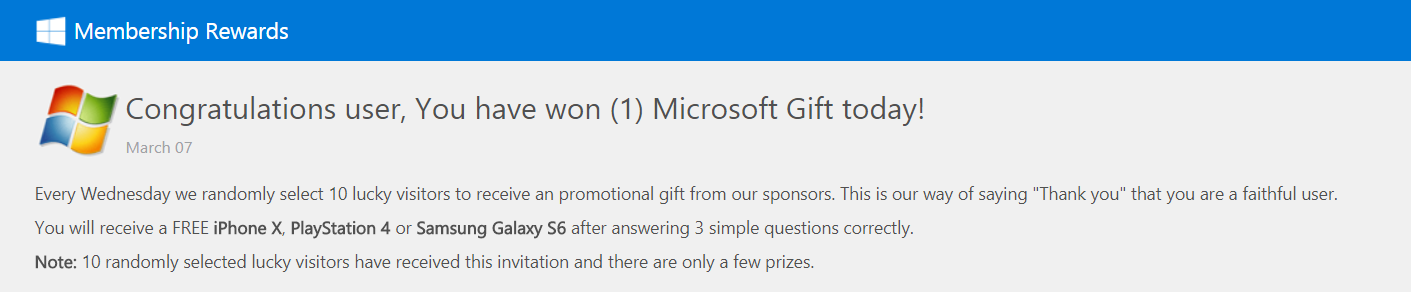
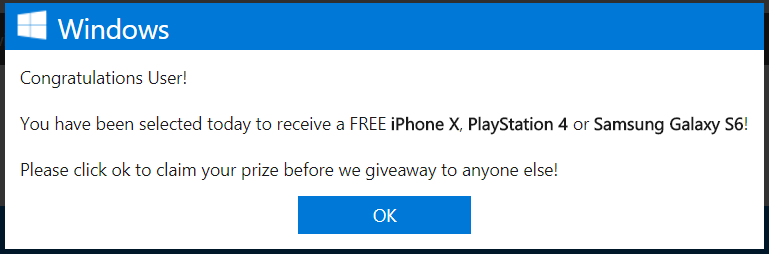
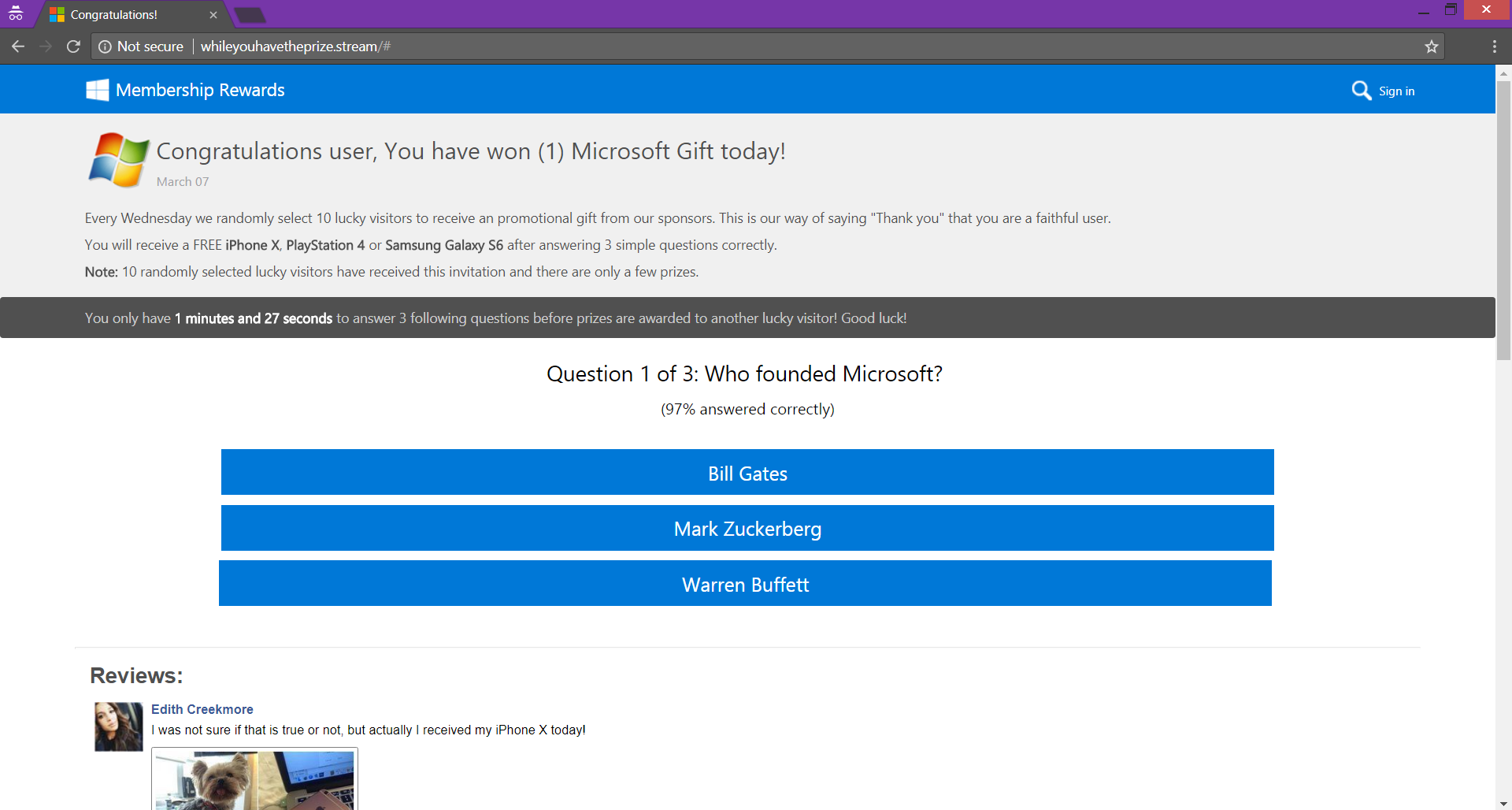

Pero cómo podemos eliminar la estafa si ya hemos dado nuestra información