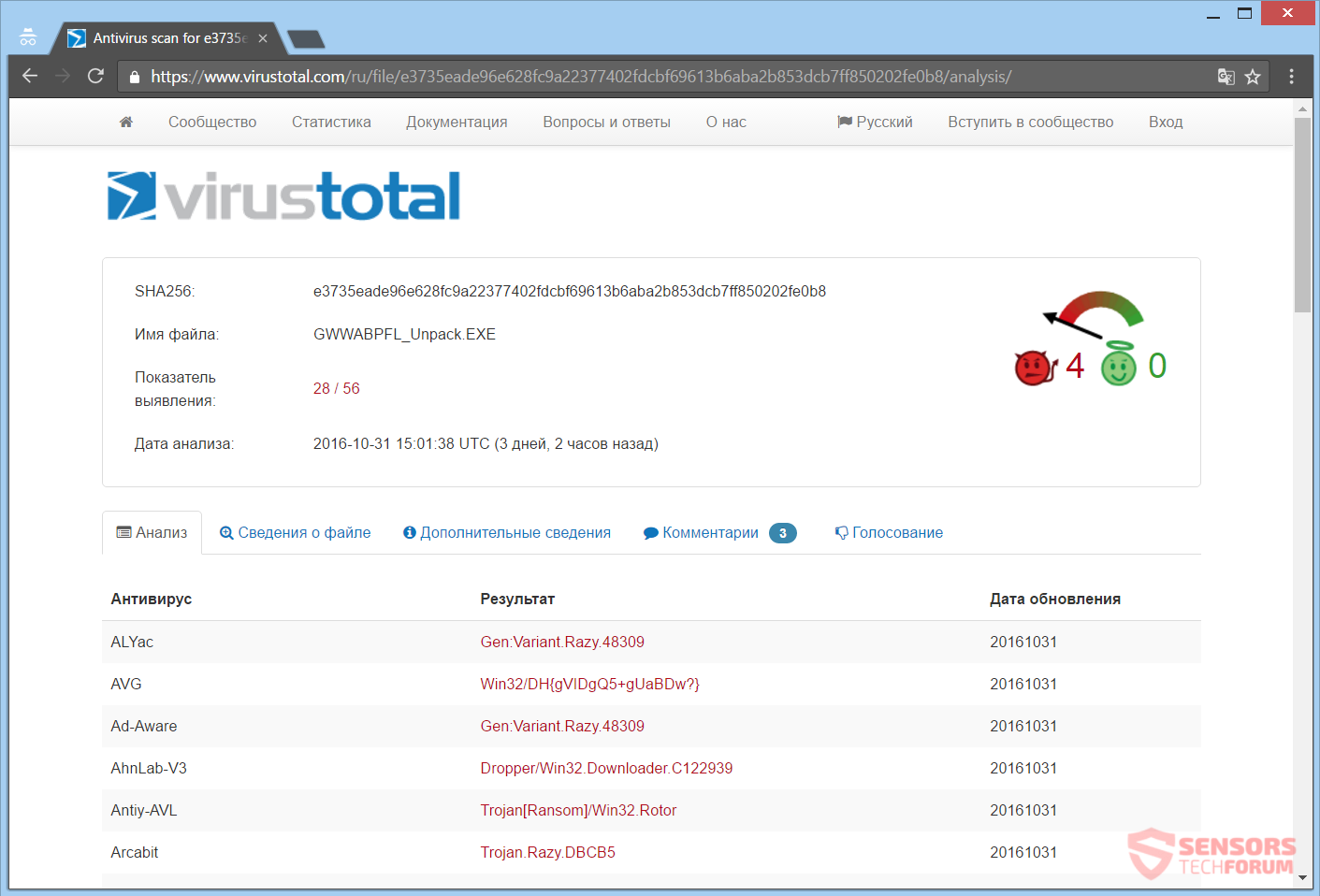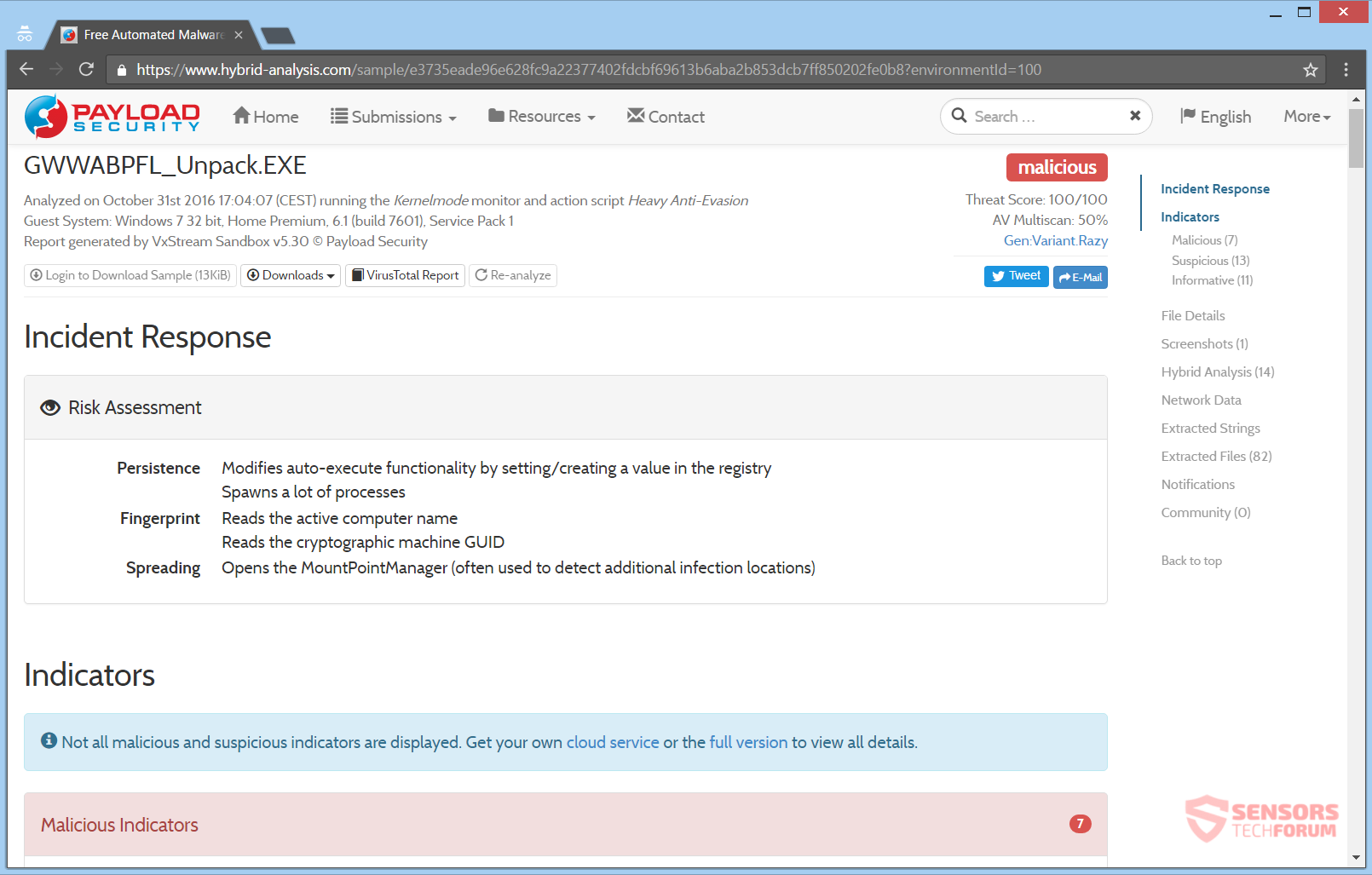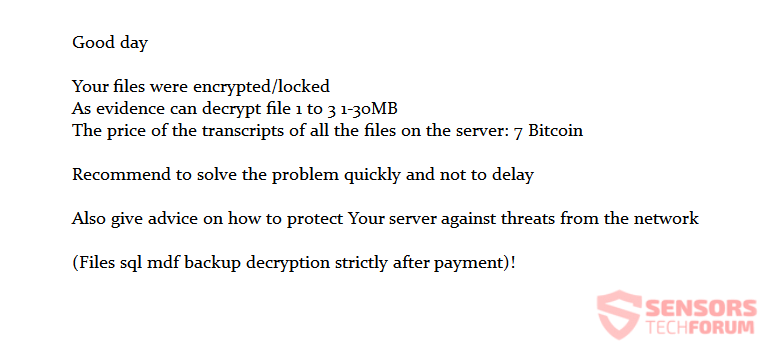RotorCrypt is the new name of the previously known Rotor cryptovirus. The virus is also ransomware as its past iteration. After the encryption of your files, the extension .c400 will be appended to them along with one of two emails. The emails are elizabeth7@protonmail.com and likbez77777@gmail.com. To see how to remove the virus and how you can try to restore your encrypted files, read the whole article.

Threat Summary
| Name | RotorCrypt |
| Type | Ransomware, Cryptovirus |
| Short Description | The virus will encrypt your files and demand a ransom as payment for their decryption. |
| Symptoms | The ransomware appends the .c400 extension to encrypted files. It asks for payment in Bitcoins to the elizabeth7@protonmail.com and likbez77777@gmail.com email addresses. |
| Distribution Method | Spam Emails, Email Attachments |
| Detection Tool |
See If Your System Has Been Affected by malware
Download
Malware Removal Tool
|
User Experience | Join Our Forum to Discuss RotorCrypt. |
| Data Recovery Tool | Windows Data Recovery by Stellar Phoenix Notice! This product scans your drive sectors to recover lost files and it may not recover 100% of the encrypted files, but only few of them, depending on the situation and whether or not you have reformatted your drive. |

RotorCrypt Ransomware – Update February 2018

RotorCrypt Ransomware – Delivery
The RotorCrypt ransomware could be delivered to your computer using different ways. Its payload file could be spread with spam email campaigns. With these emails, the file could be attached and made to look as important. The entirety of the email may look legitimate and try to trick you that you need to open the attachment because its full contents cannot be conveyed in the email body. However, if you open that file, your computer becomes infected. The file can be heavily obfuscated and is in most cases an executable.
From the analysis report shown above, you can view that on the VirusTotal site, the file is named Trojan-Ransom.Win32.Rotor.b as some of the detections. The developers of this ransomware could be delivering the file with targeted attacks or through sharing services and social media. Do not be opening executables from suspicious emails, especially if they are of unknown origins. Scan these files with a security tool and check their signatures and size, beforehand. You should take a look at the ransomware prevention tips in our forum topic.

RotorCrypt Ransomware – Description
RotorCrypt ransomware is discovered to be a new variant of the Rotor Virus (cocoslim98). Now, it uses new executables to spread its malicious files. You can view in the Payload Security platform, the detection of one such executable file is called GWWABPFL.exe:
When the payload file of the RotorCrypt virus is executed on a computer, it spawns lots of processes, according to the malware researchers of Payload Security. The virus is still mainly orientated around targeting servers, although many Windows machines have been infected, too.
When RotorCrypt is active, it could set up values in the Windows Registry, whereupon it gains persistence. The values are set inside entries of that registry and make the ransomware launch automatically with every boot of the Windows operating system. Afterward, files get encrypted, and a tiny note with the payment instructions is created. You can view that ransom note in the screenshot right here:
The ransom note reads the following:
Good day
Your files were encrypted/locked
As evidence can decrypt file 1 to 3 1-30MB
The price of the transcripts of all the files on the server: 7 BitcoinRecommend to solve the problem quickly and not to delay
Also give advice on how to protect Your server against threats from the network
(Files sql mdf backup decryption strictly after payment)!
The RotorCrypt ransomware does not give you any specific deadline for paying the criminals for the data decryption process. It also makes the offer of free decryption for a couple of files as a testing procedure. Nonetheless, its demands are high with the ransom amount which is demanded and that the decryption of some files will be only available after payment. The ransom price that is asked is 7 Bitcoins, and that amounts to over 4400 US dollars.
You shouldn’t think of paying these extortionists, as no one can guarantee that you will return your files to what they were after payment. The cybercriminals will probably use the money to make other ransomware or do more criminal acts. You should try to decrypt as many files as possible using the test decryption service that is provided and wait to see if there is a solution available.
A full list of extensions that are encrypted by this ransomware virus is not available yet, but the following file types are reported to be encrypted by RotorCrypt ransomware:
→.csv, .doc, .ppt, .xls, .avi, .bak, .bmp, .dbf, .djvu, .docx, .exe, .flv, .gif, .jpeg, .jpg, .mdb, .sql, .mdf, .odt, .pdf, .png, .pps, .pptm, .pptx, .psd, .rar, .raw, .tif, .txt, .vob, .xlsb, .xlsx, .zip
All of the encrypted files will have the extension !____elizabeth7@protonmail.com____.c400 or !____likbez77777@gmail.com____.c400 appended to them. That is the only place where the contact email is given and why the ransomware may be called with these names among users. The extension .c400 is used in this variant.
The RotorCrypt ransomware is very likely to delete the Shadow Volume Copies of the Windows Operating System with the following command:
→vssadmin.exe delete shadows /all /Quiet
Continue reading to check in what ways you could try to restore some of your data. Kaspersky may have a possible solution in the form of a decryptor tool.

Remove RotorCrypt and Restore .c400 Files
If your computer got infected with the Rotor ransomware virus, you should have some experience in removing malware. You should get rid of this ransomware as fast as possible before it can have the chance to spread further and infect more computers. You should remove the ransomware and follow the step-by-step instructions guide given below. To see ways that you can try to recover your data, see the step titled 2. Restore files encrypted by RotorCrypt.
- Step 1
- Step 2
- Step 3
- Step 4
- Step 5
Step 1: Scan for RotorCrypt with SpyHunter Anti-Malware Tool



Ransomware Automatic Removal - Video Guide
Step 2: Uninstall RotorCrypt and related malware from Windows
Here is a method in few easy steps that should be able to uninstall most programs. No matter if you are using Windows 10, 8, 7, Vista or XP, those steps will get the job done. Dragging the program or its folder to the recycle bin can be a very bad decision. If you do that, bits and pieces of the program are left behind, and that can lead to unstable work of your PC, errors with the file type associations and other unpleasant activities. The proper way to get a program off your computer is to Uninstall it. To do that:


 Follow the instructions above and you will successfully delete most unwanted and malicious programs.
Follow the instructions above and you will successfully delete most unwanted and malicious programs.
Step 3: Clean any registries, created by RotorCrypt on your computer.
The usually targeted registries of Windows machines are the following:
- HKEY_LOCAL_MACHINE\Software\Microsoft\Windows\CurrentVersion\Run
- HKEY_CURRENT_USER\Software\Microsoft\Windows\CurrentVersion\Run
- HKEY_LOCAL_MACHINE\Software\Microsoft\Windows\CurrentVersion\RunOnce
- HKEY_CURRENT_USER\Software\Microsoft\Windows\CurrentVersion\RunOnce
You can access them by opening the Windows registry editor and deleting any values, created by RotorCrypt there. This can happen by following the steps underneath:


 Tip: To find a virus-created value, you can right-click on it and click "Modify" to see which file it is set to run. If this is the virus file location, remove the value.
Tip: To find a virus-created value, you can right-click on it and click "Modify" to see which file it is set to run. If this is the virus file location, remove the value.
Before starting "Step 4", please boot back into Normal mode, in case you are currently in Safe Mode.
This will enable you to install and use SpyHunter 5 successfully.
Step 4: Boot Your PC In Safe Mode to isolate and remove RotorCrypt





Step 5: Try to Restore Files Encrypted by RotorCrypt.
Method 1: Use STOP Decrypter by Emsisoft.
Not all variants of this ransomware can be decrypted for free, but we have added the decryptor used by researchers that is often updated with the variants which become eventually decrypted. You can try and decrypt your files using the instructions below, but if they do not work, then unfortunately your variant of the ransomware virus is not decryptable.
Follow the instructions below to use the Emsisoft decrypter and decrypt your files for free. You can download the Emsisoft decryption tool linked here and then follow the steps provided below:
1 Right-click on the decrypter and click on Run as Administrator as shown below:

2. Agree with the license terms:

3. Click on "Add Folder" and then add the folders where you want files decrypted as shown underneath:

4. Click on "Decrypt" and wait for your files to be decoded.

Note: Credit for the decryptor goes to Emsisoft researchers who have made the breakthrough with this virus.
Method 2: Use data recovery software
Ransomware infections and RotorCrypt aim to encrypt your files using an encryption algorithm which may be very difficult to decrypt. This is why we have suggested a data recovery method that may help you go around direct decryption and try to restore your files. Bear in mind that this method may not be 100% effective but may also help you a little or a lot in different situations.
Simply click on the link and on the website menus on the top, choose Data Recovery - Data Recovery Wizard for Windows or Mac (depending on your OS), and then download and run the tool.
RotorCrypt-FAQ
What is RotorCrypt Ransomware?
RotorCrypt is a ransomware infection - the malicious software that enters your computer silently and blocks either access to the computer itself or encrypt your files.
Many ransomware viruses use sophisticated encryption algorithms to make your files inaccessible. The goal of ransomware infections is to demand that you pay a ransom payment to get access to your files back.
What Does RotorCrypt Ransomware Do?
Ransomware in general is a malicious software that is designed to block access to your computer or files until a ransom is paid.
Ransomware viruses can also damage your system, corrupt data and delete files, resulting in the permanent loss of important files.
How Does RotorCrypt Infect?
Via several ways.RotorCrypt Ransomware infects computers by being sent via phishing emails, containing virus attachment. This attachment is usually masked as an important document, like an invoice, bank document or even a plane ticket and it looks very convincing to users.
Another way you may become a victim of RotorCrypt is if you download a fake installer, crack or patch from a low reputation website or if you click on a virus link. Many users report getting a ransomware infection by downloading torrents.
How to Open .RotorCrypt files?
You can't without a decryptor. At this point, the .RotorCrypt files are encrypted. You can only open them once they are decrypted using a specific decryption key for the particular algorithm.
What to Do If a Decryptor Does Not Work?
Do not panic, and backup the files. If a decryptor did not decrypt your .RotorCrypt files successfully, then do not despair, because this virus is still new.
Can I Restore ".RotorCrypt" Files?
Yes, sometimes files can be restored. We have suggested several file recovery methods that could work if you want to restore .RotorCrypt files.
These methods are in no way 100% guaranteed that you will be able to get your files back. But if you have a backup, your chances of success are much greater.
How To Get Rid of RotorCrypt Virus?
The safest way and the most efficient one for the removal of this ransomware infection is the use a professional anti-malware program.
It will scan for and locate RotorCrypt ransomware and then remove it without causing any additional harm to your important .RotorCrypt files.
Can I Report Ransomware to Authorities?
In case your computer got infected with a ransomware infection, you can report it to the local Police departments. It can help authorities worldwide track and determine the perpetrators behind the virus that has infected your computer.
Below, we have prepared a list with government websites, where you can file a report in case you are a victim of a cybercrime:
Cyber-security authorities, responsible for handling ransomware attack reports in different regions all over the world:
Germany - Offizielles Portal der deutschen Polizei
United States - IC3 Internet Crime Complaint Centre
United Kingdom - Action Fraud Police
France - Ministère de l'Intérieur
Italy - Polizia Di Stato
Spain - Policía Nacional
Netherlands - Politie
Poland - Policja
Portugal - Polícia Judiciária
Greece - Cyber Crime Unit (Hellenic Police)
India - Mumbai Police - CyberCrime Investigation Cell
Australia - Australian High Tech Crime Center
Reports may be responded to in different timeframes, depending on your local authorities.
Can You Stop Ransomware from Encrypting Your Files?
Yes, you can prevent ransomware. The best way to do this is to ensure your computer system is updated with the latest security patches, use a reputable anti-malware program and firewall, backup your important files frequently, and avoid clicking on malicious links or downloading unknown files.
Can RotorCrypt Ransomware Steal Your Data?
Yes, in most cases ransomware will steal your information. It is a form of malware that steals data from a user's computer, encrypts it, and then demands a ransom in order to decrypt it.
In many cases, the malware authors or attackers will threaten to delete the data or publish it online unless the ransom is paid.
Can Ransomware Infect WiFi?
Yes, ransomware can infect WiFi networks, as malicious actors can use it to gain control of the network, steal confidential data, and lock out users. If a ransomware attack is successful, it could lead to a loss of service and/or data, and in some cases, financial losses.
Should I Pay Ransomware?
No, you should not pay ransomware extortionists. Paying them only encourages criminals and does not guarantee that the files or data will be restored. The better approach is to have a secure backup of important data and be vigilant about security in the first place.
What Happens If I Don't Pay Ransom?
If you don't pay the ransom, the hackers may still have access to your computer, data, or files and may continue to threaten to expose or delete them, or even use them to commit cybercrimes. In some cases, they may even continue to demand additional ransom payments.
Can a Ransomware Attack Be Detected?
Yes, ransomware can be detected. Anti-malware software and other advanced security tools can detect ransomware and alert the user when it is present on a machine.
It is important to stay up-to-date on the latest security measures and to keep security software updated to ensure ransomware can be detected and prevented.
Do Ransomware Criminals Get Caught?
Yes, ransomware criminals do get caught. Law enforcement agencies, such as the FBI, Interpol and others have been successful in tracking down and prosecuting ransomware criminals in the US and other countries. As ransomware threats continue to increase, so does the enforcement activity.
About the RotorCrypt Research
The content we publish on SensorsTechForum.com, this RotorCrypt how-to removal guide included, is the outcome of extensive research, hard work and our team’s devotion to help you remove the specific malware and restore your encrypted files.
How did we conduct the research on this ransomware?
Our research is based on an independent investigation. We are in contact with independent security researchers, and as such, we receive daily updates on the latest malware and ransomware definitions.
Furthermore, the research behind the RotorCrypt ransomware threat is backed with VirusTotal and the NoMoreRansom project.
To better understand the ransomware threat, please refer to the following articles which provide knowledgeable details.
As a site that has been dedicated to providing free removal instructions for ransomware and malware since 2014, SensorsTechForum’s recommendation is to only pay attention to trustworthy sources.
How to recognize trustworthy sources:
- Always check "About Us" web page.
- Profile of the content creator.
- Make sure that real people are behind the site and not fake names and profiles.
- Verify Facebook, LinkedIn and Twitter personal profiles.