What Is Error Code 0X80071A90?
Error Code 0X80071A90 is also known as Windows Update Error Code 0X80071A90 and is a Runtime type of error for Windows, resulting in crashing of the Windows Update services due to the specific error. Many users believe that this specific error code shows up due to failure to install Microsoft .NET framework due to compatibility issues.

Read this article to understand further information concerning the Error Code 0X80071A90 and what you can do to fix it.
Error Code 0X80071A90 Summary
| Name | Error Code 0X80071A90 |
| Type | Runtime Error |
| Short Description | Error 0x80071A90: Windows Update has encountered a problem and needs to close. We are sorry for the inconvenience. |
| Symptoms | A pop-up appears, saying Windows has encountered a problem. |
| Program | Microsoft Windows |
| Fix Tool |
Try this fix to repair your Mac from errors and optimise system performance: Download
SpyHunter
|
| User Experience | Join Our Forum to Discuss . |
Error Code 0X80071A90 – What Are Its Symptoms
In a similar way other errors of the Runtime kind show up, like the Neflix or OpenOffice error, this one also presents a poo-up, with the following message:
Error 0x80071A90: Windows Update has encountered a problem and needs to close. We are sorry for the inconvenience. The function attempted to use a name that is reserved for use by another Transaction
Seeing Error Code 0X80071A90 may also be the cause of other issues on your computer.
- Internet speed starts slowing down.
- Your device may behave erratically.
- Some of your other apps may stop functioning.
Victims report this Windows Error Code 0X80071A90 to also appear in a pop-up, like the following:
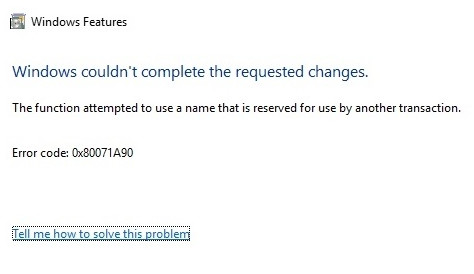
Error Code 0X80071A90 – How to Fix It?
Causes for a Runtime error, like this one may be several, including adding new Hyper-V device. Runtime errors often appear due to code failure in a specific software, in this case Windows Update. In some cases, a malware may also be a problem, which is why we have included several methods below that can help you fix this error.
Step 1: Close any apps or programs that may be in conflict.
When you get errors, like this one, often conflicting apps may be the case. Below, you can find the solutions for closing conflicting apps for Windows and macOS:
For Windows:
Open Task Manager and type Ctrl-Alt-Del and then go to the Processes tab, after which stop any running programs that may be conflicting by right-clicking and clicking on End Process.
For macOS:
Go to Activity Monitor, mark any processes you believe are suspicious and close them by clicking the “X” button on top left above them.
After you have done this fix, you should observe if this error will show up again if you start and stop a specific process.
Step 2: Update and Re-install Any Software You Believe is Problematic.
For Windows:
Go to Programs and Features (Uninstall a Program), select the program you want to uninstall and click “Uninstall”.
For macOS:
Go to Applications and drag the icon of your program to Bin to uninstall it. For macOS, you can go to your AppStore and click on the “Updates” tab to check if any applications are out of date.
Step 3: Install the latest updates of your OS.
For Windows:
Open your Update Center from Settings or Control Panel – Updates and see if you have the newest Windows updates. If not, you should see a button to download and run them.
For macOS:
Go to System Preferences – Software Update and check for a newer macOS version. You will see a button to install it and Upgrade if its available.
Step 4: Scan your computer for errors and optimise it automatically.
If you have tried most of the fixes, but you keep getting error messages, then the best advice to go for is to make sure and check your computer for:
- Viruses.
- Tracking cookies and other pesky and harmful objects.
- Problematic files.
- Unwanted software.
- Adware.
- Browser Hijackers.
- Other errors that may be slowing it down.
You can do all of this by running an automatic scan of your computer using a professional anti-malware software. Such an advanced tool is created by cybersecurity and tech experts and is guaranteed to help detect and delete any malicious files and whatever may be causing errors and optimise your computer to make it fast again:
Spy Hunter scanner will only detect the problem. If you want the issue to be automatically removed, you need to purchase the full version of the anti-malware tool.Find Out More About SpyHunter Anti-Malware Tool / How to Uninstall SpyHunter


