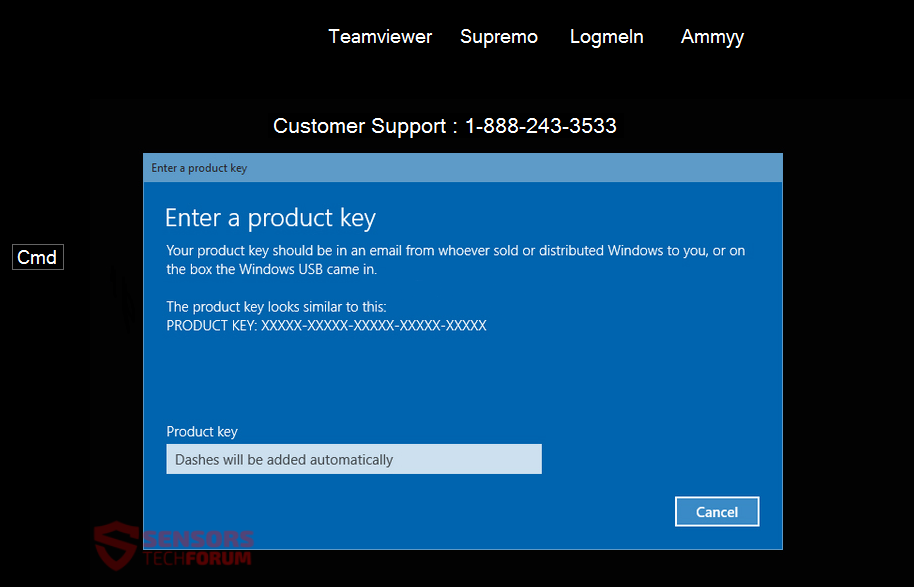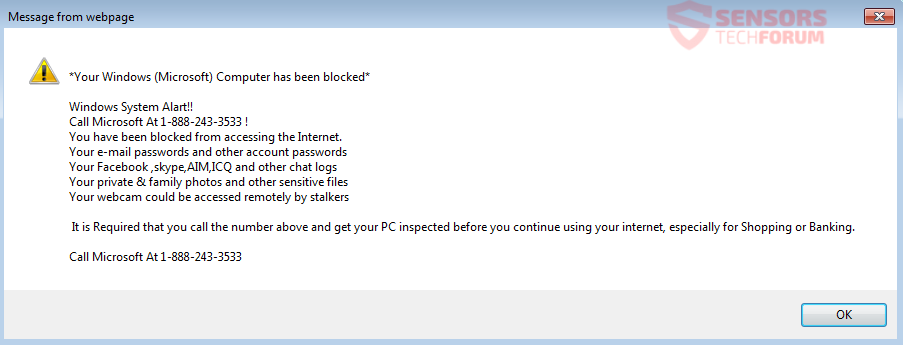Sweep Clean PC Pro is advertised as a computer optimization software, but it is a clever tech support scam. 1-888-243-3533 is a phone number the program leaves on a compromised PC’s screen. The criminals behind the scam could also call you from this number pretending to be computer professionals or employees of Microsoft.
The window for activation looks exactly like that of Windows with a few, small exceptions. Everything entered into the ‘key’ field won’t work so users might be tempted to call the fake phone number. To fix this, you should read this article carefully.

Threat Summary
| Name | Sweep Clean PC Pro |
| Type | Tech Support Scam |
| Short Description | The crooks behind this scam pretend to be working for Microsoft. They wait for people to call the phone number left on the screen and try to deceive them into taking their money or banking details. |
| Symptoms | A background which replaces your desktop background. Popping-up on the screen in its place will be a fake security alert and a fake Windows activation screen. A phone number is left for a supposed tech support. |
| Distribution Method | Freeware Installers, Suspicious Sites, Browser Redirects |
| Detection Tool |
See If Your System Has Been Affected by malware
Download
Malware Removal Tool
|
| User Experience | Join Our Forum to Discuss Sweep Clean PC Pro. |

Sweep Clean PC Pro – Delivery Methods
Browsing unknown websites, clicking on adverts and redirects associated with suspicious links or any potentially unwanted programs are the most widespread ways in which this tech support scam is delivered.
Third-party installations and freeware packages could deliver this rogue program as well. The packages might have additional features selected for installation, by default. Installing them can be avoided in the case you find an Advanced or a Custom settings menu to deselect those features.

Sweep Clean PC Pro – Closer Inspection
Sweep Clean PC Pro is closely associated with the fraudulent phone number, 1-888-243-3533. The number may appear on websites which show lots of fake error messages and pop-ups. The unwanted program and the websites are part of a clever tech support scam. Such sites usually consist of one single web page that looks like the Microsoft’s official website or a Blue Screen of Death (BSOD) screen. This one is different because it shows a Windows product activation screen.
Above, you can see how the screen looks, with the added fake tech support number, and buttons for the TeamViewer, Supremo, LogmeIn, and Ammyy websites. Those buttons along with the one for the Command Prompt (CMD) are a dead giveaway that something is amiss.
A pop-up will frequently show, featuring a fake security alert message claiming that your PC is blocked and suggesting you to call the supposed Microsoft phone number.
The full message is the following:
*Your Windows (Microsoft) Computer has been blocked*
Windows System Alart!!
Call Microsoft At 1-888-243-3533 !
You have been blocked from accessing the Internet.
Your e-mail passwords and other account passwords
Your Facebook ,skype,AIM,ICQ and other chat logs
Your private & family photos and other sensitive files
Your webcam could be accessed remotely by stalkersIt is Required that you call the number above and get your PC inspected before you continue using your internet, especially for Shopping or Banking.
Call Microsoft At 1-888-243-3533
A screenshot of the message described above:
Cyber criminals want to scare you and make you think there is something wrong with your computer machine and trick you into calling the 1-888-243-3533 phone number. They also present themselves as Microsoft technicians. Know that there is no such thing as a Microsoft tech support telephone line.
If you find yourself on a webpage related to the scam, or you received a call from the con artists behind the scam, you might be asked to not your PC on your own or provide details about you, your computer or account credentials. You can hear all sorts of lies over the phone, but the recent trend is for the crooks to ask for your banking credentials so they can send you money back as a discount on their tech support service. Never give access to your banking account information.
Do NOT call any number you see from this scam or similar ones. You will not reach Microsoft employees, and the calls are not free. Also, the shortest call could cost you a fortune. All of the information data which can be gathered from you could be sold, and you will have huge problems with your finances or even, your identity.

Remove Sweep Clean PC Pro Completely
To remove Sweep Clean PC Pro (or otherwise known under the 1-888-243-3533 phone number) manually from your PC, follow the step-by-step removal manual given below. If the manual removal does not get rid of the tech support scam effectively, you should search for and remove any leftover items with an advanced anti-malware tool. Such software can keep your system secure in the future.
- Windows
- Mac OS X
- Google Chrome
- Mozilla Firefox
- Microsoft Edge
- Safari
- Internet Explorer
- Stop Push Pop-ups
How to Remove Sweep Clean PC Pro from Windows.
Step 1: Scan for Sweep Clean PC Pro with SpyHunter Anti-Malware Tool



Step 2: Boot Your PC In Safe Mode





Step 3: Uninstall Sweep Clean PC Pro and related software from Windows
Uninstall Steps for Windows 11



Uninstall Steps for Windows 10 and Older Versions
Here is a method in few easy steps that should be able to uninstall most programs. No matter if you are using Windows 10, 8, 7, Vista or XP, those steps will get the job done. Dragging the program or its folder to the recycle bin can be a very bad decision. If you do that, bits and pieces of the program are left behind, and that can lead to unstable work of your PC, errors with the file type associations and other unpleasant activities. The proper way to get a program off your computer is to Uninstall it. To do that:


 Follow the instructions above and you will successfully uninstall most programs.
Follow the instructions above and you will successfully uninstall most programs.
Step 4: Clean Any registries, Created by Sweep Clean PC Pro on Your PC.
The usually targeted registries of Windows machines are the following:
- HKEY_LOCAL_MACHINE\Software\Microsoft\Windows\CurrentVersion\Run
- HKEY_CURRENT_USER\Software\Microsoft\Windows\CurrentVersion\Run
- HKEY_LOCAL_MACHINE\Software\Microsoft\Windows\CurrentVersion\RunOnce
- HKEY_CURRENT_USER\Software\Microsoft\Windows\CurrentVersion\RunOnce
You can access them by opening the Windows registry editor and deleting any values, created by Sweep Clean PC Pro there. This can happen by following the steps underneath:


 Tip: To find a virus-created value, you can right-click on it and click "Modify" to see which file it is set to run. If this is the virus file location, remove the value.
Tip: To find a virus-created value, you can right-click on it and click "Modify" to see which file it is set to run. If this is the virus file location, remove the value.
Video Removal Guide for Sweep Clean PC Pro (Windows).
Get rid of Sweep Clean PC Pro from Mac OS X.
Step 1: Uninstall Sweep Clean PC Pro and remove related files and objects





Your Mac will then show you a list of items that start automatically when you log in. Look for any suspicious apps identical or similar to Sweep Clean PC Pro. Check the app you want to stop from running automatically and then select on the Minus (“-“) icon to hide it.
- Go to Finder.
- In the search bar type the name of the app that you want to remove.
- Above the search bar change the two drop down menus to “System Files” and “Are Included” so that you can see all of the files associated with the application you want to remove. Bear in mind that some of the files may not be related to the app so be very careful which files you delete.
- If all of the files are related, hold the ⌘+A buttons to select them and then drive them to “Trash”.
In case you cannot remove Sweep Clean PC Pro via Step 1 above:
In case you cannot find the virus files and objects in your Applications or other places we have shown above, you can manually look for them in the Libraries of your Mac. But before doing this, please read the disclaimer below:



You can repeat the same procedure with the following other Library directories:
→ ~/Library/LaunchAgents
/Library/LaunchDaemons
Tip: ~ is there on purpose, because it leads to more LaunchAgents.
Step 2: Scan for and remove Sweep Clean PC Pro files from your Mac
When you are facing problems on your Mac as a result of unwanted scripts and programs such as Sweep Clean PC Pro, the recommended way of eliminating the threat is by using an anti-malware program. SpyHunter for Mac offers advanced security features along with other modules that will improve your Mac’s security and protect it in the future.
Video Removal Guide for Sweep Clean PC Pro (Mac)
Remove Sweep Clean PC Pro from Google Chrome.
Step 1: Start Google Chrome and open the drop menu

Step 2: Move the cursor over "Tools" and then from the extended menu choose "Extensions"

Step 3: From the opened "Extensions" menu locate the unwanted extension and click on its "Remove" button.

Step 4: After the extension is removed, restart Google Chrome by closing it from the red "X" button at the top right corner and start it again.
Erase Sweep Clean PC Pro from Mozilla Firefox.
Step 1: Start Mozilla Firefox. Open the menu window:

Step 2: Select the "Add-ons" icon from the menu.

Step 3: Select the unwanted extension and click "Remove"

Step 4: After the extension is removed, restart Mozilla Firefox by closing it from the red "X" button at the top right corner and start it again.
Uninstall Sweep Clean PC Pro from Microsoft Edge.
Step 1: Start Edge browser.
Step 2: Open the drop menu by clicking on the icon at the top right corner.

Step 3: From the drop menu select "Extensions".

Step 4: Choose the suspected malicious extension you want to remove and then click on the gear icon.

Step 5: Remove the malicious extension by scrolling down and then clicking on Uninstall.

Remove Sweep Clean PC Pro from Safari
Step 1: Start the Safari app.
Step 2: After hovering your mouse cursor to the top of the screen, click on the Safari text to open its drop down menu.
Step 3: From the menu, click on "Preferences".

Step 4: After that, select the 'Extensions' Tab.

Step 5: Click once on the extension you want to remove.
Step 6: Click 'Uninstall'.

A pop-up window will appear asking for confirmation to uninstall the extension. Select 'Uninstall' again, and the Sweep Clean PC Pro will be removed.
Eliminate Sweep Clean PC Pro from Internet Explorer.
Step 1: Start Internet Explorer.
Step 2: Click on the gear icon labeled 'Tools' to open the drop menu and select 'Manage Add-ons'

Step 3: In the 'Manage Add-ons' window.

Step 4: Select the extension you want to remove and then click 'Disable'. A pop-up window will appear to inform you that you are about to disable the selected extension, and some more add-ons might be disabled as well. Leave all the boxes checked, and click 'Disable'.

Step 5: After the unwanted extension has been removed, restart Internet Explorer by closing it from the red 'X' button located at the top right corner and start it again.
Remove Push Notifications from Your Browsers
Turn Off Push Notifications from Google Chrome
To disable any Push Notices from Google Chrome browser, please follow the steps below:
Step 1: Go to Settings in Chrome.

Step 2: In Settings, select “Advanced Settings”:

Step 3: Click “Content Settings”:

Step 4: Open “Notifications”:

Step 5: Click the three dots and choose Block, Edit or Remove options:

Remove Push Notifications on Firefox
Step 1: Go to Firefox Options.

Step 2: Go to “Settings”, type “notifications” in the search bar and click "Settings":

Step 3: Click “Remove” on any site you wish notifications gone and click “Save Changes”

Stop Push Notifications on Opera
Step 1: In Opera, press ALT+P to go to Settings.

Step 2: In Setting search, type “Content” to go to Content Settings.

Step 3: Open Notifications:

Step 4: Do the same as you did with Google Chrome (explained below):

Eliminate Push Notifications on Safari
Step 1: Open Safari Preferences.

Step 2: Choose the domain from where you like push pop-ups gone and change to "Deny" from "Allow".
Sweep Clean PC Pro-FAQ
What Is Sweep Clean PC Pro?
The Sweep Clean PC Pro threat is adware or browser redirect virus.
It may slow your computer down significantly and display advertisements. The main idea is for your information to likely get stolen or more ads to appear on your device.
The creators of such unwanted apps work with pay-per-click schemes to get your computer to visit risky or different types of websites that may generate them funds. This is why they do not even care what types of websites show up on the ads. This makes their unwanted software indirectly risky for your OS.
What Are the Symptoms of Sweep Clean PC Pro?
There are several symptoms to look for when this particular threat and also unwanted apps in general are active:
Symptom #1: Your computer may become slow and have poor performance in general.
Symptom #2: You have toolbars, add-ons or extensions on your web browsers that you don't remember adding.
Symptom #3: You see all types of ads, like ad-supported search results, pop-ups and redirects to randomly appear.
Symptom #4: You see installed apps on your Mac running automatically and you do not remember installing them.
Symptom #5: You see suspicious processes running in your Task Manager.
If you see one or more of those symptoms, then security experts recommend that you check your computer for viruses.
What Types of Unwanted Programs Are There?
According to most malware researchers and cyber-security experts, the threats that can currently affect your device can be rogue antivirus software, adware, browser hijackers, clickers, fake optimizers and any forms of PUPs.
What to Do If I Have a "virus" like Sweep Clean PC Pro?
With few simple actions. First and foremost, it is imperative that you follow these steps:
Step 1: Find a safe computer and connect it to another network, not the one that your Mac was infected in.
Step 2: Change all of your passwords, starting from your email passwords.
Step 3: Enable two-factor authentication for protection of your important accounts.
Step 4: Call your bank to change your credit card details (secret code, etc.) if you have saved your credit card for online shopping or have done online activities with your card.
Step 5: Make sure to call your ISP (Internet provider or carrier) and ask them to change your IP address.
Step 6: Change your Wi-Fi password.
Step 7: (Optional): Make sure to scan all of the devices connected to your network for viruses and repeat these steps for them if they are affected.
Step 8: Install anti-malware software with real-time protection on every device you have.
Step 9: Try not to download software from sites you know nothing about and stay away from low-reputation websites in general.
If you follow these recommendations, your network and all devices will become significantly more secure against any threats or information invasive software and be virus free and protected in the future too.
How Does Sweep Clean PC Pro Work?
Once installed, Sweep Clean PC Pro can collect data using trackers. This data is about your web browsing habits, such as the websites you visit and the search terms you use. It is then used to target you with ads or to sell your information to third parties.
Sweep Clean PC Pro can also download other malicious software onto your computer, such as viruses and spyware, which can be used to steal your personal information and show risky ads, that may redirect to virus sites or scams.
Is Sweep Clean PC Pro Malware?
The truth is that PUPs (adware, browser hijackers) are not viruses, but may be just as dangerous since they may show you and redirect you to malware websites and scam pages.
Many security experts classify potentially unwanted programs as malware. This is because of the unwanted effects that PUPs can cause, such as displaying intrusive ads and collecting user data without the user’s knowledge or consent.
About the Sweep Clean PC Pro Research
The content we publish on SensorsTechForum.com, this Sweep Clean PC Pro how-to removal guide included, is the outcome of extensive research, hard work and our team’s devotion to help you remove the specific, adware-related problem, and restore your browser and computer system.
How did we conduct the research on Sweep Clean PC Pro?
Please note that our research is based on independent investigation. We are in contact with independent security researchers, thanks to which we receive daily updates on the latest malware, adware, and browser hijacker definitions.
Furthermore, the research behind the Sweep Clean PC Pro threat is backed with VirusTotal.
To better understand this online threat, please refer to the following articles which provide knowledgeable details.