A new hacking team has been reported to distribute a lock screen type of Trojan which impersonates a fake BSOD alert after which prompts users to call the posted number for assistance. Unlike the conventional fake BSOD tech support scams, this particular type of scam is initiated directly on the computer, instead of the web browser, locking the entire system down. All users who have seen a blue screen alert with any number, especially 1-888-479-3649 provided In it should be advised that this is a scam attempt on their money or personal information. Experts advise to use an advanced anti-malware tool and follow the instructions after the article to get rid of Buzzing Dhol tech support Trojan.
| Name | 1-888-479-3649 Malware |
| Type | Tech Support Lockscreen Malware |
| Short Description | The malware may lock the user’s screen displaying a fake BSOD alert and prompting to call a tech support number. |
| Symptoms | The user may witness a blue screen displaying a number of “customer support representatives”. |
| Distribution Method | Via PUPs, installed by bundling (Browser Hijackers) or by visiting a suspicious third-party site that is advertising it. |
| Detection Tool | Download Malware Removal Tool, to See If Your System Has Been Affected by malware |
| User Experience | Join our forum to discuss 1-888-479-3649 Malware. |
1-888-479-3649 Trojan – How Does It Infect
The malware is associated with an ad-supported application, known as Buzzing Dhol. It is reported to be connected to software that claims to allow users to follow various events. This ad-supported software may have arrived on your computer, via bundling. This means that it may have been included as a free extra to a free program you may have downloaded online, similar to the example below:
Since such software may display various advertisements and cause browser redirects linking to third-party websites, you may have been transferred to a malicious URL with the 1-888-479-3649 trojan.
1-888-479-3649 Trojan In Detail
Once activated on your computer, the malware drops an image with the fake BSOD. Bleeping computer has reported the following image displaying an error that is connected to a virtual drive initialization.
The original error message looks like the following:
The fake error message that has been reported by researchers at BleepingComputer is the following:
When the cell phone number itself was researched, it was established via EveryCaller that it appears to originate from the US. However, this may not be its actual location.
Not only this, but users have also reported for the “customer representatives” who are on the other side of the phone to be posing as Microsoft Employees. Not only this, but some users have reported them to have Indian accents. This is very common for tech support scams since most scammers have such accents.
Unlike other tech support scams, for example the 1-855-213-4353 Tech Support scam, that are simply URLs that lock the browser with a reappearing pop-up and display an audio message, this particular scam is malware that is directly installed on the computer. The executable of the malware may run as an active process in the Windows Task Manager and may prevent you from accessing any other application. Not only this but since this is reported to be a Trojan Horse, it may also collect information stored on your computer such as:
- Passwords.
- Browsing History.
- Financial Information.
- Files.
Not only this, but the scammers are reported to want access to your computer, and they may install other malware such as a Banking Trojan.
Remove 1-888-479-3649 Trojan from Your Computer
Since infections by this malware may vary, we have designed a general solution to help you permanently remove this malware and unlock your screen. To do this, you need to clean up the registry entries of your computer and also remove the malicious processes. Not only this, but you may also have other malware residing on your computer. This is why it is strongly advisable to scan the infected computer in safe mode for malware and PUPs (Potentially Unwanted Programs).
Preparation before removing 1-888-479-3649 Malware.
Before starting the actual removal process, we recommend that you do the following preparation steps.
- Make sure you have these instructions always open and in front of your eyes.
- Do a backup of all of your files, even if they could be damaged. You should back up your data with a cloud backup solution and insure your files against any type of loss, even from the most severe threats.
- Be patient as this could take a while.
- Scan for Malware
- Fix Registries
- Remove Virus Files
Step 1: Scan for 1-888-479-3649 Malware with SpyHunter Anti-Malware Tool



Step 2: Clean any registries, created by 1-888-479-3649 Malware on your computer.
The usually targeted registries of Windows machines are the following:
- HKEY_LOCAL_MACHINE\Software\Microsoft\Windows\CurrentVersion\Run
- HKEY_CURRENT_USER\Software\Microsoft\Windows\CurrentVersion\Run
- HKEY_LOCAL_MACHINE\Software\Microsoft\Windows\CurrentVersion\RunOnce
- HKEY_CURRENT_USER\Software\Microsoft\Windows\CurrentVersion\RunOnce
You can access them by opening the Windows registry editor and deleting any values, created by 1-888-479-3649 Malware there. This can happen by following the steps underneath:


 Tip: To find a virus-created value, you can right-click on it and click "Modify" to see which file it is set to run. If this is the virus file location, remove the value.
Tip: To find a virus-created value, you can right-click on it and click "Modify" to see which file it is set to run. If this is the virus file location, remove the value.Step 3: Find virus files created by 1-888-479-3649 Malware on your PC.
1.For Windows 8, 8.1 and 10.
For Newer Windows Operating Systems
1: On your keyboard press + R and write explorer.exe in the Run text box and then click on the Ok button.

2: Click on your PC from the quick access bar. This is usually an icon with a monitor and its name is either “My Computer”, “My PC” or “This PC” or whatever you have named it.

3: Navigate to the search box in the top-right of your PC's screen and type “fileextension:” and after which type the file extension. If you are looking for malicious executables, an example may be "fileextension:exe". After doing that, leave a space and type the file name you believe the malware has created. Here is how it may appear if your file has been found:

N.B. We recommend to wait for the green loading bar in the navigation box to fill up in case the PC is looking for the file and hasn't found it yet.
2.For Windows XP, Vista, and 7.
For Older Windows Operating Systems
In older Windows OS's the conventional approach should be the effective one:
1: Click on the Start Menu icon (usually on your bottom-left) and then choose the Search preference.

2: After the search window appears, choose More Advanced Options from the search assistant box. Another way is by clicking on All Files and Folders.

3: After that type the name of the file you are looking for and click on the Search button. This might take some time after which results will appear. If you have found the malicious file, you may copy or open its location by right-clicking on it.
Now you should be able to discover any file on Windows as long as it is on your hard drive and is not concealed via special software.
1-888-479-3649 Malware FAQ
What Does 1-888-479-3649 Malware Trojan Do?
The 1-888-479-3649 Malware Trojan is a malicious computer program designed to disrupt, damage, or gain unauthorized access to a computer system. It can be used to steal sensitive data, gain control over a system, or launch other malicious activities.
Can Trojans Steal Passwords?
Yes, Trojans, like 1-888-479-3649 Malware, can steal passwords. These malicious programs are designed to gain access to a user's computer, spy on victims and steal sensitive information such as banking details and passwords.
Can 1-888-479-3649 Malware Trojan Hide Itself?
Yes, it can. A Trojan can use various techniques to mask itself, including rootkits, encryption, and obfuscation, to hide from security scanners and evade detection.
Can a Trojan be Removed by Factory Reset?
Yes, a Trojan can be removed by factory resetting your device. This is because it will restore the device to its original state, eliminating any malicious software that may have been installed. Bear in mind that there are more sophisticated Trojans that leave backdoors and reinfect even after a factory reset.
Can 1-888-479-3649 Malware Trojan Infect WiFi?
Yes, it is possible for a Trojan to infect WiFi networks. When a user connects to the infected network, the Trojan can spread to other connected devices and can access sensitive information on the network.
Can Trojans Be Deleted?
Yes, Trojans can be deleted. This is typically done by running a powerful anti-virus or anti-malware program that is designed to detect and remove malicious files. In some cases, manual deletion of the Trojan may also be necessary.
Can Trojans Steal Files?
Yes, Trojans can steal files if they are installed on a computer. This is done by allowing the malware author or user to gain access to the computer and then steal the files stored on it.
Which Anti-Malware Can Remove Trojans?
Anti-malware programs such as SpyHunter are capable of scanning for and removing Trojans from your computer. It is important to keep your anti-malware up to date and regularly scan your system for any malicious software.
Can Trojans Infect USB?
Yes, Trojans can infect USB devices. USB Trojans typically spread through malicious files downloaded from the internet or shared via email, allowing the hacker to gain access to a user's confidential data.
About the 1-888-479-3649 Malware Research
The content we publish on SensorsTechForum.com, this 1-888-479-3649 Malware how-to removal guide included, is the outcome of extensive research, hard work and our team’s devotion to help you remove the specific trojan problem.
How did we conduct the research on 1-888-479-3649 Malware?
Please note that our research is based on an independent investigation. We are in contact with independent security researchers, thanks to which we receive daily updates on the latest malware definitions, including the various types of trojans (backdoor, downloader, infostealer, ransom, etc.)
Furthermore, the research behind the 1-888-479-3649 Malware threat is backed with VirusTotal.
To better understand the threat posed by trojans, please refer to the following articles which provide knowledgeable details.



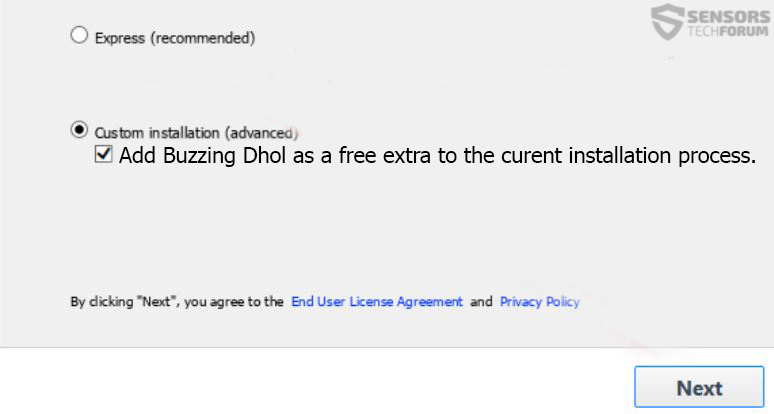
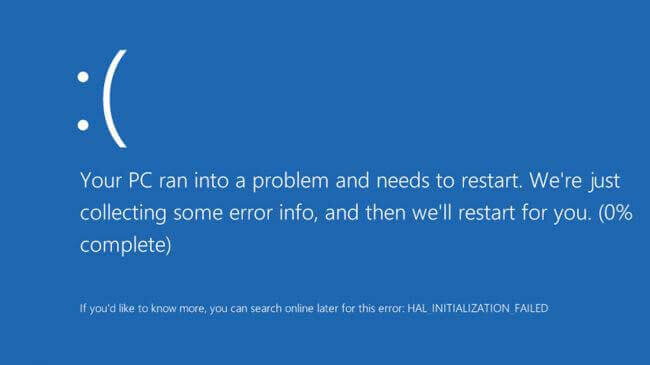
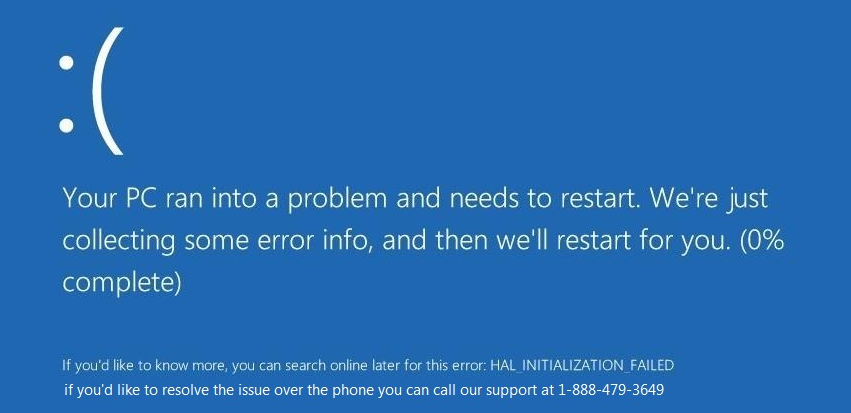
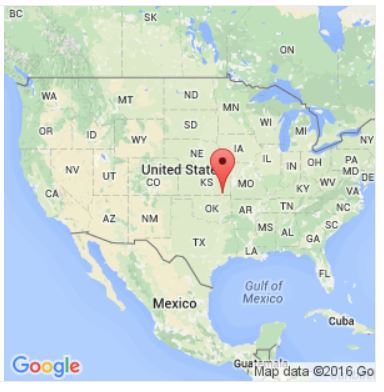
 1. For Windows 7,XP and Vista.
1. For Windows 7,XP and Vista. 2. For Windows 8, 8.1 and 10.
2. For Windows 8, 8.1 and 10.







 1. Install SpyHunter to scan for and remove 1-888-479-3649 Malware.
1. Install SpyHunter to scan for and remove 1-888-479-3649 Malware.




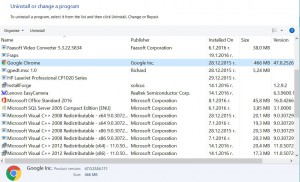
 Malwarebytes Anti-Malware
Malwarebytes Anti-Malware STOPZilla Anti Malware
STOPZilla Anti Malware













I got this fake BSOD message on my computer (on April 24, 2016) when attempting to get the portable software I want. Once I finished the installation of the software I want, lots of programs that I don’t already use get on my computer. Later, I did try restarting my computer several times, and later, I got this fake BSOD yet again.
So, I have figured a problem to solve. I go to Safe Mode and remove the programs that I don’t use. And few hours later, everything on my computer is back to normal.
Hello, Daniel
From what you said, it appears that you may have installed a so called PUP (Potentially Unwanted Program) on your computer. This has most likely resulted in many advertisements and even malvertising on your computer. Such malicious adverts and browser redirects caused by the PUP may have led to an infected URL (web link) which may have caused a drive-by download or another type of attack on your computer, that may have situated a sensorstechforum.com/remove-fake-bsod-ransomware-and-restore-your-pc/ Fake BSOD Lockscreen. This threat is not that dangerous, but it may cause some headache. It is a good idea that you have entered safe mode to remove it. This means that it was actively running in your Task Manager.
In case you still get errors while booting your PC, sensorstechforum.com/fix-dll-file-errors-caused-by-malware/ try the following tutorial.
To fix your registry entries and restore settings in the registry editor sensorstechforum.com/fix-windows-registry-errors-caused-by-malware/ see the following instructions.