 This article aims to help you by showing you how to remove the “Your system is heavily damaged by (4) virus!” from your PC and “Your system is heavily damaged by Four virus!” from your smartphone or tablet.
This article aims to help you by showing you how to remove the “Your system is heavily damaged by (4) virus!” from your PC and “Your system is heavily damaged by Four virus!” from your smartphone or tablet.
A new scamming virus-like messages have started appearing in the wild and they have been detected in both smartphones as well as computer. The messages can be seen on any mobile device, because they are actually a redirect to a web link and the same goes for computers as well. Their end goal is to convince the victims that they must install a suspicious phone app or install a program on your computer, called PCSmartCleanup. If you see messages from this virus on your computer or your smartphone, chances may as well be that it has been compromised by an app which may cause browser redirects to the “Your system is heavily damaged by (4) virus!” messages. This is why, we advise you to read this article and learn how to remove the “Your system is heavily damaged by (4) virus!” messages from your web browser or your smartphone and protect your devices in the future.

Threat Summary
| Name | Four (4) Virus |
| Type | Scam / Browser Redirect |
| Short Description | A browser redirect to a usually random URL which displays a tab locking message, asking victims to download a rogue antivirus program. |
| Symptoms | A new tab on your browser may display a message saying “Your system is heavily damaged by (4) virus!”. |
| Distribution Method | Via Adware or advertising malware installed on your computer or by being redirected from a suspicious site. |
| Detection Tool |
See If Your System Has Been Affected by malware
Download
Malware Removal Tool
|
User Experience | Join Our Forum to Discuss Four (4) Virus. |

How Does (4) Four Virus Spread
The (4) Four virus can be spread via any type of software which is causing browser redirects on your computer. Usually, most often these are browser hijacking PUPs (Potentially Unwanted Programs). They aim to attach to your web browser and your computer as a suspicious browser extension or a program installed directly. They are usually installed via either another adware on your computer or via bundling. Bundling is a form of pushing the (4) Four virus software on your computer via adding the app that is causing redirects to it in the software setups of a free program you download online. This could be your favorite free torrent program, media player or any other free software.
In addition to this, you can receive a redirect to this website by simply visiting a suspicious URL which may cause a browser redirect as a result of having a script embedded in the website itself. Some sites go as far as bypassing ad-blocking software and this is the main reason why even if you have an Adblock installed to be careful which websites you visit.

(4) Four Virus – Activity and Purpose
The main purpose of this scamming software is to display it’s message and alongside it instructions on how to convince you to download a rogue antivirus program. Such fake antivirus programs pretend to discover fake malware on your computer and ask you to pay money in order to remove it. Some, more aggressive ones may even steal your financial details while you are purchasing their licensed versions. The messages of the (4) Four virus are very similar to one another, but they usually vary in what apps they push you to download. This is because they exist in all shapes and forms. The (4) Four virus pop-up can be seen in Windows machines, MacBooks and Apple and Android smartphones as well. The most often met message is the Windows one, which looks like the following:
It tries to get victims to panic by giving ~5 minutes deadline timer to click on the button “REMOVE VIRUSES” and warns that if the virus is not removed, it may corrupt the important files on your computer. This message should not be trusted and if you see it, you should immediately close your web browser. The complete message is the following:
Your system is heavily damaged by (4) virus!
{DATE}
We have detected that your Windows 7 is 28.1% DAMAGED because of (4) harmful viruses from recent
adult sites,
If you do not remove the virus now, it will cause permanent damage to your system, corrupt your photos,
data, applications, etc.
Here’s what you NEED to do (step by step):
Step 1: Tap the button and install PC SmartCIeanup for free now!
Step 2: Open the app to fix your system now!
3 minutes and 0 seconds
REMOVE VIRUSES>>
The version for smartphones is very similar, however it differs from the fact that it prompts to download a free app.
For MacBooks the message is rather the same, only it prompts to download the Mac version of the suspicious software:
In addition to simply aiming to display the message to you, the malicious web links to which you may be redirected contain completely random names, for example c38bd2xzdd.xys. They may also have tracking technologies embedded within them that may install various different tracking technologies on your computer as well, such as:
- Cookies.
- Pixels.
- Tags.
- LSOs (Local Shared Objects or Flash Cookies).
These tracking technologies may be used by the cyber-criminals to track your:
- Location.
- Language.
- Browsing activity.
- Online clicks on the page.
They may also be used from the website to which you are redirected when you try to download the suspicious software and they may even collect what you have typed on the site, like your name, address, credit card number, security code and other crucial information without malware actually being installed on your computer. Those cookies can only be removed via a specific anti-malware software which is designed to deal with threats like the (4) Four virus redirect intrusion.

How to Remove “Your system is heavily damaged by (4) Four virus!”
If you have encountered pop-ups like the ones above, we strongly urge you to immediately shut down your web browser and follow the removal instructions below. Since the “Your system is heavily damaged by (4) Four virus!” redirect can be seen on both smartphones and computer, you can follow the instructions which are specifically for your device below.
Since the “Your system is heavily damaged by (4) Four virus!” redirect may be caused by having a suspicious software installed on your computer, such as PUPs (Potentially Unwanted Programs), security experts strongly recommend that you scan your computer and remove any unwanted software automatically with a an advanced malware removal software.
PC Removal Instructions:
Manually delete Four (4) Virus from Windows and your browser
Note! Substantial notification about the Four (4) Virus threat: Manual removal of Four (4) Virus requires interference with system files and registries. Thus, it can cause damage to your PC. Even if your computer skills are not at a professional level, don’t worry. You can do the removal yourself just in 5 minutes, using a malware removal tool.
Automatically remove Four (4) Virus by downloading an advanced anti-malware program
Smartphone and Tablet Removal Instructions:
- Windows
- Mac OS X
- Google Chrome
- Mozilla Firefox
- Microsoft Edge
- Safari
- Internet Explorer
- Stop Push Pop-ups
How to Remove Four (4) Virus from Windows.
Step 1: Scan for Four (4) Virus with SpyHunter Anti-Malware Tool



Step 2: Boot Your PC In Safe Mode





Step 3: Uninstall Four (4) Virus and related software from Windows
Uninstall Steps for Windows 11



Uninstall Steps for Windows 10 and Older Versions
Here is a method in few easy steps that should be able to uninstall most programs. No matter if you are using Windows 10, 8, 7, Vista or XP, those steps will get the job done. Dragging the program or its folder to the recycle bin can be a very bad decision. If you do that, bits and pieces of the program are left behind, and that can lead to unstable work of your PC, errors with the file type associations and other unpleasant activities. The proper way to get a program off your computer is to Uninstall it. To do that:


 Follow the instructions above and you will successfully uninstall most programs.
Follow the instructions above and you will successfully uninstall most programs.
Step 4: Clean Any registries, Created by Four (4) Virus on Your PC.
The usually targeted registries of Windows machines are the following:
- HKEY_LOCAL_MACHINE\Software\Microsoft\Windows\CurrentVersion\Run
- HKEY_CURRENT_USER\Software\Microsoft\Windows\CurrentVersion\Run
- HKEY_LOCAL_MACHINE\Software\Microsoft\Windows\CurrentVersion\RunOnce
- HKEY_CURRENT_USER\Software\Microsoft\Windows\CurrentVersion\RunOnce
You can access them by opening the Windows registry editor and deleting any values, created by Four (4) Virus there. This can happen by following the steps underneath:


 Tip: To find a virus-created value, you can right-click on it and click "Modify" to see which file it is set to run. If this is the virus file location, remove the value.
Tip: To find a virus-created value, you can right-click on it and click "Modify" to see which file it is set to run. If this is the virus file location, remove the value.
Video Removal Guide for Four (4) Virus (Windows).
Get rid of Four (4) Virus from Mac OS X.
Step 1: Uninstall Four (4) Virus and remove related files and objects





Your Mac will then show you a list of items that start automatically when you log in. Look for any suspicious apps identical or similar to Four (4) Virus. Check the app you want to stop from running automatically and then select on the Minus (“-“) icon to hide it.
- Go to Finder.
- In the search bar type the name of the app that you want to remove.
- Above the search bar change the two drop down menus to “System Files” and “Are Included” so that you can see all of the files associated with the application you want to remove. Bear in mind that some of the files may not be related to the app so be very careful which files you delete.
- If all of the files are related, hold the ⌘+A buttons to select them and then drive them to “Trash”.
In case you cannot remove Four (4) Virus via Step 1 above:
In case you cannot find the virus files and objects in your Applications or other places we have shown above, you can manually look for them in the Libraries of your Mac. But before doing this, please read the disclaimer below:



You can repeat the same procedure with the following other Library directories:
→ ~/Library/LaunchAgents
/Library/LaunchDaemons
Tip: ~ is there on purpose, because it leads to more LaunchAgents.
Step 2: Scan for and remove Four (4) Virus files from your Mac
When you are facing problems on your Mac as a result of unwanted scripts and programs such as Four (4) Virus, the recommended way of eliminating the threat is by using an anti-malware program. SpyHunter for Mac offers advanced security features along with other modules that will improve your Mac’s security and protect it in the future.
Video Removal Guide for Four (4) Virus (Mac)
Remove Four (4) Virus from Google Chrome.
Step 1: Start Google Chrome and open the drop menu

Step 2: Move the cursor over "Tools" and then from the extended menu choose "Extensions"

Step 3: From the opened "Extensions" menu locate the unwanted extension and click on its "Remove" button.

Step 4: After the extension is removed, restart Google Chrome by closing it from the red "X" button at the top right corner and start it again.
Erase Four (4) Virus from Mozilla Firefox.
Step 1: Start Mozilla Firefox. Open the menu window:

Step 2: Select the "Add-ons" icon from the menu.

Step 3: Select the unwanted extension and click "Remove"

Step 4: After the extension is removed, restart Mozilla Firefox by closing it from the red "X" button at the top right corner and start it again.
Uninstall Four (4) Virus from Microsoft Edge.
Step 1: Start Edge browser.
Step 2: Open the drop menu by clicking on the icon at the top right corner.

Step 3: From the drop menu select "Extensions".

Step 4: Choose the suspected malicious extension you want to remove and then click on the gear icon.

Step 5: Remove the malicious extension by scrolling down and then clicking on Uninstall.

Remove Four (4) Virus from Safari
Step 1: Start the Safari app.
Step 2: After hovering your mouse cursor to the top of the screen, click on the Safari text to open its drop down menu.
Step 3: From the menu, click on "Preferences".

Step 4: After that, select the 'Extensions' Tab.

Step 5: Click once on the extension you want to remove.
Step 6: Click 'Uninstall'.

A pop-up window will appear asking for confirmation to uninstall the extension. Select 'Uninstall' again, and the Four (4) Virus will be removed.
Eliminate Four (4) Virus from Internet Explorer.
Step 1: Start Internet Explorer.
Step 2: Click on the gear icon labeled 'Tools' to open the drop menu and select 'Manage Add-ons'

Step 3: In the 'Manage Add-ons' window.

Step 4: Select the extension you want to remove and then click 'Disable'. A pop-up window will appear to inform you that you are about to disable the selected extension, and some more add-ons might be disabled as well. Leave all the boxes checked, and click 'Disable'.

Step 5: After the unwanted extension has been removed, restart Internet Explorer by closing it from the red 'X' button located at the top right corner and start it again.
Remove Push Notifications from Your Browsers
Turn Off Push Notifications from Google Chrome
To disable any Push Notices from Google Chrome browser, please follow the steps below:
Step 1: Go to Settings in Chrome.

Step 2: In Settings, select “Advanced Settings”:

Step 3: Click “Content Settings”:

Step 4: Open “Notifications”:

Step 5: Click the three dots and choose Block, Edit or Remove options:

Remove Push Notifications on Firefox
Step 1: Go to Firefox Options.

Step 2: Go to “Settings”, type “notifications” in the search bar and click "Settings":

Step 3: Click “Remove” on any site you wish notifications gone and click “Save Changes”

Stop Push Notifications on Opera
Step 1: In Opera, press ALT+P to go to Settings.

Step 2: In Setting search, type “Content” to go to Content Settings.

Step 3: Open Notifications:

Step 4: Do the same as you did with Google Chrome (explained below):

Eliminate Push Notifications on Safari
Step 1: Open Safari Preferences.

Step 2: Choose the domain from where you like push pop-ups gone and change to "Deny" from "Allow".
Four (4) Virus-FAQ
What Is Four (4) Virus?
The Four (4) Virus threat is adware or browser redirect virus.
It may slow your computer down significantly and display advertisements. The main idea is for your information to likely get stolen or more ads to appear on your device.
The creators of such unwanted apps work with pay-per-click schemes to get your computer to visit risky or different types of websites that may generate them funds. This is why they do not even care what types of websites show up on the ads. This makes their unwanted software indirectly risky for your OS.
What Are the Symptoms of Four (4) Virus?
There are several symptoms to look for when this particular threat and also unwanted apps in general are active:
Symptom #1: Your computer may become slow and have poor performance in general.
Symptom #2: You have toolbars, add-ons or extensions on your web browsers that you don't remember adding.
Symptom #3: You see all types of ads, like ad-supported search results, pop-ups and redirects to randomly appear.
Symptom #4: You see installed apps on your Mac running automatically and you do not remember installing them.
Symptom #5: You see suspicious processes running in your Task Manager.
If you see one or more of those symptoms, then security experts recommend that you check your computer for viruses.
What Types of Unwanted Programs Are There?
According to most malware researchers and cyber-security experts, the threats that can currently affect your device can be rogue antivirus software, adware, browser hijackers, clickers, fake optimizers and any forms of PUPs.
What to Do If I Have a "virus" like Four (4) Virus?
With few simple actions. First and foremost, it is imperative that you follow these steps:
Step 1: Find a safe computer and connect it to another network, not the one that your Mac was infected in.
Step 2: Change all of your passwords, starting from your email passwords.
Step 3: Enable two-factor authentication for protection of your important accounts.
Step 4: Call your bank to change your credit card details (secret code, etc.) if you have saved your credit card for online shopping or have done online activities with your card.
Step 5: Make sure to call your ISP (Internet provider or carrier) and ask them to change your IP address.
Step 6: Change your Wi-Fi password.
Step 7: (Optional): Make sure to scan all of the devices connected to your network for viruses and repeat these steps for them if they are affected.
Step 8: Install anti-malware software with real-time protection on every device you have.
Step 9: Try not to download software from sites you know nothing about and stay away from low-reputation websites in general.
If you follow these recommendations, your network and all devices will become significantly more secure against any threats or information invasive software and be virus free and protected in the future too.
How Does Four (4) Virus Work?
Once installed, Four (4) Virus can collect data using trackers. This data is about your web browsing habits, such as the websites you visit and the search terms you use. It is then used to target you with ads or to sell your information to third parties.
Four (4) Virus can also download other malicious software onto your computer, such as viruses and spyware, which can be used to steal your personal information and show risky ads, that may redirect to virus sites or scams.
Is Four (4) Virus Malware?
The truth is that PUPs (adware, browser hijackers) are not viruses, but may be just as dangerous since they may show you and redirect you to malware websites and scam pages.
Many security experts classify potentially unwanted programs as malware. This is because of the unwanted effects that PUPs can cause, such as displaying intrusive ads and collecting user data without the user’s knowledge or consent.
About the Four (4) Virus Research
The content we publish on SensorsTechForum.com, this Four (4) Virus how-to removal guide included, is the outcome of extensive research, hard work and our team’s devotion to help you remove the specific, adware-related problem, and restore your browser and computer system.
How did we conduct the research on Four (4) Virus?
Please note that our research is based on independent investigation. We are in contact with independent security researchers, thanks to which we receive daily updates on the latest malware, adware, and browser hijacker definitions.
Furthermore, the research behind the Four (4) Virus threat is backed with VirusTotal.
To better understand this online threat, please refer to the following articles which provide knowledgeable details.



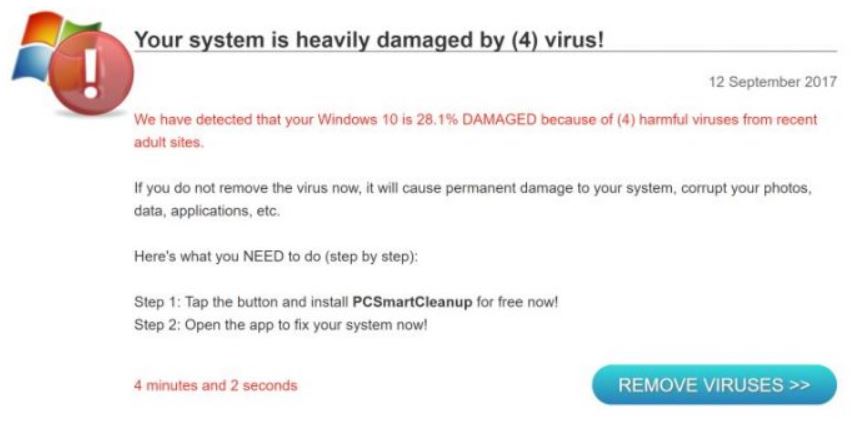
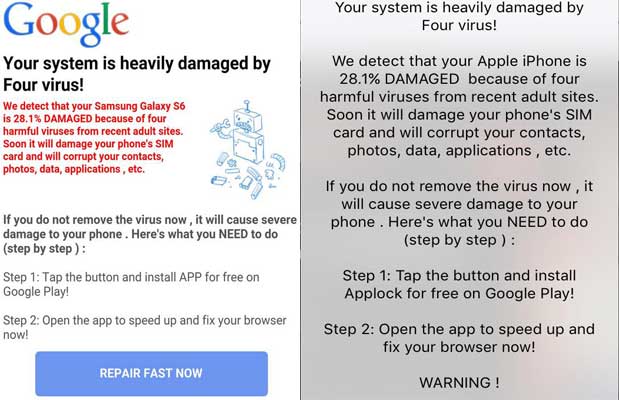
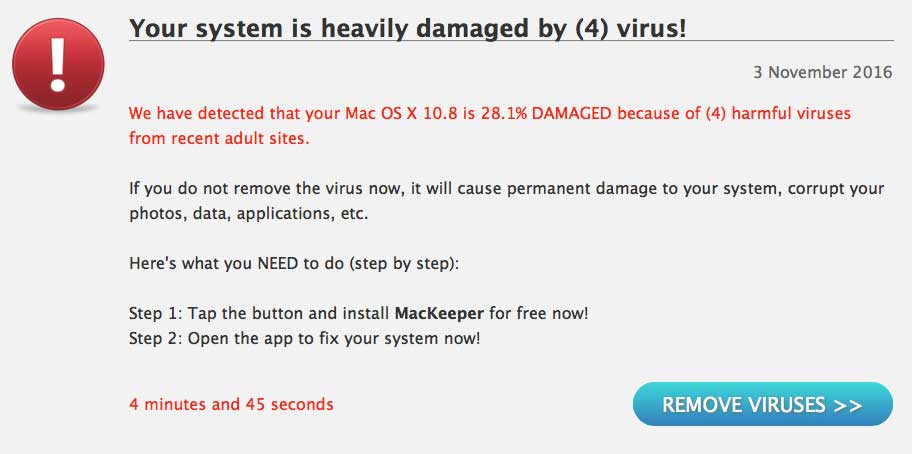














 1. Install SpyHunter to scan for and remove Four (4) Virus.
1. Install SpyHunter to scan for and remove Four (4) Virus.

















 STOPZilla Anti Malware
STOPZilla Anti Malware






I don’t know HOW to uninstall the virus in windows, or HOW to remove from brower, or HOW to fix registry entries, or even WHERE that is. And I was timed out on this typing two times by CAPCHA, what is that?? This is a common problem for old people, young people and people that are new to this all, I wish I had full instuctions, its very frustrating. I don’t have time to search for all these.
Hello, Sandy
If you keep seeing redirects related to this virus on your computer, the situation may be more complicated than it seems. Since such viruses create objects on your computer that reside under random names, it is often recommended to scan for and remove those objects intelligently and automatically, as what most experts would recommend doing. Here is one such software that can do the job for you and clean your PC without you having to reinstall Windows: sensorstechforum.com/spyhunter-anti-malware-tool