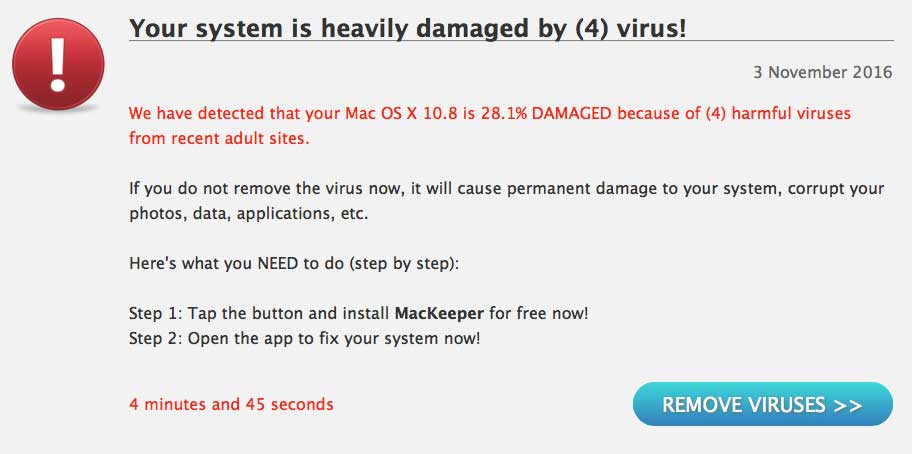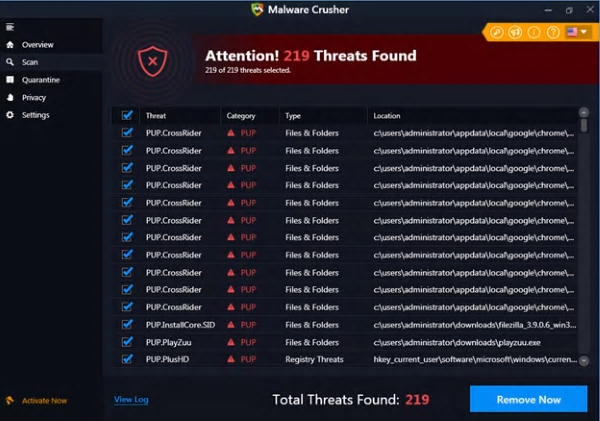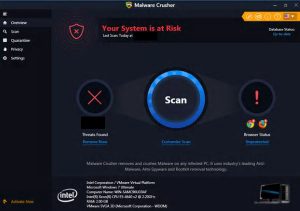 This article has been created in order to explain what is Malware Crusher PUP and how to remove it completely from your computer.
This article has been created in order to explain what is Malware Crusher PUP and how to remove it completely from your computer.
A potentially unwanted program, known as PUA.Malware Crusher has been detected and analysed by malware experts at Symantec. The software has been reported to exhibit a potentially unwanted type of behavior on the computers on which it has been installed. Users have reported it to run automatic scans on the computers it has been installed on and show fake malware detections and to remove it, the app demands a purchase of it’s full version. If you have Malware Crusher installed on your computer, we advise you to read the following article and learn how to remove this software from your computer.
Subnote: This article was originally created February 2018, but we gave it an update September 2019.

Threat Summary
| Name | PUA.Malware Crusher |
| Type | Hoax Antivirus / PUP |
| Short Description | Aims to display fake detections on the computer it is installed on in order to convince victims to purchase it’s full version to remove them. |
| Symptoms | Runs automatic scans, runs on system startup, displays fake virus detection messages. |
| Distribution Method | Bundled installers, fake setups, fake detection web pages. |
| Detection Tool |
See If Your System Has Been Affected by malware
Download
Malware Removal Tool
|
User Experience | Join Our Forum to Discuss PUA.Malware Crusher. |

Malware Crusher – How Did I Get It
This unwanted software can find itself installed on your computer via several different methods, the primary of which is if your PC has already had been affected by an unwanted program, like browser hijacker or adware. Such programs may redirect your to fake error detection messages which deceive that your computer is under threat and ask to download a fixing tool, for example the fake web page below:
In addition to this, another way via which Malware Crusher can slither onto your computer is if the software comes alongside other third-party applications, such as an installer for drivers, for different freeware apps you look for to download on a regular basis, like your favorite media player, etc. Such apps are often published on free software providing websites which add the automatic installation of unwanted apps, like Malware Crusher in their setup wizards. And it is not easy to find it too, because the prompt which asks if you want to add Malware Crusher alongside your current install is usually concealed within the “Advanced” or “Custom” installation modes of your current setup.

Malware Crusher – Analysis and Activity Report
Once installed on your computer, the program drops the following files in the folders it automatically creates on your computer:
→ %ProgramFiles%\Malware Crusher\7z.dll
%ProgramFiles%\Malware Crusher\7z.exe
%ProgramFiles%\Malware Crusher\Application_icon.png
%ProgramFiles%\Malware Crusher\danish_iss.ini
%ProgramFiles%\Malware Crusher\Dutch_iss.ini
%ProgramFiles%\Malware Crusher\english_iss.ini
%ProgramFiles%\Malware Crusher\finish_iss.ini
%ProgramFiles%\Malware Crusher\French_iss.ini
%ProgramFiles%\Malware Crusher\german_iss.ini
%ProgramFiles%\Malware Crusher\ICSharpCode.SharpZipLib.dll
%ProgramFiles%\Malware Crusher\Interop.IWshRuntimeLibrary.dll
%ProgramFiles%\Malware Crusher\italian_iss.ini
%ProgramFiles%\Malware Crusher\japanese_iss.ini
%ProgramFiles%\Malware Crusher\langs.db
%ProgramFiles%\Malware Crusher\mclog.xsl
%ProgramFiles%\Malware Crusher\mcr.exe
%ProgramFiles%\Malware Crusher\mcr.exe.config
%ProgramFiles%\Malware Crusher\Microsoft.Win32.TaskScheduler.dll
%ProgramFiles%\Malware Crusher\Microsoft.WindowsAPICodePack.dll
%ProgramFiles%\Malware Crusher\Microsoft.WindowsAPICodePack.Shell.dll
%ProgramFiles%\Malware Crusher\Newtonsoft.Json.dll
%ProgramFiles%\Malware Crusher\norwegian_iss.ini
%ProgramFiles%\Malware Crusher\portuguese_iss.ini
%ProgramFiles%\Malware Crusher\PresentationCore.dll
%ProgramFiles%\Malware Crusher\russian_iss.ini
%ProgramFiles%\Malware Crusher\spanish_iss.ini
%ProgramFiles%\Malware Crusher\swedish_iss.ini
%ProgramFiles%\Malware Crusher\System.Data.SQLite.DLL
%ProgramFiles%\Malware Crusher\System.Windows.Controls.Input.Toolkit.dll
%ProgramFiles%\Malware Crusher\System.Windows.Controls.Layout.Toolkit.dll
%ProgramFiles%\Malware Crusher\TAFactory.IconPack.dll
%ProgramFiles%\Malware Crusher\unins000.dat
%ProgramFiles%\Malware Crusher\unins000.exe
%ProgramFiles%\Malware Crusher\unins000.msg
%ProgramFiles%\Malware Crusher\upload.log
%ProgramFiles%\Malware Crusher\WpfAnimatedGif.dll
%ProgramFiles%\Malware Crusher\WPFToolkit.dll
%ProgramFiles%\Malware Crusher\x64\SQLite.Interop.dll
%ProgramFiles%\Malware Crusher\x86\SQLite.Interop.dll
%SystemDrive%\ProgramData\Microsoft\Windows\Start Menu\Programs\Malware Crusher\Buy Malware Crusher.lnk
%SystemDrive%\ProgramData\Microsoft\Windows\Start Menu\Programs\Malware Crusher\Buy Malware Crusher.lnk
%SystemDrive%\ProgramData\Microsoft\Windows\Start Menu\Programs\Malware Crusher\Malware Crusher.lnk
%SystemDrive%\ProgramData\Microsoft\Windows\Start Menu\Programs\Malware Crusher\Malware Crusher.lnk
%SystemDrive%\ProgramData\Microsoft\Windows\Start Menu\Programs\Malware Crusher\Uninstall Malware Crusher.lnk
%SystemDrive%\ProgramData\Microsoft\Windows\Start Menu\Programs\Malware Crusher\Uninstall Malware Crusher.lnk
%SystemDrive%\ProgramData\MalwareCrusher.com\Malware Crusher\Definition\Browsers.cb
%SystemDrive%\ProgramData\MalwareCrusher.com\Malware Crusher\Definition\ChromeExtentions.cb
%SystemDrive%\ProgramData\MalwareCrusher.com\Malware Crusher\Definition\ChromeFiles.cb
%SystemDrive%\ProgramData\MalwareCrusher.com\Malware Crusher\Definition\ChromeSearch.cb
%SystemDrive%\ProgramData\MalwareCrusher.com\Malware Crusher\Definition\CLSID.cb
%SystemDrive%\ProgramData\MalwareCrusher.com\Malware Crusher\Definition\CompleteDatabase.db
%SystemDrive%\ProgramData\MalwareCrusher.com\Malware Crusher\Definition\FileNames.cb
%SystemDrive%\ProgramData\MalwareCrusher.com\Malware Crusher\Definition\FilesPath.cb
%SystemDrive%\ProgramData\MalwareCrusher.com\Malware Crusher\Definition\FirefoxExtentions.cb
%SystemDrive%\ProgramData\MalwareCrusher.com\Malware Crusher\Definition\FirefoxFiles.cb
%SystemDrive%\ProgramData\MalwareCrusher.com\Malware Crusher\Definition\FirefoxSearch.cb
%SystemDrive%\ProgramData\MalwareCrusher.com\Malware Crusher\Definition\FolderNames.cb
%SystemDrive%\ProgramData\MalwareCrusher.com\Malware Crusher\Definition\FoldersPath.cb
%SystemDrive%\ProgramData\MalwareCrusher.com\Malware Crusher\Definition\IEExtension.cb
%SystemDrive%\ProgramData\MalwareCrusher.com\Malware Crusher\Definition\IESearch.cb
%SystemDrive%\ProgramData\MalwareCrusher.com\Malware Crusher\Definition\MalwareDetails.cb
%SystemDrive%\ProgramData\MalwareCrusher.com\Malware Crusher\Definition\Md5Hash.cb
%SystemDrive%\ProgramData\MalwareCrusher.com\Malware Crusher\Definition\Plugins.cb
%SystemDrive%\ProgramData\MalwareCrusher.com\Malware Crusher\Definition\Registry.cb
%SystemDrive%\ProgramData\MalwareCrusher.com\Malware Crusher\Definition\RegistrySetting.cb
%SystemDrive%\ProgramData\MalwareCrusher.com\Malware Crusher\Definition\Services.cb
%SystemDrive%\ProgramData\MalwareCrusher.com\Malware Crusher\Definition\StartupTask.cb
%SystemDrive%\ProgramData\MalwareCrusher.com\Malware Crusher\Definition\Update\223completedatabase.zip
%SystemDrive%\ProgramData\MalwareCrusher.com\Malware Crusher\Definition\Update\224update.db
%SystemDrive%\ProgramData\MalwareCrusher.com\Malware Crusher\Definition\Update\224update.zip
%SystemDrive%\ProgramData\MalwareCrusher.com\Malware Crusher\Definition\Update\225update.db
%SystemDrive%\ProgramData\MalwareCrusher.com\Malware Crusher\Definition\Update\225update.zip
%SystemDrive%\ProgramData\MalwareCrusher.com\Malware Crusher\Definition\Update\226update.db
%SystemDrive%\ProgramData\MalwareCrusher.com\Malware Crusher\Definition\Update\226update.zip
%SystemDrive%\ProgramData\MalwareCrusher.com\Malware Crusher\Definition\Update\227update.db
%SystemDrive%\ProgramData\MalwareCrusher.com\Malware Crusher\Definition\Update\227update.zip
%SystemDrive%\ProgramData\MalwareCrusher.com\Malware Crusher\Definition\Update\228update.db
%SystemDrive%\ProgramData\MalwareCrusher.com\Malware Crusher\Definition\Update\228update.zip
%SystemDrive%\ProgramData\MalwareCrusher.com\Malware Crusher\Definition\URLS.cb
%SystemDrive%\ProgramData\MalwareCrusher.com\Malware Crusher\QTine.cb
%AppData%\Roaming\MalwareCrusher.com\Malware Crusher\DatabaseUpdate.xml
%AppData%\Roaming\MalwareCrusher.com\Malware Crusher\Errorlog.txt
%AppData%\Roaming\MalwareCrusher.com\Malware Crusher\icon\124700.ico
%AppData%\Roaming\MalwareCrusher.com\Malware Crusher\intel_desktop.gif
%AppData%\Roaming\MalwareCrusher.com\Malware Crusher\LogBackups\mcbackup_22122017_123917.bin
%AppData%\Roaming\MalwareCrusher.com\Malware Crusher\LogBackups\mcbackup_22122017_124700.bin
%AppData%\Roaming\MalwareCrusher.com\Malware Crusher\logbkp.xml
%AppData%\Roaming\MalwareCrusher.com\Malware Crusher\notifier.xml
%AppData%\Roaming\MalwareCrusher.com\Malware Crusher\Result.cb
%AppData%\Roaming\MalwareCrusher.com\Malware Crusher\Temp\1eb6cf0736574d5e9fe337f65f9503a2.xml
%AppData%\Roaming\MalwareCrusher.com\Malware Crusher\Temp\4b35584bb2b642529b3ceb2e5baca563.xml
%AppData%\Roaming\MalwareCrusher.com\Malware Crusher\Temp\8dc80c0443854e29ae1a555adf6d9cba.xml
%AppData%\Roaming\MalwareCrusher.com\Malware Crusher\Temp\c2977b9095fe446880c3cfe55c0a91e8.xml
%AppData%\Roaming\MalwareCrusher.com\Malware Crusher\update.xml
%AllUsersProfile%\Microsoft\Windows\Start Menu\Programs\Malware Crusher\Buy Malware Crusher.lnk
%AllUsersProfile%\Microsoft\Windows\Start Menu\Programs\Malware Crusher\Buy Malware Crusher.lnk
%AllUsersProfile%\Microsoft\Windows\Start Menu\Programs\Malware Crusher\Malware Crusher.lnk
%AllUsersProfile%\Microsoft\Windows\Start Menu\Programs\Malware Crusher\Malware Crusher.lnk
%AllUsersProfile%\Microsoft\Windows\Start Menu\Programs\Malware Crusher\Uninstall Malware Crusher.lnk
%AllUsersProfile%\Microsoft\Windows\Start Menu\Programs\Malware Crusher\Uninstall Malware Crusher.lnk
%AllUsersProfile%\MalwareCrusher.com\Malware Crusher\Definition\Browsers.cb
%AllUsersProfile%\MalwareCrusher.com\Malware Crusher\Definition\ChromeExtentions.cb
%AllUsersProfile%\MalwareCrusher.com\Malware Crusher\Definition\ChromeFiles.cb
%AllUsersProfile%\MalwareCrusher.com\Malware Crusher\Definition\ChromeSearch.cb
%AllUsersProfile%\MalwareCrusher.com\Malware Crusher\Definition\CLSID.cb
%AllUsersProfile%\MalwareCrusher.com\Malware Crusher\Definition\CompleteDatabase.db
%AllUsersProfile%\MalwareCrusher.com\Malware Crusher\Definition\FileNames.cb
%AllUsersProfile%\MalwareCrusher.com\Malware Crusher\Definition\FilesPath.cb
%AllUsersProfile%\MalwareCrusher.com\Malware Crusher\Definition\FirefoxExtentions.cb
%AllUsersProfile%\MalwareCrusher.com\Malware Crusher\Definition\FirefoxFiles.cb
%AllUsersProfile%\MalwareCrusher.com\Malware Crusher\Definition\FirefoxSearch.cb
%AllUsersProfile%\MalwareCrusher.com\Malware Crusher\Definition\FolderNames.cb
%AllUsersProfile%\MalwareCrusher.com\Malware Crusher\Definition\FoldersPath.cb
%AllUsersProfile%\MalwareCrusher.com\Malware Crusher\Definition\IEExtension.cb
%AllUsersProfile%\MalwareCrusher.com\Malware Crusher\Definition\IESearch.cb
%AllUsersProfile%\MalwareCrusher.com\Malware Crusher\Definition\MalwareDetails.cb
%AllUsersProfile%\MalwareCrusher.com\Malware Crusher\Definition\Md5Hash.cb
%AllUsersProfile%\MalwareCrusher.com\Malware Crusher\Definition\Plugins.cb
%AllUsersProfile%\MalwareCrusher.com\Malware Crusher\Definition\Registry.cb
%AllUsersProfile%\MalwareCrusher.com\Malware Crusher\Definition\RegistrySetting.cb
%AllUsersProfile%\MalwareCrusher.com\Malware Crusher\Definition\Services.cb
%AllUsersProfile%\MalwareCrusher.com\Malware Crusher\Definition\StartupTask.cb
%AllUsersProfile%\MalwareCrusher.com\Malware Crusher\Definition\Update\223completedatabase.zip
%AllUsersProfile%\MalwareCrusher.com\Malware Crusher\Definition\Update\224update.db
%AllUsersProfile%\MalwareCrusher.com\Malware Crusher\Definition\Update\224update.zip
%AllUsersProfile%\MalwareCrusher.com\Malware Crusher\Definition\Update\225update.db
%AllUsersProfile%\MalwareCrusher.com\Malware Crusher\Definition\Update\225update.zip
%AllUsersProfile%\MalwareCrusher.com\Malware Crusher\Definition\Update\226update.db
%AllUsersProfile%\MalwareCrusher.com\Malware Crusher\Definition\Update\226update.zip
%AllUsersProfile%\MalwareCrusher.com\Malware Crusher\Definition\Update\227update.db
%AllUsersProfile%\MalwareCrusher.com\Malware Crusher\Definition\Update\227update.zip
%AllUsersProfile%\MalwareCrusher.com\Malware Crusher\Definition\Update\228update.db
%AllUsersProfile%\MalwareCrusher.com\Malware Crusher\Definition\Update\228update.zip
%AllUsersProfile%\MalwareCrusher.com\Malware Crusher\Definition\URLS.cb
%AllUsersProfile%\MalwareCrusher.com\Malware Crusher\QTine.cb
%UserProfile%\Public\Desktop\Malware Crusher.lnk
After it’s program files are dropped on your PC, Malware Crusher begins to directly modify your Windows Registry Editor. The app performs this by adding the following registry sub-keys with entries on them, allowing it to perform different activities without asking for permission:
→ HKEY_USERS\S-1-5-21-156198121-423029172-7828763-500\Software\Microsoft\Windows\CurrentVersion\Explorer\StartPage\NewShortcuts\%AppData%\Roaming\Microsoft\Windows\Start Menu\Programs\Malware Crusher\”Malware Crusher.lnk” = “1”
HKEY_USERS\S-1-5-21-156198121-423029172-7828763-500\Software\Microsoft\Windows\CurrentVersion\Explorer\StartPage\NewShortcuts\%AppData%\Roaming\Microsoft\Windows\Start Menu\Programs\Malware Crusher\”Malware Crusher.lnk” = “1”
HKEY_USERS\S-1-5-21-156198121-423029172-7828763-500\Software\Microsoft\Windows\CurrentVersion\Explorer\StartPage\NewShortcuts\%SystemDrive%\ProgramData\Microsoft\Windows\Start Menu\Programs\Malware Crusher\”Malware Crusher.lnk” = “1”
HKEY_USERS\S-1-5-21-156198121-423029172-7828763-500\Software\Microsoft\Windows\CurrentVersion\Explorer\StartPage\NewShortcuts\%SystemDrive%\ProgramData\Microsoft\Windows\Start Menu\Programs\Malware Crusher\”Malware Crusher.lnk” = “1”
HKEY_USERS\S-1-5-21-156198121-423029172-7828763-500\Software\Microsoft\Windows\CurrentVersion\Explorer\StartPage\NewShortcuts\%AppData%\Roaming\Microsoft\Windows\Start Menu\Programs\Malware Crusher\”Buy Malware Crusher.lnk” = “1”
HKEY_USERS\S-1-5-21-156198121-423029172-7828763-500\Software\Microsoft\Windows\CurrentVersion\Explorer\StartPage\NewShortcuts\%AppData%\Roaming\Microsoft\Windows\Start Menu\Programs\Malware Crusher\”Buy Malware Crusher.lnk” = “1”
HKEY_USERS\S-1-5-21-156198121-423029172-7828763-500\Software\Microsoft\Windows\CurrentVersion\Explorer\StartPage\NewShortcuts\%SystemDrive%\ProgramData\Microsoft\Windows\Start Menu\Programs\Malware Crusher\”Buy Malware Crusher.lnk” = “1”
HKEY_USERS\S-1-5-21-156198121-423029172-7828763-500\Software\Microsoft\Windows\CurrentVersion\Explorer\StartPage\NewShortcuts\%SystemDrive%\ProgramData\Microsoft\Windows\Start Menu\Programs\Malware Crusher\”Buy Malware Crusher.lnk” = “1”
HKEY_USERS\S-1-5-21-156198121-423029172-7828763-500\Software\malwarecrusher.com\Malware Crusher\”utm_source” = “mcrsite2″
HKEY_USERS\S-1-5-21-156198121-423029172-7828763-500\Software\malwarecrusher.com\Malware Crusher\”utm_campaign” = “mcrsite2″
HKEY_USERS\S-1-5-21-156198121-423029172-7828763-500\Software\malwarecrusher.com\Malware Crusher\”utm_medium” = “mcrsite2″
HKEY_USERS\S-1-5-21-156198121-423029172-7828763-500\Software\malwarecrusher.com\Malware Crusher\”affiliateid” = “”
HKEY_USERS\S-1-5-21-156198121-423029172-7828763-500\Software\malwarecrusher.com\Malware Crusher\”pxl” = “mcr2083_mcr2039_mcr1075″
HKEY_USERS\S-1-5-21-156198121-423029172-7828763-500\Software\malwarecrusher.com\Malware Crusher\”utm_pubid” = “”
HKEY_USERS\S-1-5-21-156198121-423029172-7828763-500\Software\malwarecrusher.com\Malware Crusher\”Installstring” = “%ProgramFiles%\Malware Crusher”
HKEY_USERS\S-1-5-21-156198121-423029172-7828763-500\Software\malwarecrusher.com\Malware Crusher\”Installstring” = “%ProgramFiles%\Malware Crusher”
HKEY_USERS\S-1-5-21-156198121-423029172-7828763-500\Software\malwarecrusher.com\Malware Crusher\”LangCod” = “en”
HKEY_USERS\S-1-5-21-156198121-423029172-7828763-500\Software\Microsoft\Internet Explorer\LowRegistry\Audio\PolicyConfig\PropertyStore\678d533b_0\”” = “{0.0.0.00000000}.{65bd4179-e5d9-4ab5-ad83-86cf5a6c8cb3}|\Device\HarddiskVolume1\Program Files\Malware Crusher\mcr.exe%b{00000000-0000-0000-0000-000000000000}”
Modifying those registry sub-keys allows Malware Crusher to run automatic scans on your computer system, and to display information, which makes it seem as if your computer is under threat:
What is more, Malware Crusher is the type of program which does not remove the possibly non-existent malware detections it has discovered on your computer for free. This is because Malware Crusher’s end goal, like any other PUP (Potentially Unwanted Program) is to convince you to purchase the full version of the software in order to remove the threats from your PC. If you are facing such a decision, researchers strongly advise not to thing twice and remove this believed-to-be hoax antivirus from your computer system.

How to Remove Malware Crusher from Your Computer
In order to get rid of this unwanted application, we recommend that you follow the removal instructions down below. They are separated in manual and automatic removal manuals, whose primary purpose is to help you isolate Malware Crusher from your system and then delete it. If manual removal does work for you, keep in mind that security experts always outline that the best way to fully remove programs, like Malware Crusher from computers is to perform a scan with an advanced anti-malware software, which will make sure that the all of the related objects to Malware crusher are gone from your PC and it stays protected against future intrusive programs as well.
- Windows
- Mac OS X
- Google Chrome
- Mozilla Firefox
- Microsoft Edge
- Safari
- Internet Explorer
- Stop Push Pop-ups
How to Remove PUA.Malware Crusher from Windows.
Step 1: Scan for PUA.Malware Crusher with SpyHunter Anti-Malware Tool



Step 2: Boot Your PC In Safe Mode





Step 3: Uninstall PUA.Malware Crusher and related software from Windows
Uninstall Steps for Windows 11



Uninstall Steps for Windows 10 and Older Versions
Here is a method in few easy steps that should be able to uninstall most programs. No matter if you are using Windows 10, 8, 7, Vista or XP, those steps will get the job done. Dragging the program or its folder to the recycle bin can be a very bad decision. If you do that, bits and pieces of the program are left behind, and that can lead to unstable work of your PC, errors with the file type associations and other unpleasant activities. The proper way to get a program off your computer is to Uninstall it. To do that:


 Follow the instructions above and you will successfully uninstall most programs.
Follow the instructions above and you will successfully uninstall most programs.
Step 4: Clean Any registries, Created by PUA.Malware Crusher on Your PC.
The usually targeted registries of Windows machines are the following:
- HKEY_LOCAL_MACHINE\Software\Microsoft\Windows\CurrentVersion\Run
- HKEY_CURRENT_USER\Software\Microsoft\Windows\CurrentVersion\Run
- HKEY_LOCAL_MACHINE\Software\Microsoft\Windows\CurrentVersion\RunOnce
- HKEY_CURRENT_USER\Software\Microsoft\Windows\CurrentVersion\RunOnce
You can access them by opening the Windows registry editor and deleting any values, created by PUA.Malware Crusher there. This can happen by following the steps underneath:


 Tip: To find a virus-created value, you can right-click on it and click "Modify" to see which file it is set to run. If this is the virus file location, remove the value.
Tip: To find a virus-created value, you can right-click on it and click "Modify" to see which file it is set to run. If this is the virus file location, remove the value.
Video Removal Guide for PUA.Malware Crusher (Windows).
Get rid of PUA.Malware Crusher from Mac OS X.
Step 1: Uninstall PUA.Malware Crusher and remove related files and objects





Your Mac will then show you a list of items that start automatically when you log in. Look for any suspicious apps identical or similar to PUA.Malware Crusher. Check the app you want to stop from running automatically and then select on the Minus (“-“) icon to hide it.
- Go to Finder.
- In the search bar type the name of the app that you want to remove.
- Above the search bar change the two drop down menus to “System Files” and “Are Included” so that you can see all of the files associated with the application you want to remove. Bear in mind that some of the files may not be related to the app so be very careful which files you delete.
- If all of the files are related, hold the ⌘+A buttons to select them and then drive them to “Trash”.
In case you cannot remove PUA.Malware Crusher via Step 1 above:
In case you cannot find the virus files and objects in your Applications or other places we have shown above, you can manually look for them in the Libraries of your Mac. But before doing this, please read the disclaimer below:



You can repeat the same procedure with the following other Library directories:
→ ~/Library/LaunchAgents
/Library/LaunchDaemons
Tip: ~ is there on purpose, because it leads to more LaunchAgents.
Step 2: Scan for and remove PUA.Malware Crusher files from your Mac
When you are facing problems on your Mac as a result of unwanted scripts and programs such as PUA.Malware Crusher, the recommended way of eliminating the threat is by using an anti-malware program. SpyHunter for Mac offers advanced security features along with other modules that will improve your Mac’s security and protect it in the future.
Video Removal Guide for PUA.Malware Crusher (Mac)
Remove PUA.Malware Crusher from Google Chrome.
Step 1: Start Google Chrome and open the drop menu

Step 2: Move the cursor over "Tools" and then from the extended menu choose "Extensions"

Step 3: From the opened "Extensions" menu locate the unwanted extension and click on its "Remove" button.

Step 4: After the extension is removed, restart Google Chrome by closing it from the red "X" button at the top right corner and start it again.
Erase PUA.Malware Crusher from Mozilla Firefox.
Step 1: Start Mozilla Firefox. Open the menu window:

Step 2: Select the "Add-ons" icon from the menu.

Step 3: Select the unwanted extension and click "Remove"

Step 4: After the extension is removed, restart Mozilla Firefox by closing it from the red "X" button at the top right corner and start it again.
Uninstall PUA.Malware Crusher from Microsoft Edge.
Step 1: Start Edge browser.
Step 2: Open the drop menu by clicking on the icon at the top right corner.

Step 3: From the drop menu select "Extensions".

Step 4: Choose the suspected malicious extension you want to remove and then click on the gear icon.

Step 5: Remove the malicious extension by scrolling down and then clicking on Uninstall.

Remove PUA.Malware Crusher from Safari
Step 1: Start the Safari app.
Step 2: After hovering your mouse cursor to the top of the screen, click on the Safari text to open its drop down menu.
Step 3: From the menu, click on "Preferences".

Step 4: After that, select the 'Extensions' Tab.

Step 5: Click once on the extension you want to remove.
Step 6: Click 'Uninstall'.

A pop-up window will appear asking for confirmation to uninstall the extension. Select 'Uninstall' again, and the PUA.Malware Crusher will be removed.
Eliminate PUA.Malware Crusher from Internet Explorer.
Step 1: Start Internet Explorer.
Step 2: Click on the gear icon labeled 'Tools' to open the drop menu and select 'Manage Add-ons'

Step 3: In the 'Manage Add-ons' window.

Step 4: Select the extension you want to remove and then click 'Disable'. A pop-up window will appear to inform you that you are about to disable the selected extension, and some more add-ons might be disabled as well. Leave all the boxes checked, and click 'Disable'.

Step 5: After the unwanted extension has been removed, restart Internet Explorer by closing it from the red 'X' button located at the top right corner and start it again.
Remove Push Notifications from Your Browsers
Turn Off Push Notifications from Google Chrome
To disable any Push Notices from Google Chrome browser, please follow the steps below:
Step 1: Go to Settings in Chrome.

Step 2: In Settings, select “Advanced Settings”:

Step 3: Click “Content Settings”:

Step 4: Open “Notifications”:

Step 5: Click the three dots and choose Block, Edit or Remove options:

Remove Push Notifications on Firefox
Step 1: Go to Firefox Options.

Step 2: Go to “Settings”, type “notifications” in the search bar and click "Settings":

Step 3: Click “Remove” on any site you wish notifications gone and click “Save Changes”

Stop Push Notifications on Opera
Step 1: In Opera, press ALT+P to go to Settings.

Step 2: In Setting search, type “Content” to go to Content Settings.

Step 3: Open Notifications:

Step 4: Do the same as you did with Google Chrome (explained below):

Eliminate Push Notifications on Safari
Step 1: Open Safari Preferences.

Step 2: Choose the domain from where you like push pop-ups gone and change to "Deny" from "Allow".
PUA.Malware Crusher-FAQ
What Is PUA.Malware Crusher?
The PUA.Malware Crusher threat is adware or browser redirect virus.
It may slow your computer down significantly and display advertisements. The main idea is for your information to likely get stolen or more ads to appear on your device.
The creators of such unwanted apps work with pay-per-click schemes to get your computer to visit risky or different types of websites that may generate them funds. This is why they do not even care what types of websites show up on the ads. This makes their unwanted software indirectly risky for your OS.
What Are the Symptoms of PUA.Malware Crusher?
There are several symptoms to look for when this particular threat and also unwanted apps in general are active:
Symptom #1: Your computer may become slow and have poor performance in general.
Symptom #2: You have toolbars, add-ons or extensions on your web browsers that you don't remember adding.
Symptom #3: You see all types of ads, like ad-supported search results, pop-ups and redirects to randomly appear.
Symptom #4: You see installed apps on your Mac running automatically and you do not remember installing them.
Symptom #5: You see suspicious processes running in your Task Manager.
If you see one or more of those symptoms, then security experts recommend that you check your computer for viruses.
What Types of Unwanted Programs Are There?
According to most malware researchers and cyber-security experts, the threats that can currently affect your device can be rogue antivirus software, adware, browser hijackers, clickers, fake optimizers and any forms of PUPs.
What to Do If I Have a "virus" like PUA.Malware Crusher?
With few simple actions. First and foremost, it is imperative that you follow these steps:
Step 1: Find a safe computer and connect it to another network, not the one that your Mac was infected in.
Step 2: Change all of your passwords, starting from your email passwords.
Step 3: Enable two-factor authentication for protection of your important accounts.
Step 4: Call your bank to change your credit card details (secret code, etc.) if you have saved your credit card for online shopping or have done online activities with your card.
Step 5: Make sure to call your ISP (Internet provider or carrier) and ask them to change your IP address.
Step 6: Change your Wi-Fi password.
Step 7: (Optional): Make sure to scan all of the devices connected to your network for viruses and repeat these steps for them if they are affected.
Step 8: Install anti-malware software with real-time protection on every device you have.
Step 9: Try not to download software from sites you know nothing about and stay away from low-reputation websites in general.
If you follow these recommendations, your network and all devices will become significantly more secure against any threats or information invasive software and be virus free and protected in the future too.
How Does PUA.Malware Crusher Work?
Once installed, PUA.Malware Crusher can collect data using trackers. This data is about your web browsing habits, such as the websites you visit and the search terms you use. It is then used to target you with ads or to sell your information to third parties.
PUA.Malware Crusher can also download other malicious software onto your computer, such as viruses and spyware, which can be used to steal your personal information and show risky ads, that may redirect to virus sites or scams.
Is PUA.Malware Crusher Malware?
The truth is that PUPs (adware, browser hijackers) are not viruses, but may be just as dangerous since they may show you and redirect you to malware websites and scam pages.
Many security experts classify potentially unwanted programs as malware. This is because of the unwanted effects that PUPs can cause, such as displaying intrusive ads and collecting user data without the user’s knowledge or consent.
About the PUA.Malware Crusher Research
The content we publish on SensorsTechForum.com, this PUA.Malware Crusher how-to removal guide included, is the outcome of extensive research, hard work and our team’s devotion to help you remove the specific, adware-related problem, and restore your browser and computer system.
How did we conduct the research on PUA.Malware Crusher?
Please note that our research is based on independent investigation. We are in contact with independent security researchers, thanks to which we receive daily updates on the latest malware, adware, and browser hijacker definitions.
Furthermore, the research behind the PUA.Malware Crusher threat is backed with VirusTotal.
To better understand this online threat, please refer to the following articles which provide knowledgeable details.