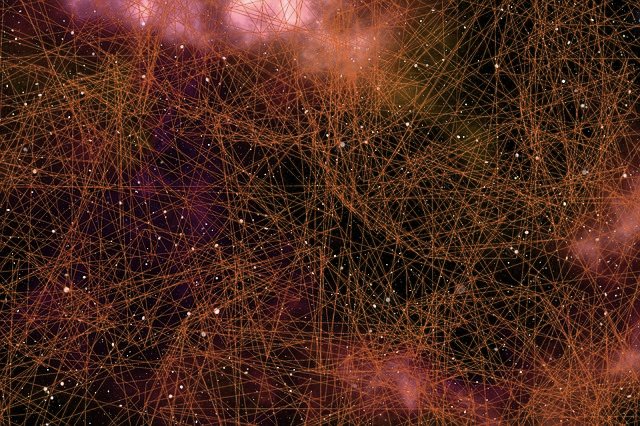
The MacOS: BitCoinMiner-AS is a malware cryptocurrency miner which can infect target hosts using a variety of different methods. Infections with it can lead to the deployment of other threats and consequences upon the victims include degradation of system performance and the inability to use the computers in a normal way. Learn how to restore your Mac OS X computers from active infections by following our in-depth article.
MacOS: BitCoinMiner-AS Summary
| Name | BitCoinMiner-AS also known as Trojan.MacOS.BitCoinMiner.CO |
| Type | Cryptocurrency miner for Mac OS X |
| Short Description | A malicious script that takes advantage of the available system resources which in turn generates income for the hacker operators. |
| Symptoms | Victims will notice severe system performance issues. |
| Distribution Method | Bundled downloads, malicious scripts and other methods. |
| Detection Tool |
See If Your System Has Been Affected by malware
Download
Combo Cleaner
|
User Experience | Join Our Forum to Discuss MacOS: BitCoinMiner-AS. |
MacOS: BitCoinMiner-AS – How Did I Get It
MacOS: BitCoinMiner-AS is a specific cryptocurrency miner that is made compatible with Mac OS X computers. It can come under the form of a JavaScript code found on hacker-controlled or hijacked pages. These websites may be popular sites or communities that the users visit or fake copies of them. Any counterfeit copies of sites can utilize design elements and similar-sounding domains to the legitimate versions. The only warning sites of infections are overall performance issues as most of the malicious code is executed directly without prompts or pop-ups.
Other methods that can be used to spread the infection includes the installation of infected software installers. They are made by taking the legitimate installers from the official vendor download sites and modifying them with the virus code. Targets are applications that are popular with end users: creativity suites, system utilities, and productivity software.
Using malicious documents the users can also infect themselves with the MacOS: BitCoinMiner-AS malware. This is done by opening files that contain virus scripts (macros). They can be of any type (presentations, spreadsheets and etc.) and once they are opened the users will be prompted to enable the content. When this is done the macros will download the malicious engine and the infection will follow.
Malicious scrips that can lead to the MacOS: BitCoinMiner-AS infections include all kinds of pop-ups, banners, redirects and in-line links.
MacOS: BitCoinMiner-AS – More Information
When started the cryptocurrency miner module will be started. Most of the threats of this type follow a predesigned execution pattern which is made up of the following steps:
- Payload Delivery — The infection begins by downloading the malicious engine from a hardcoded download site. The relevant code is then run by the browser or the computer.
- Miner Operations — The m
- Report — When the operations are complete information is sent to the hacker servers and money in the form of digital currency is transferred to the hackers wallets.
iner module is run with the predefined parameters downloaded from the hacker-controlled servers. It starts to utilize the available system resources in order to perform complex calculations.
Other dangerous activities imposed by the virus’s presence includes the deployment of additional threats. If the MacOS: BitCoinMiner-AS malware is programmed to cause other dangerous changes to the infected machines. An example is the manipulation of boot records. This will automatically trigger the launch of the threat once the computer boots and may also disable certain components from launching.
Another malware activity that can follow is the installation of a Trojan module. It establishes an encrypted (secure) connection with a hacker-controlled server which is used to spy on the users in real time, allow the criminals to overtake control of the machines and steal files.
During the miner’s execution it can also harvests information that can be grouped ino one of these two categories:
- Private Data — The malicious engine can harvest information that can expose the identity of the victims. This includes a person’s name, address, phone number, interests, location and account credentials.
- Metrics — This data set consists of data that can be used to optimize follow-up attack campaigns. Example contents include a report of the installed hardware components and certain user-set settings.
Remove MacOS: BitCoinMiner-AS from Your Mac
In order to remove MacOS: BitCoinMiner-AS from your computer, we would recommend that you use a specific software that is designed to scan for and detect all of the related files and objects to MacOS: BitCoinMiner-AS and remove them. Such program also aims to ensure that your Mac remains protected against such invasive programs and malware in the future too, while also maintaining good performance of your machine.
Steps to Prepare Before Removal:
Before starting to follow the steps below, be advised that you should first do the following preparations:
- Backup your files in case the worst happens.
- Make sure to have a device with these instructions on standy.
- Arm yourself with patience.
- 1. Scan for Mac Malware
- 2. Uninstall Risky Apps
- 3. Clean Your Browsers
Step 1: Scan for and remove MacOS: BitCoinMiner-AS files from your Mac
When you are facing problems on your Mac as a result of unwanted scripts and programs such as MacOS: BitCoinMiner-AS, the recommended way of eliminating the threat is by using an anti-malware program. SpyHunter for Mac offers advanced security features along with other modules that will improve your Mac’s security and protect it in the future.

Quick and Easy Mac Malware Video Removal Guide
Bonus Step: How to Make Your Mac Run Faster?
Mac machines maintain probably the fastest operating system out there. Still, Macs do become slow and sluggish sometimes. The video guide below examines all of the possible problems that may lead to your Mac being slower than usual as well as all of the steps that can help you to speed up your Mac.
Step 2: Uninstall MacOS: BitCoinMiner-AS and remove related files and objects
1. Hit the ⇧+⌘+U keys to open Utilities. Another way is to click on “Go” and then click “Utilities”, like the image below shows:

2. Find Activity Monitor and double-click it:

3. In the Activity Monitor look for any suspicious processes, belonging or related to MacOS: BitCoinMiner-AS:


4. Click on the "Go" button again, but this time select Applications. Another way is with the ⇧+⌘+A buttons.
5. In the Applications menu, look for any suspicious app or an app with a name, similar or identical to MacOS: BitCoinMiner-AS. If you find it, right-click on the app and select “Move to Trash”.

6. Select Accounts, after which click on the Login Items preference. Your Mac will then show you a list of items that start automatically when you log in. Look for any suspicious apps identical or similar to MacOS: BitCoinMiner-AS. Check the app you want to stop from running automatically and then select on the Minus (“-“) icon to hide it.
7. Remove any leftover files that might be related to this threat manually by following the sub-steps below:
- Go to Finder.
- In the search bar type the name of the app that you want to remove.
- Above the search bar change the two drop down menus to “System Files” and “Are Included” so that you can see all of the files associated with the application you want to remove. Bear in mind that some of the files may not be related to the app so be very careful which files you delete.
- If all of the files are related, hold the ⌘+A buttons to select them and then drive them to “Trash”.
In case you cannot remove MacOS: BitCoinMiner-AS via Step 1 above:
In case you cannot find the virus files and objects in your Applications or other places we have shown above, you can manually look for them in the Libraries of your Mac. But before doing this, please read the disclaimer below:
1. Click on "Go" and Then "Go to Folder" as shown underneath:

2. Type in "/Library/LauchAgents/" and click Ok:

3. Delete all of the virus files that have similar or the same name as MacOS: BitCoinMiner-AS. If you believe there is no such file, do not delete anything.

You can repeat the same procedure with the following other Library directories:
→ ~/Library/LaunchAgents
/Library/LaunchDaemons
Tip: ~ is there on purpose, because it leads to more LaunchAgents.
Step 3: Remove MacOS: BitCoinMiner-AS – related extensions from Safari / Chrome / Firefox









MacOS: BitCoinMiner-AS-FAQ
What is MacOS: BitCoinMiner-AS on your Mac?
The MacOS: BitCoinMiner-AS threat is probably a potentially unwanted app. There is also a chance it could be related to Mac malware. If so, such apps tend to slow your Mac down significantly and display advertisements. They could also use cookies and other trackers to obtain browsing information from the installed web browsers on your Mac.
Can Macs Get Viruses?
Yes. As much as any other device, Apple computers do get malware. Apple devices may not be a frequent target by malware authors, but rest assured that almost all of the Apple devices can become infected with a threat.
What Types of Mac Threats Are There?
According to most malware researchers and cyber-security experts, the types of threats that can currently infect your Mac can be rogue antivirus programs, adware or hijackers (PUPs), Trojan horses, ransomware and crypto-miner malware.
What To Do If I Have a Mac Virus, Like MacOS: BitCoinMiner-AS?
Do not panic! You can easily get rid of most Mac threats by firstly isolating them and then removing them. One recommended way to do that is by using a reputable malware removal software that can take care of the removal automatically for you.
There are many Mac anti-malware apps out there that you can choose from. SpyHunter for Mac is one of the reccomended Mac anti-malware apps, that can scan for free and detect any viruses. This saves time for manual removal that you would otherwise have to do.
How to Secure My Data from MacOS: BitCoinMiner-AS?
With few simple actions. First and foremost, it is imperative that you follow these steps:
Step 1: Find a safe computer and connect it to another network, not the one that your Mac was infected in.
Step 2: Change all of your passwords, starting from your e-mail passwords.
Step 3: Enable two-factor authentication for protection of your important accounts.
Step 4: Call your bank to change your credit card details (secret code, etc.) if you have saved your credit card for online shopping or have done online activiites with your card.
Step 5: Make sure to call your ISP (Internet provider or carrier) and ask them to change your IP address.
Step 6: Change your Wi-Fi password.
Step 7: (Optional): Make sure to scan all of the devices connected to your network for viruses and repeat these steps for them if they are affected.
Step 8: Install anti-malware software with real-time protection on every device you have.
Step 9: Try not to download software from sites you know nothing about and stay away from low-reputation websites in general.
If you follow these reccomendations, your network and Apple devices will become significantly more safe against any threats or information invasive software and be virus free and protected in the future too.
More tips you can find on our MacOS Virus section, where you can also ask any questions and comment about your Mac problems.
About the MacOS: BitCoinMiner-AS Research
The content we publish on SensorsTechForum.com, this MacOS: BitCoinMiner-AS how-to removal guide included, is the outcome of extensive research, hard work and our team’s devotion to help you remove the specific macOS issue.
How did we conduct the research on MacOS: BitCoinMiner-AS?
Please note that our research is based on an independent investigation. We are in contact with independent security researchers, thanks to which we receive daily updates on the latest malware definitions, including the various types of Mac threats, especially adware and potentially unwanted apps (PUAs).
Furthermore, the research behind the MacOS: BitCoinMiner-AS threat is backed with VirusTotal.
To better understand the threat posed by Mac malware, please refer to the following articles which provide knowledgeable details.


