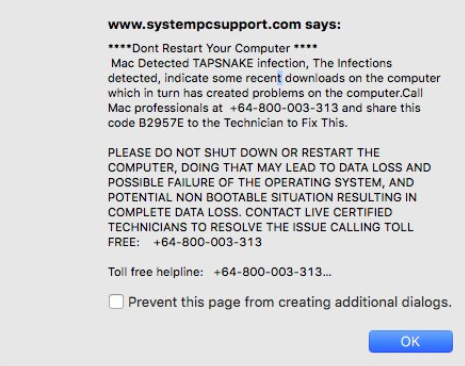 This article has been created in order to give you insight on how to quickly remove the TAPSNAKE infection scam from your Mac effectively.
This article has been created in order to give you insight on how to quickly remove the TAPSNAKE infection scam from your Mac effectively.
The tech support scams for Macs have recently seen a new spike and the TAPSNAKE infection scam is not an exclusion. This tech support message may appear on Macs locking the web browser on which it is and scaring users to call a tech support number provided on the scamming web page. If you have started to see the “Mac Detected TAPSNAKE Infection” scamming pop-ups on your browser, then there is a chance that it may have been compromised not by TAPSNAKE but by an adware program that may be displaying such intrusive redirects. In case you believe that is the case, then we recommend that you read the following article as it contains further information about TAPSNAKE and shows methods via which you can try and remove TAPSNAKE from your web browser and Mac effectively.
Threat Summary
| Name | TAPSNAKE Infection Scam |
| Type | Tech Support Scam for Mac OS |
| Short Description | Aims to deceive users into cold-calling a fake tech support number the outcome of which is financial loss or personal data loss. |
| Symptoms | You may start seeing redirects to web pages similar to the one in question and other forms of ads. |
| Distribution Method | Via Potentially Unwanted Apps |
| Detection Tool |
See If Your System Has Been Affected by malware
Download
Combo Cleaner
|
User Experience | Join Our Forum to Discuss TAPSNAKE Infection Scam. |
TAPSNAKE Infection – How Did I Get It
The TAPSNAKE Infection can be distributed via various different types of methods. If it is a single case on your Mac, then it is very likely that you may have visited a website that you landed on that is compromised and it could have caused a web browser redirect to the TAPSNAKE Infection.
But if such scamming and other forms of pop-ups and advertisements keep appearing on your Mac and become systematic, it is very likely that you may have adware app installed on your Mac. Such applications are often advertised as useful programs, whose main purpose is to improve your Web browsing experience in one way or another. Such apps may also come in the form of browser extensions added as toolbars or add-ons to your web browser or even bundled programs to another app you may be currently installing.
TAPSNAKE Scam – More Information
When the TAPSNAKE pop-up is displayed on your Mac, you should see the following fake web page:
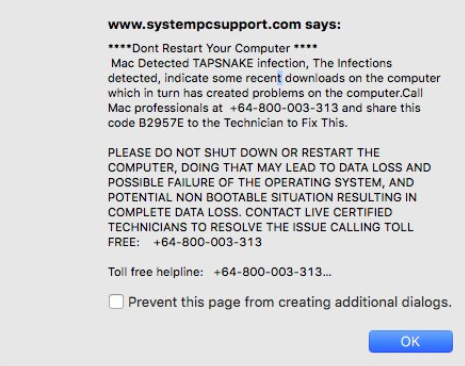
Message from Image:
***Dont Restart Your Computer ****
Mac Detected TAPSNAKE infection, The Infections detected, indicate some recent downloads on the computer which in turn has created problems on the computer.Call Mac professionals at 800-130-1949 and share this code B2957E to the Technician to Fix This.
PLEASE DO NOT SHUT DOWN OR RESTART THE COMPUTER, DOING THAT MAY LEAD TO DATA LOSS AND POSSIBLE FAILURE OF THE OPERATING SYSTEM, AND POTENTIAL NON BOOTABLE SITUATION RESULTING IN COMPLETE DATA LOSS. CONTACT LIVE CERTIFIED TECHNICIANS TO RESOLVE THE ISSUE CALLING TOLL FREE: 800-130-1949
What is interesting here is that the scammers advise victims not to do anything by using simple scare tactics that it may result in data loss. This deceptive tactic is often used against inexperienced users. Furthermore, when we decided to check the number provided (800-130-1949) on several sites for reporting scammers, it immediately popped up in relation with multiple scam attempts to ask victims to pay money. Users on Apple Support forums have also reported the number to be associated with scam attempts.
What is interesting is that the purpose of the TAPSNAKE Infection is to get you to call a tech support representative. If you do so, the following may happen:
- You may be prompted to enter your personal information in a fill-out form or tell it to the caller.
- You may be asked to download a software that will fix the problem.
- The scammers may require remote access via TeamViewer or other programs of such similarity.
But the worst part of It all is that these pop-ups may be caused by a PUP residing on your Mac. Such unwanted programs often aim to show other forms of advertisements for your Mac, whose main goal appears to be to get you to visit other third-party sites that may be dangerous to your Mac in the following ways:
- Infect it with malware.
- Show more scamming pages.
- Show phishing pages that pretend to be the login pages for PayPal, Gmail and other services in order to steal your information.
Remove TAPSNAKE Infection Scam from Your Mac
If you believe that these redirects being systematic are caused by an unwanted program, then you should immediately take actions towards removing it. One such action that you can try is to follow the removal instructions underneath this article. They have been created with the clear purpose to help you delete any unwanted programs that may be associated with this app. If you fail to remove this app manually, you can also do so automatically by downloading and running a scan with an advanced malware cleaner. Such program aims to scan for and remove any unwanted programs and also tries to ensure future protection against such PUP and malware.
Steps to Prepare Before Removal:
Before starting to follow the steps below, be advised that you should first do the following preparations:
- Backup your files in case the worst happens.
- Make sure to have a device with these instructions on standy.
- Arm yourself with patience.
- 1. Scan for Mac Malware
- 2. Uninstall Risky Apps
- 3. Clean Your Browsers
Step 1: Scan for and remove TAPSNAKE Infection Scam files from your Mac
When you are facing problems on your Mac as a result of unwanted scripts and programs such as TAPSNAKE Infection Scam, the recommended way of eliminating the threat is by using an anti-malware program. SpyHunter for Mac offers advanced security features along with other modules that will improve your Mac’s security and protect it in the future.

Quick and Easy Mac Malware Video Removal Guide
Bonus Step: How to Make Your Mac Run Faster?
Mac machines maintain probably the fastest operating system out there. Still, Macs do become slow and sluggish sometimes. The video guide below examines all of the possible problems that may lead to your Mac being slower than usual as well as all of the steps that can help you to speed up your Mac.
Step 2: Uninstall TAPSNAKE Infection Scam and remove related files and objects
1. Hit the ⇧+⌘+U keys to open Utilities. Another way is to click on “Go” and then click “Utilities”, like the image below shows:

2. Find Activity Monitor and double-click it:

3. In the Activity Monitor look for any suspicious processes, belonging or related to TAPSNAKE Infection Scam:


4. Click on the "Go" button again, but this time select Applications. Another way is with the ⇧+⌘+A buttons.
5. In the Applications menu, look for any suspicious app or an app with a name, similar or identical to TAPSNAKE Infection Scam. If you find it, right-click on the app and select “Move to Trash”.

6. Select Accounts, after which click on the Login Items preference. Your Mac will then show you a list of items that start automatically when you log in. Look for any suspicious apps identical or similar to TAPSNAKE Infection Scam. Check the app you want to stop from running automatically and then select on the Minus (“-“) icon to hide it.
7. Remove any leftover files that might be related to this threat manually by following the sub-steps below:
- Go to Finder.
- In the search bar type the name of the app that you want to remove.
- Above the search bar change the two drop down menus to “System Files” and “Are Included” so that you can see all of the files associated with the application you want to remove. Bear in mind that some of the files may not be related to the app so be very careful which files you delete.
- If all of the files are related, hold the ⌘+A buttons to select them and then drive them to “Trash”.
In case you cannot remove TAPSNAKE Infection Scam via Step 1 above:
In case you cannot find the virus files and objects in your Applications or other places we have shown above, you can manually look for them in the Libraries of your Mac. But before doing this, please read the disclaimer below:
1. Click on "Go" and Then "Go to Folder" as shown underneath:

2. Type in "/Library/LauchAgents/" and click Ok:

3. Delete all of the virus files that have similar or the same name as TAPSNAKE Infection Scam. If you believe there is no such file, do not delete anything.

You can repeat the same procedure with the following other Library directories:
→ ~/Library/LaunchAgents
/Library/LaunchDaemons
Tip: ~ is there on purpose, because it leads to more LaunchAgents.
Step 3: Remove TAPSNAKE Infection Scam – related extensions from Safari / Chrome / Firefox









TAPSNAKE Infection Scam-FAQ
What is TAPSNAKE Infection Scam on your Mac?
The TAPSNAKE Infection Scam threat is probably a potentially unwanted app. There is also a chance it could be related to Mac malware. If so, such apps tend to slow your Mac down significantly and display advertisements. They could also use cookies and other trackers to obtain browsing information from the installed web browsers on your Mac.
Can Macs Get Viruses?
Yes. As much as any other device, Apple computers do get malware. Apple devices may not be a frequent target by malware authors, but rest assured that almost all of the Apple devices can become infected with a threat.
What Types of Mac Threats Are There?
According to most malware researchers and cyber-security experts, the types of threats that can currently infect your Mac can be rogue antivirus programs, adware or hijackers (PUPs), Trojan horses, ransomware and crypto-miner malware.
What To Do If I Have a Mac Virus, Like TAPSNAKE Infection Scam?
Do not panic! You can easily get rid of most Mac threats by firstly isolating them and then removing them. One recommended way to do that is by using a reputable malware removal software that can take care of the removal automatically for you.
There are many Mac anti-malware apps out there that you can choose from. SpyHunter for Mac is one of the reccomended Mac anti-malware apps, that can scan for free and detect any viruses. This saves time for manual removal that you would otherwise have to do.
How to Secure My Data from TAPSNAKE Infection Scam?
With few simple actions. First and foremost, it is imperative that you follow these steps:
Step 1: Find a safe computer and connect it to another network, not the one that your Mac was infected in.
Step 2: Change all of your passwords, starting from your e-mail passwords.
Step 3: Enable two-factor authentication for protection of your important accounts.
Step 4: Call your bank to change your credit card details (secret code, etc.) if you have saved your credit card for online shopping or have done online activiites with your card.
Step 5: Make sure to call your ISP (Internet provider or carrier) and ask them to change your IP address.
Step 6: Change your Wi-Fi password.
Step 7: (Optional): Make sure to scan all of the devices connected to your network for viruses and repeat these steps for them if they are affected.
Step 8: Install anti-malware software with real-time protection on every device you have.
Step 9: Try not to download software from sites you know nothing about and stay away from low-reputation websites in general.
If you follow these reccomendations, your network and Apple devices will become significantly more safe against any threats or information invasive software and be virus free and protected in the future too.
More tips you can find on our MacOS Virus section, where you can also ask any questions and comment about your Mac problems.
About the TAPSNAKE Infection Scam Research
The content we publish on SensorsTechForum.com, this TAPSNAKE Infection Scam how-to removal guide included, is the outcome of extensive research, hard work and our team’s devotion to help you remove the specific macOS issue.
How did we conduct the research on TAPSNAKE Infection Scam?
Please note that our research is based on an independent investigation. We are in contact with independent security researchers, thanks to which we receive daily updates on the latest malware definitions, including the various types of Mac threats, especially adware and potentially unwanted apps (PUAs).
Furthermore, the research behind the TAPSNAKE Infection Scam threat is backed with VirusTotal.
To better understand the threat posed by Mac malware, please refer to the following articles which provide knowledgeable details.




I got infected with this virus on my IPAD! Is there any way to fix this? Please find a way I am getting scared