This article has been made in order to explain what exactly is Mac Tonic and show you ways via which you can try and remove this program from your Mac.
Mac Tonic is generally advertised as a Cleanup Utility for Macs, but the program is also believed to be related to numerous reports of it being potentially deceitful. One of the main symptoms which point out to this program bringing more harm than good is the functionality of it or more importantly the fact that it detects threats each time you start it, even on a clean Mac and in addition to this the software asks your to pay around $40 in order to perform the optimizations it requests. And this is not all, since Mac Tonic is also the type of program that may be a bit difficult to remove because it may automatically start and run scans on your Mac. If you believe that you do not need such a program, like Mac Tonic to reside on your Mac, you should read the following article.
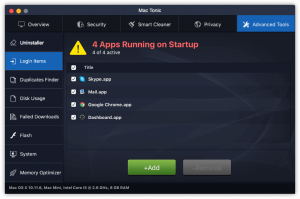
Mac Tonic Summary
| Name | Mac Tonic |
| Type | Hoax Optimizer for Mac OS |
| Short Description | Claims it can speed up your Mac’s performance by eliminating errors and junk files, but may also display hoax detections to get you to purchase it’s full versions. |
| Symptoms | Runs automatically when you start your Mac and displays automatic scans. May often show you errors even if you have fixed your Mac. |
| Distribution Method | Via the website of Mac Tonic or via Software Bundling. |
| Detection Tool |
See If Your System Has Been Affected by malware
Download
Combo Cleaner
|
User Experience | Join Our Forum to Discuss Mac Tonic. |
Mac Tonic How Did I Get It
There are not so many methods by which these third-party apps get slithered on your Mac. For starters, Mac Tonic is available on the official website of the program:
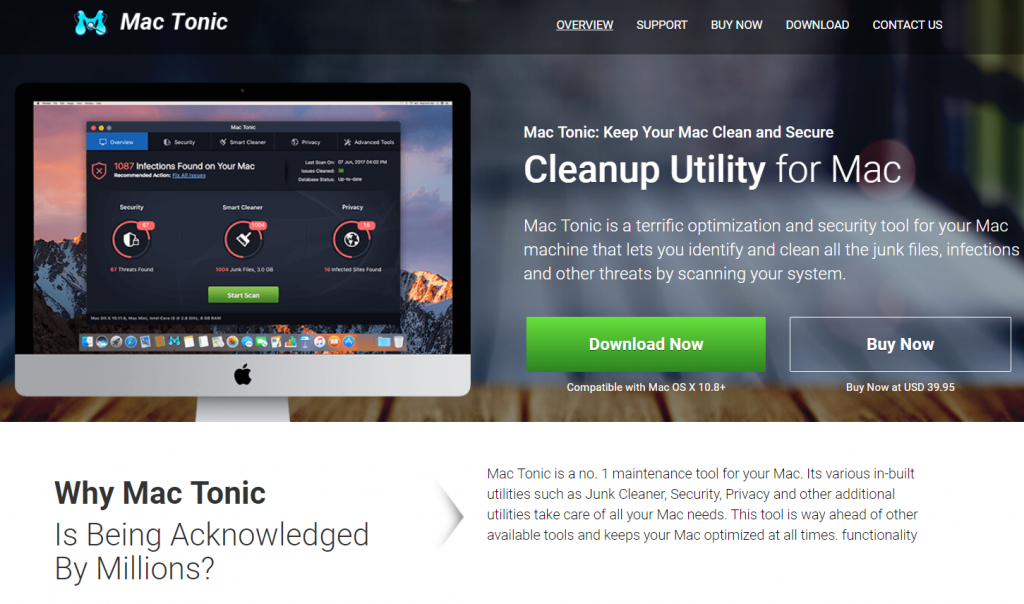
The website itself advertises the program as a legitimate software with a lot of features but these claims may not exactly be as advertised.
Another method of being spread onto users’ Macs is known as software bundling. This method includes the adding of Mac Tonic as a part of the installers of other programs which are also downloaded from third-party sites. These apps’s installers may contain an installation step that may reside somewhere in their “Manual” or “Custom” installation modes, where Mac Tonic may be advertised “as a free extra”.
Mac Tonic – More Information
As soon as you download it, Mac Tonic may initiate automated scans on your Mac. The scans often result in the program finding out hundreds of errors on each Mac in which it has been installed:
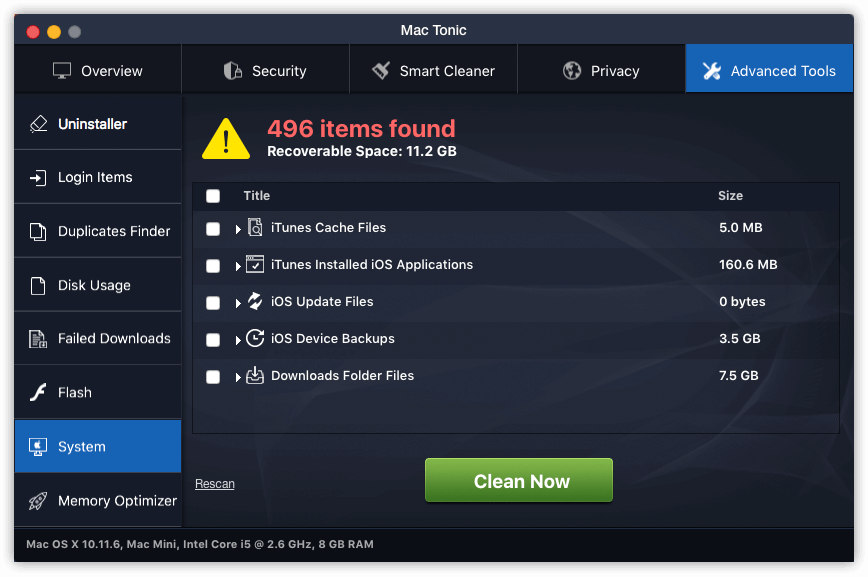
But this is not the only thing it finds, since the program may also locate failed downloads, duplicate files and which programs are active. But do not consider each detection on Mac Tonic something that you may be able to rely on, since what we have found is that no matter how much elements from the affected Mac we have cleaned up, Mac Tonic is believed to still detect errors on it. But the worst part is when you click on Clean and instead of cleaning something that may or may not exist on your Mac, you get redirected to a payment page:
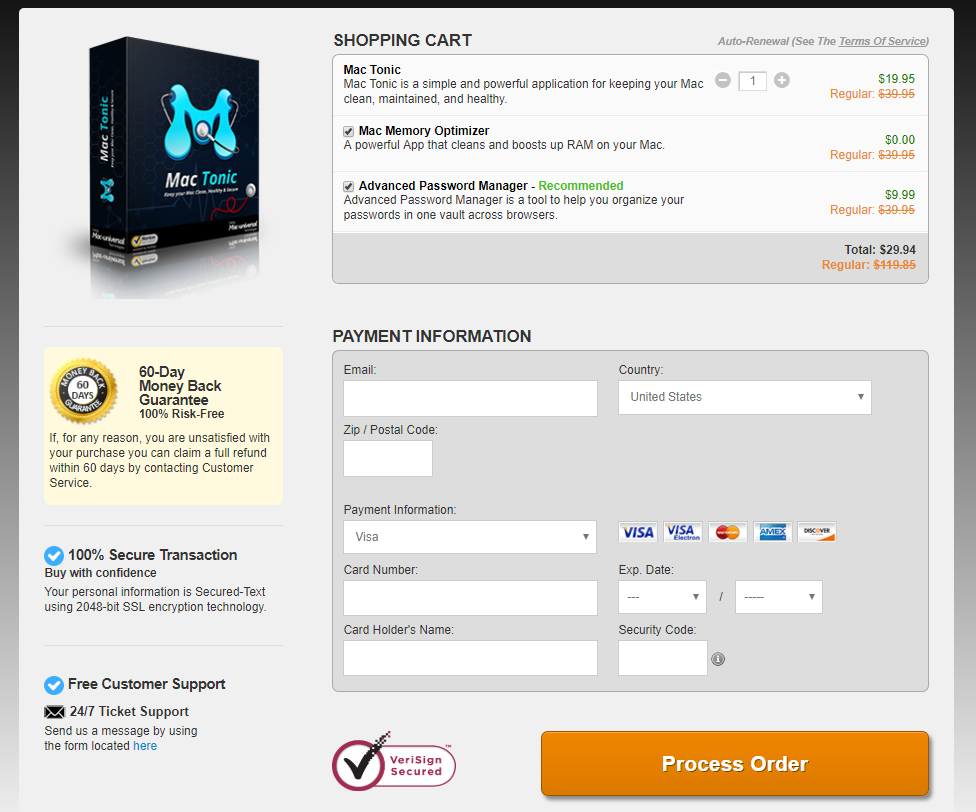
But what is more alarming is that during the course of our investigation on Mac Tonic, we have managed to detect that Mac Tonic uses cookies on their website and may also use other tracking technologies that obtain information from your Mac and they do not even take responsibilities against any damages done to your information or finances:
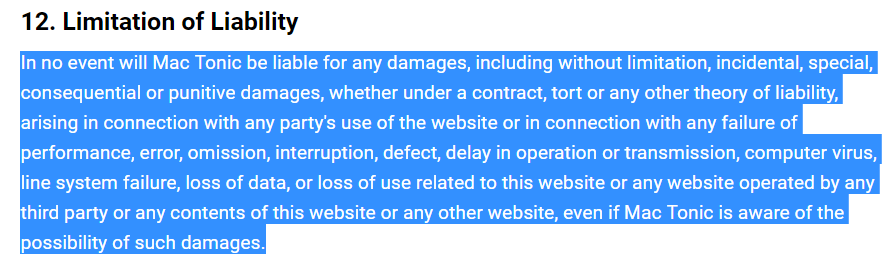
So basically, what appears from our Snapshot of their site is that the software aims to optimize and fix your Mac but if you suffer because of it, you cannot do anything about it, even if you have paid Mac Tonic for the full version. And this is not all, because they also claim that they will be able to change their privacy policy everytime without even notifying you:
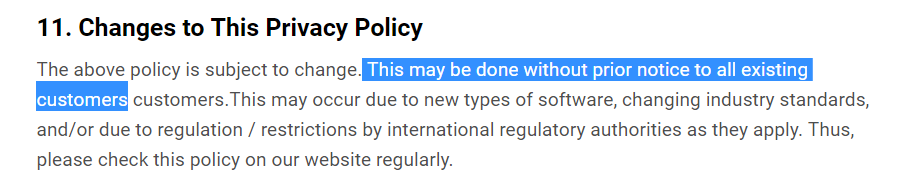
And not only this, but when we checked for similar programs, like Mac Tonic, we have established that it had extreme similarity to another shady software, known as Mac Auto Fixer which has also been regarded to display different forms of advertisements on the Macs affected by it.
But this is not all, because as we have detected beforehand, there have been numerous reports, concerning Mac Tonic on Apple forums resulting in a very large discussion. In these reports users have reported the following problems in relation to Mac Tonic:
- Difficult to close the program.
- The software automatically starts.
- Removing it by “trashing” Mac Tonic did not seem to work as it creates Library folders and tasks in the Activity Monitor.
- Developed by PCVARK which is known as a shady company that makes hoax antivirus programs to lure people into spending money to purchase licenses for programs
- Clicking the “x” does not seem to be able to close Mac Tonic.
- The program comes with elevated installation privileges.
One user has reported the Mac Tonic app to perform the following unwanted activities:
How can I get rid of Mac Tonic malware?
A Mac Tonic application/advertisement appeared on my Mac OS Sierra 10.12.6. Unfortunately, there is no option to close the Mac Tonic malware in its menu and the app only appears to respond to a “Let’s get started with Mac Tonic” button on popup that I am reluctant to select. How can I get rid of this malware? Komros is not able to clean automatically and the directions I have seen for manually cleaning requires closing Mac Tonic. Thank you in advance for your help.MacBook Pro
Posted on 26, 2018 11:32 AM
Remove Mac Tonic from Your Mac Effectively
If you came here because you want to remove this PUA (Potentially Unwanted Application) from your Mac and stop such programs in the future, then you should follow the removal instructions below. Bear in mind, however that the program may have leftover files in your Libraries, so if it still appears, security experts advise to run a scan with an advanced cleaner program which will be try to eliminate this and other PUAs from your Mac and also check for malware.
Steps to Prepare Before Removal:
Before starting to follow the steps below, be advised that you should first do the following preparations:
- Backup your files in case the worst happens.
- Make sure to have a device with these instructions on standy.
- Arm yourself with patience.
- 1. Scan for Mac Malware
- 2. Uninstall Risky Apps
- 3. Clean Your Browsers
Step 1: Scan for and remove Mac Tonic files from your Mac
When you are facing problems on your Mac as a result of unwanted scripts and programs such as Mac Tonic, the recommended way of eliminating the threat is by using an anti-malware program. SpyHunter for Mac offers advanced security features along with other modules that will improve your Mac’s security and protect it in the future.

Quick and Easy Mac Malware Video Removal Guide
Bonus Step: How to Make Your Mac Run Faster?
Mac machines maintain probably the fastest operating system out there. Still, Macs do become slow and sluggish sometimes. The video guide below examines all of the possible problems that may lead to your Mac being slower than usual as well as all of the steps that can help you to speed up your Mac.
Step 2: Uninstall Mac Tonic and remove related files and objects
1. Hit the ⇧+⌘+U keys to open Utilities. Another way is to click on “Go” and then click “Utilities”, like the image below shows:

2. Find Activity Monitor and double-click it:

3. In the Activity Monitor look for any suspicious processes, belonging or related to Mac Tonic:


4. Click on the "Go" button again, but this time select Applications. Another way is with the ⇧+⌘+A buttons.
5. In the Applications menu, look for any suspicious app or an app with a name, similar or identical to Mac Tonic. If you find it, right-click on the app and select “Move to Trash”.

6. Select Accounts, after which click on the Login Items preference. Your Mac will then show you a list of items that start automatically when you log in. Look for any suspicious apps identical or similar to Mac Tonic. Check the app you want to stop from running automatically and then select on the Minus (“-“) icon to hide it.
7. Remove any leftover files that might be related to this threat manually by following the sub-steps below:
- Go to Finder.
- In the search bar type the name of the app that you want to remove.
- Above the search bar change the two drop down menus to “System Files” and “Are Included” so that you can see all of the files associated with the application you want to remove. Bear in mind that some of the files may not be related to the app so be very careful which files you delete.
- If all of the files are related, hold the ⌘+A buttons to select them and then drive them to “Trash”.
In case you cannot remove Mac Tonic via Step 1 above:
In case you cannot find the virus files and objects in your Applications or other places we have shown above, you can manually look for them in the Libraries of your Mac. But before doing this, please read the disclaimer below:
1. Click on "Go" and Then "Go to Folder" as shown underneath:

2. Type in "/Library/LauchAgents/" and click Ok:

3. Delete all of the virus files that have similar or the same name as Mac Tonic. If you believe there is no such file, do not delete anything.

You can repeat the same procedure with the following other Library directories:
→ ~/Library/LaunchAgents
/Library/LaunchDaemons
Tip: ~ is there on purpose, because it leads to more LaunchAgents.
Step 3: Remove Mac Tonic – related extensions from Safari / Chrome / Firefox









Mac Tonic-FAQ
What is Mac Tonic on your Mac?
The Mac Tonic threat is probably a potentially unwanted app. There is also a chance it could be related to Mac malware. If so, such apps tend to slow your Mac down significantly and display advertisements. They could also use cookies and other trackers to obtain browsing information from the installed web browsers on your Mac.
Can Macs Get Viruses?
Yes. As much as any other device, Apple computers do get malware. Apple devices may not be a frequent target by malware authors, but rest assured that almost all of the Apple devices can become infected with a threat.
What Types of Mac Threats Are There?
According to most malware researchers and cyber-security experts, the types of threats that can currently infect your Mac can be rogue antivirus programs, adware or hijackers (PUPs), Trojan horses, ransomware and crypto-miner malware.
What To Do If I Have a Mac Virus, Like Mac Tonic?
Do not panic! You can easily get rid of most Mac threats by firstly isolating them and then removing them. One recommended way to do that is by using a reputable malware removal software that can take care of the removal automatically for you.
There are many Mac anti-malware apps out there that you can choose from. SpyHunter for Mac is one of the reccomended Mac anti-malware apps, that can scan for free and detect any viruses. This saves time for manual removal that you would otherwise have to do.
How to Secure My Data from Mac Tonic?
With few simple actions. First and foremost, it is imperative that you follow these steps:
Step 1: Find a safe computer and connect it to another network, not the one that your Mac was infected in.
Step 2: Change all of your passwords, starting from your e-mail passwords.
Step 3: Enable two-factor authentication for protection of your important accounts.
Step 4: Call your bank to change your credit card details (secret code, etc.) if you have saved your credit card for online shopping or have done online activiites with your card.
Step 5: Make sure to call your ISP (Internet provider or carrier) and ask them to change your IP address.
Step 6: Change your Wi-Fi password.
Step 7: (Optional): Make sure to scan all of the devices connected to your network for viruses and repeat these steps for them if they are affected.
Step 8: Install anti-malware software with real-time protection on every device you have.
Step 9: Try not to download software from sites you know nothing about and stay away from low-reputation websites in general.
If you follow these reccomendations, your network and Apple devices will become significantly more safe against any threats or information invasive software and be virus free and protected in the future too.
More tips you can find on our MacOS Virus section, where you can also ask any questions and comment about your Mac problems.
About the Mac Tonic Research
The content we publish on SensorsTechForum.com, this Mac Tonic how-to removal guide included, is the outcome of extensive research, hard work and our team’s devotion to help you remove the specific macOS issue.
How did we conduct the research on Mac Tonic?
Please note that our research is based on an independent investigation. We are in contact with independent security researchers, thanks to which we receive daily updates on the latest malware definitions, including the various types of Mac threats, especially adware and potentially unwanted apps (PUAs).
Furthermore, the research behind the Mac Tonic threat is backed with VirusTotal.
To better understand the threat posed by Mac malware, please refer to the following articles which provide knowledgeable details.


