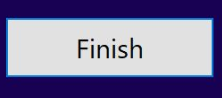This blog post has been made in order to provide detailed step-by-step instructions on how it is possible to download the official Windows 10 ISO without having to pay for it.
This blog post has been made in order to provide detailed step-by-step instructions on how it is possible to download the official Windows 10 ISO without having to pay for it.
It will be particularly useful for you if you have lost your Windows 10 official disc or if you simply want to try out the OS for testing purposes on your PC. The instructions are available by using a free tool from Microsoft that is known as Media Creation tool.

Windows 10 Download and Install Instructions
Step 1: Download Windows Media Creation tool by clicking on the Download button underneath and save it somewhere wehre it is easy for you to find it:
Step 2: Run Windows Media Creation Tool as an administrator:
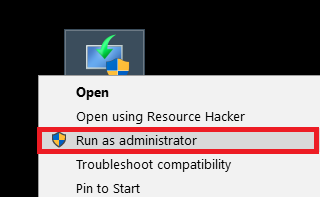
Step 3: After you run it, accept the license terms after reading the and then click on “Create installation media (USB flash drive, DVD or ISO file) for another PC” and then click on Next:
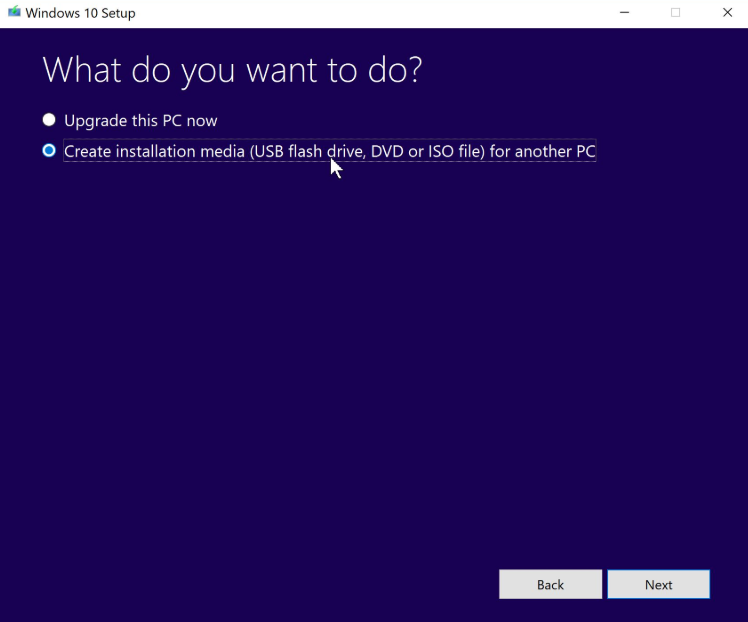
Step 4: Select your Windows architecture (Usually it will be automatically selected) and Windows version and then choose language:
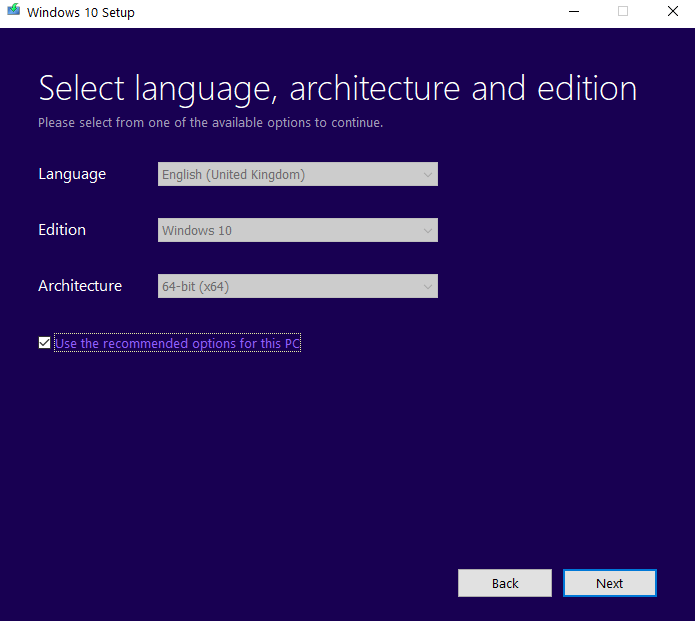
Step 5: A screen, called “Choose which media to use” will appear. On it, choose “ISO File” and click on Next to choose where to save the ISO image.
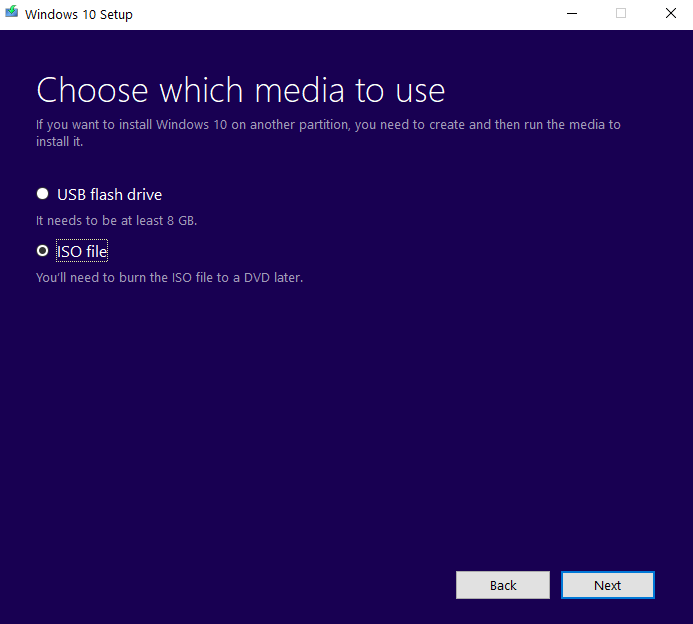
Step 6: A “Select a Path” window will appear. We recommend that you save the Windows 10 ISO image somewhere where you have a lot of space and easy to locate.
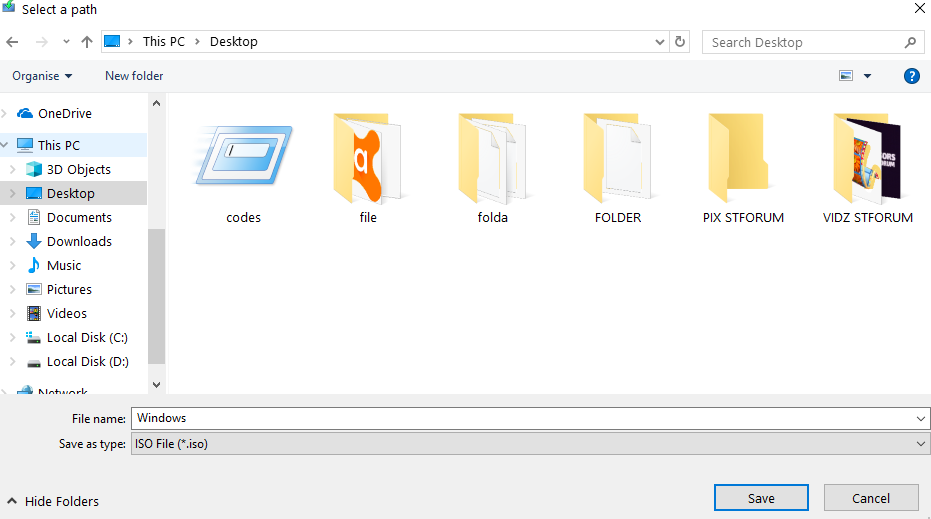
Step 7: Wait for the download which will start to finish. It’s download time varies and is based on your connection to the server as well as your internet speed:
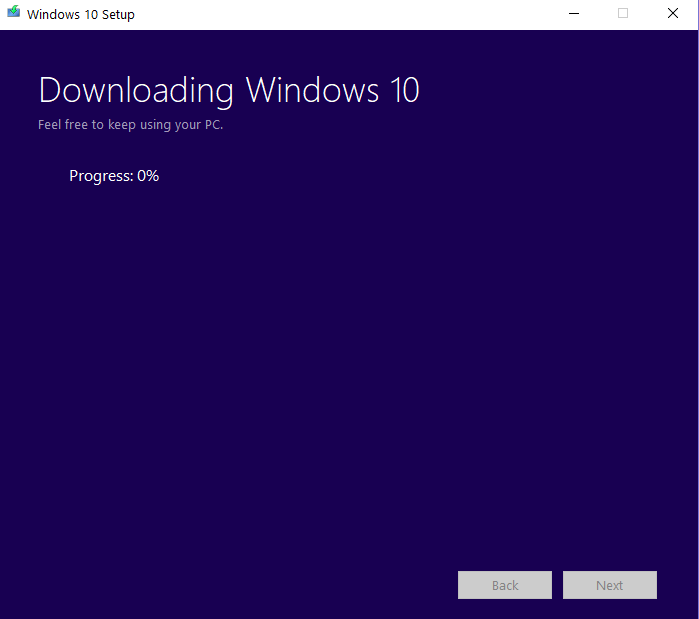
When the download has finished, simply click on the “FINISH” button and you will be able to have the ISO file saved on your desktop. Be advised that any modifications on the ISO file will result in the OS failing to install or boot so only do such if you have some modding experience.