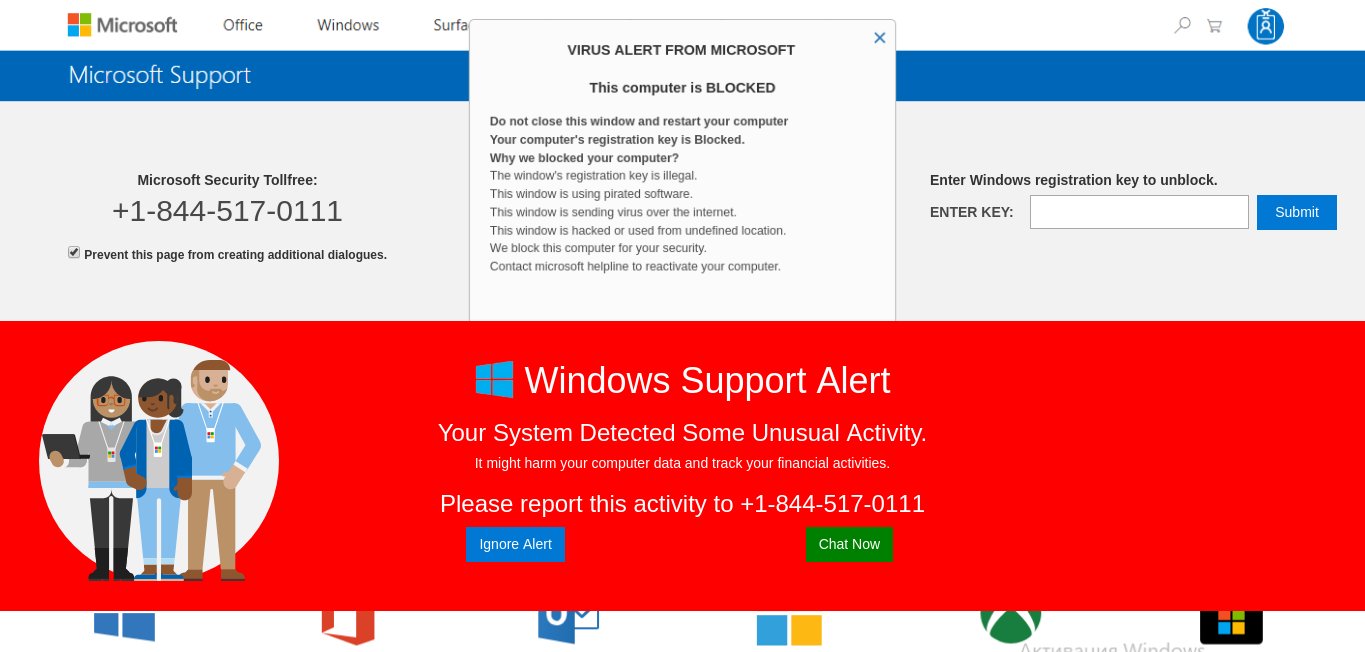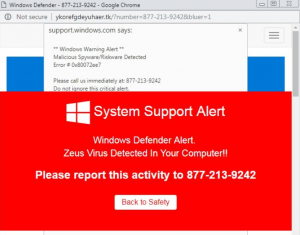 This article has been created in order to explain to you what is the System Support Alert scam and how you can remove the scamming message and the potentially unwanted program that is causing it on your PC.
This article has been created in order to explain to you what is the System Support Alert scam and how you can remove the scamming message and the potentially unwanted program that is causing it on your PC.
The System Support Alert is the type of scamming message which has been designed in order to trick users in to calling the tech support number 877-213-9242. Calling the number is highly inadvisable, since the scammers may employ scare ware tactics with the main goal to get you to grant them remote access to your computer and ask you to pay a lot of money to remove what they claim is the Zeus Virus. In the events that you have encountered the System Support Alert messages, we would suggest that you immediately take actions towards removing the program causing this tech support scam page to appear by reading the following article.

Threat Summary
| Name | System Support Alert |
| Type | Ransomware, Cryptovirus |
| Short Description | |
| Symptoms | You may start seeing various types of online pop-ups and other types of unwanted content to begin appearing. |
| Distribution Method | Via PUP. |
| Detection Tool |
See If Your System Has Been Affected by malware
Download
Malware Removal Tool
|
User Experience | Join Our Forum to Discuss System Support Alert. |

System Support Alert – Distribution Methods
For the System Support Alert to be spread on the computers of users, there may be several methods via which this may have happened. One of those methods is if you have visited a website which has a low reputation. Usually low-rep sites often cause web browser redirections and other types of unwanted browser redirects the outcome of which may be to have your web browser locked by this scamming pop-up.
Another reason for receiving the System Support Alert redirect could be if you have a PUP (potentially unwanted program) that is installed on your computer. Usually those unwnated programs tend to find themselves onto users’ computers by slithering into the installers of third-party freeware aps downloaded from software providing websites. These installers may contain the PUP that is causing the System Support Alert pop-ups on the computers of users. Most users tend to miss it’s installation prompt, because the install step is often concealed In the “Custom” or “Advanced” installation options on the user PC.

System Support Alert – More Information
Once the System Support Alert message is installed on the victim PC, users start seeing the following message:
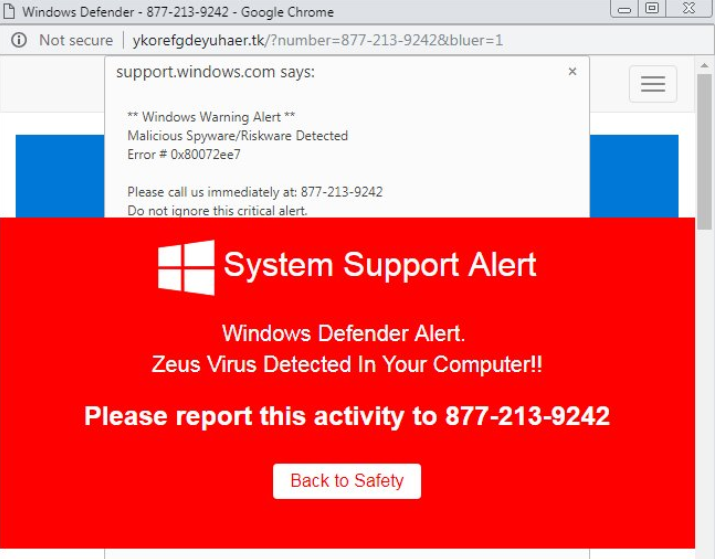
The message claims that Spyware has been detected on the victim PC, and this may not even be the case as no real antivirus program or support software would ask a victim to call a tech support number. And when we checked the number itself (877-213-9242), we have quickly come to the conclusion that multiple different instances of the number have started to pop-up on the radar of victims.
When we checked the number itself, we have established that it’s main purpose is to scam users out of their money or to get victims to allow remote access to the cyber-criminals. Some users have reported to cold-call the number and were asked to pay hundreds of dollars to fix the problem and give access to the caller on the other side, who posed as a Microsoft Employee. In addition to the scamming message, victims have also reported a pop-up with the following notification to appear and they could not close the pop-up as it automatically reopens:
** Windows Warning Alert **
Malicious Spyware/Riskware Detected
Error # 0x80072ee7Please call us immediately at: 877-213-9242
Do not ignore this critical alert.
If you close this page, your computer access will be disabled to prevent further damage to our network.
Your computer has alerted us that it has been infected with a Spyware and riskware. The following information is being stolen…
Financial Data
Facebook Logins
Credit Card Details
Email Account Logins
Photos stored on this computer
You must contact us immediately so that our expert engineers can walk you through the removal process over the phone to protect your identity. Please call us within the next 5 minutes to prevent your computer from being disabled or from any information loss.Toll Free: 877-213-9242

System Support Alert – December 2018 Samples
In December 2018 we have been alerted of a new variant of the System Support Alert scam. The pop-ups show a different message which impersonates Microsoft and manipulates the users into thinking that they have been infected with a virus threat. A fake tech support number is quoted. The classic scenario is followed: the victim users will think that a genuine threat has been detected on their systems. The pop-up is similar to actions orchestrated by anti-virus software and operating system services which uses it as a notifications method. The number quoted will connect the victims to a fake tech support center from where the criminals will direct the users into paying the a large fee in order to “restore” their computers.
In reality the serious security issue is the presentation of the pop-up dialog, this might signal that the users have visited a malicious site or portal or that their system have been infected with another threat — browser hijackers for example.
Possible consequences of accessing this page can be any of the following:
- User Tracking — The pop-ups and associated scam page can deploy tracking cookies that will harvest detailed information about the users and their machines.
- Miner Infections — The fact that the pop-up messages are spawned from a main web page shows a possibility for cryptocurrency miners infections. They can be launched using simple JavaScript code. They will download complex mathematical tasks which will utilize the available system resources: CPU, GPU, memory and hard disk space. When one of them is reported to the servers the hacker operators will receive income directly into their digital wallets.
- Further Redirects — Upon accessing the site or when interacting with certain elements the users can be redirected to other scams or hacker sites. This can lead to virus infections and other dangerous scenarios.

Remove System Support Alert Scam from Windows and Your Browser
If you want to remove the System Support Alert tech support scam from your computer, we strongly suggest that you follow the removal instructions posted underneath this article. They have been created with the main idea In mind to help you delete this virus either manually or automatically. Be advised that according to experts the best way to try and remove the software that is causing the System Support Alert scamming pop-ups is to use an advanced anti-malware software. Such program is created with the idea in mind to fully scan your computer and try to eliminate any traces of unwanted programs while protecting your computer against future infections as well.
- Windows
- Mac OS X
- Google Chrome
- Mozilla Firefox
- Microsoft Edge
- Safari
- Internet Explorer
- Stop Push Pop-ups
How to Remove System Support Alert from Windows.
Step 1: Scan for System Support Alert with SpyHunter Anti-Malware Tool



Step 2: Boot Your PC In Safe Mode





Step 3: Uninstall System Support Alert and related software from Windows
Uninstall Steps for Windows 11



Uninstall Steps for Windows 10 and Older Versions
Here is a method in few easy steps that should be able to uninstall most programs. No matter if you are using Windows 10, 8, 7, Vista or XP, those steps will get the job done. Dragging the program or its folder to the recycle bin can be a very bad decision. If you do that, bits and pieces of the program are left behind, and that can lead to unstable work of your PC, errors with the file type associations and other unpleasant activities. The proper way to get a program off your computer is to Uninstall it. To do that:


 Follow the instructions above and you will successfully uninstall most programs.
Follow the instructions above and you will successfully uninstall most programs.
Step 4: Clean Any registries, Created by System Support Alert on Your PC.
The usually targeted registries of Windows machines are the following:
- HKEY_LOCAL_MACHINE\Software\Microsoft\Windows\CurrentVersion\Run
- HKEY_CURRENT_USER\Software\Microsoft\Windows\CurrentVersion\Run
- HKEY_LOCAL_MACHINE\Software\Microsoft\Windows\CurrentVersion\RunOnce
- HKEY_CURRENT_USER\Software\Microsoft\Windows\CurrentVersion\RunOnce
You can access them by opening the Windows registry editor and deleting any values, created by System Support Alert there. This can happen by following the steps underneath:


 Tip: To find a virus-created value, you can right-click on it and click "Modify" to see which file it is set to run. If this is the virus file location, remove the value.
Tip: To find a virus-created value, you can right-click on it and click "Modify" to see which file it is set to run. If this is the virus file location, remove the value.
Video Removal Guide for System Support Alert (Windows).
Get rid of System Support Alert from Mac OS X.
Step 1: Uninstall System Support Alert and remove related files and objects





Your Mac will then show you a list of items that start automatically when you log in. Look for any suspicious apps identical or similar to System Support Alert. Check the app you want to stop from running automatically and then select on the Minus (“-“) icon to hide it.
- Go to Finder.
- In the search bar type the name of the app that you want to remove.
- Above the search bar change the two drop down menus to “System Files” and “Are Included” so that you can see all of the files associated with the application you want to remove. Bear in mind that some of the files may not be related to the app so be very careful which files you delete.
- If all of the files are related, hold the ⌘+A buttons to select them and then drive them to “Trash”.
In case you cannot remove System Support Alert via Step 1 above:
In case you cannot find the virus files and objects in your Applications or other places we have shown above, you can manually look for them in the Libraries of your Mac. But before doing this, please read the disclaimer below:



You can repeat the same procedure with the following other Library directories:
→ ~/Library/LaunchAgents
/Library/LaunchDaemons
Tip: ~ is there on purpose, because it leads to more LaunchAgents.
Step 2: Scan for and remove System Support Alert files from your Mac
When you are facing problems on your Mac as a result of unwanted scripts and programs such as System Support Alert, the recommended way of eliminating the threat is by using an anti-malware program. SpyHunter for Mac offers advanced security features along with other modules that will improve your Mac’s security and protect it in the future.
Video Removal Guide for System Support Alert (Mac)
Remove System Support Alert from Google Chrome.
Step 1: Start Google Chrome and open the drop menu

Step 2: Move the cursor over "Tools" and then from the extended menu choose "Extensions"

Step 3: From the opened "Extensions" menu locate the unwanted extension and click on its "Remove" button.

Step 4: After the extension is removed, restart Google Chrome by closing it from the red "X" button at the top right corner and start it again.
Erase System Support Alert from Mozilla Firefox.
Step 1: Start Mozilla Firefox. Open the menu window:

Step 2: Select the "Add-ons" icon from the menu.

Step 3: Select the unwanted extension and click "Remove"

Step 4: After the extension is removed, restart Mozilla Firefox by closing it from the red "X" button at the top right corner and start it again.
Uninstall System Support Alert from Microsoft Edge.
Step 1: Start Edge browser.
Step 2: Open the drop menu by clicking on the icon at the top right corner.

Step 3: From the drop menu select "Extensions".

Step 4: Choose the suspected malicious extension you want to remove and then click on the gear icon.

Step 5: Remove the malicious extension by scrolling down and then clicking on Uninstall.

Remove System Support Alert from Safari
Step 1: Start the Safari app.
Step 2: After hovering your mouse cursor to the top of the screen, click on the Safari text to open its drop down menu.
Step 3: From the menu, click on "Preferences".

Step 4: After that, select the 'Extensions' Tab.

Step 5: Click once on the extension you want to remove.
Step 6: Click 'Uninstall'.

A pop-up window will appear asking for confirmation to uninstall the extension. Select 'Uninstall' again, and the System Support Alert will be removed.
Eliminate System Support Alert from Internet Explorer.
Step 1: Start Internet Explorer.
Step 2: Click on the gear icon labeled 'Tools' to open the drop menu and select 'Manage Add-ons'

Step 3: In the 'Manage Add-ons' window.

Step 4: Select the extension you want to remove and then click 'Disable'. A pop-up window will appear to inform you that you are about to disable the selected extension, and some more add-ons might be disabled as well. Leave all the boxes checked, and click 'Disable'.

Step 5: After the unwanted extension has been removed, restart Internet Explorer by closing it from the red 'X' button located at the top right corner and start it again.
Remove Push Notifications from Your Browsers
Turn Off Push Notifications from Google Chrome
To disable any Push Notices from Google Chrome browser, please follow the steps below:
Step 1: Go to Settings in Chrome.

Step 2: In Settings, select “Advanced Settings”:

Step 3: Click “Content Settings”:

Step 4: Open “Notifications”:

Step 5: Click the three dots and choose Block, Edit or Remove options:

Remove Push Notifications on Firefox
Step 1: Go to Firefox Options.

Step 2: Go to “Settings”, type “notifications” in the search bar and click "Settings":

Step 3: Click “Remove” on any site you wish notifications gone and click “Save Changes”

Stop Push Notifications on Opera
Step 1: In Opera, press ALT+P to go to Settings.

Step 2: In Setting search, type “Content” to go to Content Settings.

Step 3: Open Notifications:

Step 4: Do the same as you did with Google Chrome (explained below):

Eliminate Push Notifications on Safari
Step 1: Open Safari Preferences.

Step 2: Choose the domain from where you like push pop-ups gone and change to "Deny" from "Allow".
System Support Alert-FAQ
What Is System Support Alert?
The System Support Alert threat is adware or browser redirect virus.
It may slow your computer down significantly and display advertisements. The main idea is for your information to likely get stolen or more ads to appear on your device.
The creators of such unwanted apps work with pay-per-click schemes to get your computer to visit risky or different types of websites that may generate them funds. This is why they do not even care what types of websites show up on the ads. This makes their unwanted software indirectly risky for your OS.
What Are the Symptoms of System Support Alert?
There are several symptoms to look for when this particular threat and also unwanted apps in general are active:
Symptom #1: Your computer may become slow and have poor performance in general.
Symptom #2: You have toolbars, add-ons or extensions on your web browsers that you don't remember adding.
Symptom #3: You see all types of ads, like ad-supported search results, pop-ups and redirects to randomly appear.
Symptom #4: You see installed apps on your Mac running automatically and you do not remember installing them.
Symptom #5: You see suspicious processes running in your Task Manager.
If you see one or more of those symptoms, then security experts recommend that you check your computer for viruses.
What Types of Unwanted Programs Are There?
According to most malware researchers and cyber-security experts, the threats that can currently affect your device can be rogue antivirus software, adware, browser hijackers, clickers, fake optimizers and any forms of PUPs.
What to Do If I Have a "virus" like System Support Alert?
With few simple actions. First and foremost, it is imperative that you follow these steps:
Step 1: Find a safe computer and connect it to another network, not the one that your Mac was infected in.
Step 2: Change all of your passwords, starting from your email passwords.
Step 3: Enable two-factor authentication for protection of your important accounts.
Step 4: Call your bank to change your credit card details (secret code, etc.) if you have saved your credit card for online shopping or have done online activities with your card.
Step 5: Make sure to call your ISP (Internet provider or carrier) and ask them to change your IP address.
Step 6: Change your Wi-Fi password.
Step 7: (Optional): Make sure to scan all of the devices connected to your network for viruses and repeat these steps for them if they are affected.
Step 8: Install anti-malware software with real-time protection on every device you have.
Step 9: Try not to download software from sites you know nothing about and stay away from low-reputation websites in general.
If you follow these recommendations, your network and all devices will become significantly more secure against any threats or information invasive software and be virus free and protected in the future too.
How Does System Support Alert Work?
Once installed, System Support Alert can collect data using trackers. This data is about your web browsing habits, such as the websites you visit and the search terms you use. It is then used to target you with ads or to sell your information to third parties.
System Support Alert can also download other malicious software onto your computer, such as viruses and spyware, which can be used to steal your personal information and show risky ads, that may redirect to virus sites or scams.
Is System Support Alert Malware?
The truth is that PUPs (adware, browser hijackers) are not viruses, but may be just as dangerous since they may show you and redirect you to malware websites and scam pages.
Many security experts classify potentially unwanted programs as malware. This is because of the unwanted effects that PUPs can cause, such as displaying intrusive ads and collecting user data without the user’s knowledge or consent.
About the System Support Alert Research
The content we publish on SensorsTechForum.com, this System Support Alert how-to removal guide included, is the outcome of extensive research, hard work and our team’s devotion to help you remove the specific, adware-related problem, and restore your browser and computer system.
How did we conduct the research on System Support Alert?
Please note that our research is based on independent investigation. We are in contact with independent security researchers, thanks to which we receive daily updates on the latest malware, adware, and browser hijacker definitions.
Furthermore, the research behind the System Support Alert threat is backed with VirusTotal.
To better understand this online threat, please refer to the following articles which provide knowledgeable details.