What Is “VIRUS ALERT FROM MICROSOFT”?
This article will help you to remove the VIRUS ALERT FROM MICROSOFT scam from affected browser and system. Follow the tech support scam removal instructions given at the end of the article.
“VIRUS ALERT FROM MICROSOFT” is a pop-up that displays fake virus alert messages in order to trick you into calling a fake tech support number for help. To seem more legitimate the message impersonates the Microsoft Company. However, the pop-up “VIRUS ALERT FROM MICROSOFT” has no real connection to Microsoft support team. It is a scam that tries to make you believe that your PC is compromised by a virus. The scam can transform into a virus if you do not realize it is a fake message and call the number 1-844-808-7462.

Threat Summary
| Name | VIRUS ALERT FROM MICROSOFT |
| Type | Tech Support Scam |
| Associated Phone Numbers | 1-844-808-7462 1-888-351-0479 1-866-823-9222 1-844-813-1513 1-866-417-9111 1-844-507-3556 1-888-760-7614 1-855-978-2318 |
| Removal Time | Approximately 15 minutes |
| Removal Tool |
See If Your System Has Been Affected by malware
Download
Malware Removal Tool
|
VIRUS ALERT FROM MICROSOFT – Spread
The fake virus alert VIRUS ALERT FROM MICROSOFT may occur on your computer with the help of various distribution techniques utilized by crooks. In most of the registered cases it appears while you are surfing the net. It may be injected into the code of different websites of unknown origin. The links to these pages may be spread via malvertising campaigns, instant messaging services, or website redirects. A single visit of a compromised web page can trigger the nasty pop-up scam.
Many third-party programs can deliver the scam by tricking you into installing a potentially unwanted program on your PC. Such programs come bundled with other freeware and supposedly useful software. The installers of these software, however, often have additional components that first are not disclosed properly and second are set to install by default. To avoid the installation of additional content on your PC make sure to always find and choose the Advanced or Custom configuration options in the setup.
Fake “VIRUS ALERT FROM MICROSOFT” – Details
“VIRUS ALERT FROM MICROSOFT” pretends to be a legitimate Microsoft notification. However, it is a tech support scam that is not related to the company but to websites compromised by criminals. Even though, they claim to be certified technicians their sole purpose is to make you feel worried about the security of your system and call the provided number (“1-844-808-7462“).
Does Microsoft Send Virus Warnings?
Below you can read an official statement published by Microsoft support in relation to fake tech support scams that use the name of the company:
Microsoft does not send unsolicited email messages or make unsolicited phone calls to request personal or financial information or fix your computer.
So now you are probably sure that your computer is not blocked neither is the registration key to your Windows as the fake virus warning pop-up “VIRUS ALERT FROM MICROSOFT” claims:
VIRUS ALERT FROM MICROSOFT
This computer is BLOCKED
Do not shut down Your Computer and restart your computer
Your computer’s registration key is Blocked.
Why we blocked your computer?
Your Computer’s registration key is illegal.
Your Computer is using pirated software.
Your Computer is sending virus over the internet.
Your Computer is hacked or used from undefined location.
We block this computer for your security.
Contact Microsoft helpline to reactivate your computer.Text presented in the malicious website:
Your Computer is permanently blocked.
System Security Alert
Your information (for example, passwords, messages and credit cards) are been extracted from your Device. Call Microsoft
at – to protect your files and identity from misuse, Please do not try to close this page or your Device will be disabled to
protect your data.
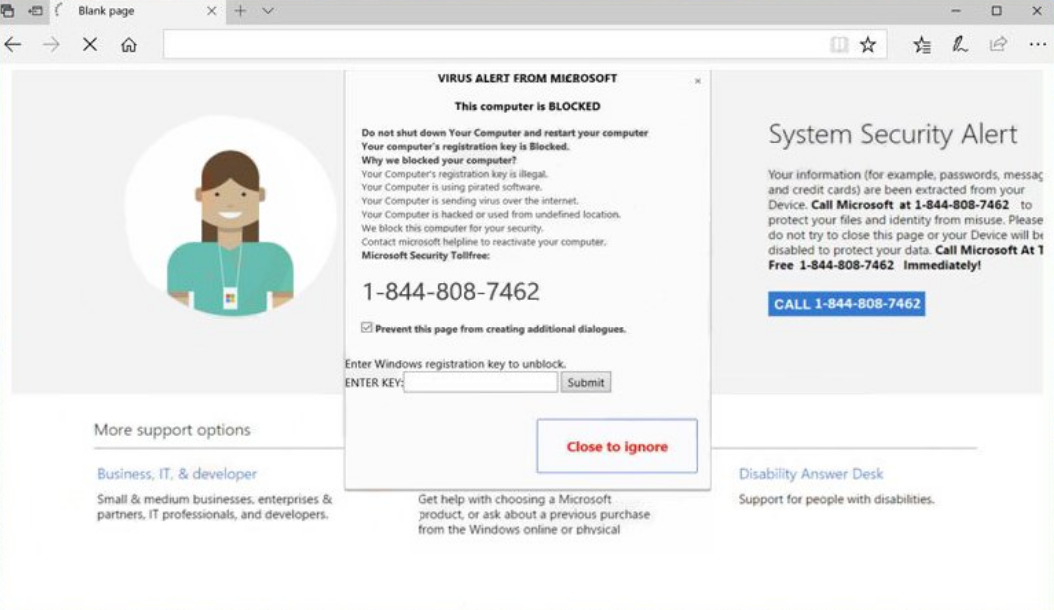
In fact, cybercriminals are trying to scare you into giving them a call as it is a potential way of generating revenue. The scam can transform into a virus if you do not realize it is a fake message and call the number. Once you allow remote access to your computer, the malicious intenders are able to install whatever malware they want.
The fake message “VIRUS ALERT FROM MICROSOFT” is very identical to other scams reported by our team. Such scams messages have been going wild for several years from now. Just to name a few – “Your Windows Computer Has Been Blocked” , “Microsoft System Security Alert” , “YOUR COMPUTER HAS BEEN BLOCKED”. All are designed to scare you that something is wrong with your system so you are more prone to call the malicious intenders who are likely to extort money from you or offer various “useful” tools. Beware with such tools as once installed on the PC they can serve as a gateway for severe malware infections or at worst grant criminals remote access to your computer.
The scam can be avoided by a click on the “X” button. If it doesn’t work open the Task Manager and eliminate the plagued browser process by clicking the right mouse button and then selecting the End task option. In some cases, the persistence of this problem that occurs in commonly used browsers may be as a result of a potentially unwanted program installed on your PC. Most potentially unwanted programs are designed to push a lot of online advertisements in infected users’ browsers. The ads may be extremely intrusive and come in various shapes and types – banners, pop-ups, pop-unders, images, etc. Unfortunately, visiting some ads can result in having yet another malware on the PC. That’s why it is good to scan your system with an advanced anti-spyware tool and make sure that your PC is safe.
To sum up we strongly advise you to ignore the “VIRUS ALERT FROM MICROSOFT” pop-up and never call the provided telephone number.
How to Remove VIRUS ALERT FROM MICROSOFT Fake Virus Alert
Below are listed all the steps that will help you to remove “VIRUS ALERT FROM MICROSOFT” redirect completely from an affected Chrome, Mozilla, Explorer, or Safari browser. The guide includes steps that reveal how to remove the nasty program from your Windows system as well. You can choose whether to follow a manual or an automatic removal. Once you complete the manual removal some leftovers may remain on the system so you need to check out whether your PC is safe or not. With a scan of an advanced anti-malware tool, you will be able to locate all harmful files and remove them completely from the PC.
- Windows
- Mac OS X
- Google Chrome
- Mozilla Firefox
- Microsoft Edge
- Safari
- Internet Explorer
- Stop Push Pop-ups
How to Remove VIRUS ALERT FROM MICROSOFT from Windows.
Step 1: Scan for VIRUS ALERT FROM MICROSOFT with SpyHunter Anti-Malware Tool



Step 2: Boot Your PC In Safe Mode





Step 3: Uninstall VIRUS ALERT FROM MICROSOFT and related software from Windows
Uninstall Steps for Windows 11



Uninstall Steps for Windows 10 and Older Versions
Here is a method in few easy steps that should be able to uninstall most programs. No matter if you are using Windows 10, 8, 7, Vista or XP, those steps will get the job done. Dragging the program or its folder to the recycle bin can be a very bad decision. If you do that, bits and pieces of the program are left behind, and that can lead to unstable work of your PC, errors with the file type associations and other unpleasant activities. The proper way to get a program off your computer is to Uninstall it. To do that:


 Follow the instructions above and you will successfully uninstall most programs.
Follow the instructions above and you will successfully uninstall most programs.
Step 4: Clean Any registries, Created by VIRUS ALERT FROM MICROSOFT on Your PC.
The usually targeted registries of Windows machines are the following:
- HKEY_LOCAL_MACHINE\Software\Microsoft\Windows\CurrentVersion\Run
- HKEY_CURRENT_USER\Software\Microsoft\Windows\CurrentVersion\Run
- HKEY_LOCAL_MACHINE\Software\Microsoft\Windows\CurrentVersion\RunOnce
- HKEY_CURRENT_USER\Software\Microsoft\Windows\CurrentVersion\RunOnce
You can access them by opening the Windows registry editor and deleting any values, created by VIRUS ALERT FROM MICROSOFT there. This can happen by following the steps underneath:


 Tip: To find a virus-created value, you can right-click on it and click "Modify" to see which file it is set to run. If this is the virus file location, remove the value.
Tip: To find a virus-created value, you can right-click on it and click "Modify" to see which file it is set to run. If this is the virus file location, remove the value.
Video Removal Guide for VIRUS ALERT FROM MICROSOFT (Windows).
Get rid of VIRUS ALERT FROM MICROSOFT from Mac OS X.
Step 1: Uninstall VIRUS ALERT FROM MICROSOFT and remove related files and objects





Your Mac will then show you a list of items that start automatically when you log in. Look for any suspicious apps identical or similar to VIRUS ALERT FROM MICROSOFT. Check the app you want to stop from running automatically and then select on the Minus (“-“) icon to hide it.
- Go to Finder.
- In the search bar type the name of the app that you want to remove.
- Above the search bar change the two drop down menus to “System Files” and “Are Included” so that you can see all of the files associated with the application you want to remove. Bear in mind that some of the files may not be related to the app so be very careful which files you delete.
- If all of the files are related, hold the ⌘+A buttons to select them and then drive them to “Trash”.
In case you cannot remove VIRUS ALERT FROM MICROSOFT via Step 1 above:
In case you cannot find the virus files and objects in your Applications or other places we have shown above, you can manually look for them in the Libraries of your Mac. But before doing this, please read the disclaimer below:



You can repeat the same procedure with the following other Library directories:
→ ~/Library/LaunchAgents
/Library/LaunchDaemons
Tip: ~ is there on purpose, because it leads to more LaunchAgents.
Step 2: Scan for and remove VIRUS ALERT FROM MICROSOFT files from your Mac
When you are facing problems on your Mac as a result of unwanted scripts and programs such as VIRUS ALERT FROM MICROSOFT, the recommended way of eliminating the threat is by using an anti-malware program. SpyHunter for Mac offers advanced security features along with other modules that will improve your Mac’s security and protect it in the future.
Video Removal Guide for VIRUS ALERT FROM MICROSOFT (Mac)
Remove VIRUS ALERT FROM MICROSOFT from Google Chrome.
Step 1: Start Google Chrome and open the drop menu

Step 2: Move the cursor over "Tools" and then from the extended menu choose "Extensions"

Step 3: From the opened "Extensions" menu locate the unwanted extension and click on its "Remove" button.

Step 4: After the extension is removed, restart Google Chrome by closing it from the red "X" button at the top right corner and start it again.
Erase VIRUS ALERT FROM MICROSOFT from Mozilla Firefox.
Step 1: Start Mozilla Firefox. Open the menu window:

Step 2: Select the "Add-ons" icon from the menu.

Step 3: Select the unwanted extension and click "Remove"

Step 4: After the extension is removed, restart Mozilla Firefox by closing it from the red "X" button at the top right corner and start it again.
Uninstall VIRUS ALERT FROM MICROSOFT from Microsoft Edge.
Step 1: Start Edge browser.
Step 2: Open the drop menu by clicking on the icon at the top right corner.

Step 3: From the drop menu select "Extensions".

Step 4: Choose the suspected malicious extension you want to remove and then click on the gear icon.

Step 5: Remove the malicious extension by scrolling down and then clicking on Uninstall.

Remove VIRUS ALERT FROM MICROSOFT from Safari
Step 1: Start the Safari app.
Step 2: After hovering your mouse cursor to the top of the screen, click on the Safari text to open its drop down menu.
Step 3: From the menu, click on "Preferences".

Step 4: After that, select the 'Extensions' Tab.

Step 5: Click once on the extension you want to remove.
Step 6: Click 'Uninstall'.

A pop-up window will appear asking for confirmation to uninstall the extension. Select 'Uninstall' again, and the VIRUS ALERT FROM MICROSOFT will be removed.
Eliminate VIRUS ALERT FROM MICROSOFT from Internet Explorer.
Step 1: Start Internet Explorer.
Step 2: Click on the gear icon labeled 'Tools' to open the drop menu and select 'Manage Add-ons'

Step 3: In the 'Manage Add-ons' window.

Step 4: Select the extension you want to remove and then click 'Disable'. A pop-up window will appear to inform you that you are about to disable the selected extension, and some more add-ons might be disabled as well. Leave all the boxes checked, and click 'Disable'.

Step 5: After the unwanted extension has been removed, restart Internet Explorer by closing it from the red 'X' button located at the top right corner and start it again.
Remove Push Notifications from Your Browsers
Turn Off Push Notifications from Google Chrome
To disable any Push Notices from Google Chrome browser, please follow the steps below:
Step 1: Go to Settings in Chrome.

Step 2: In Settings, select “Advanced Settings”:

Step 3: Click “Content Settings”:

Step 4: Open “Notifications”:

Step 5: Click the three dots and choose Block, Edit or Remove options:

Remove Push Notifications on Firefox
Step 1: Go to Firefox Options.

Step 2: Go to “Settings”, type “notifications” in the search bar and click "Settings":

Step 3: Click “Remove” on any site you wish notifications gone and click “Save Changes”

Stop Push Notifications on Opera
Step 1: In Opera, press ALT+P to go to Settings.

Step 2: In Setting search, type “Content” to go to Content Settings.

Step 3: Open Notifications:

Step 4: Do the same as you did with Google Chrome (explained below):

Eliminate Push Notifications on Safari
Step 1: Open Safari Preferences.

Step 2: Choose the domain from where you like push pop-ups gone and change to "Deny" from "Allow".
VIRUS ALERT FROM MICROSOFT-FAQ
What Is VIRUS ALERT FROM MICROSOFT?
The VIRUS ALERT FROM MICROSOFT threat is adware or browser redirect virus.
It may slow your computer down significantly and display advertisements. The main idea is for your information to likely get stolen or more ads to appear on your device.
The creators of such unwanted apps work with pay-per-click schemes to get your computer to visit risky or different types of websites that may generate them funds. This is why they do not even care what types of websites show up on the ads. This makes their unwanted software indirectly risky for your OS.
What Are the Symptoms of VIRUS ALERT FROM MICROSOFT?
There are several symptoms to look for when this particular threat and also unwanted apps in general are active:
Symptom #1: Your computer may become slow and have poor performance in general.
Symptom #2: You have toolbars, add-ons or extensions on your web browsers that you don't remember adding.
Symptom #3: You see all types of ads, like ad-supported search results, pop-ups and redirects to randomly appear.
Symptom #4: You see installed apps on your Mac running automatically and you do not remember installing them.
Symptom #5: You see suspicious processes running in your Task Manager.
If you see one or more of those symptoms, then security experts recommend that you check your computer for viruses.
What Types of Unwanted Programs Are There?
According to most malware researchers and cyber-security experts, the threats that can currently affect your device can be rogue antivirus software, adware, browser hijackers, clickers, fake optimizers and any forms of PUPs.
What to Do If I Have a "virus" like VIRUS ALERT FROM MICROSOFT?
With few simple actions. First and foremost, it is imperative that you follow these steps:
Step 1: Find a safe computer and connect it to another network, not the one that your Mac was infected in.
Step 2: Change all of your passwords, starting from your email passwords.
Step 3: Enable two-factor authentication for protection of your important accounts.
Step 4: Call your bank to change your credit card details (secret code, etc.) if you have saved your credit card for online shopping or have done online activities with your card.
Step 5: Make sure to call your ISP (Internet provider or carrier) and ask them to change your IP address.
Step 6: Change your Wi-Fi password.
Step 7: (Optional): Make sure to scan all of the devices connected to your network for viruses and repeat these steps for them if they are affected.
Step 8: Install anti-malware software with real-time protection on every device you have.
Step 9: Try not to download software from sites you know nothing about and stay away from low-reputation websites in general.
If you follow these recommendations, your network and all devices will become significantly more secure against any threats or information invasive software and be virus free and protected in the future too.
How Does VIRUS ALERT FROM MICROSOFT Work?
Once installed, VIRUS ALERT FROM MICROSOFT can collect data using trackers. This data is about your web browsing habits, such as the websites you visit and the search terms you use. It is then used to target you with ads or to sell your information to third parties.
VIRUS ALERT FROM MICROSOFT can also download other malicious software onto your computer, such as viruses and spyware, which can be used to steal your personal information and show risky ads, that may redirect to virus sites or scams.
Is VIRUS ALERT FROM MICROSOFT Malware?
The truth is that PUPs (adware, browser hijackers) are not viruses, but may be just as dangerous since they may show you and redirect you to malware websites and scam pages.
Many security experts classify potentially unwanted programs as malware. This is because of the unwanted effects that PUPs can cause, such as displaying intrusive ads and collecting user data without the user’s knowledge or consent.
About the VIRUS ALERT FROM MICROSOFT Research
The content we publish on SensorsTechForum.com, this VIRUS ALERT FROM MICROSOFT how-to removal guide included, is the outcome of extensive research, hard work and our team’s devotion to help you remove the specific, adware-related problem, and restore your browser and computer system.
How did we conduct the research on VIRUS ALERT FROM MICROSOFT?
Please note that our research is based on independent investigation. We are in contact with independent security researchers, thanks to which we receive daily updates on the latest malware, adware, and browser hijacker definitions.
Furthermore, the research behind the VIRUS ALERT FROM MICROSOFT threat is backed with VirusTotal.
To better understand this online threat, please refer to the following articles which provide knowledgeable details.




This is a common scam scheme since maybe more than 5 years ago, but they’re still using this trick even until now. I just read some complaints filed a few months ago about this tech support scam. Beware of these scammers, folks!