Have you ever noticed your Google Chrome browser suddenly switching your search engine to Yahoo, leaving you puzzled and frustrated? This article sheds light on the sneaky roles of browser hijackers causing this redirect, the likelihood of malware infections, and practical steps to reclaim control over your Chrome settings. Learn more
Alongside, we’ll explore the importance of proactively securing your browser to avoid such issues in the future, emphasizing tools like SpyHunter for comprehensive protection. Read SpyHunter review
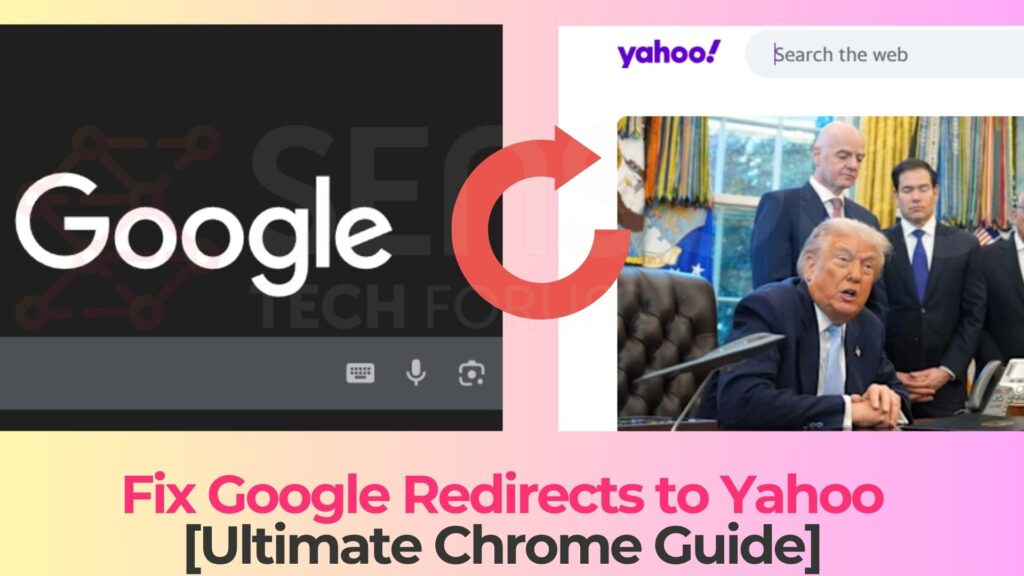
Google Redirects to Yahoo Details
| Name | Google to Yahoo redirect virus |
| Type | Browser Redirect, PUP | Removal Time | Less than 15 Minutes (for a full-system scan) |
| Removal Tool |
See If Your System Has Been Affected by malware
Download
Malware Removal Tool
|
What Causes Chrome to Switch to Yahoo Automatically?
There are several reasons why Google Chrome might suddenly switch your default search engine to Yahoo, but most of these instances can be traced back to unwanted software or malware interfering with your browser settings. When you download and install applications from the internet, especially free software, they may come bundled with additional, often suspicious programs or browser extensions that can alter your browser settings without explicit permission. This often results in your searches being redirected through Yahoo, even if Google is your preferred search engine.
The Role of Browser Hijackers in Changing Search Engines
Browser hijackers play a significant role in altering search engine preferences. These malicious programs are designed to manipulate web browser settings and redirect users to specific websites, generating revenue for the developers through ad clicks or data collection. Browser hijackers target popular browsers like Chrome and can change your homepage, new tab page, and default search engine to Yahoo or other websites. The primary purpose of these hijackers is to increase traffic to certain pages, thereby benefiting financially through advertisement revenue or by stealing personal information.
Can a Malware Infection Cause Google Redirects to Yahoo?
Yes, a malware infection can indeed force Chrome or any other browser to use Yahoo as its default search engine. Malware, short for malicious software, encompasses a range of software specifically designed to harm your computer or steal data. When malware infiltrates your system, it can modify browser settings without your consent. This is done to redirect your search queries through Yahoo or similar sites, where the creators of the malware can profit from the ads displayed or the data collected during your browsing sessions. To combat this, employing a reliable antivirus software like SpyHunter is crucial for detecting and removing malware, ensuring your browser remains unaffected by unwanted changes. What is malware?
How to Verify If Your Chrome Browser Is Hijacked
Knowing whether your Chrome browser has been hijacked is crucial to maintaining your online security. A hijacked browser can lead to unwanted changes in your browsing experience and may even compromise your personal information. Here are some signs to watch out for: See redirect example
Signs That Your Browser Settings Have Been Altered
If you notice any of the following changes in your Chrome browser, it may indicate that your browser has been hijacked:
- Your homepage or search engine changes without your consent.
- Frequent pop-ups appear, urging you to install software updates or other products.
- Unexpected toolbars or extensions are added to your browser.
- Your browser redirects to unknown websites or displays error messages.
- You experience an unusual increase in advertisement banners displayed on websites.
These signs suggest that your settings may have been altered without your permission, often leading to a compromised browsing experience. See hijacker removal
Detecting Unauthorized Extensions in Chrome
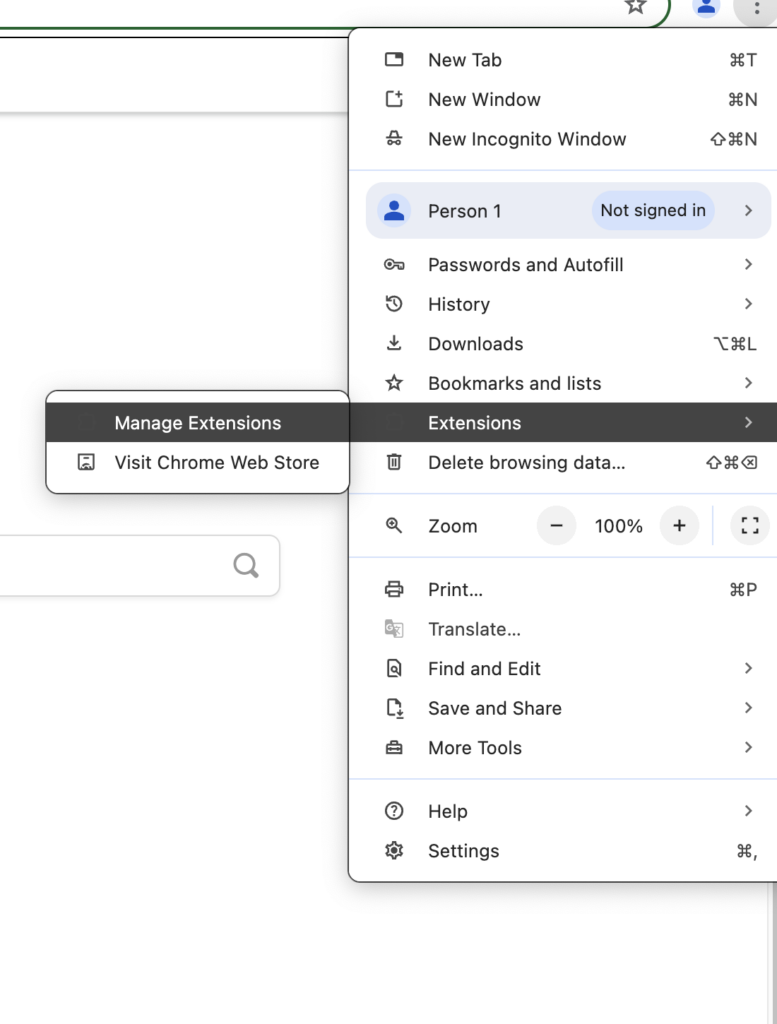
Extensions can enhance your browsing experience, but unauthorized ones can pose a significant threat to your online security. Here’s how to detect and remove unauthorized extensions:
- Click on the three dots in the top right corner of Chrome to access the menu.
- Select “More Tools” and then “Extensions” to view a list of all installed extensions.
- Review the list for any extensions that you don’t recognize or did not install intentionally.
- If you find an extension that looks suspicious or unfamiliar, click “Remove” to delete it from your browser.
Regularly checking your installed extensions and removing those you did not authorize is a good habit to develop. This not only helps in keeping your browser clean and fast but also reduces the risk of potential security threats. For additional security, consider using a trusted security software like SpyHunter to scan for and remove any malicious software that may have been inadvertently installed. Example cleanup guide
It’s important to remember that keeping your browser up to date is also a crucial step in preventing hijacks. Developers frequently update browsers to patch security vulnerabilities. By ensuring your browser is always up to date, you help protect yourself against exploits that could compromise your personal information or alter your browsing experience without your consent. See similar case
Comprehensive Steps to Remove Yahoo as Your Default Search Engine in Chrome
In this simple guide, we’re diving into the steps to reclaim your browser from the grips of any unwanted Yahoo search redirects. Alterations in your default search settings can be unsettling, but the outlined measures below will help you swiftly restore your preferences. Update Chrome tips
Use SpyHunter to Identify and Remove Malware
First up, tackling the root cause of unexpected search engine switches often means dealing with malware. SpyHunter emerges as a formidable ally here, offering a seamless way to scan for and eliminate any malware lurking within your system. Its user-friendly interface simplifies the process of detecting browser hijackers or other malicious software that might be commandeering your search preferences. Running a comprehensive scan with SpyHunter not only aids in removing current threats but also fortifies your defenses against future intrusions. Related removal guide
Manually Changing Your Search Engine Back to Google
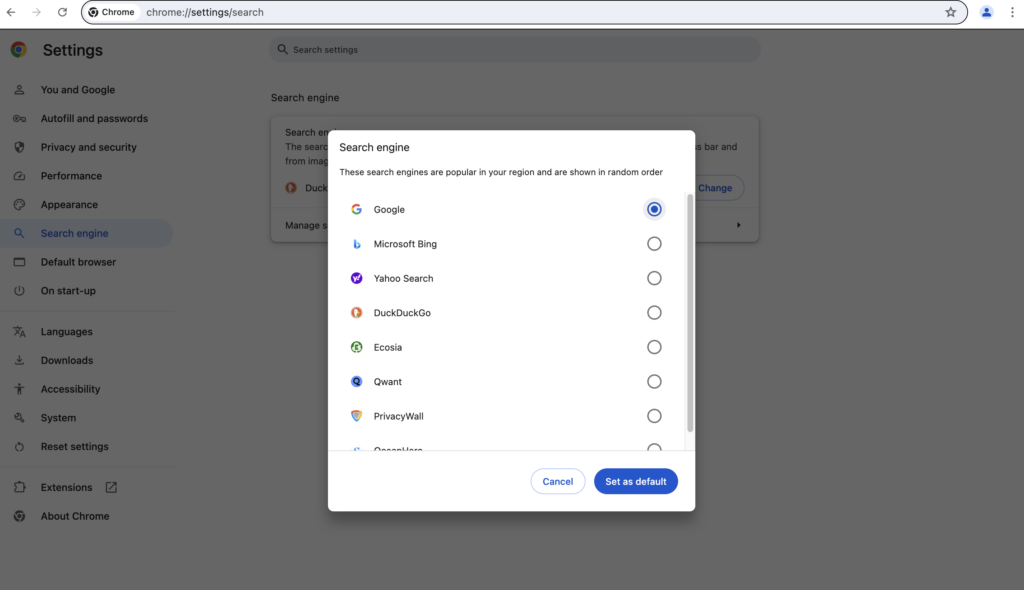
After ensuring your system is malware-free, the next step is reverting your search engine settings manually:
- Open Chrome and click the three dots in the upper right corner to access the menu.
- Select “Settings” from the dropdown menu.
- Scroll down to the “Search engine” section.
- Choose “Manage search engines and site search”.
- Here, you’ll see a list of search engines – hover over Google and click the “Make default” button to reinstate it as your primary search engine.
This action immediately redefines your browser’s search queries to pass through Google, restoring familiarity to your online searches. More on SpyHunter
Deleting Unwanted Browser Extensions
Unwanted extensions often modify your search settings without explicit consent. Here’s how to purge them:
- Again, navigate to the Chrome menu via the three dots in the upper corner.
- Select “More tools” and then “Extensions”.
- Browse the list for any unfamiliar or unnecessary extensions.
- Click “Remove” to delete these extensions from your browser.
Clearing out these extensions is a pivotal step in ensuring that your search settings remain secure and unchanged. Chrome virus removal
Resetting Chrome to Its Default Settings
If the changes persist, resetting Chrome to its original settings could provide a fresh start and fix the Google Redirects to Yahoo problem:
For Windows Users
- Open the Chrome menu and select “Settings”.
- Scroll to the bottom and click “Advanced”.
- Under the “Reset and clean up” section, choose |Restore settings to their original defaults”.
- Confirm by clicking “Reset settings”.
For Mac Users
- On your Mac, access Chrome and click on “Chrome” in the menu bar.
- Select “Preferences” and scroll down to click “Advanced”.
- Find “Reset settings” and opt to restore settings to their original defaults.
- Confirm your decision to reset.
Resetting Chrome ditches temporary data and extensive customizations, sweeping away lingering issues and ensuring that your browser operates smoothly with Google as the default search engine. Reset-related guide
In summary, regaining control over your search settings in Chrome encompasses a range of straightforward steps from malware scanning with SpyHunter to manual adjustments and tidying up extensions. By following this guide, you’re well on your way to a more secure and personalized browsing experience. See hijacker example
Best Practices to Prevent Google Redirects to Yahoo
Keeping your browser safe from unwanted changes is crucial in maintaining a secure and streamlined online experience. Implementing the following best practices can significantly reduce the risk of your browser being compromised. Prevention in practice
- Review your browser’s extensions often: Regularly check and remove any extensions you no longer use or don’t recognize. Unwanted or malicious extensions can alter your browser settings without your consent.
- Enable Click-to-Play plugins: Prevent automatic execution of plug-in content (like Flash or Java) to reduce the risk of malware infections from compromised websites.
- Use browser security settings: Maximize your browser’s built-in security features. Configure your privacy and security settings to a level you’re comfortable with, understanding that higher security might restrict certain websites.
- Install ad blockers: Ad blockers can prevent malicious ads from executing harmful scripts, protecting you from malware and improving your browsing experience.
By integrating these habits into your routine, you can better safeguard your browser from unwelcome alterations and potential security threats. Secure browser overview
How to Enhance Your Browser’s Security Settings
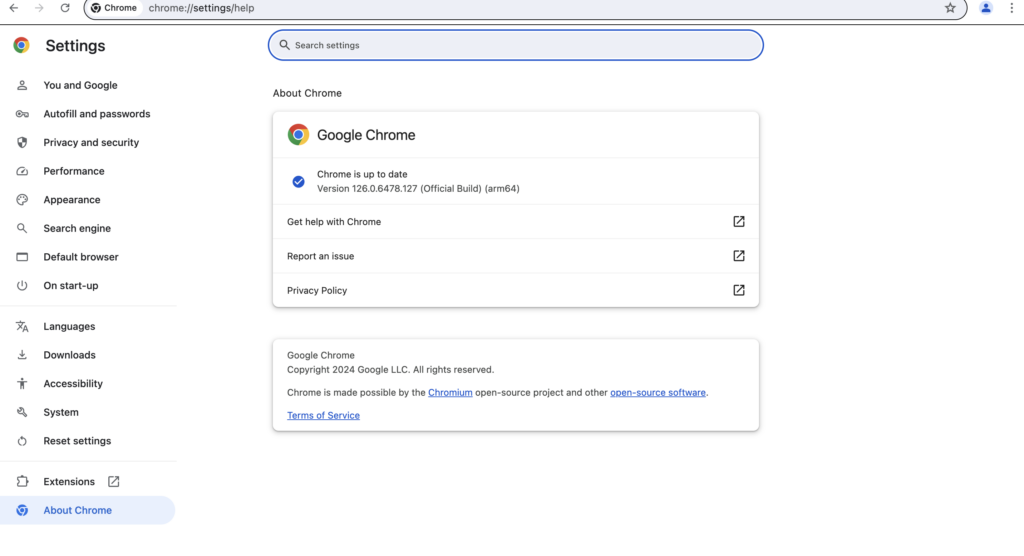
Enhancing your browser’s security settings is a proactive step toward a safer online environment. Here are some actionable steps:
- Update your browser: Always use the latest version of your browser. Updates often include security patches for newly discovered vulnerabilities.
- Enable phishing and malware protection: Most modern browsers offer settings to warn you about malicious websites. Make sure these are activated.
- Disable automatic downloads: Set your browser to ask for permission before downloading files, preventing unwanted software from being installed without your knowledge.
- Manage cookies and site data: Configure your browser to delete cookies and clear site data regularly, minimizing the risk of tracking and data theft.
Taking these steps will not only improve your browser’s security but also give you greater control over your online privacy. See related advice
The Importance of Regularly Updating Your Antivirus Software
Keeping your antivirus software up to date is fundamental to securing your digital life. Regular updates provide:
- Protection against new threats: Cybercriminals constantly develop new ways to attack systems. Updates include the latest defenses against these evolving threats.
- Improved performance: Along with security enhancements, updates often bring optimizations that help your antivirus software run more efficiently.
- Better compatibility: Updated antivirus software is designed to work seamlessly with the latest operating system updates and other applications, reducing potential conflicts.
Antivirus software, like SpyHunter, with its regular updates, ensures that your device has the most up-to-date protection against a wide range of security threats. See malware example
Remember, an outdated antivirus is only marginally better than no antivirus at all. By keeping your software current, you’re taking a critical step in protecting your devices and personal information from harm. Make sure to set your antivirus software to update automatically, so you’re always protected against the latest threats without having to think about it. Real-world case
Is It Possible to Stop Chrome from Auto-switching Search Engines Permanently?
Yes, it is indeed possible to prevent Google Chrome from automatically switching your search engine to another, such as Yahoo, on a permanent basis. This issue often arises due to unwanted software or malware that modifies your browser settings without your consent. To tackle this, a combination of manual settings adjustments and the use of reliable security software is recommended. Ensuring your browser is clean from harmful extensions and malware can effectively stop unwanted changes and maintain your preferred search engine as your default. See redirect behavior
Understanding Chrome’s Built-in Protection Against Hijackers
Google Chrome includes several built-in safeguards designed to protect users from unwanted changes and hijacker software. Chrome will alert you if it detects that your browser settings have been altered without your knowledge and offer to reset these changes. Moreover, Chrome’s safe browsing feature aims to identify and warn users about potentially harmful sites or downloads, further preventing hijacker software from compromising your browser. Adware example
To leverage Chrome’s protective features effectively, consistently keep your browser updated to the latest version. This ensures all security protocols are current. In addition, periodic scans of your computer with dependable security software, like SpyHunter, can detect and remove any malicious software that might have slipped through. Given that SpyHunter specializes in identifying and eliminating malware and potentially unwanted programs that evade traditional antivirus programs, it stands as a robust solution for safeguarding your browsing experience. See PUP case
By understanding and utilizing Chrome’s built-in security functions, alongside the external protection provided by trusted security software, you can maintain control over your browser settings, including your preferred search engine. This combined approach of browser hygiene and proactive malware defense is key to ensuring that undesired search engine switches are a thing of the past. Malware types overview
Final Overview: Browser Hijackers and Yahoo Redirects
Why Does My Chrome Browser Keep Defaulting to Yahoo?
If your Chrome browser consistently defaults to Yahoo instead of your chosen search engine, it’s likely due to a browser hijacker. Browser hijackers are unwanted software that modify browser settings without your permission, redirecting your searches to sites like Yahoo for financial gain or to spread malware. This change happens silently, often after downloading free software or clicking on a malicious link. Restoring your browser’s settings and conducting a thorough scan for malware are recommended steps to address this problem. Example redirect threat
What Are the Rispects of Having a Browser Hijacker?
Browser hijackers pose several risks to your online safety and privacy. Firstly, they can degrade your browsing experience by changing your search engine and causing unwanted redirects. More significantly, hijackers can compromise your privacy by tracking your browsing activity and collecting personal information. This data harvesting can lead to targeted advertising or, in more serious cases, identity theft. In addition, browser hijackers may expose your system to other malware, further jeopardizing your security. Mac hijacker example
How Can I Ensure My Browser Remains Secure?
Ensuring your browser remains secure requires a proactive approach. Regularly update your browser and operating system to patch security vulnerabilities. Use reliable antivirus software to detect and remove malware, and consider enabling real-time protection for continuous security. Practice safe browsing habits, like avoiding suspicious links and downloading software only from trusted sources. Finally, regularly review and manage your browser extensions, removing any that are unnecessary or unfamiliar.
Why Choose SpyHunter for Removing Browser Hijackers?
SpyHunter is a powerful tool designed specifically to deal with browser hijackers and other types of malware. Its user-friendly interface makes it accessible for average users, while still offering the deep scanning and removal capabilities expected by more tech-savvy individuals. SpyHunter not only effectively identifies and eradicates browser hijackers but also provides real-time protection against future attacks. With its regular updates to tackle the latest malware threats, SpyHunter ensures your browsing environment remains secure and uncompromised. Related notification threat
Conclusion: Ensuring Your Chrome Browser Stays Secure
Securing your Chrome browser is a critical step towards protecting your online presence from online threats. The process involves a mixture of proactive precautions and the utilization of reliable security tools. First and foremost, understanding the importance of keeping your browser and accompanying software up to date cannot be overstated. Regular updates close security gaps and fix vulnerabilities, making it harder for malicious entities to compromise your system. Furthermore, practicing safe browsing habits – such as avoiding the download of suspicious files and the use of unsecured networks – lays a fundamental layer of defense against digital menaces. See pop-up malware
However, the sophistication of malware and cyber threats means that these steps alone may not suffice. This is where the role of a robust antivirus becomes undeniable. Antivirus programs, like SpyHunter, offer comprehensive protection by combining real-time malware scanning, removal capabilities, and preventive measures to ensure an untainted digital experience. Incorporating such a security solution helps you navigate the web with confidence, knowing that your browser and system are shielded against invasive software and unwarranted intrusions. Another threat example
In summary, securing your Google Chrome browser demands a multifaceted approach. Staying informed about the latest cybersecurity practices and leveraging advanced security solutions like SpyHunter are paramount in creating a safe browsing environment. Yahoo virus case
- Windows
- Mac OS X
- Google Chrome
- Mozilla Firefox
- Microsoft Edge
- Safari
- Internet Explorer
- Stop Push Pop-ups
How to Remove Google Redirects to Yahoo from Windows.
Step 1: Scan for Google Redirects to Yahoo with SpyHunter Anti-Malware Tool



Step 2: Boot Your PC In Safe Mode





Step 3: Uninstall Google Redirects to Yahoo and related software from Windows
Uninstall Steps for Windows 11



Uninstall Steps for Windows 10 and Older Versions
Here is a method in few easy steps that should be able to uninstall most programs. No matter if you are using Windows 10, 8, 7, Vista or XP, those steps will get the job done. Dragging the program or its folder to the recycle bin can be a very bad decision. If you do that, bits and pieces of the program are left behind, and that can lead to unstable work of your PC, errors with the file type associations and other unpleasant activities. The proper way to get a program off your computer is to Uninstall it. To do that:


 Follow the instructions above and you will successfully uninstall most programs.
Follow the instructions above and you will successfully uninstall most programs.
Step 4: Clean Any registries, Created by Google Redirects to Yahoo on Your PC.
The usually targeted registries of Windows machines are the following:
- HKEY_LOCAL_MACHINE\Software\Microsoft\Windows\CurrentVersion\Run
- HKEY_CURRENT_USER\Software\Microsoft\Windows\CurrentVersion\Run
- HKEY_LOCAL_MACHINE\Software\Microsoft\Windows\CurrentVersion\RunOnce
- HKEY_CURRENT_USER\Software\Microsoft\Windows\CurrentVersion\RunOnce
You can access them by opening the Windows registry editor and deleting any values, created by Google Redirects to Yahoo there. This can happen by following the steps underneath:


 Tip: To find a virus-created value, you can right-click on it and click "Modify" to see which file it is set to run. If this is the virus file location, remove the value.
Tip: To find a virus-created value, you can right-click on it and click "Modify" to see which file it is set to run. If this is the virus file location, remove the value.
Video Removal Guide for Google Redirects to Yahoo (Windows).
Get rid of Google Redirects to Yahoo from Mac OS X.
Step 1: Uninstall Google Redirects to Yahoo and remove related files and objects





Your Mac will then show you a list of items that start automatically when you log in. Look for any suspicious apps identical or similar to Google Redirects to Yahoo. Check the app you want to stop from running automatically and then select on the Minus (“-“) icon to hide it.
- Go to Finder.
- In the search bar type the name of the app that you want to remove.
- Above the search bar change the two drop down menus to “System Files” and “Are Included” so that you can see all of the files associated with the application you want to remove. Bear in mind that some of the files may not be related to the app so be very careful which files you delete.
- If all of the files are related, hold the ⌘+A buttons to select them and then drive them to “Trash”.
In case you cannot remove Google Redirects to Yahoo via Step 1 above:
In case you cannot find the virus files and objects in your Applications or other places we have shown above, you can manually look for them in the Libraries of your Mac. But before doing this, please read the disclaimer below:



You can repeat the same procedure with the following other Library directories:
→ ~/Library/LaunchAgents
/Library/LaunchDaemons
Tip: ~ is there on purpose, because it leads to more LaunchAgents.
Step 2: Scan for and remove Google Redirects to Yahoo files from your Mac
When you are facing problems on your Mac as a result of unwanted scripts and programs such as Google Redirects to Yahoo, the recommended way of eliminating the threat is by using an anti-malware program. SpyHunter for Mac offers advanced security features along with other modules that will improve your Mac’s security and protect it in the future.
Video Removal Guide for Google Redirects to Yahoo (Mac)
Remove Google Redirects to Yahoo from Google Chrome.
Step 1: Start Google Chrome and open the drop menu

Step 2: Move the cursor over "Tools" and then from the extended menu choose "Extensions"

Step 3: From the opened "Extensions" menu locate the unwanted extension and click on its "Remove" button.

Step 4: After the extension is removed, restart Google Chrome by closing it from the red "X" button at the top right corner and start it again.
Erase Google Redirects to Yahoo from Mozilla Firefox.
Step 1: Start Mozilla Firefox. Open the menu window:

Step 2: Select the "Add-ons" icon from the menu.

Step 3: Select the unwanted extension and click "Remove"

Step 4: After the extension is removed, restart Mozilla Firefox by closing it from the red "X" button at the top right corner and start it again.
Uninstall Google Redirects to Yahoo from Microsoft Edge.
Step 1: Start Edge browser.
Step 2: Open the drop menu by clicking on the icon at the top right corner.

Step 3: From the drop menu select "Extensions".

Step 4: Choose the suspected malicious extension you want to remove and then click on the gear icon.

Step 5: Remove the malicious extension by scrolling down and then clicking on Uninstall.

Remove Google Redirects to Yahoo from Safari
Step 1: Start the Safari app.
Step 2: After hovering your mouse cursor to the top of the screen, click on the Safari text to open its drop down menu.
Step 3: From the menu, click on "Preferences".

Step 4: After that, select the 'Extensions' Tab.

Step 5: Click once on the extension you want to remove.
Step 6: Click 'Uninstall'.

A pop-up window will appear asking for confirmation to uninstall the extension. Select 'Uninstall' again, and the Google Redirects to Yahoo will be removed.
Eliminate Google Redirects to Yahoo from Internet Explorer.
Step 1: Start Internet Explorer.
Step 2: Click on the gear icon labeled 'Tools' to open the drop menu and select 'Manage Add-ons'

Step 3: In the 'Manage Add-ons' window.

Step 4: Select the extension you want to remove and then click 'Disable'. A pop-up window will appear to inform you that you are about to disable the selected extension, and some more add-ons might be disabled as well. Leave all the boxes checked, and click 'Disable'.

Step 5: After the unwanted extension has been removed, restart Internet Explorer by closing it from the red 'X' button located at the top right corner and start it again.
Remove Push Notifications from Your Browsers
Turn Off Push Notifications from Google Chrome
To disable any Push Notices from Google Chrome browser, please follow the steps below:
Step 1: Go to Settings in Chrome.

Step 2: In Settings, select “Advanced Settings”:

Step 3: Click “Content Settings”:

Step 4: Open “Notifications”:

Step 5: Click the three dots and choose Block, Edit or Remove options:

Remove Push Notifications on Firefox
Step 1: Go to Firefox Options.

Step 2: Go to “Settings”, type “notifications” in the search bar and click "Settings":

Step 3: Click “Remove” on any site you wish notifications gone and click “Save Changes”

Stop Push Notifications on Opera
Step 1: In Opera, press ALT+P to go to Settings.

Step 2: In Setting search, type “Content” to go to Content Settings.

Step 3: Open Notifications:

Step 4: Do the same as you did with Google Chrome (explained below):

Eliminate Push Notifications on Safari
Step 1: Open Safari Preferences.

Step 2: Choose the domain from where you like push pop-ups gone and change to "Deny" from "Allow".
Google Redirects to Yahoo-FAQ
What Is Google Redirects to Yahoo?
The Google Redirects to Yahoo threat is adware or browser redirect virus.
It may slow your computer down significantly and display advertisements. The main idea is for your information to likely get stolen or more ads to appear on your device.
The creators of such unwanted apps work with pay-per-click schemes to get your computer to visit risky or different types of websites that may generate them funds. This is why they do not even care what types of websites show up on the ads. This makes their unwanted software indirectly risky for your OS.
What Are the Symptoms of Google Redirects to Yahoo?
There are several symptoms to look for when this particular threat and also unwanted apps in general are active:
Symptom #1: Your computer may become slow and have poor performance in general.
Symptom #2: You have toolbars, add-ons or extensions on your web browsers that you don't remember adding.
Symptom #3: You see all types of ads, like ad-supported search results, pop-ups and redirects to randomly appear.
Symptom #4: You see installed apps on your Mac running automatically and you do not remember installing them.
Symptom #5: You see suspicious processes running in your Task Manager.
If you see one or more of those symptoms, then security experts recommend that you check your computer for viruses.
What Types of Unwanted Programs Are There?
According to most malware researchers and cyber-security experts, the threats that can currently affect your device can be rogue antivirus software, adware, browser hijackers, clickers, fake optimizers and any forms of PUPs.
What to Do If I Have a "virus" like Google Redirects to Yahoo?
With few simple actions. First and foremost, it is imperative that you follow these steps:
Step 1: Find a safe computer and connect it to another network, not the one that your Mac was infected in.
Step 2: Change all of your passwords, starting from your email passwords.
Step 3: Enable two-factor authentication for protection of your important accounts.
Step 4: Call your bank to change your credit card details (secret code, etc.) if you have saved your credit card for online shopping or have done online activities with your card.
Step 5: Make sure to call your ISP (Internet provider or carrier) and ask them to change your IP address.
Step 6: Change your Wi-Fi password.
Step 7: (Optional): Make sure to scan all of the devices connected to your network for viruses and repeat these steps for them if they are affected.
Step 8: Install anti-malware software with real-time protection on every device you have.
Step 9: Try not to download software from sites you know nothing about and stay away from low-reputation websites in general.
If you follow these recommendations, your network and all devices will become significantly more secure against any threats or information invasive software and be virus free and protected in the future too.
How Does Google Redirects to Yahoo Work?
Once installed, Google Redirects to Yahoo can collect data using trackers. This data is about your web browsing habits, such as the websites you visit and the search terms you use. It is then used to target you with ads or to sell your information to third parties.
Google Redirects to Yahoo can also download other malicious software onto your computer, such as viruses and spyware, which can be used to steal your personal information and show risky ads, that may redirect to virus sites or scams.
Is Google Redirects to Yahoo Malware?
The truth is that PUPs (adware, browser hijackers) are not viruses, but may be just as dangerous since they may show you and redirect you to malware websites and scam pages.
Many security experts classify potentially unwanted programs as malware. This is because of the unwanted effects that PUPs can cause, such as displaying intrusive ads and collecting user data without the user’s knowledge or consent.
About the Google Redirects to Yahoo Research
The content we publish on SensorsTechForum.com, this Google Redirects to Yahoo how-to removal guide included, is the outcome of extensive research, hard work and our team’s devotion to help you remove the specific, adware-related problem, and restore your browser and computer system.
How did we conduct the research on Google Redirects to Yahoo?
Please note that our research is based on independent investigation. We are in contact with independent security researchers, thanks to which we receive daily updates on the latest malware, adware, and browser hijacker definitions.
Furthermore, the research behind the Google Redirects to Yahoo threat is backed with VirusTotal.
To better understand this online threat, please refer to the following articles which provide knowledgeable details.




I had this exact problem, so I tried with clearing caches and changing Safari’s preferences to Google, but it didn’t help. When I saw your article and tried the tool it removed Mac Mechanic which I vaguely remember popping when I clicked on a Flash update. After everything suspicious was found by the scan and removed, voila! I have Google search working without issues again! Thanks so much for this article!
We are glad that the information was of use to you. :)
Hello. this is my second comment. i really hope someone will help me get rid of this yahoo redirect thing… waiting for your reply
Hello, Maya.
Sorry for the late reply. The Yahoo Redirect Virus is a browser hijacker of a very nasty nature. It’s main purpose of activity is to heavily attack your web browser. This means that first, you will need to remove the virus files and then you should reset the settings of your web browser by default. Bear in mind that reinstalling your browsers may not fix the problem. You should instead follow the steps on how to reset your browser that we have posted in this video removal guide for Yahoo Redirect Virus – youtu(DOT)be/jZV5hxEwD48
Hello again, Maya. I replied to your first comment, but for convenience I will answer here, too.
The yahoo redirect is a complex malware, and integrates deep into the system. Things you can do are to clear your browsers’ cache, change your search preferences to something other than Yahoo and remove any extensions you don’t want or need having from your browsers.
If all of that fails and the manual instructions in this article do not resolve the issue, try installing the tool from the automatic removal steps – it should clean your computer after the first scan.
Best Regards,
Tsetso
This thing was driving me crazy for a few days now. Happily, I was able to identify that an adware was changing my browsing settings and removed it from my browser. I think that it is possible that the adware got installed after I clicked a hoax download button on a page I wanted to download something else. I will never again ignore the system warning pop-up that warns me I’m about to run or install an application from an unknown developer.
Hello SabiS,
I’m glad that you managed to remove shady programs that had been lowering your online security. From here on you should have this experience in mind whenever you browse the web. As you already know there are quite a lot of spam sites that load various pop-ups and other types of web forms that attempt to deliver apps that hijack browsers.
Stay aware and stay safe!
Gery
Is it dangerous if I don’t fix it?
I am wondering the same thing. i can’t find what is causing the redirecting, and I am wondering if i am in danger if I leave it like that…
Is there anyone experience with Google Chrome opening new tab and it redirects me to Yahoo Search ??I did change my Chrome default browser settings, and even I see it is default browser. I was wondering would it will work if I delete the Chrome browser and install it again.
I have checked all my extensions and add ons. There is nothing installed, but still every time redirects me from google to yahoo. It is so annoying and I am not sure if the problem is bigger and can not find it..
Hello Anita,
Our advice to you is what experts would recommend and that is to download this or any other anti-malware software. We recommend downloading this one and scanning your computer with it. If the tool after all does not manage to detect this nasty malware and remove it, then you can use the support contact button in the anti-malware program itself. They have good support which will help with the removal and cleaning of your computer.
I am on a school-issued computer, so it does not permit me to download/ visit the download sites that you recommended to get rid of it. My browser settings are to Google, as well. I am very confused, and cant do any work for projects, homework, etc., because my school admin blocks the hyperlink to ‘Images’ on Yahoo!, so I’m kinda just stuck with the four, maybe three that they recommended to me. Help!
Hi Sam,
You can open our article on another computer that doesn’t have any restrictions. You can try to download our recommended anti-malware program on an external drive and install it on your school computer.
I just woke up another day, opened my browser and Yahoo was my default search engine. The same has been happening for more than 2 weeks. Thanks, Ventsislav Krastev your a lifesaver
What I discovered was that a strange extension was added to my browser. I didn’t recognize it as a useful one, so I removed it. Then I removed Yahoo and Bing from the list of my search engines as I don’t want to use them at all. Thanks for the help guys!
Okay, I tried everything and it works, I removed the virus thing, but the problem is when I open a new tab, it still redirects me to Yahoo, I only could not fix this one. Can someone help?
Every time I google for something it shows me Yahoo results instead of Google results. I tried the automatic method and the program found viruses and cookies on my Mac, but the Safari problem still persists. I tried deleting default home pages from Safari and it doesn’t work. Its kind of annoying because I have deleted this malware and Safari is the only thing remaining to fix. Any ideas?
I have been having redirects for months also. A nasty Google redirect virus redirects every search I make to a completely unrelated website or Yahoo. I recently wiped my PC and reinstalled windows. The moment i connected my computer up to the internet, and downloaded firefox, i got the same redirects.. Never had such problems before. I am also rather frightened there are related trojans.
ez.
1) 3 dots to the top left of screen.
2) drop down menu–find ‘settings’
3) new screen has magnifying glass (search) search engines on left–click it
4) new center menu divided by boxes should bring up ‘search engine’ box.
inside this menu box should be ‘manage search engines’
note: search engines list comes up with 3 dots at end of each. assuming computer already set yahoo as default engine.
5) click on search engine you want, in my case-google- 3 dot menu.
6) choose ‘make defaul’
7) go back to search engine list
8) click 3 dot menu for yahoo
9) click ‘remove from list’.
that should do it.
Even when I open google.com and type something in website’s search, it still takes me to yahoo search results. Awful
No matter the searches I made, new tabs are always being redirected to Yahoo. I have checked the add-ons/extensions, nothing seems confusing there. I’ve received a notification asking for a site to have access to google chrome lately. I closed it, but that was around when all started.
something similar happened to me. how did you fix it?
Very persistent threat. I even tried to create an Administrator account to use administrator privileges and remove anything suspicious from my account.
Working to clean each browser I find out that it is most likely malware that opens yahoo in my browsers. Now I need a Windows supported removal tool for this malware as I cannot find its traces on the system.
When I finished the scan and clicked next on the SpyHunter program it told me I had to buy it to remove the virus. The video makes it seem that you don’t need to purchase anything and it still works. Do you have to buy the full thing for it to work?
End of January some sites redirect my browser to other sites that redirect it to even more sites and unwanted advertisements. Help
I downloaded SpyHunter and It scaned my PC and after the scan I uninstalled Chrome and deleted its registries from the system. Then I installed it again and that worked.
Hey my problem is that I open safari and go to settings to choose google for homepage, but when I search something it automatically redirects to yahoo rather than staying on google. please help I should get rid of this issue
+1 i have the same issue on my Safari browser. tried a bunch of stuff and nothing worked so far. gonna give it a try with your instructions, thx
This massive problem regarding Yahoo Search is worth downloading an anti-malware tool
Redirects to Yahoo for no reason in Google Chrome have driven me crazy.. I didn’t expect that a malware application could stand behind the problem but it turned out this way. After I tried to manually fix my browser, witout any success, I scanned my system for malicious files. The uninstall of all detected problmatic apps cleared yahoo from my browser
Can I use normal mode to remove the virus or is it mandatory to enter in Safe Mode, because I cant install anything in Safe Mode..
Yes mate I used normal mode, go ahead.
Thanks a lot, for me it was an extension I installed, which I forgot i ever downloaded it, never the less thank you!