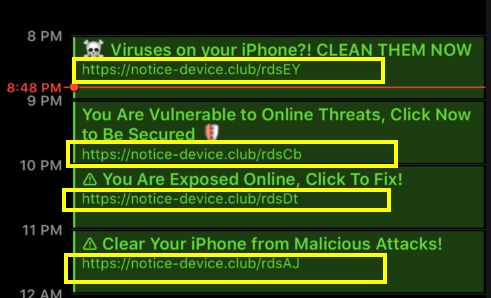Notice-device.club Virus
Notice-device.club is a questionable website that was spotted to generate virus alerts in calendar apps installed on iPhone/Mac/iPad devices. This annoying issue is often considered as a virus by affected users. It tends to affect the Calendar app on iPhones. If your calendar is affected by Notice-device.club virus notifications you should avoid clicking them. All the messages generated by Notice-device.club present fake information. Their purpose is to trick you into following some kind of instructions that can lead to some serious system and data security issues. Among the purposes of these scam messages are promotions of rogue/malicious applications and data theft.
As regards the reason why you receive Notice-device.club virus messages on your iPhone or Mac, it is most likely an unwanted value that was added to the calendar app without your knowledge. Oftentimes, potentially unwanted programs like adware and browser hijackers act this way. That’s why we recommend a deep scan of the affected system. It will detect harmful files if such are running on the system. Follow the removal instructions in this article and get rid of Notice-device.club virus.

Threat Summary
| Name | Notice-device.club |
| Type | Scam/Malware for iOS and macOS |
| Short Description | Aims to modify operating system settings to display scam notificaitons in the calendar app. |
| Symptoms | The affected device begins to display various types of notifications, especially in the Calendar. This issue causes slowdowns and exposes the system at risk of malware infections. |
| Distribution Method | Software Packages, Freeware, Shady Websites |
| Detection Tool |
See If Your System Has Been Affected by malware
Download
Malware Removal Tool
|
User Experience | Join Our Forum to Discuss Notice-device.club. |
Notice-device.club – Overview
Notice-device.club is a website that is associated with the generation of annoying notifications on iPhone, Mac and iPad devices. Notifications are related to various deceptive messages and they tend to appear in the calendar app. Beware with this site as it is believed to host deceptive online ads, scam messages and potentially unwanted programs. Users consider Notice-device.club as a virus because it starts generating all those intrusive scam messages without their permission.
Typically, new messages by Notice-device.club appear in the calendar every few hours. This behavior of the virus can be extremely annoying. As regards the messages, they aim to convince you that you should download a system cleaner that will remove detected viruses or enter the site to learn how to receive a special gift, and so on.
Here is a list of the most common messages generated by Notice-device.club virus:
- Viruses on your iPhone?! CLEAN THEM NOW
- Its your lucky day
- Ensure Your Online Protection, Click Now!
- You have (1) Pending Package
- Your Phone is not Protected! Click to protect
- Clear your iPhone from Malicious Attacks!
- Who wants a Free Apple Music Subscription?
- (1) Congratulations, you won!
During the last few weeks our team detected that Club Calendar virus messages have gain popularity. Similar viruses we reported are the Alert Fix Club, Alert Cleaner Club and Notice Cellphone Club.
The end purpose of such a scam message may be to trick you into visiting sponsored content, downloading rogue/malicious software, entering sensitive credentials or calling a fake tech support number. Whatever the case may be, beware and don’t click on these messages.
How did Notice-device.club start appearing on your iPhone/Mac? Infection with Notice-device.club calendar virus occurs for the following reasons – a malicious entry added to the installed calendar app; a click on link presented on a suspicious website; an unexpected browser redirect that activates the scam with the help of script; an unnoticed installation of adware or another potentially unwanted application. All methods enable Notice-device.club virus to affect your device without your knowledge.
Sometimes you may authorize the installation of a profile on your phone without knowing that you agree with such a process. This may be the case with Notice-device.club calendar notifications. So one thing you can do to fix the annoying issue is to go to Settings -> Passwords & Accounts and check if a rogue calendar is listed under Accounts. If it is, then tap on it and Delete account. It is also good to check Settings -> General -> Profiles, and see if there is anything unusual listed there.
For the sake of your online security and data privacy, you should definitely scan your affected system with an advanced anti-malware tool to ensure that no PUPs are running on it. You can find the Notice-device.club virus removal instructions below.

How to Remove Notice-device.club Calendar Virus on Mac
In order to remove Notice-device.club calendar virus along with all undesired files that support its activities, you should complete several removal steps. The guide below reveals all essential removal steps in their precise order. You could choose between manual and automatic removal approach. In order to fully get rid of files installed by undesired programs and strengthen PC security, we recommend that you combine the steps. Manual threat removal might be quite a complicated process that requires advanced computer skills. If you don’t feel comfortable with the manual steps, navigate to the automatic part of the guide.
In case you have further questions or need additional help with the removal process, don’t hesitate to leave us a comment.
Preparation before removal of Notice-device.club.
Before starting the actual removal process, we recommend that you do the following preparation steps.
- Turn off your phone until you know how bad is the virus infection.
- Open these steps on another, safe device.
- Make sure to take out your SIM card, as the virus could corrupt it in some rare cases.
Step 1: Clear iPhone or iPad History and Data to remove settings changed byNotice-device.club



Step 2: Reset your iPhone to see if the suspicious behaviour is fixed and Notice-device.club stops infecting.

Step 3: Restore or Reset Your iPhone or iPad to removeNotice-device.club
If you have set up a backup on your iPhone or iPad, a good idea is to restore your device to an earlier time, when the virus was not present and the usage of your device was smooth and fast. Here is how to do it: