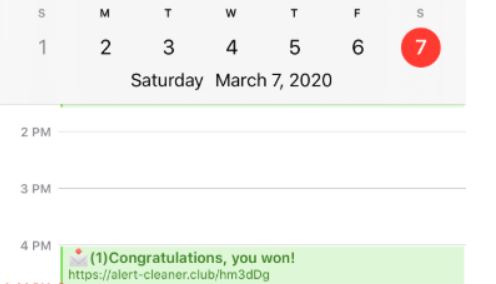Alert Cleaner Club Virus
Alert Cleaner Club virus alerts were spotted to appear in calendar apps installed on iPhone/Mac/iPad devices. As reported by affected users the questionable website Alert-cleaner.club pushes fake Calendar messages primarily on iPhones. Beware that all messages generated by Alert Cleaner Club present fake information. Their purpose is to scam users into following certain instructions that can seriously damage system security and personal data. If you receive an Alert Cleaner Club calendar message, you should never click on the provided link. It is a scam message. In most cases, this annoying scam pushes rogue/malicious applications and tries to steal sensitive data like banking credentials and personally identifiable details. At worst, the related web pages will automatically download and install unwanted apps when opened in the default web browser.
As regards the reason why you receive Alert Cleaner Club virus messages on your iPhone or Mac, it is most likely an unwanted entry added to the calendar app. This issue has most likely occurred without your permission or knowledge. Oftentimes, potentially unwanted programs like adware and browser hijackers act this way. That’s why we recommend a deep scan for any present harmful files on the affected device. Follow the removal instructions in this article and get rid of Alert Cleaner Club virus.

Threat Summary
| Name | Alert Cleaner Club |
| Type | Scam/Malware for iOS and macOS |
| Short Description | Aims to modify operating system settings to display scam notificaitons in the calendar app. |
| Symptoms | The affected device begins to display various types of notifications, especially in the Calendar. This issue causes slowdowns and exposes the system at risk of malware infections. |
| Distribution Method | Software Packages, Freeware, Shady Websites |
| Detection Tool |
See If Your System Has Been Affected by malware
Download
Malware Removal Tool
|
User Experience | Join Our Forum to Discuss Alert Cleaner Club. |
Alert-cleaner.club – Overview
Alert Cleaner Club or Alert-cleaner.club is a website that hosts deceptive online ads, scam messages and potentially unwanted programs. Recently, it has been detected to appear in calendar apps installed on Apple devices, mostly iPhones. Users consider Alert Cleaner Club as a virus because it starts generating intrusive scam messages without their permission.
Typically, new messages by Alert-cleaner.club flood the calendar every few hours which makes the issue an extremely annoying one. The messages aim to convince you different things. They may present the following subject lines:
- Viruses on your iPhone?! CLEAN THEM NOW
- Its your lucky day
- You have (1) Pending Package
- Your Phone is not Protected! Click to protect
- Ensure Your Online Protection, Click Now!
- Who wants a Free Apple Music Subscription?
- (1) Congratulations, you won!
- Clear your iPhone from Malicious Attacks!
Similar to this scam are the Notice iPhone Club, Notice Cellphone Club and Club Calendar iPhone. The end purpose of such a scam message may be to trick you into visiting sponsored content, downloading rogue/malicious software, entering sensitive credentials or calling a fake tech support number. Whatever the case may be, beware and don’t click on these messages.
How does Alert Cleaner Club appear on your iPhone/Mac? Infection with Alert Cleaner Club calendar virus may occur after a malicious entry is added to the installed calendar. This process tends to happen without users’ knowledge. Oftentimes, a click on a link presented on a suspicious website or an unexpected browser redirect results in an unnoticed activation of Alert Cleaner Club calendar scam. Since these annoying notifications may occur as a result of an unnoticed installation of adware or another potentially unwanted application, you should definitely scan your system with an advanced anti-malware tool to ensure that no PUPs are running on it.
You can find the Alert Cleaner Club virus removal instructions below.

How to Remove Alert Cleaner Club Calendar Virus on Mac
In order to remove Alert Cleaner Club calendar virus along with all undesired files that support its activities, you should complete several removal steps. The guide below reveals all essential removal steps in their precise order. You could choose between manual and automatic removal approach. In order to fully get rid of files installed by undesired programs and strengthen PC security, we recommend that you combine the steps. Manual threat removal might be quite a complicated process that requires advanced computer skills. If you don’t feel comfortable with the manual steps, navigate to the automatic part of the guide.
In case you have further questions or need additional help with the removal process, don’t hesitate to leave us a comment.
Preparation before removal of Alert Cleaner Club.
Before starting the actual removal process, we recommend that you do the following preparation steps.
- Turn off your phone until you know how bad is the virus infection.
- Open these steps on another, safe device.
- Make sure to take out your SIM card, as the virus could corrupt it in some rare cases.
Step 1: Clear iPhone or iPad History and Data to remove settings changed byAlert Cleaner Club



Step 2: Reset your iPhone to see if the suspicious behaviour is fixed and Alert Cleaner Club stops infecting.

Step 3: Restore or Reset Your iPhone or iPad to removeAlert Cleaner Club
If you have set up a backup on your iPhone or iPad, a good idea is to restore your device to an earlier time, when the virus was not present and the usage of your device was smooth and fast. Here is how to do it: