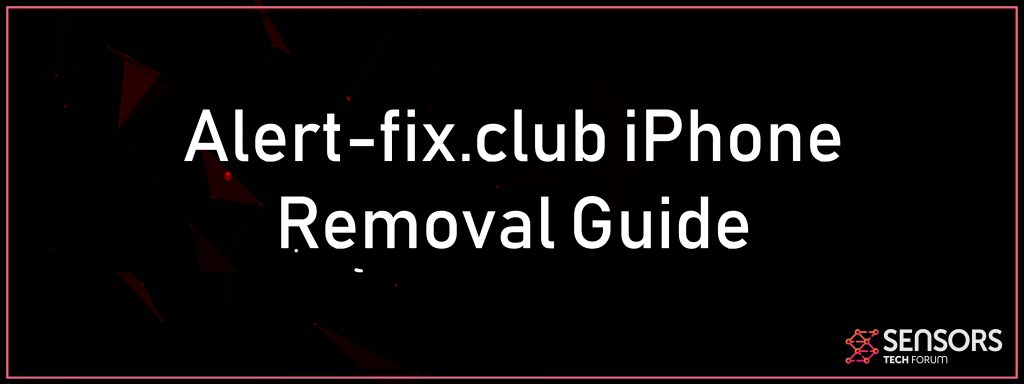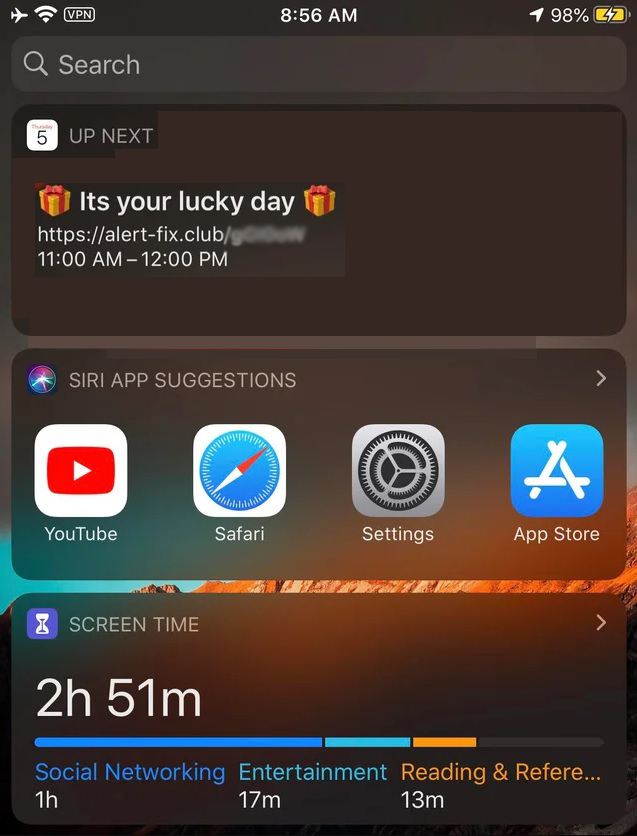Alert-fix.club (It’s your lucky day scam) is an app that aims to display various different types of pop-ups and alerts on your iPhone. The pop-ups are with scam character and it is not advisable to tap on them, since data could be stole from you.
Alert-fix.club iPhone Scam
Alert-fix.club aims to enter your computer and then perform various different types of notifications on your iPhone. Seeing these pop-ups, means that your iPhone likely has an app that may have found itself installed in it. Such apps tend to show different notifications that when tapped on, may begin to display pages of scamming nature. These pages may not only obtain different types of credit card details, but also steal your passwords and usernames for accounts, like Apple and Google profiles. Read this article to learn how you can remove Alert-fix.club notifications from your iPhone.

Threat Summary
| Name | Alert-fix.club |
| Type | Virus Pop-up for iPhone |
| Short Description | An iPhone virus scam that aims to create various different types of pop-ups and notifications with scamming character. |
| Symptoms | Pop-ups with presents emoji saying “Its your lucky day”. |
| Distribution Method | Bundled downloads. Web pages which may advertise it. |
| Detection Tool |
See If Your System Has Been Affected by malware
Download
Malware Removal Tool
|
User Experience | Join Our Forum to Discuss Alert-fix.club. |
Alert-fix.club iPhone Virus – Description
Alert-fix.club aims to install itself by pretending to be a legitimate app for iPhone. However, it can also find itself on your iPhone completely automatically by simply having you visit a web page that adds it via a script.
Once on your iPhone, the Alert-fix.club virus may begin to create different types of advertisements. The Alert-fix.club displays pop-ups, like the following:
The pop-ups may lead to scam sites, that promise you that you have won a prize of some sort. These pop-ups aim to trick you that in order to claim your prize, you need to fill in certain personal information, like:
- Your credit card number.
- Your IBAN bank account.
- Your CVC security code.
- Expiration date.
- Passwords and user names.
Not only this, but also the Alert-fix.club pop-ups may deploy different cookies and tracking technologies, like:
- Pixels.
- Geo-locators.
- Locally shared objects or Flash cookies.
The Alert-fix.club is the type of app that can not only gather information via cookies from your iPhone, like passwords, logins and app data. It can also gather details, like your location, audio logs from your microphone and other types of details.
Besides this, the Alert-fix.club could also cause other types of ads as well, like:
- Random web browser redirects.
- Pop-ups.
- Push notifications.
- Banners on the sites you visit.
- Highlighted text type of ads.
These ads can not only connect your iPhone to third-party sites, but these sites can also infect your iPhone with other viruses as well. This is why it is best to remove Alert-fix.club from your iPhone immediately and protect it against future viruses, like Alert-fix.club.

How to Remove Alert-fix.club from Your iPhone
In order for you to be able to get rid of Alert-fix.club, you should follow the removal instructions for iPhone that we have prepared underneaht. Not only this, but after removing this nasty virus, you should make sure to install a proffessional application that can protect your iPhone from future password and financial data stealing malware, like Alert-fix.club. Such app aims to ensure that you iPhone is secure even if it is infected.
Preparation before removal of Alert-fix.club.
Before starting the actual removal process, we recommend that you do the following preparation steps.
- Turn off your phone until you know how bad is the virus infection.
- Open these steps on another, safe device.
- Make sure to take out your SIM card, as the virus could corrupt it in some rare cases.
Step 1: Clear iPhone or iPad History and Data to remove settings changed byAlert-fix.club



Step 2: Reset your iPhone to see if the suspicious behaviour is fixed and Alert-fix.club stops infecting.

Step 3: Restore or Reset Your iPhone or iPad to removeAlert-fix.club
If you have set up a backup on your iPhone or iPad, a good idea is to restore your device to an earlier time, when the virus was not present and the usage of your device was smooth and fast. Here is how to do it: