What Is DominantPartition Mac?
DominantPartition is a suspicious app. At first glance, it seems like a useful software, until you find your Mac is full of ads, which may slow it down and even make it freeze at times. The software may not be directly dangerous to your Mac, but the ads it displays could pose some risks. And if you leave DominantPartition running on your Mac, it may even begin to lead you to dangerous websites promoting scams or infected with viruses. These are the main reasons why this app has been regarded as potentially unsafe.
Our research indicates that a symptom of this issue is the sudden appearance of pop-ups claiming that “Dominant partitions will damage your computer.” This scam message is related to a series of suspicious, intrusive pop-ups, known as “will damage your computer.” Other examples include Utility will damage your computer, p will damage your computer, hpPreProcessing.filter will damage your computer.
Read this removal guide to learn more about DominantPartition and how you can remove it from your Mac.
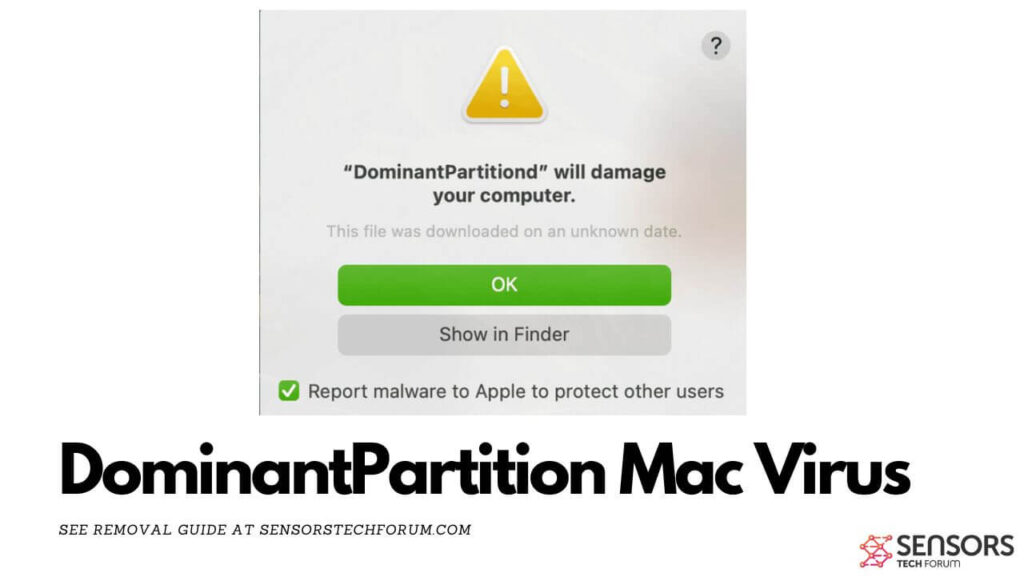
DominantPartition Details
| Name | DominantPartition a.k.a. Trojan.Adload |
| Type | Adware / Potentially Unwanted Application / Mac Virus |
| Removal Time | Less than 15 minutes |
| Removal Tool |
See If Your System Has Been Affected by malware
Malware Removal Tool
Malware Removal Tool
|
DominantPartition – More Details
Just like GeneralSection and ValidGeneration, DominantPartition is an app that is categorized by professionals as being potentially unwanted. This risky software may enter your Mac by “hijacking” the installers of other programs, that may be downloaded from other third-party software providing sites. Such apps often are file converters, optimizers, or any other helpful freeware. DominantPartition may be advertised in the install steps of the setups of those apps as a “useful free extra” or something similar.
What Does It Do?
Once the DominantPartition is added to your Mac, it may begin to alter the settings of your browsers. This may include Chrome, Safari, Firefox and other browsers. The outcome of this is you may start seeing multiple types of advertisements:
- Highlighted messages.
- Ad-supported searches.
- Redirects.
- Banner ads.
- Pop-up boxes.
DominantPartition may use trackers that could also be added via the ads it shows. Such trackers often include cookies, pixels, tags, and other types. The main information that may be obtained from you via those trackers could be the following types:
- What you type in your browser
- Where you click online
- What you search
- What interaction you have with the bookmarked sites on your browser.
But this is not the main risk that has been associated with DominantPartition adware. The primary dangers are closely related to the ads it shows. They may eventually lead you to websites that may scam you from your information or even malware sites, that could infect your Mac with malware.
Remove DominantPartition from Your Mac
DominantPartition can be removed from your macOS if you follow the removal steps posted underneath. They are made to help you delete this unwanted application from both your Mac and your web browsers. For you to achieve the best results, it is strongly recommended that you run a scan of your Mac using advanced malware removal software. This app has been created with the primary purpose to scan and detect all forms of malware and risky software on your Mac.
Steps to Prepare Before Removal:
Before starting to follow the steps below, be advised that you should first do the following preparations:
- Backup your files in case the worst happens.
- Make sure to have a device with these instructions on standy.
- Arm yourself with patience.
- 1. Scan for Mac Malware
- 2. Uninstall Risky Apps
- 3. Clean Your Browsers
Step 1: Scan for and remove DominantPartition files from your Mac
When you are facing problems on your Mac as a result of unwanted scripts and programs such as DominantPartition, the recommended way of eliminating the threat is by using an anti-malware program. SpyHunter for Mac offers advanced security features along with other modules that will improve your Mac’s security and protect it in the future.

Quick and Easy Mac Malware Video Removal Guide
Bonus Step: How to Make Your Mac Run Faster?
Mac machines maintain probably the fastest operating system out there. Still, Macs do become slow and sluggish sometimes. The video guide below examines all of the possible problems that may lead to your Mac being slower than usual as well as all of the steps that can help you to speed up your Mac.
Step 2: Uninstall DominantPartition and remove related files and objects
1. Hit the ⇧+⌘+U keys to open Utilities. Another way is to click on “Go” and then click “Utilities”, like the image below shows:

2. Find Activity Monitor and double-click it:

3. In the Activity Monitor look for any suspicious processes, belonging or related to DominantPartition:


4. Click on the "Go" button again, but this time select Applications. Another way is with the ⇧+⌘+A buttons.
5. In the Applications menu, look for any suspicious app or an app with a name, similar or identical to DominantPartition. If you find it, right-click on the app and select “Move to Trash”.

6. Select Accounts, after which click on the Login Items preference. Your Mac will then show you a list of items that start automatically when you log in. Look for any suspicious apps identical or similar to DominantPartition. Check the app you want to stop from running automatically and then select on the Minus (“-“) icon to hide it.
7. Remove any leftover files that might be related to this threat manually by following the sub-steps below:
- Go to Finder.
- In the search bar type the name of the app that you want to remove.
- Above the search bar change the two drop down menus to “System Files” and “Are Included” so that you can see all of the files associated with the application you want to remove. Bear in mind that some of the files may not be related to the app so be very careful which files you delete.
- If all of the files are related, hold the ⌘+A buttons to select them and then drive them to “Trash”.
In case you cannot remove DominantPartition via Step 1 above:
In case you cannot find the virus files and objects in your Applications or other places we have shown above, you can manually look for them in the Libraries of your Mac. But before doing this, please read the disclaimer below:
1. Click on "Go" and Then "Go to Folder" as shown underneath:

2. Type in "/Library/LauchAgents/" and click Ok:

3. Delete all of the virus files that have similar or the same name as DominantPartition. If you believe there is no such file, do not delete anything.

You can repeat the same procedure with the following other Library directories:
→ ~/Library/LaunchAgents
/Library/LaunchDaemons
Tip: ~ is there on purpose, because it leads to more LaunchAgents.
Step 3: Remove DominantPartition – related extensions from Safari / Chrome / Firefox









DominantPartition-FAQ
What is DominantPartition on your Mac?
The DominantPartition threat is probably a potentially unwanted app. There is also a chance it could be related to Mac malware. If so, such apps tend to slow your Mac down significantly and display advertisements. They could also use cookies and other trackers to obtain browsing information from the installed web browsers on your Mac.
Can Macs Get Viruses?
Yes. As much as any other device, Apple computers do get malware. Apple devices may not be a frequent target by malware authors, but rest assured that almost all of the Apple devices can become infected with a threat.
What Types of Mac Threats Are There?
According to most malware researchers and cyber-security experts, the types of threats that can currently infect your Mac can be rogue antivirus programs, adware or hijackers (PUPs), Trojan horses, ransomware and crypto-miner malware.
What To Do If I Have a Mac Virus, Like DominantPartition?
Do not panic! You can easily get rid of most Mac threats by firstly isolating them and then removing them. One recommended way to do that is by using a reputable malware removal software that can take care of the removal automatically for you.
There are many Mac anti-malware apps out there that you can choose from. SpyHunter for Mac is one of the reccomended Mac anti-malware apps, that can scan for free and detect any viruses. This saves time for manual removal that you would otherwise have to do.
How to Secure My Data from DominantPartition?
With few simple actions. First and foremost, it is imperative that you follow these steps:
Step 1: Find a safe computer and connect it to another network, not the one that your Mac was infected in.
Step 2: Change all of your passwords, starting from your e-mail passwords.
Step 3: Enable two-factor authentication for protection of your important accounts.
Step 4: Call your bank to change your credit card details (secret code, etc.) if you have saved your credit card for online shopping or have done online activiites with your card.
Step 5: Make sure to call your ISP (Internet provider or carrier) and ask them to change your IP address.
Step 6: Change your Wi-Fi password.
Step 7: (Optional): Make sure to scan all of the devices connected to your network for viruses and repeat these steps for them if they are affected.
Step 8: Install anti-malware software with real-time protection on every device you have.
Step 9: Try not to download software from sites you know nothing about and stay away from low-reputation websites in general.
If you follow these reccomendations, your network and Apple devices will become significantly more safe against any threats or information invasive software and be virus free and protected in the future too.
More tips you can find on our MacOS Virus section, where you can also ask any questions and comment about your Mac problems.
About the DominantPartition Research
The content we publish on SensorsTechForum.com, this DominantPartition how-to removal guide included, is the outcome of extensive research, hard work and our team’s devotion to help you remove the specific macOS issue.
How did we conduct the research on DominantPartition?
Please note that our research is based on an independent investigation. We are in contact with independent security researchers, thanks to which we receive daily updates on the latest malware definitions, including the various types of Mac threats, especially adware and potentially unwanted apps (PUAs).
Furthermore, the research behind the DominantPartition threat is backed with VirusTotal.
To better understand the threat posed by Mac malware, please refer to the following articles which provide knowledgeable details.




Thanks for the guide. I really had a problem with Safari browser, but once I reset the settings and cleared up all of the default pages, It is working OK now. I also managed to uninstall it manually, but after that when I ran a scan with the tool, it still found some stuff, like cookies, i don’t know, so that is also gone now. Thanks.