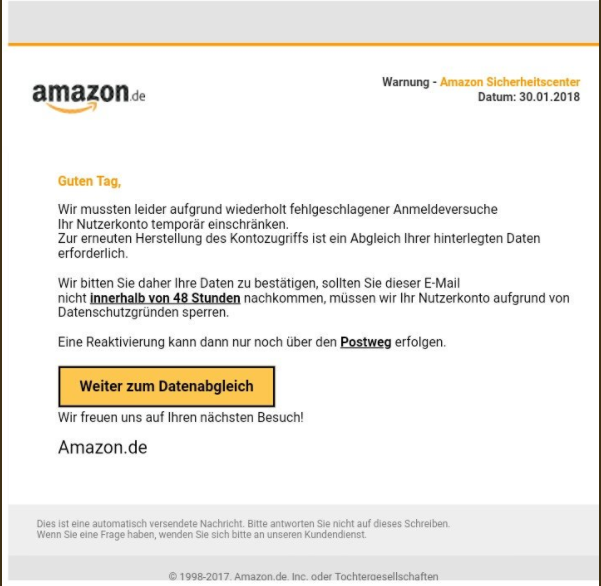The Amazon DE Phishing Scam is a recent malware infection that is being spread on the Internet by unknown computer hackers. Our in-depth removal article shows how to protect your computers against it, as well as remove existing infections.

Threat Summary
| Name | Amazon Scam |
| Type | Adware, PUP, Phishing |
| Short Description | The Amazon DE Phishing Scam is a new malware attack that is actively being distributed against victims worldwide. It poses as a legitimate message coming from Amazon Germany. |
| Symptoms | The victims may find that they will be unable to login to their Amazon accounts. Financial abuse and identity theft are possible consequences. |
| Distribution Method | Freeware Installations, Bundled Packages |
| Detection Tool |
See If Your System Has Been Affected by malware
Download
Malware Removal Tool
|
| User Experience | Join Our Forum to Discuss Amazon Scam. |

Amazon DE Phishing Scam – Distribution
Security experts discovered a dangerous campaign carrying a phishing scam that poses as an official message originating from Amazon DE — The German site of the shopping site. It can be distributed using different tactics and can lead to infections with multiple malware. Depending on the exact configuration the hackers can manipulate the compromised systems into installing viruses such as ransomware and Trojans.
The main spread tactic at the moment is associated with email spam messages. The criminals behind the attacks have hijacked graphics, text font and other content from Amazon. The email messages are redirected from various domains which may appear as being sent by the company. The messages utilize hyperlinks that link to malware sites. They can lead to any of the following user cases:
- Direct Malware Downloads — Once the users click on the links malware files will be downloaded directly to the victim computers.
- Malware Redirects — The links can redirect to hacker-controlled pages that can institute tracking cookies. They are used to extract all sorts of data from the victims and can lead to a persistent installation.span>
- Phishing Confirmation — Interactions with the email can signal the hacker operators that the scam is effective.
The email messages contain the following message:
Guten ag,
Wir mussten leider aufgrund wiederholt fehlegeschlagener Anmeldeversuche
Ihr Nutzkerkonto temporar einscranken.
Zur erneuten Herstellung des Kontozugriffs is ein Abgleich Ihrer hinterlegten Daten
erforderlich.Wir biten Sie daher Ihre Daten zu bestatigen, sollten Sie dieser E-Mail
nicht innerhalb von 48 Stunden nachkommen, mussen wir Ihr Nutzekonto aufgrund von
Datenschutzgrunden sperren.Eine Reaktivierung kann dann nur noch uber den Postweg erfolgen.
Weiter zum Datenabgleich
Wir freuen uns auf Ihren nachsen Besuch!
Amazon.de
An automated English-language translate reads the following:
Good day,
Unfortunately we had to due to repeatedly failed attempts to register
Temporarily incise your user account.
To re-establish the account access is a comparison of your stored data
required.We therefore ask you to confirm your details should you receive this email
We do not have to pay your account within 48 hours due to
Lock privacy policy.A reactivation can then only be done by post.
Continue to reconcile data
We look forward to your visit!
Amazon.de
The Amazon DE Phishing Scam can also be embedded in various infected software installers. They are usually composed of the installers of popular software that are taken from the official vendors and then modified to include the malware code. The usual places to find them are hacker-controlled sites that may pose as legitimate services (such as the Amazon DE home page itself), file sharing networks like BitTorrent and other methods. Note that in some cases the victims may be able to defend against the infection by clicking on unchecking certain options during the installation process.
Another frequent employed by the hackers is the use of browser hijackers. They represent malware browser plugins that are spread through hacker-controlled sites and P2P networks. When social engineering tricks the hacker operators can opt to include fake instances in the software repositories. Once installed they can infect the host, change the browser settings by redirecting the victims to a hacker-controlled site and causing other malware actions. Such instances are made for the most popular applications: Mozilla Firefox, Google Chrome, Edge, Internet Explorer and Safari.

Amazon DE Phishing Scam – Analysis
The Amazon DE Phishing Scam is a typical malware threat that is actively being pushed to potential victims worldwide. The current attack campaign uses the German language version of the shopping site as the spoof victim and attempts to trick users into interacting with it. The messages are being sent using different domains and senders. In many cases can be sent as redirect messages which is another trick that can increase the potential interactions.
The discovered instance redirect the users to a specific page that can be programmed to appear as an Amazon login page. The hackers can model it after the legitimate service and thus retrieve the victim’s credentials. This hack can then be used to hijack their account and conduct further fraud. The Amazon profiles usually are composed of a variety of sensitive personal data that can be abused. A likely scenario can include blackmail tactics where the criminals can contact the victims and demand a ransom fee for not releasing valuable information to the public. In other cases they can attempt to use the login details for other web services thus gaining access to them as well. A third scenario can involve financial fraud as payment card information is frequently stored in the Amazon accounts.

Amazon DE Phishing Scam – How to Avoid It?
Amazon DE Phishing Scam can be avoided by upgrading the spam filters to include newer versions that include these instances. As they can be upgraded further and used in other attack campaigns the users need to pay attention for the usual signs.
Most scam messages utilize text and graphics that can be taken from the official sources however in the majority of them the emails may look incomplete. Phishing emails can include spelling and grammar mistakes as the criminals are not professional media experts and do not employ editors. Content mistakes are a clear sign of scams and such messages should be discarded at the moment. Any hyperlinks that look suspicion or link to domains and pages that are not hosted on the official sites of the relevant services should be blacklisted.
Hackers can also use threats such as account closure messages. Popular variants force the users into replying to certain messages with personal information. They should be discarded immediately.
Remember that if such messages reach the internal network of a business or government organizations the security or system administrator should be immediately notified! We recommend that every user scans their systems for malware to make sure that their devices are clean of viruses.

Remove Amazon DE Phishing Scam Adware
To remove Amazon DE Phishing Scam manually from your computer, follow the step-by-step instructions manual provided down here. If the manual removal does not get rid of the ads and shopping pop-ups from appearing, you should search for and remove any leftovers with an advanced anti-malware tool. Such a program can keep your computer secure in the future.
- Windows
- Mac OS X
- Google Chrome
- Mozilla Firefox
- Microsoft Edge
- Safari
- Internet Explorer
- Stop Push Pop-ups
How to Remove Amazon Scam from Windows.
Step 1: Scan for Amazon Scam with SpyHunter Anti-Malware Tool



Step 2: Boot Your PC In Safe Mode





Step 3: Uninstall Amazon Scam and related software from Windows
Uninstall Steps for Windows 11



Uninstall Steps for Windows 10 and Older Versions
Here is a method in few easy steps that should be able to uninstall most programs. No matter if you are using Windows 10, 8, 7, Vista or XP, those steps will get the job done. Dragging the program or its folder to the recycle bin can be a very bad decision. If you do that, bits and pieces of the program are left behind, and that can lead to unstable work of your PC, errors with the file type associations and other unpleasant activities. The proper way to get a program off your computer is to Uninstall it. To do that:


 Follow the instructions above and you will successfully uninstall most programs.
Follow the instructions above and you will successfully uninstall most programs.
Step 4: Clean Any registries, Created by Amazon Scam on Your PC.
The usually targeted registries of Windows machines are the following:
- HKEY_LOCAL_MACHINE\Software\Microsoft\Windows\CurrentVersion\Run
- HKEY_CURRENT_USER\Software\Microsoft\Windows\CurrentVersion\Run
- HKEY_LOCAL_MACHINE\Software\Microsoft\Windows\CurrentVersion\RunOnce
- HKEY_CURRENT_USER\Software\Microsoft\Windows\CurrentVersion\RunOnce
You can access them by opening the Windows registry editor and deleting any values, created by Amazon Scam there. This can happen by following the steps underneath:


 Tip: To find a virus-created value, you can right-click on it and click "Modify" to see which file it is set to run. If this is the virus file location, remove the value.
Tip: To find a virus-created value, you can right-click on it and click "Modify" to see which file it is set to run. If this is the virus file location, remove the value.
Video Removal Guide for Amazon Scam (Windows).
Get rid of Amazon Scam from Mac OS X.
Step 1: Uninstall Amazon Scam and remove related files and objects





Your Mac will then show you a list of items that start automatically when you log in. Look for any suspicious apps identical or similar to Amazon Scam. Check the app you want to stop from running automatically and then select on the Minus (“-“) icon to hide it.
- Go to Finder.
- In the search bar type the name of the app that you want to remove.
- Above the search bar change the two drop down menus to “System Files” and “Are Included” so that you can see all of the files associated with the application you want to remove. Bear in mind that some of the files may not be related to the app so be very careful which files you delete.
- If all of the files are related, hold the ⌘+A buttons to select them and then drive them to “Trash”.
In case you cannot remove Amazon Scam via Step 1 above:
In case you cannot find the virus files and objects in your Applications or other places we have shown above, you can manually look for them in the Libraries of your Mac. But before doing this, please read the disclaimer below:



You can repeat the same procedure with the following other Library directories:
→ ~/Library/LaunchAgents
/Library/LaunchDaemons
Tip: ~ is there on purpose, because it leads to more LaunchAgents.
Step 2: Scan for and remove Amazon Scam files from your Mac
When you are facing problems on your Mac as a result of unwanted scripts and programs such as Amazon Scam, the recommended way of eliminating the threat is by using an anti-malware program. SpyHunter for Mac offers advanced security features along with other modules that will improve your Mac’s security and protect it in the future.
Video Removal Guide for Amazon Scam (Mac)
Remove Amazon Scam from Google Chrome.
Step 1: Start Google Chrome and open the drop menu

Step 2: Move the cursor over "Tools" and then from the extended menu choose "Extensions"

Step 3: From the opened "Extensions" menu locate the unwanted extension and click on its "Remove" button.

Step 4: After the extension is removed, restart Google Chrome by closing it from the red "X" button at the top right corner and start it again.
Erase Amazon Scam from Mozilla Firefox.
Step 1: Start Mozilla Firefox. Open the menu window:

Step 2: Select the "Add-ons" icon from the menu.

Step 3: Select the unwanted extension and click "Remove"

Step 4: After the extension is removed, restart Mozilla Firefox by closing it from the red "X" button at the top right corner and start it again.
Uninstall Amazon Scam from Microsoft Edge.
Step 1: Start Edge browser.
Step 2: Open the drop menu by clicking on the icon at the top right corner.

Step 3: From the drop menu select "Extensions".

Step 4: Choose the suspected malicious extension you want to remove and then click on the gear icon.

Step 5: Remove the malicious extension by scrolling down and then clicking on Uninstall.

Remove Amazon Scam from Safari
Step 1: Start the Safari app.
Step 2: After hovering your mouse cursor to the top of the screen, click on the Safari text to open its drop down menu.
Step 3: From the menu, click on "Preferences".

Step 4: After that, select the 'Extensions' Tab.

Step 5: Click once on the extension you want to remove.
Step 6: Click 'Uninstall'.

A pop-up window will appear asking for confirmation to uninstall the extension. Select 'Uninstall' again, and the Amazon Scam will be removed.
Eliminate Amazon Scam from Internet Explorer.
Step 1: Start Internet Explorer.
Step 2: Click on the gear icon labeled 'Tools' to open the drop menu and select 'Manage Add-ons'

Step 3: In the 'Manage Add-ons' window.

Step 4: Select the extension you want to remove and then click 'Disable'. A pop-up window will appear to inform you that you are about to disable the selected extension, and some more add-ons might be disabled as well. Leave all the boxes checked, and click 'Disable'.

Step 5: After the unwanted extension has been removed, restart Internet Explorer by closing it from the red 'X' button located at the top right corner and start it again.
Remove Push Notifications from Your Browsers
Turn Off Push Notifications from Google Chrome
To disable any Push Notices from Google Chrome browser, please follow the steps below:
Step 1: Go to Settings in Chrome.

Step 2: In Settings, select “Advanced Settings”:

Step 3: Click “Content Settings”:

Step 4: Open “Notifications”:

Step 5: Click the three dots and choose Block, Edit or Remove options:

Remove Push Notifications on Firefox
Step 1: Go to Firefox Options.

Step 2: Go to “Settings”, type “notifications” in the search bar and click "Settings":

Step 3: Click “Remove” on any site you wish notifications gone and click “Save Changes”

Stop Push Notifications on Opera
Step 1: In Opera, press ALT+P to go to Settings.

Step 2: In Setting search, type “Content” to go to Content Settings.

Step 3: Open Notifications:

Step 4: Do the same as you did with Google Chrome (explained below):

Eliminate Push Notifications on Safari
Step 1: Open Safari Preferences.

Step 2: Choose the domain from where you like push pop-ups gone and change to "Deny" from "Allow".
Amazon Scam-FAQ
What Is Amazon Scam?
The Amazon Scam threat is adware or browser redirect virus.
It may slow your computer down significantly and display advertisements. The main idea is for your information to likely get stolen or more ads to appear on your device.
The creators of such unwanted apps work with pay-per-click schemes to get your computer to visit risky or different types of websites that may generate them funds. This is why they do not even care what types of websites show up on the ads. This makes their unwanted software indirectly risky for your OS.
What Are the Symptoms of Amazon Scam?
There are several symptoms to look for when this particular threat and also unwanted apps in general are active:
Symptom #1: Your computer may become slow and have poor performance in general.
Symptom #2: You have toolbars, add-ons or extensions on your web browsers that you don't remember adding.
Symptom #3: You see all types of ads, like ad-supported search results, pop-ups and redirects to randomly appear.
Symptom #4: You see installed apps on your Mac running automatically and you do not remember installing them.
Symptom #5: You see suspicious processes running in your Task Manager.
If you see one or more of those symptoms, then security experts recommend that you check your computer for viruses.
What Types of Unwanted Programs Are There?
According to most malware researchers and cyber-security experts, the threats that can currently affect your device can be rogue antivirus software, adware, browser hijackers, clickers, fake optimizers and any forms of PUPs.
What to Do If I Have a "virus" like Amazon Scam?
With few simple actions. First and foremost, it is imperative that you follow these steps:
Step 1: Find a safe computer and connect it to another network, not the one that your Mac was infected in.
Step 2: Change all of your passwords, starting from your email passwords.
Step 3: Enable two-factor authentication for protection of your important accounts.
Step 4: Call your bank to change your credit card details (secret code, etc.) if you have saved your credit card for online shopping or have done online activities with your card.
Step 5: Make sure to call your ISP (Internet provider or carrier) and ask them to change your IP address.
Step 6: Change your Wi-Fi password.
Step 7: (Optional): Make sure to scan all of the devices connected to your network for viruses and repeat these steps for them if they are affected.
Step 8: Install anti-malware software with real-time protection on every device you have.
Step 9: Try not to download software from sites you know nothing about and stay away from low-reputation websites in general.
If you follow these recommendations, your network and all devices will become significantly more secure against any threats or information invasive software and be virus free and protected in the future too.
How Does Amazon Scam Work?
Once installed, Amazon Scam can collect data using trackers. This data is about your web browsing habits, such as the websites you visit and the search terms you use. It is then used to target you with ads or to sell your information to third parties.
Amazon Scam can also download other malicious software onto your computer, such as viruses and spyware, which can be used to steal your personal information and show risky ads, that may redirect to virus sites or scams.
Is Amazon Scam Malware?
The truth is that PUPs (adware, browser hijackers) are not viruses, but may be just as dangerous since they may show you and redirect you to malware websites and scam pages.
Many security experts classify potentially unwanted programs as malware. This is because of the unwanted effects that PUPs can cause, such as displaying intrusive ads and collecting user data without the user’s knowledge or consent.
About the Amazon Scam Research
The content we publish on SensorsTechForum.com, this Amazon Scam how-to removal guide included, is the outcome of extensive research, hard work and our team’s devotion to help you remove the specific, adware-related problem, and restore your browser and computer system.
How did we conduct the research on Amazon Scam?
Please note that our research is based on independent investigation. We are in contact with independent security researchers, thanks to which we receive daily updates on the latest malware, adware, and browser hijacker definitions.
Furthermore, the research behind the Amazon Scam threat is backed with VirusTotal.
To better understand this online threat, please refer to the following articles which provide knowledgeable details.