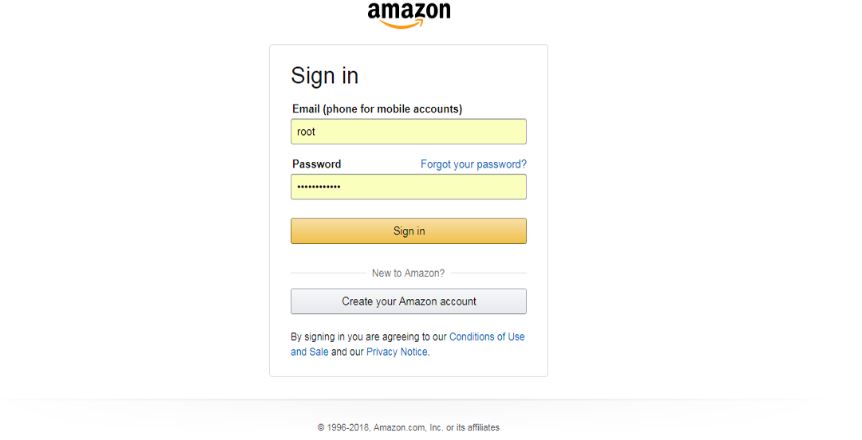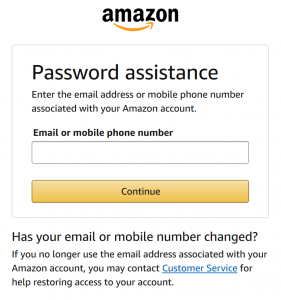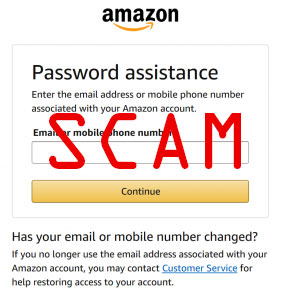 This article has been created to help explain what is the Amazon E-Mail Scam how you can fully remove it from your computer and stop the adware and pop-ups that cause such scam pages to appear on your PC or Mac.
This article has been created to help explain what is the Amazon E-Mail Scam how you can fully remove it from your computer and stop the adware and pop-ups that cause such scam pages to appear on your PC or Mac.
Reports indicate that there is a new type of e-mail phishing scam, that is spreading via Amazon. The scam aims to trick victims via e-mail that their password is compromised and they need to change it in order to secure it. One of those e-mails even states “Your Amazon password has changed” and aims to get victims to visit a specifically crafted Amazon Website where they are to type in their password to login. Doing this, will result in the criminals gaining access to the victims’ Amazon accounts and start shopping on their behalf immediately. If you have received such e-mails, read this article to understand what may be causing them and how you can secure your computer and block such e-mails in the future as well.

Threat Summary
| Name | Amazon E-Mail Scams |
| Type | Browser Hijacker |
| Short Description | Aims to modify the settings on your web browser in order to get it to cause browser redirects and display different advertisements. |
| Symptoms | Your web browser begins to display various types of online advertisements, which results in slowing down of your PC. |
| Distribution Method | Bundled downloads. Web pages which may advertise it. |
| Detection Tool |
See If Your System Has Been Affected by malware
Download
Malware Removal Tool
|
User Experience | Join Our Forum to Discuss Amazon E-Mail Scams. |

Amazon E-mail Phishing Scam – Distribution
The password phishing scam portraying Amazon login may come via a variety of ways, but what is common between them is that they are all spread via e-mail spam messages. These messages often tend to be sent massively by using a pre-set e-mail list of targets. The e-mails could also be faked to spoof actual amazon support e-mails whichr are used by the retailer. This is done with specific software, which copies the layout of the legitimate e-mail and the e-mail’s sender id. The hackers will also steal Amazon images and even go to the extent to manipulate security certificates.
Be advised that if you see e-mails that include your information and pose as Amazon, you should be very careful, since the crooks may have extracted your e-mail as a result of a program that may be using technologies to track your activities on your PC. Usually such programs turn out to be Adware or [wplinkpreview url=”https://sensorstechforum.com/remove-oll3-xyz-hijacker/”]Browser Hijacker software that uses cookies to see what sites you visit and what you type online and this is one way for the scammers to find yours and other people’s e-mails.

Amaon E-Mail Scam – More Information
The phishing e-mail scam of Amazon was recently reported to perform multiple different activities on the computers of victims, all of which begin with a convincing message. According to one victim, nicknamed yankees, the message reported is the following:
yankeees:
I received the following email from Amazon and discovered my password had been changed. I needed to re-set via email. Anyone gotten this? I can’t see how. I’m not a dummy who would get phished and I never use anything other than my home or work computers.Hello, \ At Amazon we take your security and privacy seriously. As part of our routine monitoring, we discovered that your Amazon.com email address and password may have been compromised. For your security, we have assigned a temporary password to your Amazon.com account because you may have been subject to a “phishing” scam. \ Here’s how phishing works: \ A scam artist sends an email, which is designed to look like it came from a reputable company such as a bank, financial institution, or retailer like Amazon.com, but is in fact a forgery. These emails direct you to a website that looks remarkably similar to the reputable company’s website, where you are asked to provide account information such as your email address and password. Since that website is actually controlled by the phisher, they get the information you entered. \ Go to amazon.com/phish to read more about ways to protect yourself from phishing. \ To reset your password, click “Your Account” at the top of any page on Amazon.com. On the Sign In page, click the “Forgot Your Password?” link to reach the Amazon.com. Password Assistance page. \ After you enter your email or mobile phone number, you will receive an email message containing a personalized link. Click the link from the email and follow the directions provided. \ Your new password will be effective immediately. \ You can also enable Amazon’s Two-Step Verification, a feature that adds an extra layer of security to your account. In addition to entering your password, Two-Step Verification requires you to enter a unique security code during sign in. To learn more about Two-Step Verification, go to Amazon.com. Help, go to Managing Your Account, and click More in Managing Your Account, and then click More under Account Settings. \ Sincerely, \ Amazon.com.
The emails were reported( to contain web links that lead to a fake Amazon log-in web page, which looks identical to the actual login:
Not only this, but some users report that even if they login, the site may have asked them to enter their new password:
Once of the victims has reported that the criminals have begun to shop for items, like Amazon Gift Cards and other items that are hard to track by authorities. The Amazon victims who have suffered from the scam and alerted the authorities have reported that they received e-mails about purchases they haven’t made, which is quite alarming.
Amazon users have been the targets of a lot of different types of scams out there, with a lot of phishing scams being offering Amazon Gift Cards, Rewards, Surprises and other stuff.
So far, the following types of Amazon E-Mail Scams were reported to be currently active:
- Amazon Order Confirmation E-Mail scam.
- Amazon Shopping Experience Reward.
- Amazon Order Notification.
- Amazon Please Respond E-Mail Scam.
- Amazon Prime Membership E-Mail Scam.
- Amazon Please Respond E-mail Scam.
- Amazon E-Mail Awesome Gift Scam.
More about these types of scams and others can be seen in our report underneath:

Remove Amazon E-Mail Scam and Secure Your Computer
Since one way these scammers find your information could be via malware or adware apps with trackers. We suggest that you secure your computer and your privacy by looking for and removing any adware or viruses from your device, using the instructions we have provided below. They are created to best assist you in removing these viruses either manually or automatically from your computer. The most preferred way to do a removal is automatically with the aid of an advanced anti-malware software. This program’s primary purpose is to automatically scan your computer and detect any software that might be compromising it’s security as a result of you visiting such Amazon phishing sites.
- Windows
- Mac OS X
- Google Chrome
- Mozilla Firefox
- Microsoft Edge
- Safari
- Internet Explorer
- Stop Push Pop-ups
How to Remove Amazon E-Mail Scams from Windows.
Step 1: Scan for Amazon E-Mail Scams with SpyHunter Anti-Malware Tool



Step 2: Boot Your PC In Safe Mode





Step 3: Uninstall Amazon E-Mail Scams and related software from Windows
Here is a method in few easy steps that should be able to uninstall most programs. No matter if you are using Windows 10, 8, 7, Vista or XP, those steps will get the job done. Dragging the program or its folder to the recycle bin can be a very bad decision. If you do that, bits and pieces of the program are left behind, and that can lead to unstable work of your PC, errors with the file type associations and other unpleasant activities. The proper way to get a program off your computer is to Uninstall it. To do that:


 Follow the instructions above and you will successfully uninstall most programs.
Follow the instructions above and you will successfully uninstall most programs.
Step 4: Clean Any registries, Created by Amazon E-Mail Scams on Your PC.
The usually targeted registries of Windows machines are the following:
- HKEY_LOCAL_MACHINE\Software\Microsoft\Windows\CurrentVersion\Run
- HKEY_CURRENT_USER\Software\Microsoft\Windows\CurrentVersion\Run
- HKEY_LOCAL_MACHINE\Software\Microsoft\Windows\CurrentVersion\RunOnce
- HKEY_CURRENT_USER\Software\Microsoft\Windows\CurrentVersion\RunOnce
You can access them by opening the Windows registry editor and deleting any values, created by Amazon E-Mail Scams there. This can happen by following the steps underneath:


 Tip: To find a virus-created value, you can right-click on it and click "Modify" to see which file it is set to run. If this is the virus file location, remove the value.
Tip: To find a virus-created value, you can right-click on it and click "Modify" to see which file it is set to run. If this is the virus file location, remove the value.
Video Removal Guide for Amazon E-Mail Scams (Windows).
Get rid of Amazon E-Mail Scams from Mac OS X.
Step 1: Uninstall Amazon E-Mail Scams and remove related files and objects





Your Mac will then show you a list of items that start automatically when you log in. Look for any suspicious apps identical or similar to Amazon E-Mail Scams. Check the app you want to stop from running automatically and then select on the Minus (“-“) icon to hide it.
- Go to Finder.
- In the search bar type the name of the app that you want to remove.
- Above the search bar change the two drop down menus to “System Files” and “Are Included” so that you can see all of the files associated with the application you want to remove. Bear in mind that some of the files may not be related to the app so be very careful which files you delete.
- If all of the files are related, hold the ⌘+A buttons to select them and then drive them to “Trash”.
In case you cannot remove Amazon E-Mail Scams via Step 1 above:
In case you cannot find the virus files and objects in your Applications or other places we have shown above, you can manually look for them in the Libraries of your Mac. But before doing this, please read the disclaimer below:



You can repeat the same procedure with the following other Library directories:
→ ~/Library/LaunchAgents
/Library/LaunchDaemons
Tip: ~ is there on purpose, because it leads to more LaunchAgents.
Step 2: Scan for and remove Amazon E-Mail Scams files from your Mac
When you are facing problems on your Mac as a result of unwanted scripts and programs such as Amazon E-Mail Scams, the recommended way of eliminating the threat is by using an anti-malware program. SpyHunter for Mac offers advanced security features along with other modules that will improve your Mac’s security and protect it in the future.
Video Removal Guide for Amazon E-Mail Scams (Mac)
Remove Amazon E-Mail Scams from Google Chrome.
Step 1: Start Google Chrome and open the drop menu

Step 2: Move the cursor over "Tools" and then from the extended menu choose "Extensions"

Step 3: From the opened "Extensions" menu locate the unwanted extension and click on its "Remove" button.

Step 4: After the extension is removed, restart Google Chrome by closing it from the red "X" button at the top right corner and start it again.
Erase Amazon E-Mail Scams from Mozilla Firefox.
Step 1: Start Mozilla Firefox. Open the menu window:

Step 2: Select the "Add-ons" icon from the menu.

Step 3: Select the unwanted extension and click "Remove"

Step 4: After the extension is removed, restart Mozilla Firefox by closing it from the red "X" button at the top right corner and start it again.
Uninstall Amazon E-Mail Scams from Microsoft Edge.
Step 1: Start Edge browser.
Step 2: Open the drop menu by clicking on the icon at the top right corner.

Step 3: From the drop menu select "Extensions".

Step 4: Choose the suspected malicious extension you want to remove and then click on the gear icon.

Step 5: Remove the malicious extension by scrolling down and then clicking on Uninstall.

Remove Amazon E-Mail Scams from Safari
Step 1: Start the Safari app.
Step 2: After hovering your mouse cursor to the top of the screen, click on the Safari text to open its drop down menu.
Step 3: From the menu, click on "Preferences".

Step 4: After that, select the 'Extensions' Tab.

Step 5: Click once on the extension you want to remove.
Step 6: Click 'Uninstall'.

A pop-up window will appear asking for confirmation to uninstall the extension. Select 'Uninstall' again, and the Amazon E-Mail Scams will be removed.
Eliminate Amazon E-Mail Scams from Internet Explorer.
Step 1: Start Internet Explorer.
Step 2: Click on the gear icon labeled 'Tools' to open the drop menu and select 'Manage Add-ons'

Step 3: In the 'Manage Add-ons' window.

Step 4: Select the extension you want to remove and then click 'Disable'. A pop-up window will appear to inform you that you are about to disable the selected extension, and some more add-ons might be disabled as well. Leave all the boxes checked, and click 'Disable'.

Step 5: After the unwanted extension has been removed, restart Internet Explorer by closing it from the red 'X' button located at the top right corner and start it again.
Remove Push Notifications from Your Browsers
Turn Off Push Notifications from Google Chrome
To disable any Push Notices from Google Chrome browser, please follow the steps below:
Step 1: Go to Settings in Chrome.

Step 2: In Settings, select “Advanced Settings”:

Step 3: Click “Content Settings”:

Step 4: Open “Notifications”:

Step 5: Click the three dots and choose Block, Edit or Remove options:

Remove Push Notifications on Firefox
Step 1: Go to Firefox Options.

Step 2: Go to “Settings”, type “notifications” in the search bar and click "Settings":

Step 3: Click “Remove” on any site you wish notifications gone and click “Save Changes”

Stop Push Notifications on Opera
Step 1: In Opera, press ALT+P to go to Settings.

Step 2: In Setting search, type “Content” to go to Content Settings.

Step 3: Open Notifications:

Step 4: Do the same as you did with Google Chrome (explained below):

Eliminate Push Notifications on Safari
Step 1: Open Safari Preferences.

Step 2: Choose the domain from where you like push pop-ups gone and change to "Deny" from "Allow".
Amazon E-Mail Scams-FAQ
What Is Amazon E-Mail Scams?
The Amazon E-Mail Scams threat is adware or browser redirect virus.
It may slow your computer down significantly and display advertisements. The main idea is for your information to likely get stolen or more ads to appear on your device.
The creators of such unwanted apps work with pay-per-click schemes to get your computer to visit risky or different types of websites that may generate them funds. This is why they do not even care what types of websites show up on the ads. This makes their unwanted software indirectly risky for your OS.
What Are the Symptoms of Amazon E-Mail Scams?
There are several symptoms to look for when this particular threat and also unwanted apps in general are active:
Symptom #1: Your computer may become slow and have poor performance in general.
Symptom #2: You have toolbars, add-ons or extensions on your web browsers that you don't remember adding.
Symptom #3: You see all types of ads, like ad-supported search results, pop-ups and redirects to randomly appear.
Symptom #4: You see installed apps on your Mac running automatically and you do not remember installing them.
Symptom #5: You see suspicious processes running in your Task Manager.
If you see one or more of those symptoms, then security experts recommend that you check your computer for viruses.
What Types of Unwanted Programs Are There?
According to most malware researchers and cyber-security experts, the threats that can currently affect your device can be rogue antivirus software, adware, browser hijackers, clickers, fake optimizers and any forms of PUPs.
What to Do If I Have a "virus" like Amazon E-Mail Scams?
With few simple actions. First and foremost, it is imperative that you follow these steps:
Step 1: Find a safe computer and connect it to another network, not the one that your Mac was infected in.
Step 2: Change all of your passwords, starting from your email passwords.
Step 3: Enable two-factor authentication for protection of your important accounts.
Step 4: Call your bank to change your credit card details (secret code, etc.) if you have saved your credit card for online shopping or have done online activities with your card.
Step 5: Make sure to call your ISP (Internet provider or carrier) and ask them to change your IP address.
Step 6: Change your Wi-Fi password.
Step 7: (Optional): Make sure to scan all of the devices connected to your network for viruses and repeat these steps for them if they are affected.
Step 8: Install anti-malware software with real-time protection on every device you have.
Step 9: Try not to download software from sites you know nothing about and stay away from low-reputation websites in general.
If you follow these recommendations, your network and all devices will become significantly more secure against any threats or information invasive software and be virus free and protected in the future too.
How Does Amazon E-Mail Scams Work?
Once installed, Amazon E-Mail Scams can collect data using trackers. This data is about your web browsing habits, such as the websites you visit and the search terms you use. It is then used to target you with ads or to sell your information to third parties.
Amazon E-Mail Scams can also download other malicious software onto your computer, such as viruses and spyware, which can be used to steal your personal information and show risky ads, that may redirect to virus sites or scams.
Is Amazon E-Mail Scams Malware?
The truth is that PUPs (adware, browser hijackers) are not viruses, but may be just as dangerous since they may show you and redirect you to malware websites and scam pages.
Many security experts classify potentially unwanted programs as malware. This is because of the unwanted effects that PUPs can cause, such as displaying intrusive ads and collecting user data without the user’s knowledge or consent.
About the Amazon E-Mail Scams Research
The content we publish on SensorsTechForum.com, this Amazon E-Mail Scams how-to removal guide included, is the outcome of extensive research, hard work and our team’s devotion to help you remove the specific, adware-related problem, and restore your browser and computer system.
How did we conduct the research on Amazon E-Mail Scams?
Please note that our research is based on independent investigation. We are in contact with independent security researchers, thanks to which we receive daily updates on the latest malware, adware, and browser hijacker definitions.
Furthermore, the research behind the Amazon E-Mail Scams threat is backed with VirusTotal.
To better understand this online threat, please refer to the following articles which provide knowledgeable details.