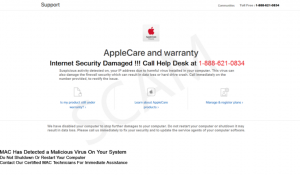 This article has been created to show you how you can remove the AppleCare and Warranty Scam from your Mac and how you can make sure to stop seeing these pop-ups to appear in the future.
This article has been created to show you how you can remove the AppleCare and Warranty Scam from your Mac and how you can make sure to stop seeing these pop-ups to appear in the future.
The “AppleCare and Warranty” scam is the type of message which is a clear indicator that scammers might be targeting you for all you’ve got. It is most likely caused by a potentially unwanted program that may cause such redirects to your browser and the end goal is to scare you into calling the tech support number, provided by the scammers. If you see the “AppleCare and Warranty” scamming messages to appear on your Mac, you should be aware that your information may be at risk and you should read this article to have a clear perspective on what this scam is, what causes it to appear and how you can get rid of it, plus try to prevent it from appearing on your Mac in the future.
Threat Summary
| Name | AppleCare and Warranty Scam |
| Type | Fake Tech Support Scam for Mac OS |
| Short Description | Aims to trick victims into calling a tech support number by decieving them that there is a problem with their interent security. |
| Symptoms | Shows a fake web page, pretending to be from the official AppleCare website. |
| Distribution Method | Likely via a PUP (Potentially Unwanted Program) |
| Detection Tool |
See If Your System Has Been Affected by malware
Download
Combo Cleaner
|
User Experience | Join Our Forum to Discuss AppleCare and Warranty Scam. |
AppleCare and Warranty Scam – How Did I Get It
The message of the Applecare and warranty may appear on Mac machines which are either compromised by a potentially unwanted app that is installed or by simply being added to the computers of victims as a result of visiting a website, causing a redirect to the scamming message.
If added by an unwanted program, bear in mind that the AppleCare and Warranty scam is just the beginning, since such potentially uwnanted programs may also show other risky websites to your Mac, like:
Malicious sites that may infect your Mac.
Websites that are focused on showing you fake PayPal, Facebook, Gmail and other login pages in order to steal your usernames and passwords.
AppleCare and Warranty Scam – More Information
The AppleCare and Warranty scam is what experts refer to in the trade as “tech support scam”. The web page which users are redirected to resembles apple support and provides the following message:
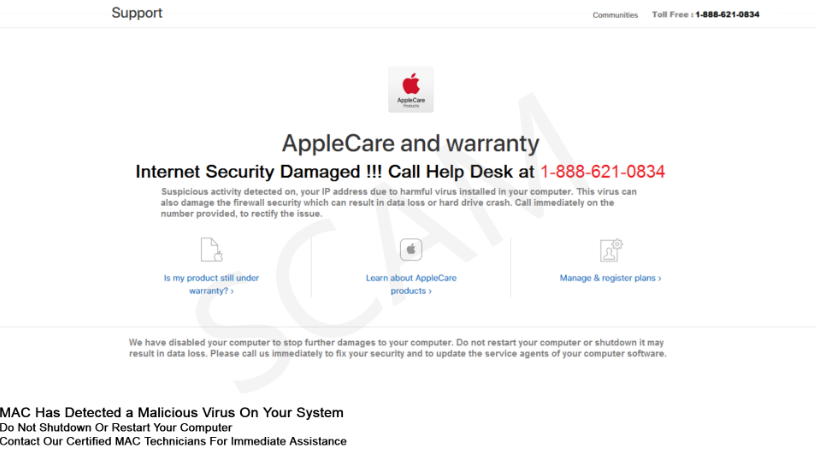
Image Source: Microsoft.com
Message from Image:
AppleCare and warranty
Internet Security Damaged !!!
Call Help Desk at 1-888-621-0834
Suspicious activation detected on, your IP address due to harmful virus installed in your computer.
This virus can also damage the firewall security which can result in data loss or hard drive crash.
Call immediately on the number provided, to rectify the issue.
We have disabled your computer to stop further damages to your computer. Do not restart your computer or shutdown. It may result in data loss. Please call us immediately to fix your security and to update the service agents of your computer software.
MAC Has Detected a Malicious Virus On Your System
Do Not Shutdown Or Restart Your Computer
Contact Our Certified MAC Technicians For Immediate Assistance.
When we checked the number itself, we have established that it has been reported in association with multiple scam attempts on victims. Here is one report from several of the accumulated reports shared by victims on 800notes(https://800notes.com/Phone.aspx/1-888-621-0834):
RH
Never call this #. It is associated with a “Network Security” scam malicious pop-up.
These types of reports are partucularly concerning because of the fact that such scams often tend to as victims to pay money or give the crooks access to their Mac. If you see the AppleCare and Warranty pop-up, do not cold call the number provided as it may result In a severe loss of information or funds. You can guess that it is a scam if the tech support “employees” ask you to pay a large sum of money in order to fix your Internet Security problem which does not exist at all.
Remove AppleCare and Warranty Scam you’re your PC
If you want to remove the AppleCare and Warranty Scam from your computer, you can try and follow the removal methods underneath to eliminate any suspicous apps that display those scamming messages on your Mac. If you fail to find such and you still see similar pop-upsto the AppleCare and Warranty one, we suggest what any security expert would suggest and that is to try and remove this scam by using an advanced anti-malware software. It will help you to remove the AppleCare and Warranty scam by scanning for the software causing it and then eliminating it from the roots plus ensuring that your Mac is protected against future intrusive software as much as possible.
Steps to Prepare Before Removal:
Before starting to follow the steps below, be advised that you should first do the following preparations:
- Backup your files in case the worst happens.
- Make sure to have a device with these instructions on standy.
- Arm yourself with patience.
- 1. Scan for Mac Malware
- 2. Uninstall Risky Apps
- 3. Clean Your Browsers
Step 1: Scan for and remove AppleCare and Warranty Scam files from your Mac
When you are facing problems on your Mac as a result of unwanted scripts and programs such as AppleCare and Warranty Scam, the recommended way of eliminating the threat is by using an anti-malware program. SpyHunter for Mac offers advanced security features along with other modules that will improve your Mac’s security and protect it in the future.

Quick and Easy Mac Malware Video Removal Guide
Bonus Step: How to Make Your Mac Run Faster?
Mac machines maintain probably the fastest operating system out there. Still, Macs do become slow and sluggish sometimes. The video guide below examines all of the possible problems that may lead to your Mac being slower than usual as well as all of the steps that can help you to speed up your Mac.
Step 2: Uninstall AppleCare and Warranty Scam and remove related files and objects
1. Hit the ⇧+⌘+U keys to open Utilities. Another way is to click on “Go” and then click “Utilities”, like the image below shows:

2. Find Activity Monitor and double-click it:

3. In the Activity Monitor look for any suspicious processes, belonging or related to AppleCare and Warranty Scam:


4. Click on the "Go" button again, but this time select Applications. Another way is with the ⇧+⌘+A buttons.
5. In the Applications menu, look for any suspicious app or an app with a name, similar or identical to AppleCare and Warranty Scam. If you find it, right-click on the app and select “Move to Trash”.

6. Select Accounts, after which click on the Login Items preference. Your Mac will then show you a list of items that start automatically when you log in. Look for any suspicious apps identical or similar to AppleCare and Warranty Scam. Check the app you want to stop from running automatically and then select on the Minus (“-“) icon to hide it.
7. Remove any leftover files that might be related to this threat manually by following the sub-steps below:
- Go to Finder.
- In the search bar type the name of the app that you want to remove.
- Above the search bar change the two drop down menus to “System Files” and “Are Included” so that you can see all of the files associated with the application you want to remove. Bear in mind that some of the files may not be related to the app so be very careful which files you delete.
- If all of the files are related, hold the ⌘+A buttons to select them and then drive them to “Trash”.
In case you cannot remove AppleCare and Warranty Scam via Step 1 above:
In case you cannot find the virus files and objects in your Applications or other places we have shown above, you can manually look for them in the Libraries of your Mac. But before doing this, please read the disclaimer below:
1. Click on "Go" and Then "Go to Folder" as shown underneath:

2. Type in "/Library/LauchAgents/" and click Ok:

3. Delete all of the virus files that have similar or the same name as AppleCare and Warranty Scam. If you believe there is no such file, do not delete anything.

You can repeat the same procedure with the following other Library directories:
→ ~/Library/LaunchAgents
/Library/LaunchDaemons
Tip: ~ is there on purpose, because it leads to more LaunchAgents.
Step 3: Remove AppleCare and Warranty Scam – related extensions from Safari / Chrome / Firefox









AppleCare and Warranty Scam-FAQ
What is AppleCare and Warranty Scam on your Mac?
The AppleCare and Warranty Scam threat is probably a potentially unwanted app. There is also a chance it could be related to Mac malware. If so, such apps tend to slow your Mac down significantly and display advertisements. They could also use cookies and other trackers to obtain browsing information from the installed web browsers on your Mac.
Can Macs Get Viruses?
Yes. As much as any other device, Apple computers do get malware. Apple devices may not be a frequent target by malware authors, but rest assured that almost all of the Apple devices can become infected with a threat.
What Types of Mac Threats Are There?
According to most malware researchers and cyber-security experts, the types of threats that can currently infect your Mac can be rogue antivirus programs, adware or hijackers (PUPs), Trojan horses, ransomware and crypto-miner malware.
What To Do If I Have a Mac Virus, Like AppleCare and Warranty Scam?
Do not panic! You can easily get rid of most Mac threats by firstly isolating them and then removing them. One recommended way to do that is by using a reputable malware removal software that can take care of the removal automatically for you.
There are many Mac anti-malware apps out there that you can choose from. SpyHunter for Mac is one of the reccomended Mac anti-malware apps, that can scan for free and detect any viruses. This saves time for manual removal that you would otherwise have to do.
How to Secure My Data from AppleCare and Warranty Scam?
With few simple actions. First and foremost, it is imperative that you follow these steps:
Step 1: Find a safe computer and connect it to another network, not the one that your Mac was infected in.
Step 2: Change all of your passwords, starting from your e-mail passwords.
Step 3: Enable two-factor authentication for protection of your important accounts.
Step 4: Call your bank to change your credit card details (secret code, etc.) if you have saved your credit card for online shopping or have done online activiites with your card.
Step 5: Make sure to call your ISP (Internet provider or carrier) and ask them to change your IP address.
Step 6: Change your Wi-Fi password.
Step 7: (Optional): Make sure to scan all of the devices connected to your network for viruses and repeat these steps for them if they are affected.
Step 8: Install anti-malware software with real-time protection on every device you have.
Step 9: Try not to download software from sites you know nothing about and stay away from low-reputation websites in general.
If you follow these reccomendations, your network and Apple devices will become significantly more safe against any threats or information invasive software and be virus free and protected in the future too.
More tips you can find on our MacOS Virus section, where you can also ask any questions and comment about your Mac problems.
About the AppleCare and Warranty Scam Research
The content we publish on SensorsTechForum.com, this AppleCare and Warranty Scam how-to removal guide included, is the outcome of extensive research, hard work and our team’s devotion to help you remove the specific macOS issue.
How did we conduct the research on AppleCare and Warranty Scam?
Please note that our research is based on an independent investigation. We are in contact with independent security researchers, thanks to which we receive daily updates on the latest malware definitions, including the various types of Mac threats, especially adware and potentially unwanted apps (PUAs).
Furthermore, the research behind the AppleCare and Warranty Scam threat is backed with VirusTotal.
To better understand the threat posed by Mac malware, please refer to the following articles which provide knowledgeable details.













