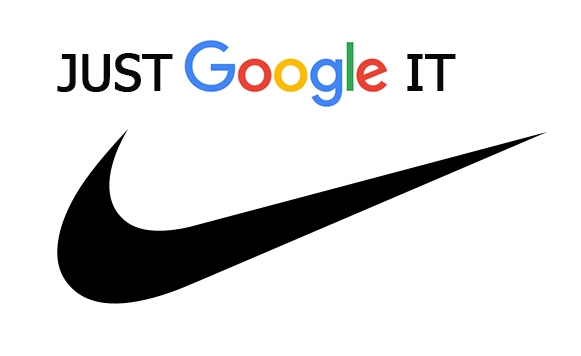
The search capabilities of the Big G are a lot more flexible and powerful than you may think. Just imagine how much more you could derive from Google, if you were aware of all the tips and tricks on improving your searches, and subsequently, the results you get. Google is perhaps the most effective and accurate (re)search tool, and we are about to open the door for you to its limitless set of skills.
More Google Reads:
Not So Popular Facts about Google
Google Knows About You, Know About Google!
Before we proceed, one important question needs to be answered.
How Does Search Work?
You can start by visiting Google’s Inside Search page, where you will get an interactive and easily digestible idea of the technical side of G.
Or you can stick with us.
Similarly to most search engines out there, Google employs automated programs (crawlers), and has a large index of keywords. What differentiates Google from other search engines on the market is its PageRank system.
According to many experts, the PageRank system is the most crucial feature in Google’s algorithm. PageRank is a patented automated process that ranks websites in the search engine’s results. In Google’s words:
PageRank works by counting the number and quality of links to a page to determine a rough estimate of how important the website is. The underlying assumption is that more important websites are likely to receive more links from other websites.
Google’s official algorithm is a well-kept secret. What we know is that the search giant changes its algorithm, among other things, hundreds of times on a yearly basis. Some of the updates are major because they influence search results, like Google Panda and Google Penguin. Other updates, for unclear reasons, may not be properly announced by Google, or may luck sufficient explanation, leaving search marketers with many questions to be answered.
An example is the update from January 8 this year, which was defined as a core algorithm one. Even though Google confirmed that the update wasn’t a Penguin one, other details about it were scarce.
For search marketers, knowing when Google updates are released is a must, as they can clarify changes in page rankings and organic website traffic. Overall, Google updates definitely affect search engine optimization.
All this information may not seem relevant to the average user, but it helps understand the inner workings of the leading search engine. What the average user will find a lot more useful and resourceful is…
How to Make Search Results Better
Why would you want to improve your search methods? For starters, if your profession or studies depend on your search skills, you better know how to squeeze the best (results) out of Google!
Before we start with the clever tips and tricks, make sure to configure your search settings and preferences (if you haven’t already), such as filters, instant predictions, search history, etc. Go to Google’s Preferences page.
For better search results…
Use Quotes: “search a phrase on Google”
You may know this basic trick, and it’s definitely one of the simplest yet most effective ways to improve googling.
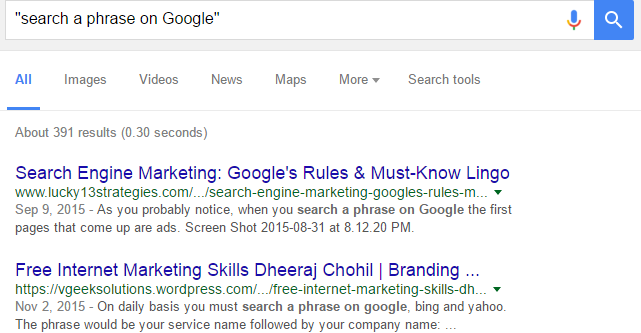
Why is this helpful? By applying quotes around a phrase, you will be displayed only pages with the same words, in the same order. This is also known as a ‘wildcard search’. You can see how this is extra helpful, right?
Include an Asterisk within Quotes: * is stronger than Superman
Why? To indicate an unknown or changeable word in a phrase. Another example: the three* search will show you results about The Three Stooges, The Three Musketeers, etc.
If you apply this trick, you will get all variations of the phrase. When would you do this? Whenever you’re not sure of a word in a phrase, like when you’re searching for song lyrics. In Google’s words:
When you use a dash before a word or site, it excludes sites with that info from your results. This is useful for words with multiple meanings, like Jaguar the car brand and jaguar the animal.
Examples: jaguar speed -car or pandas -site:wikipedia.org
If only we knew this trick earlier!
Apply the minus sign: healthy -food
Why? To exclude results with specific words. When will this trick be helpful? When you’re googling a term that generates many results.
Search within a Specific Site
This trick will limit your search to a certain website. When will this be helpful? Whenever a website doesn’t have a search form or when the search form isn’t working properly. Here’s how to use this trick:
Your keyword site: .net
This simple but effective trick can also be used to limit searches to a specific domain, like:
taking photos site:.net
This search line will display all .net websites for taking photos.
Another interesting trick is the “..” one. This is useful when you want to get better results for numbers in a range. Imagine that you’re shopping online for a new Lenovo laptop, and your price range is between $800 and $1000. Type in the following: Lenovo laptop $800..$1000.
Link: example.com and related: example.com Tricks
These commands are used for the so-called connectivity searches. If you use link: example.com, you will be displayed pages that link to the particular page. A real example:
link: ebay.com
If you use the related: command, your search results will show websites similar to your website.
The define: search Trick
You can use Google as a dictionary by using define:. Just type in define: (your word) and you will see its explanation immediately.
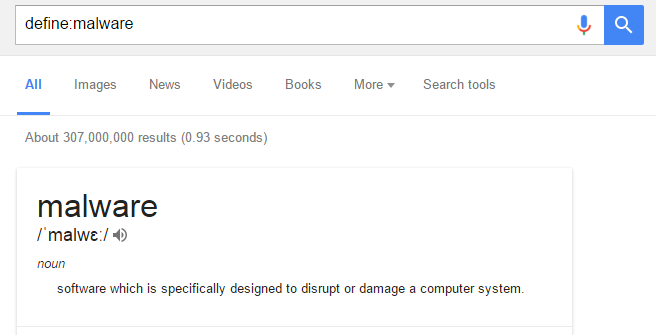
define: will also help you understand the meaning of popular slang words, not only scientific terms.
Search in a Page Title Only
In some cases, we only need to search for words in the page title, not the page body, and there’s one easy trick to help us do so: the intitle keyword. Here’s how to do it. Let’s say you’re looking for articles that compare Windows and OS X:
intitle: Windows and OS X
If you search for more words all of which should be in a title, do the following:
allintitle: your keywords
If you want results based on the articles’ content, not their title:
intext: your keywords
You actually have one more option here – search for words in a website’s URL:
inurl: your word
If you want to limit your searches only to blogs, do it like this: inblogtitle; inpostitle; inpostauthor, blogurl.
Google also allows you to find files of a certain file type. This is particularly helpful for students looking for downloadable scientific papers, etc. You only have to use the filetype keyword.
How to Filter Your Search Results with Google
You probably know that you can filter your search results so that they fit your expectation better. To add or remove filters in a desktop version, follow these steps (from Google’s Support page):
1. Do a search on Google.
2. Choose the type of result you want to see, like Images or News, by selecting a type under the search box. Click More to see extra choices.
3. Below the search box, click Search tools to see more filters you can apply to your search. The Search tools you see will be different based on your search and the filters you’ve already used, so you won’t see all the options every time.
4. To remove any filters you’ve added through Search tools, click Clear.
References
computers.tutsplus.com, motto.time.com, computer.howstuffworks.com, moz.com, support.google.com


