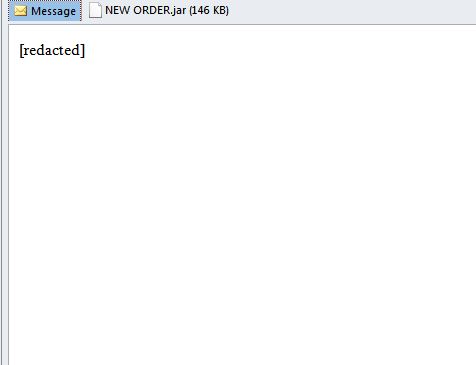.crimson file extension is placed on all of your files? .crimson Virus File is also known as Crimson ransomware which locks files on a computer and demands money to be paid as a ransom for unlocking them.
Crimson Ransomware (.crimson Virus File)
The .crimson virus is a dangerous ransomware sample that has been created in the Java programming language. During the analysis it was found to mask itself as WSHRat, another dangerous malware which shows that the hackers have included advanced stealth protection properties. It has a complex infection sequence and will cause significant damage to the infected computers. The typical file encryption mechanism will be run afterwards which will result in .crimson extension processed data. The victims will then be blackmailed to pay a ransom decryption fee.

.crimson virus Summary
| Name | .crimson virus |
| File Extension | .crimson |
| Type | Ransomware, Cryptovirus |
| Short Description | The ransomware encrypts files on your computer system and demands a ransom to be paid to allegedly recover them. |
| Symptoms | The Crimson ransomware will encrypt your files by appending the .crimson extension to them. |
| Ransom Demanding Note | DECODING_FILES.txt |
| Distribution Method | Spam Emails, Email Attachments |
| Detection Tool |
See If Your System Has Been Affected by malware
Download
Malware Removal Tool
|
User Experience | Join Our Forum to Discuss .crimson virus. |
.crimson Virus File – How Did It Infect My PC and What Happened?
The .crimson ransomware is a dangerous Java malware which has been created by an experienced hacking group. It has been recently discovered in an active infiltration campaign. One of the notable features which was detected during the analysis is the functionality of impersonating another malware — the WSHRat Trojan. However it appears to be a completely different threat which follows a non-standard infection algorithm. A major difference between this particular threat and other related infections is that it does not rely on any preinstalled Java runtime environments.
At the moment the collected samples are distributed using SPAM and phishing email messages — they contain an attached file in the JAR format which is the compiled executable binary of a Java program. When it is downloaded and run on a given computer the infection will follow. The file name in the current attack is called NEW ORDER.jar and it is the dropper component. It will retrieve a VBScript file which in turn downloads and installs the actual .crimson ransomware virus.
The first actions will include the initial deployment where the virus will install itself in the AppData folder making it very hard to detect and remove by the users. The Trojan will also install a Java Runtime environment by downloading it from a remote server and installing it into the affected computer. This environment will also be installed in the Windows Registry, the Trojan also also verify that the correct version is deployed. The ransomware will be deobfuscated as it is delivered in a hidden form. This function ensures that the installed security software will not detect it.
The .crimson virus is specially created to include an advanced Trojan module. It is designed to obtain critical information from the victims and their computers. It can access stored information from web browsers, email clients and other productivity software, as well as deploying a keylogger. This is a software utility that is designed to record the mouse strokes and keyboard input from the victims. The Trojan will overtake control of the machines via the download and installation of a legitimate remote desktop application called RDPWrap. It is an open-source tool that is preconfigured with the necessary configuration in order to automatically connect to the hacker-controlled server. The full list of the Trojan commands is the following:
- reboot — Restarts the compromised machine
- shutdown — Powers off the machine
- uninstall — This will remove the persistent installation of the malware by deleting the scheduled task and autorun values that were installed via the initial deployment procedure
- disconnect — This will close the connection to the remote server
- down-n-exec — This will download a file from a remote URL and execute it on the system
- update — This will disconnect from the server connection and start a program from the start menu
- up-n-exec — This will execute a file by following a given name. The Trojan will automatically determine which Java runtime environment — this will act for files that have the extensions JAR, JS, VBS and WSF. Other files will be run using the command prompt.
- remote-cmd — This will start a command using the Command prompt
- power-shell This will start a command using PowerShell
- file-manager — This will instruct the operating system’s file manager in order to navigate, download, upload, delete and open files
- keylogger — This will log the keystrokes and report them to the hackers
- o-keylogger — This will start an offline keylogger. It will record the keystrokes and save them to a text file
- processes — This will create a listing of the running processes
- startup-list — This will make the WMI to compile a list of the configured autorun entries
- remote-screen — This will start the remote control process
- rev-proxy — This will start a reverse proxy service
- hrdp-new — This command will start a “Hidden RDP Installer” from a remote URL
- hrdp-res — This command is the same as above, but it will receive a user name argument
- chrome-pass — This command will extract the stored credentials from Google Chrome
- foxmail-pass — This will extract the stored credentials from the Foxmail program
- outlook-pass — This will extract the stored credentials from Microsoft Outlook
- fox-pass — This will extract the stored credentials from Mozilla Firefox
- tb-pass — This will extract account data from Mozilla Thunderbird
- ie-pass — This will extract the stored credentials from the Internet Explorer browsers
- all-pass — This will extract the stored credentials from all supported services
- chk-priv — This will run a local system check which will notify the virus if it is an administrator
- req-priv — This will run a command as an administrator
- rw-encrypt — This will append the .crimson extension to the user data
- rw-decrypt — This will remove the .crimson extension from the user data
- show-msg — This option will display a ransom message using Notepad
The next step will the launching of the actual ransomware engine — it will encrypt user data according to a strong algorithm. The user files will be encrypted and renamed with the .crimson extension. Following this the hackers can opt to automatically display a ransom note or institute a lockscreen.

Remove .crimson Virus File
If your computer got infected with the .crimson Virus File, you should have a bit of experience in removing malware. You should get rid of this ransomware as quickly as possible before it can have the chance to spread further and infect other computers. You should remove the ransomware and follow the step-by-step instructions guide provided below.
- Step 1
- Step 2
- Step 3
- Step 4
- Step 5
Step 1: Scan for .crimson virus with SpyHunter Anti-Malware Tool



Ransomware Automatic Removal - Video Guide
Step 2: Uninstall .crimson virus and related malware from Windows
Here is a method in few easy steps that should be able to uninstall most programs. No matter if you are using Windows 10, 8, 7, Vista or XP, those steps will get the job done. Dragging the program or its folder to the recycle bin can be a very bad decision. If you do that, bits and pieces of the program are left behind, and that can lead to unstable work of your PC, errors with the file type associations and other unpleasant activities. The proper way to get a program off your computer is to Uninstall it. To do that:


 Follow the instructions above and you will successfully delete most unwanted and malicious programs.
Follow the instructions above and you will successfully delete most unwanted and malicious programs.
Step 3: Clean any registries, created by .crimson virus on your computer.
The usually targeted registries of Windows machines are the following:
- HKEY_LOCAL_MACHINE\Software\Microsoft\Windows\CurrentVersion\Run
- HKEY_CURRENT_USER\Software\Microsoft\Windows\CurrentVersion\Run
- HKEY_LOCAL_MACHINE\Software\Microsoft\Windows\CurrentVersion\RunOnce
- HKEY_CURRENT_USER\Software\Microsoft\Windows\CurrentVersion\RunOnce
You can access them by opening the Windows registry editor and deleting any values, created by .crimson virus there. This can happen by following the steps underneath:


 Tip: To find a virus-created value, you can right-click on it and click "Modify" to see which file it is set to run. If this is the virus file location, remove the value.
Tip: To find a virus-created value, you can right-click on it and click "Modify" to see which file it is set to run. If this is the virus file location, remove the value.
Before starting "Step 4", please boot back into Normal mode, in case you are currently in Safe Mode.
This will enable you to install and use SpyHunter 5 successfully.
Step 4: Boot Your PC In Safe Mode to isolate and remove .crimson virus





Step 5: Try to Restore Files Encrypted by .crimson virus.
Method 1: Use STOP Decrypter by Emsisoft.
Not all variants of this ransomware can be decrypted for free, but we have added the decryptor used by researchers that is often updated with the variants which become eventually decrypted. You can try and decrypt your files using the instructions below, but if they do not work, then unfortunately your variant of the ransomware virus is not decryptable.
Follow the instructions below to use the Emsisoft decrypter and decrypt your files for free. You can download the Emsisoft decryption tool linked here and then follow the steps provided below:
1 Right-click on the decrypter and click on Run as Administrator as shown below:

2. Agree with the license terms:

3. Click on "Add Folder" and then add the folders where you want files decrypted as shown underneath:

4. Click on "Decrypt" and wait for your files to be decoded.

Note: Credit for the decryptor goes to Emsisoft researchers who have made the breakthrough with this virus.
Method 2: Use data recovery software
Ransomware infections and .crimson virus aim to encrypt your files using an encryption algorithm which may be very difficult to decrypt. This is why we have suggested a data recovery method that may help you go around direct decryption and try to restore your files. Bear in mind that this method may not be 100% effective but may also help you a little or a lot in different situations.
Simply click on the link and on the website menus on the top, choose Data Recovery - Data Recovery Wizard for Windows or Mac (depending on your OS), and then download and run the tool.
.crimson virus-FAQ
What is .crimson virus Ransomware?
.crimson virus is a ransomware infection - the malicious software that enters your computer silently and blocks either access to the computer itself or encrypt your files.
Many ransomware viruses use sophisticated encryption algorithms to make your files inaccessible. The goal of ransomware infections is to demand that you pay a ransom payment to get access to your files back.
What Does .crimson virus Ransomware Do?
Ransomware in general is a malicious software that is designed to block access to your computer or files until a ransom is paid.
Ransomware viruses can also damage your system, corrupt data and delete files, resulting in the permanent loss of important files.
How Does .crimson virus Infect?
Via several ways..crimson virus Ransomware infects computers by being sent via phishing emails, containing virus attachment. This attachment is usually masked as an important document, like an invoice, bank document or even a plane ticket and it looks very convincing to users.
Another way you may become a victim of .crimson virus is if you download a fake installer, crack or patch from a low reputation website or if you click on a virus link. Many users report getting a ransomware infection by downloading torrents.
How to Open ..crimson virus files?
You can't without a decryptor. At this point, the ..crimson virus files are encrypted. You can only open them once they are decrypted using a specific decryption key for the particular algorithm.
What to Do If a Decryptor Does Not Work?
Do not panic, and backup the files. If a decryptor did not decrypt your ..crimson virus files successfully, then do not despair, because this virus is still new.
Can I Restore "..crimson virus" Files?
Yes, sometimes files can be restored. We have suggested several file recovery methods that could work if you want to restore ..crimson virus files.
These methods are in no way 100% guaranteed that you will be able to get your files back. But if you have a backup, your chances of success are much greater.
How To Get Rid of .crimson virus Virus?
The safest way and the most efficient one for the removal of this ransomware infection is the use a professional anti-malware program.
It will scan for and locate .crimson virus ransomware and then remove it without causing any additional harm to your important ..crimson virus files.
Can I Report Ransomware to Authorities?
In case your computer got infected with a ransomware infection, you can report it to the local Police departments. It can help authorities worldwide track and determine the perpetrators behind the virus that has infected your computer.
Below, we have prepared a list with government websites, where you can file a report in case you are a victim of a cybercrime:
Cyber-security authorities, responsible for handling ransomware attack reports in different regions all over the world:
Germany - Offizielles Portal der deutschen Polizei
United States - IC3 Internet Crime Complaint Centre
United Kingdom - Action Fraud Police
France - Ministère de l'Intérieur
Italy - Polizia Di Stato
Spain - Policía Nacional
Netherlands - Politie
Poland - Policja
Portugal - Polícia Judiciária
Greece - Cyber Crime Unit (Hellenic Police)
India - Mumbai Police - CyberCrime Investigation Cell
Australia - Australian High Tech Crime Center
Reports may be responded to in different timeframes, depending on your local authorities.
Can You Stop Ransomware from Encrypting Your Files?
Yes, you can prevent ransomware. The best way to do this is to ensure your computer system is updated with the latest security patches, use a reputable anti-malware program and firewall, backup your important files frequently, and avoid clicking on malicious links or downloading unknown files.
Can .crimson virus Ransomware Steal Your Data?
Yes, in most cases ransomware will steal your information. It is a form of malware that steals data from a user's computer, encrypts it, and then demands a ransom in order to decrypt it.
In many cases, the malware authors or attackers will threaten to delete the data or publish it online unless the ransom is paid.
Can Ransomware Infect WiFi?
Yes, ransomware can infect WiFi networks, as malicious actors can use it to gain control of the network, steal confidential data, and lock out users. If a ransomware attack is successful, it could lead to a loss of service and/or data, and in some cases, financial losses.
Should I Pay Ransomware?
No, you should not pay ransomware extortionists. Paying them only encourages criminals and does not guarantee that the files or data will be restored. The better approach is to have a secure backup of important data and be vigilant about security in the first place.
What Happens If I Don't Pay Ransom?
If you don't pay the ransom, the hackers may still have access to your computer, data, or files and may continue to threaten to expose or delete them, or even use them to commit cybercrimes. In some cases, they may even continue to demand additional ransom payments.
Can a Ransomware Attack Be Detected?
Yes, ransomware can be detected. Anti-malware software and other advanced security tools can detect ransomware and alert the user when it is present on a machine.
It is important to stay up-to-date on the latest security measures and to keep security software updated to ensure ransomware can be detected and prevented.
Do Ransomware Criminals Get Caught?
Yes, ransomware criminals do get caught. Law enforcement agencies, such as the FBI, Interpol and others have been successful in tracking down and prosecuting ransomware criminals in the US and other countries. As ransomware threats continue to increase, so does the enforcement activity.
About the .crimson virus Research
The content we publish on SensorsTechForum.com, this .crimson virus how-to removal guide included, is the outcome of extensive research, hard work and our team’s devotion to help you remove the specific malware and restore your encrypted files.
How did we conduct the research on this ransomware?
Our research is based on an independent investigation. We are in contact with independent security researchers, and as such, we receive daily updates on the latest malware and ransomware definitions.
Furthermore, the research behind the .crimson virus ransomware threat is backed with VirusTotal and the NoMoreRansom project.
To better understand the ransomware threat, please refer to the following articles which provide knowledgeable details.
As a site that has been dedicated to providing free removal instructions for ransomware and malware since 2014, SensorsTechForum’s recommendation is to only pay attention to trustworthy sources.
How to recognize trustworthy sources:
- Always check "About Us" web page.
- Profile of the content creator.
- Make sure that real people are behind the site and not fake names and profiles.
- Verify Facebook, LinkedIn and Twitter personal profiles.