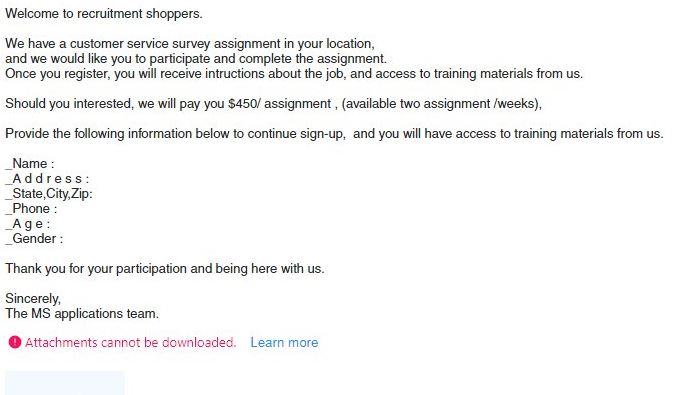 This article has been created in order to explain to you what is the Customer Service Survey Scam scam and how you can remove the scamming message and the potentially unwanted program that is causing it on your PC.
This article has been created in order to explain to you what is the Customer Service Survey Scam scam and how you can remove the scamming message and the potentially unwanted program that is causing it on your PC.
The Customer Service Survey Scam is a newly discovered email phishing campaign that attempts to manipulate that targets into revealing sensitive information about themselves. At the mooment we do not have information about the perpetrators behind it. Our article gives an in-depth explanation of how it propagates and how victims can attempt to remove active infections.

Threat Summary
| Name | Customer Service Survey Scam |
| Type | Phishing email scam |
| Short Description | The Customer Service Survey Scam is a recent example of the scam tactic that extorts the targets into revealing personal information. |
| Symptoms | Victims will receive email messages that contain the phishing instructions. |
| Distribution Method | Phishing emails. |
| Detection Tool |
See If Your System Has Been Affected by malware
Download
Malware Removal Tool
|
User Experience | Join Our Forum to Discuss Customer Service Survey Scam. |

Customer Service Survey Scam – Overview
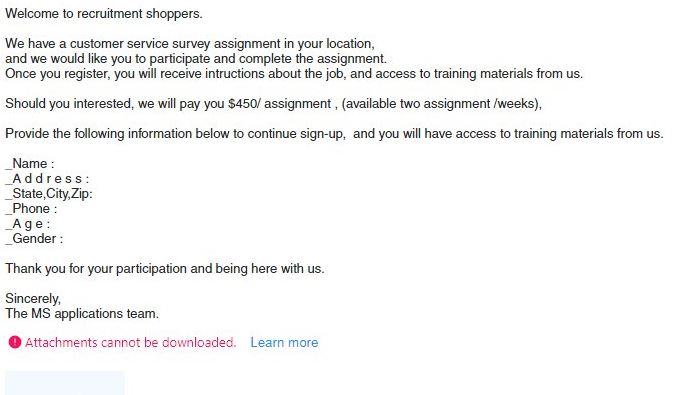
The Customer Service Survey Scam is a newly discovered phishing strategy which appears to target computer users worldwide. So far the spread seems to be limited in number, possibly indicating that this is a test release. If this is the case then we anticipate that the messages can be changed — new text can be added and personalized further.
At the moment the exact source of targets is not known, there are several possibilities:
- Location-Based — The users might be selected from certain locations such as countries, cities or areas.
- Interests-Based — The victims can be selected according to their specific interests. This is more difficult however in this the number of successful infiltrations.
- Based on Hijacked & Bought Data Sets — When the malicious operators are targeting users via ready-made sets the attacks usually make use of the available information. Additional data collection may be done only to add to the already known sets of data about the target users.
It is very likely that the perpetrators behind it are going to use various domains, names, signatures and etc. There are two main types of phishing scam messages — generic and personalized. The first one is related to the construction of generic messages that are sent to all users in a bulk action. The personalized messages make use of the all information that is available about the victims — their name, address, phone number and any other information that can identify them.
An example message is the following:
Welcome to recruitment shoppers.
We have a customer service survey assignment in your location,
and we would like you to participate and complete the assignment.
Once you register, you will receive instructions about the job, and access to training materials from us.Should you interested, we will pay you $450/ assignment, (available two assignment/weeks),
Provide the following information below to continue sign-up, and you will have access to training materials from us.
_Name:
_Address_
_Phone:
_Age:
_Gender:Thank you for your participation and being here with us.
Sincerely,
The MS applications team.
The message extracted from this Customer Service Survey Scam campaigns shows that the main goal of the hackers is to coerce the targets into revealing sensitive data about themselves. The listed values are the following: name, address, state/city/zip code, phone number, age and gender.
The emails also include file attachments that may lead to any of the following malware infections:
- Trojans — These viruses establish a secure connection to a hacker-controlled server. It is used to spy on the users, take over control of their machines and steal their files. In addition this can trigger other processes such as information gathering. Such modules can extract information that can directly reveal the identity of the users and harvest data that can create a complete profile of the machines owned by the hackers.
- Cryptocurrency Miners — They represent malicious scripts that take advantage of the available system resources in order to carry out complex calculations. Whenever the results of the successful operations are reported the operators will receive digital currency such as Bitcoin and Monero.
- Ransomware — One of the most popular payloads are the ransomware viruses which aim to encrypt target user data according to a built-in list of file extensions. Usually this includes user data such as: archives, backups, databases, images, videos and music. Using a ransomware note, desktop wallpaper, lockscreen or another visual notification the victims will be blackmailed to pay the decryption fee.
Upon receiving such messages they should be flagged as SPAM. To protect from any spyware infections we suggest that all users use a quality anti-malware solution.

Remove Customer Service Survey Scam Scam from Windows and Your Browser
If you want to remove the Customer Service Survey Scam scam from your computer, we strongly suggest that you follow the removal instructions posted underneath this article. They have been created with the main idea In mind to help you delete this virus either manually or automatically. Be advised that according to experts the best way to try and remove the software that is causing the Customer Service Survey Scam scamming pop-ups is to use an advanced anti-malware software. Such program is created with the idea in mind to fully scan your computer and try to eliminate any traces of unwanted programs while protecting your computer against future infections as well.
- Windows
- Mac OS X
- Google Chrome
- Mozilla Firefox
- Microsoft Edge
- Safari
- Internet Explorer
- Stop Push Pop-ups
How to Remove Customer Service Survey Scam from Windows.
Step 1: Scan for Customer Service Survey Scam with SpyHunter Anti-Malware Tool



Step 2: Boot Your PC In Safe Mode





Step 3: Uninstall Customer Service Survey Scam and related software from Windows
Here is a method in few easy steps that should be able to uninstall most programs. No matter if you are using Windows 10, 8, 7, Vista or XP, those steps will get the job done. Dragging the program or its folder to the recycle bin can be a very bad decision. If you do that, bits and pieces of the program are left behind, and that can lead to unstable work of your PC, errors with the file type associations and other unpleasant activities. The proper way to get a program off your computer is to Uninstall it. To do that:


 Follow the instructions above and you will successfully uninstall most programs.
Follow the instructions above and you will successfully uninstall most programs.
Step 4: Clean Any registries, Created by Customer Service Survey Scam on Your PC.
The usually targeted registries of Windows machines are the following:
- HKEY_LOCAL_MACHINE\Software\Microsoft\Windows\CurrentVersion\Run
- HKEY_CURRENT_USER\Software\Microsoft\Windows\CurrentVersion\Run
- HKEY_LOCAL_MACHINE\Software\Microsoft\Windows\CurrentVersion\RunOnce
- HKEY_CURRENT_USER\Software\Microsoft\Windows\CurrentVersion\RunOnce
You can access them by opening the Windows registry editor and deleting any values, created by Customer Service Survey Scam there. This can happen by following the steps underneath:


 Tip: To find a virus-created value, you can right-click on it and click "Modify" to see which file it is set to run. If this is the virus file location, remove the value.
Tip: To find a virus-created value, you can right-click on it and click "Modify" to see which file it is set to run. If this is the virus file location, remove the value.
Video Removal Guide for Customer Service Survey Scam (Windows).
Get rid of Customer Service Survey Scam from Mac OS X.
Step 1: Uninstall Customer Service Survey Scam and remove related files and objects





Your Mac will then show you a list of items that start automatically when you log in. Look for any suspicious apps identical or similar to Customer Service Survey Scam. Check the app you want to stop from running automatically and then select on the Minus (“-“) icon to hide it.
- Go to Finder.
- In the search bar type the name of the app that you want to remove.
- Above the search bar change the two drop down menus to “System Files” and “Are Included” so that you can see all of the files associated with the application you want to remove. Bear in mind that some of the files may not be related to the app so be very careful which files you delete.
- If all of the files are related, hold the ⌘+A buttons to select them and then drive them to “Trash”.
In case you cannot remove Customer Service Survey Scam via Step 1 above:
In case you cannot find the virus files and objects in your Applications or other places we have shown above, you can manually look for them in the Libraries of your Mac. But before doing this, please read the disclaimer below:



You can repeat the same procedure with the following other Library directories:
→ ~/Library/LaunchAgents
/Library/LaunchDaemons
Tip: ~ is there on purpose, because it leads to more LaunchAgents.
Step 2: Scan for and remove Customer Service Survey Scam files from your Mac
When you are facing problems on your Mac as a result of unwanted scripts and programs such as Customer Service Survey Scam, the recommended way of eliminating the threat is by using an anti-malware program. SpyHunter for Mac offers advanced security features along with other modules that will improve your Mac’s security and protect it in the future.
Video Removal Guide for Customer Service Survey Scam (Mac)
Remove Customer Service Survey Scam from Google Chrome.
Step 1: Start Google Chrome and open the drop menu

Step 2: Move the cursor over "Tools" and then from the extended menu choose "Extensions"

Step 3: From the opened "Extensions" menu locate the unwanted extension and click on its "Remove" button.

Step 4: After the extension is removed, restart Google Chrome by closing it from the red "X" button at the top right corner and start it again.
Erase Customer Service Survey Scam from Mozilla Firefox.
Step 1: Start Mozilla Firefox. Open the menu window:

Step 2: Select the "Add-ons" icon from the menu.

Step 3: Select the unwanted extension and click "Remove"

Step 4: After the extension is removed, restart Mozilla Firefox by closing it from the red "X" button at the top right corner and start it again.
Uninstall Customer Service Survey Scam from Microsoft Edge.
Step 1: Start Edge browser.
Step 2: Open the drop menu by clicking on the icon at the top right corner.

Step 3: From the drop menu select "Extensions".

Step 4: Choose the suspected malicious extension you want to remove and then click on the gear icon.

Step 5: Remove the malicious extension by scrolling down and then clicking on Uninstall.

Remove Customer Service Survey Scam from Safari
Step 1: Start the Safari app.
Step 2: After hovering your mouse cursor to the top of the screen, click on the Safari text to open its drop down menu.
Step 3: From the menu, click on "Preferences".

Step 4: After that, select the 'Extensions' Tab.

Step 5: Click once on the extension you want to remove.
Step 6: Click 'Uninstall'.

A pop-up window will appear asking for confirmation to uninstall the extension. Select 'Uninstall' again, and the Customer Service Survey Scam will be removed.
Eliminate Customer Service Survey Scam from Internet Explorer.
Step 1: Start Internet Explorer.
Step 2: Click on the gear icon labeled 'Tools' to open the drop menu and select 'Manage Add-ons'

Step 3: In the 'Manage Add-ons' window.

Step 4: Select the extension you want to remove and then click 'Disable'. A pop-up window will appear to inform you that you are about to disable the selected extension, and some more add-ons might be disabled as well. Leave all the boxes checked, and click 'Disable'.

Step 5: After the unwanted extension has been removed, restart Internet Explorer by closing it from the red 'X' button located at the top right corner and start it again.
Remove Push Notifications from Your Browsers
Turn Off Push Notifications from Google Chrome
To disable any Push Notices from Google Chrome browser, please follow the steps below:
Step 1: Go to Settings in Chrome.

Step 2: In Settings, select “Advanced Settings”:

Step 3: Click “Content Settings”:

Step 4: Open “Notifications”:

Step 5: Click the three dots and choose Block, Edit or Remove options:

Remove Push Notifications on Firefox
Step 1: Go to Firefox Options.

Step 2: Go to “Settings”, type “notifications” in the search bar and click "Settings":

Step 3: Click “Remove” on any site you wish notifications gone and click “Save Changes”

Stop Push Notifications on Opera
Step 1: In Opera, press ALT+P to go to Settings.

Step 2: In Setting search, type “Content” to go to Content Settings.

Step 3: Open Notifications:

Step 4: Do the same as you did with Google Chrome (explained below):

Eliminate Push Notifications on Safari
Step 1: Open Safari Preferences.

Step 2: Choose the domain from where you like push pop-ups gone and change to "Deny" from "Allow".
Customer Service Survey Scam-FAQ
What Is Customer Service Survey Scam?
The Customer Service Survey Scam threat is adware or browser redirect virus.
It may slow your computer down significantly and display advertisements. The main idea is for your information to likely get stolen or more ads to appear on your device.
The creators of such unwanted apps work with pay-per-click schemes to get your computer to visit risky or different types of websites that may generate them funds. This is why they do not even care what types of websites show up on the ads. This makes their unwanted software indirectly risky for your OS.
What Are the Symptoms of Customer Service Survey Scam?
There are several symptoms to look for when this particular threat and also unwanted apps in general are active:
Symptom #1: Your computer may become slow and have poor performance in general.
Symptom #2: You have toolbars, add-ons or extensions on your web browsers that you don't remember adding.
Symptom #3: You see all types of ads, like ad-supported search results, pop-ups and redirects to randomly appear.
Symptom #4: You see installed apps on your Mac running automatically and you do not remember installing them.
Symptom #5: You see suspicious processes running in your Task Manager.
If you see one or more of those symptoms, then security experts recommend that you check your computer for viruses.
What Types of Unwanted Programs Are There?
According to most malware researchers and cyber-security experts, the threats that can currently affect your device can be rogue antivirus software, adware, browser hijackers, clickers, fake optimizers and any forms of PUPs.
What to Do If I Have a "virus" like Customer Service Survey Scam?
With few simple actions. First and foremost, it is imperative that you follow these steps:
Step 1: Find a safe computer and connect it to another network, not the one that your Mac was infected in.
Step 2: Change all of your passwords, starting from your email passwords.
Step 3: Enable two-factor authentication for protection of your important accounts.
Step 4: Call your bank to change your credit card details (secret code, etc.) if you have saved your credit card for online shopping or have done online activities with your card.
Step 5: Make sure to call your ISP (Internet provider or carrier) and ask them to change your IP address.
Step 6: Change your Wi-Fi password.
Step 7: (Optional): Make sure to scan all of the devices connected to your network for viruses and repeat these steps for them if they are affected.
Step 8: Install anti-malware software with real-time protection on every device you have.
Step 9: Try not to download software from sites you know nothing about and stay away from low-reputation websites in general.
If you follow these recommendations, your network and all devices will become significantly more secure against any threats or information invasive software and be virus free and protected in the future too.
How Does Customer Service Survey Scam Work?
Once installed, Customer Service Survey Scam can collect data using trackers. This data is about your web browsing habits, such as the websites you visit and the search terms you use. It is then used to target you with ads or to sell your information to third parties.
Customer Service Survey Scam can also download other malicious software onto your computer, such as viruses and spyware, which can be used to steal your personal information and show risky ads, that may redirect to virus sites or scams.
Is Customer Service Survey Scam Malware?
The truth is that PUPs (adware, browser hijackers) are not viruses, but may be just as dangerous since they may show you and redirect you to malware websites and scam pages.
Many security experts classify potentially unwanted programs as malware. This is because of the unwanted effects that PUPs can cause, such as displaying intrusive ads and collecting user data without the user’s knowledge or consent.
About the Customer Service Survey Scam Research
The content we publish on SensorsTechForum.com, this Customer Service Survey Scam how-to removal guide included, is the outcome of extensive research, hard work and our team’s devotion to help you remove the specific, adware-related problem, and restore your browser and computer system.
How did we conduct the research on Customer Service Survey Scam?
Please note that our research is based on independent investigation. We are in contact with independent security researchers, thanks to which we receive daily updates on the latest malware, adware, and browser hijacker definitions.
Furthermore, the research behind the Customer Service Survey Scam threat is backed with VirusTotal.
To better understand this online threat, please refer to the following articles which provide knowledgeable details.













