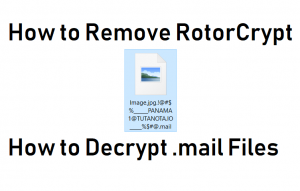 This article is made to help you to explain what exactly are .mail encrypted files on your computer and how to remove the .mail version of RotorCrypt ransomware and how to decrypt encrypted files for free.
This article is made to help you to explain what exactly are .mail encrypted files on your computer and how to remove the .mail version of RotorCrypt ransomware and how to decrypt encrypted files for free.
Another version of the notorious RotorCrypt ransomware has been released In the wild. The ransomware virus uses the .mail file extension to which it adds several different symbols, making the files look broken. The end goal of this variant of RotorCrypt ransomware is to get victims to pay a hefty ransom fee in order for the victims to have their files decrypted again. If your computer has been infected by this version of RotorCrypt ransomware, read this article to learn how to remove it and recover your files without paying ransom.

Threat Summary
| Name | |
| Type | Ransomware, Cryptovirus |
| Short Description | A variant of the RotorCrypt ransomware virus family. Aims to encrypt the files on the infected computers and then ask victims to pay ransom to get them back. |
| Symptoms | Files are encrypted with an added !decrfile@tutanota.com.crypo file extension. |
| Distribution Method | Spam Emails, Email Attachments, Executable files |
| Detection Tool |
See If Your System Has Been Affected by malware
Download
Malware Removal Tool
|
User Experience | Join Our Forum to Discuss . |

.mail Rotor Crypt Virus – Infection and Activityh2>
For this version of RotorCrypt to infect your computer, it’s infection file may be pushed onto your computer as a result of being sent to you via e-mail. Cyber-criminals who infect with ransomware often disguise infection files to pretend to be legitimate types of documents, images and others. The e-mails may pose as if they come from big companies, such as:
- PayPal.
- eBay.
- Any bank.
- Amazon.
- DHL.
- FedEx.
The e-mails may contain the file in an archive and the types of files that may infect your PC are usually of different types, such as executable files and other script-containing files. Especially common is to see various different types of methods and functions that include the usage of malicious macros. The most often used one of them is to send Microsoft Word documents that contain malicious macros and infect the vicitm as soon as he or she clicks on “Enable Content”. When this happens, the payload of the virus is downloaded based on the following chain of activities:
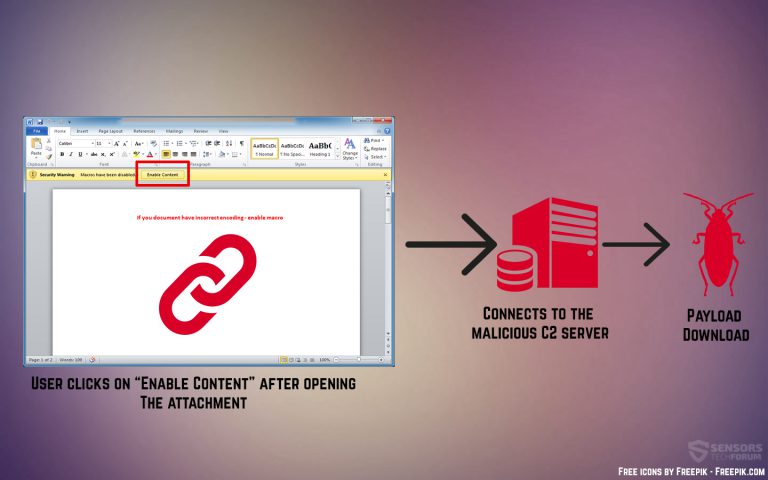
The payload of RotorCrypt may consist of the main malicious .exe file with a random name and other support files, all of which may reside in the following Windows directories:
- %AppData%
- %Local%
- %LocalLow%
- %Roaming%
- %Temp%
After the payload of RotorCrypt is dropped on the victim PC’s the ransomware virus may execute the following commands in Windows Command Prompt to delete the shadow volume copies and disable system recovery:
→ vssadmin.exe delete shadows /all /Quiet
bcdedit.exe /set {current} bootstatuspolicy ignoreallfailures
bcdedit.exe /set {current} recoveryenabled no
From there, the .mail version of RotoCrypt ransomware may start to encrypt the files on the infected computers.

.mail Variant of RotorCrypt – Encryption Process
In order to encrypt the files on the compromised device, the .mail variant of RotorCrypt ransomware may stil use the RSA (Rivest-Shamir-Adleman) encryption algorithm. It consists of several different keys that are used for different files that are encrypted. The files which the .mail version of RotorCrypt encrypts on the victims’ computers are reported to be the following:
.1cd, .avi, .bak, .bmp, .cf, .cfu, .csv, .db, .dbf, .djvu, .doc, .docx, .dt, .elf, .epf, .erf, .exe, .flv, .geo, .gif, .grs, .jpeg, .jpg, .lgf, .lgp, .log, .mb, .mdb, .mdf, .mxl, .net, .odt, .pdf, .png, .pps, .ppt, .pptm, .pptx, .psd, .px, .rar, .raw, .st, .sql, .tif, .txt, .vob, .vrp, .xls, .xlsb, .xlsx, .xml, .zip
After encryption has finished, the files of this ranosmware may start to look like the following and no longer are openable:
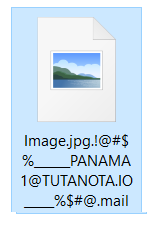

How to Remove RotorCrypt Ransomware and Decrypt Your Files for Free
To remove this ransomware virus from your computer, we advise that you follow the removal instructions underneath. They have been created with the main purpose to help you to delete this virus either manually or automatically with the aid of an advanced anti-malware software. Then, you can proceed to the second phase which is to help you decrypt the .mail encrypted files for free.
In order to fully erase RotorCrypt from your computer system, we have prepared manual and removal instructions which you can follow below. In the even that you are experiencing difficulties in manual removal, experts often advise to perform the removal automatically, preferably by downloading an advanced anti-malware software, which will make sure this malware is fully gone from your system and it remains protected against future infections as well.
- Step 1
- Step 2
- Step 3
- Step 4
- Step 5
Step 1: Scan for with SpyHunter Anti-Malware Tool



Ransomware Automatic Removal - Video Guide
Step 2: Uninstall and related malware from Windows
Here is a method in few easy steps that should be able to uninstall most programs. No matter if you are using Windows 10, 8, 7, Vista or XP, those steps will get the job done. Dragging the program or its folder to the recycle bin can be a very bad decision. If you do that, bits and pieces of the program are left behind, and that can lead to unstable work of your PC, errors with the file type associations and other unpleasant activities. The proper way to get a program off your computer is to Uninstall it. To do that:


 Follow the instructions above and you will successfully delete most unwanted and malicious programs.
Follow the instructions above and you will successfully delete most unwanted and malicious programs.
Step 3: Clean any registries, created by on your computer.
The usually targeted registries of Windows machines are the following:
- HKEY_LOCAL_MACHINE\Software\Microsoft\Windows\CurrentVersion\Run
- HKEY_CURRENT_USER\Software\Microsoft\Windows\CurrentVersion\Run
- HKEY_LOCAL_MACHINE\Software\Microsoft\Windows\CurrentVersion\RunOnce
- HKEY_CURRENT_USER\Software\Microsoft\Windows\CurrentVersion\RunOnce
You can access them by opening the Windows registry editor and deleting any values, created by there. This can happen by following the steps underneath:


 Tip: To find a virus-created value, you can right-click on it and click "Modify" to see which file it is set to run. If this is the virus file location, remove the value.
Tip: To find a virus-created value, you can right-click on it and click "Modify" to see which file it is set to run. If this is the virus file location, remove the value.
Before starting "Step 4", please boot back into Normal mode, in case you are currently in Safe Mode.
This will enable you to install and use SpyHunter 5 successfully.
Step 4: Boot Your PC In Safe Mode to isolate and remove





Step 5: Try to Restore Files Encrypted by .
Method 1: Use STOP Decrypter by Emsisoft.
Not all variants of this ransomware can be decrypted for free, but we have added the decryptor used by researchers that is often updated with the variants which become eventually decrypted. You can try and decrypt your files using the instructions below, but if they do not work, then unfortunately your variant of the ransomware virus is not decryptable.
Follow the instructions below to use the Emsisoft decrypter and decrypt your files for free. You can download the Emsisoft decryption tool linked here and then follow the steps provided below:
1 Right-click on the decrypter and click on Run as Administrator as shown below:

2. Agree with the license terms:

3. Click on "Add Folder" and then add the folders where you want files decrypted as shown underneath:

4. Click on "Decrypt" and wait for your files to be decoded.

Note: Credit for the decryptor goes to Emsisoft researchers who have made the breakthrough with this virus.
Method 2: Use data recovery software
Ransomware infections and aim to encrypt your files using an encryption algorithm which may be very difficult to decrypt. This is why we have suggested a data recovery method that may help you go around direct decryption and try to restore your files. Bear in mind that this method may not be 100% effective but may also help you a little or a lot in different situations.
Simply click on the link and on the website menus on the top, choose Data Recovery - Data Recovery Wizard for Windows or Mac (depending on your OS), and then download and run the tool.
-FAQ
What is Ransomware?
is a ransomware infection - the malicious software that enters your computer silently and blocks either access to the computer itself or encrypt your files.
Many ransomware viruses use sophisticated encryption algorithms to make your files inaccessible. The goal of ransomware infections is to demand that you pay a ransom payment to get access to your files back.
What Does Ransomware Do?
Ransomware in general is a malicious software that is designed to block access to your computer or files until a ransom is paid.
Ransomware viruses can also damage your system, corrupt data and delete files, resulting in the permanent loss of important files.
How Does Infect?
Via several ways. Ransomware infects computers by being sent via phishing emails, containing virus attachment. This attachment is usually masked as an important document, like an invoice, bank document or even a plane ticket and it looks very convincing to users.
Another way you may become a victim of is if you download a fake installer, crack or patch from a low reputation website or if you click on a virus link. Many users report getting a ransomware infection by downloading torrents.
How to Open . files?
You can't without a decryptor. At this point, the . files are encrypted. You can only open them once they are decrypted using a specific decryption key for the particular algorithm.
What to Do If a Decryptor Does Not Work?
Do not panic, and backup the files. If a decryptor did not decrypt your . files successfully, then do not despair, because this virus is still new.
Can I Restore "." Files?
Yes, sometimes files can be restored. We have suggested several file recovery methods that could work if you want to restore . files.
These methods are in no way 100% guaranteed that you will be able to get your files back. But if you have a backup, your chances of success are much greater.
How To Get Rid of Virus?
The safest way and the most efficient one for the removal of this ransomware infection is the use a professional anti-malware program.
It will scan for and locate ransomware and then remove it without causing any additional harm to your important . files.
Can I Report Ransomware to Authorities?
In case your computer got infected with a ransomware infection, you can report it to the local Police departments. It can help authorities worldwide track and determine the perpetrators behind the virus that has infected your computer.
Below, we have prepared a list with government websites, where you can file a report in case you are a victim of a cybercrime:
Cyber-security authorities, responsible for handling ransomware attack reports in different regions all over the world:
Germany - Offizielles Portal der deutschen Polizei
United States - IC3 Internet Crime Complaint Centre
United Kingdom - Action Fraud Police
France - Ministère de l'Intérieur
Italy - Polizia Di Stato
Spain - Policía Nacional
Netherlands - Politie
Poland - Policja
Portugal - Polícia Judiciária
Greece - Cyber Crime Unit (Hellenic Police)
India - Mumbai Police - CyberCrime Investigation Cell
Australia - Australian High Tech Crime Center
Reports may be responded to in different timeframes, depending on your local authorities.
Can You Stop Ransomware from Encrypting Your Files?
Yes, you can prevent ransomware. The best way to do this is to ensure your computer system is updated with the latest security patches, use a reputable anti-malware program and firewall, backup your important files frequently, and avoid clicking on malicious links or downloading unknown files.
Can Ransomware Steal Your Data?
Yes, in most cases ransomware will steal your information. It is a form of malware that steals data from a user's computer, encrypts it, and then demands a ransom in order to decrypt it.
In many cases, the malware authors or attackers will threaten to delete the data or publish it online unless the ransom is paid.
Can Ransomware Infect WiFi?
Yes, ransomware can infect WiFi networks, as malicious actors can use it to gain control of the network, steal confidential data, and lock out users. If a ransomware attack is successful, it could lead to a loss of service and/or data, and in some cases, financial losses.
Should I Pay Ransomware?
No, you should not pay ransomware extortionists. Paying them only encourages criminals and does not guarantee that the files or data will be restored. The better approach is to have a secure backup of important data and be vigilant about security in the first place.
What Happens If I Don't Pay Ransom?
If you don't pay the ransom, the hackers may still have access to your computer, data, or files and may continue to threaten to expose or delete them, or even use them to commit cybercrimes. In some cases, they may even continue to demand additional ransom payments.
Can a Ransomware Attack Be Detected?
Yes, ransomware can be detected. Anti-malware software and other advanced security tools can detect ransomware and alert the user when it is present on a machine.
It is important to stay up-to-date on the latest security measures and to keep security software updated to ensure ransomware can be detected and prevented.
Do Ransomware Criminals Get Caught?
Yes, ransomware criminals do get caught. Law enforcement agencies, such as the FBI, Interpol and others have been successful in tracking down and prosecuting ransomware criminals in the US and other countries. As ransomware threats continue to increase, so does the enforcement activity.
About the Research
The content we publish on SensorsTechForum.com, this how-to removal guide included, is the outcome of extensive research, hard work and our team’s devotion to help you remove the specific malware and restore your encrypted files.
How did we conduct the research on this ransomware?
Our research is based on an independent investigation. We are in contact with independent security researchers, and as such, we receive daily updates on the latest malware and ransomware definitions.
Furthermore, the research behind the ransomware threat is backed with VirusTotal and the NoMoreRansom project.
To better understand the ransomware threat, please refer to the following articles which provide knowledgeable details.
As a site that has been dedicated to providing free removal instructions for ransomware and malware since 2014, SensorsTechForum’s recommendation is to only pay attention to trustworthy sources.
How to recognize trustworthy sources:
- Always check "About Us" web page.
- Profile of the content creator.
- Make sure that real people are behind the site and not fake names and profiles.
- Verify Facebook, LinkedIn and Twitter personal profiles.


