What Is Discord Overlay Not Working?
Discord is a popular communication platform for gamers, offering a range of features including an in-game overlay. However, users may encounter issues where the Discord overlay fails to work on Windows. The overlay provides convenient access to Discord features while gaming, so resolving this problem is crucial for a seamless gaming experience.
In this article, we will explore the possible causes behind the Discord overlay not working error and provide you with a step-by-step guide to fix it.
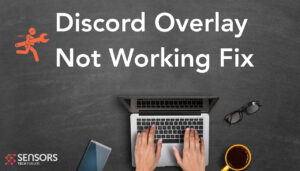
Discord Overlay Not Working Details
| Name | Discord Overlay Not Working |
| Type | Discord Error |
| Short Description | Error, which fails to run the Discord UI. |
| Symptoms | Error message. |
| Program | Discord |
| Fix Tool |
Try this fix to repair your device from errors, secure it and optimise system performance: Download
SpyHunter
|
What Is Causing Discord Overlay Not Working?
The Discord overlay may fail to work due to various reasons, such as outdated Discord client, incompatible game settings, conflicting software, or permission issues. When faced with this error, users are unable to access the overlay’s features, such as voice chat, notifications, and friend lists, while playing games. Resolving this issue requires troubleshooting steps to ensure Discord and the overlay are properly configured.
- Damaged or corrupted files.
- A pending update of the operating system;
- A malware-related problem.
Is It Dangerous?
No, the Discord overlay not working error is not dangerous. It is simply an issue that prevents the Discord overlay feature from functioning properly while you are gaming. The Discord overlay is a convenient tool that allows you to access Discord features, such as voice chat, notifications, and friend lists, without needing to alt-tab out of your game.
The error can be frustrating because it hinders the functionality of the overlay, but it does not pose any direct danger to your computer or your personal data.
Resolving the this error involves troubleshooting steps to address the underlying causes, such as updating Discord, enabling the overlay, running Discord and games as administrator, and disabling conflicting overlays or software.
By following the recommended steps and resolving the error, you can restore the functionality of the Discord overlay and enjoy a seamless gaming and communication experience.
How to Fix Discord Overlay Not Working?
Step-by-Step Guide to Fix Discord Overlay Not Working on Windows:
Fix 1.Update Discord:
Start by ensuring that you have the latest version of Discord installed on your system. Outdated versions may have compatibility issues with the overlay feature. Open Discord and navigate to the “Settings” by clicking on the gear icon. Scroll down to “App Settings” and select “Appearance.” Toggle the “Developer Mode” option on. Then, go to the “Updates” section and click on “Check for Updates” to install any available updates.
Fix 2.Enable Overlay in Discord:
Make sure the overlay feature is enabled in Discord settings:
Go to Discord “User Settings” by clicking on the gear icon.
Select “Overlay” from the sidebar.
Toggle the “Enable in-game overlay” switch to enable the overlay feature.
Additionally, ensure that the specific game you are playing is added to the “Games” tab in Discord settings.
Run Discord and Games as Administrator:
Running Discord and the game as administrator can resolve permission-related issues:
Fix 3.Close both Discord and the game.
Right-click on the Discord shortcut and select “Run as administrator.”
Repeat the same process for the game’s shortcut or .exe file.
Disable Conflicting Overlays or Software:
Conflicting overlays or software can interfere with Discord’s overlay feature. Disable any overlays or software that may conflict with Discord:
Fix 4.Close Discord and any game running in the background.
Check for other overlays or software running, such as NVIDIA GeForce Experience, Steam overlay, or any recording/streaming software.
Disable or close these overlays and software and then relaunch Discord and the game.
Conclusion
The Discord overlay not working error can be frustrating for gamers who rely on its features. By following the step-by-step guide outlined above—updating Discord, enabling the overlay, running Discord and games as administrator, and disabling conflicting overlays or software—you should be able to resolve the issue. Remember to restart Discord and the game after making any changes. With the overlay working properly, you can enjoy a seamless gaming experience while staying connected with your Discord community.













