What Is FedEx Tracking Scam?
The FedEx tracking scam is a type of scam that uses the FedEx tracking system to fool unsuspecting victims into providing personal and financial information. The scammer will create a fake tracking number and send it to the victim, claiming that they have an important package that needs to be tracked. The scammer will then ask the victim to provide personal information, such as their name, address, and bank account information, in order to “verify” the tracking number. Once the victim complies with the request, the scammer will then use the information to steal money or commit identity theft.
Threat Details
| Name | FedEx Tracking Scam |
| Type | Phishing / Scam |
| Short Description | Aims to get you to type in and giveaway your financial or personal details in a fake Netflix phishing scam. |
| Symptoms | The intended targets will receive email messages that pose as being sent by the streaming company. |
| Distribution Method | Bundled downloads. Web pages which may advertise it. |
| Detection Tool |
See If Your System Has Been Affected by malware
Download
Malware Removal Tool
|
How Is the FedEx Tracking Scam Spread?
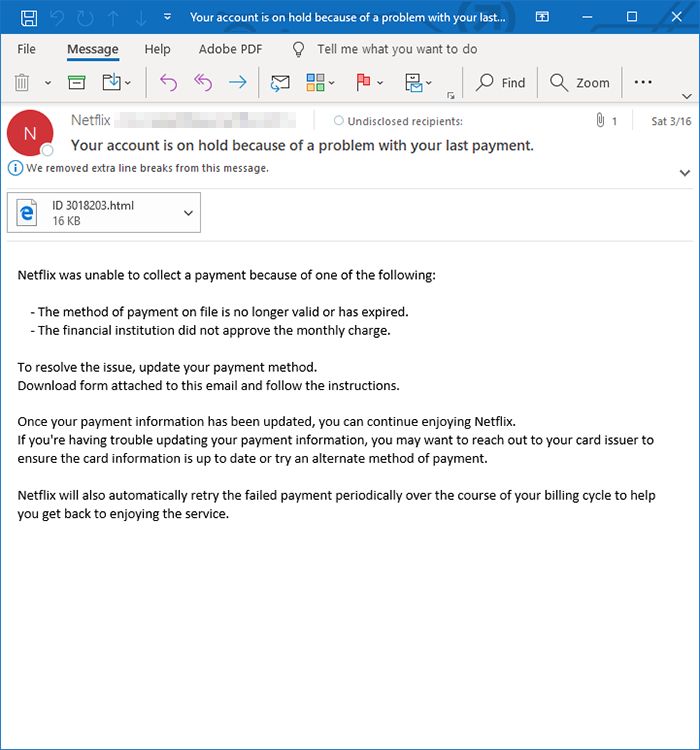 This article has been created to help you understand what is the FedEx Tracking Scam scam page and what is the “virus” app causing such pages to appear and how to remove it entirely.
This article has been created to help you understand what is the FedEx Tracking Scam scam page and what is the “virus” app causing such pages to appear and how to remove it entirely.
The FedEx Tracking Scam is primarily delivered through email phishing campaigns which pose as legitimate notifications that have been sent in by the courier company. Most of them use the same design layout and text contents as the real FedEx ones and the only to tell that they are a scam is to look at the senders address and check if they are properly signed. In this particular example the victims is shown a message that convinces them that they have received a parcel and in order to receive it they need to acquire a shipment label. This will link to a hacker-controlled page where personal details will be requested.
The shipment label site may require the visitors to enter in their FedEx related credentials, personal information or to register to a fake service login page. By mistyping or visiting similar sounding domain names the users can fall victim to the threats. Many of them will feature self-signed security certificates in order to coerce the visitors that they are safe to visit.
While these two methods are the most popular ones it is possible to infect users by crafting malicious payloads that contain the virus installation infection code. This can happen by creating application installers that include malware code in them. The hackers typically focus on the most popular software — the original files are taken from their official sources and modified accordingly. The other type is the macro-infected document where the most popular types can be affected: text documents, spreadsheet, databases and presentations. As soon as they are opened by the victims a prompt will appear asking them to enable the macros in order to correctly view the contents of the files.
What Should I Know about the FedEx Tracking Scam?
The main goal of the FedEx Tracking Scam is to manipulate the targets into believing that they need to visit the given link. It will lead them to a malicious page that may present one of the following cases:
- Fake FedEx Login Page — The criminals in the most popular case will construct fake FedEx related sites which will request the users credentials to the platform or personal information. This can be used both for identity theft and financial abuse.
- Hacker-Controlled Sites — When browser redirects are installed on the victim systems in many cases the users may also be constantly directed to a certain hacker-controlled page or a network of such sites. They will track their interaction using cookies and will constantly send in that information to the controllers. The collected information can be stored in databases and sold to interested parties.
- Intrusive Web Elements — Another type of malicious elements which can be delivered to the victims are various pop-ups, banners and ad networks. This is once again caused by browser hijackers.
Advanced versions can also deploy other malicious threats and cause a variety of dangerous actions. This is especially true if it contains an engine which is capable of downloading and launching modules of its own.
Common tactics used by such infections is to harvest sensitive information that can acquire both information about the victim users themselves and the machines. This is used in order to blackmail the victims or to carry out various identity theft crimes and financial abuse. The machine information is used by an algorithm in order to generate an unique victim ID which is assigned to each affected computer.
FedEx Tracking Scam files can also lead to a security bypass function — it will search the memory processes and hard disk content for any anti-virus programs, firewalls, virtual machine hosts and sandbox environments.
Remove FedEx Tracking Scam?
If you want to remove the FedEx Tracking Scam redirect, you are welcome to follow the removal instructions down below. They are made to help you delete the files of this unwanted software either manually or automatically from your machine. If the first two removal steps do not seem to work and you keep seeing redirects to pages like FedEx Tracking Scam, then we would strongly suggest that you use a professional anti-malware software, since such program aims to scan for and delete all malicious files and redirect-causing objects from your machine and also ensure that your system remains protected against intrusive apps in the future as well.
- Windows
- Mac OS X
- Google Chrome
- Mozilla Firefox
- Microsoft Edge
- Safari
- Internet Explorer
- Stop Push Pop-ups
How to Remove FedEx Tracking Scam from Windows.
Step 1: Scan for FedEx Tracking Scam with SpyHunter Anti-Malware Tool



Step 2: Boot Your PC In Safe Mode





Step 3: Uninstall FedEx Tracking Scam and related software from Windows
Here is a method in few easy steps that should be able to uninstall most programs. No matter if you are using Windows 10, 8, 7, Vista or XP, those steps will get the job done. Dragging the program or its folder to the recycle bin can be a very bad decision. If you do that, bits and pieces of the program are left behind, and that can lead to unstable work of your PC, errors with the file type associations and other unpleasant activities. The proper way to get a program off your computer is to Uninstall it. To do that:


 Follow the instructions above and you will successfully uninstall most programs.
Follow the instructions above and you will successfully uninstall most programs.
Step 4: Clean Any registries, Created by FedEx Tracking Scam on Your PC.
The usually targeted registries of Windows machines are the following:
- HKEY_LOCAL_MACHINE\Software\Microsoft\Windows\CurrentVersion\Run
- HKEY_CURRENT_USER\Software\Microsoft\Windows\CurrentVersion\Run
- HKEY_LOCAL_MACHINE\Software\Microsoft\Windows\CurrentVersion\RunOnce
- HKEY_CURRENT_USER\Software\Microsoft\Windows\CurrentVersion\RunOnce
You can access them by opening the Windows registry editor and deleting any values, created by FedEx Tracking Scam there. This can happen by following the steps underneath:


 Tip: To find a virus-created value, you can right-click on it and click "Modify" to see which file it is set to run. If this is the virus file location, remove the value.
Tip: To find a virus-created value, you can right-click on it and click "Modify" to see which file it is set to run. If this is the virus file location, remove the value.
Video Removal Guide for FedEx Tracking Scam (Windows).
Get rid of FedEx Tracking Scam from Mac OS X.
Step 1: Uninstall FedEx Tracking Scam and remove related files and objects





Your Mac will then show you a list of items that start automatically when you log in. Look for any suspicious apps identical or similar to FedEx Tracking Scam. Check the app you want to stop from running automatically and then select on the Minus (“-“) icon to hide it.
- Go to Finder.
- In the search bar type the name of the app that you want to remove.
- Above the search bar change the two drop down menus to “System Files” and “Are Included” so that you can see all of the files associated with the application you want to remove. Bear in mind that some of the files may not be related to the app so be very careful which files you delete.
- If all of the files are related, hold the ⌘+A buttons to select them and then drive them to “Trash”.
In case you cannot remove FedEx Tracking Scam via Step 1 above:
In case you cannot find the virus files and objects in your Applications or other places we have shown above, you can manually look for them in the Libraries of your Mac. But before doing this, please read the disclaimer below:



You can repeat the same procedure with the following other Library directories:
→ ~/Library/LaunchAgents
/Library/LaunchDaemons
Tip: ~ is there on purpose, because it leads to more LaunchAgents.
Step 2: Scan for and remove FedEx Tracking Scam files from your Mac
When you are facing problems on your Mac as a result of unwanted scripts and programs such as FedEx Tracking Scam, the recommended way of eliminating the threat is by using an anti-malware program. SpyHunter for Mac offers advanced security features along with other modules that will improve your Mac’s security and protect it in the future.
Video Removal Guide for FedEx Tracking Scam (Mac)
Remove FedEx Tracking Scam from Google Chrome.
Step 1: Start Google Chrome and open the drop menu

Step 2: Move the cursor over "Tools" and then from the extended menu choose "Extensions"

Step 3: From the opened "Extensions" menu locate the unwanted extension and click on its "Remove" button.

Step 4: After the extension is removed, restart Google Chrome by closing it from the red "X" button at the top right corner and start it again.
Erase FedEx Tracking Scam from Mozilla Firefox.
Step 1: Start Mozilla Firefox. Open the menu window:

Step 2: Select the "Add-ons" icon from the menu.

Step 3: Select the unwanted extension and click "Remove"

Step 4: After the extension is removed, restart Mozilla Firefox by closing it from the red "X" button at the top right corner and start it again.
Uninstall FedEx Tracking Scam from Microsoft Edge.
Step 1: Start Edge browser.
Step 2: Open the drop menu by clicking on the icon at the top right corner.

Step 3: From the drop menu select "Extensions".

Step 4: Choose the suspected malicious extension you want to remove and then click on the gear icon.

Step 5: Remove the malicious extension by scrolling down and then clicking on Uninstall.

Remove FedEx Tracking Scam from Safari
Step 1: Start the Safari app.
Step 2: After hovering your mouse cursor to the top of the screen, click on the Safari text to open its drop down menu.
Step 3: From the menu, click on "Preferences".

Step 4: After that, select the 'Extensions' Tab.

Step 5: Click once on the extension you want to remove.
Step 6: Click 'Uninstall'.

A pop-up window will appear asking for confirmation to uninstall the extension. Select 'Uninstall' again, and the FedEx Tracking Scam will be removed.
Eliminate FedEx Tracking Scam from Internet Explorer.
Step 1: Start Internet Explorer.
Step 2: Click on the gear icon labeled 'Tools' to open the drop menu and select 'Manage Add-ons'

Step 3: In the 'Manage Add-ons' window.

Step 4: Select the extension you want to remove and then click 'Disable'. A pop-up window will appear to inform you that you are about to disable the selected extension, and some more add-ons might be disabled as well. Leave all the boxes checked, and click 'Disable'.

Step 5: After the unwanted extension has been removed, restart Internet Explorer by closing it from the red 'X' button located at the top right corner and start it again.
Remove Push Notifications from Your Browsers
Turn Off Push Notifications from Google Chrome
To disable any Push Notices from Google Chrome browser, please follow the steps below:
Step 1: Go to Settings in Chrome.

Step 2: In Settings, select “Advanced Settings”:

Step 3: Click “Content Settings”:

Step 4: Open “Notifications”:

Step 5: Click the three dots and choose Block, Edit or Remove options:

Remove Push Notifications on Firefox
Step 1: Go to Firefox Options.

Step 2: Go to “Settings”, type “notifications” in the search bar and click "Settings":

Step 3: Click “Remove” on any site you wish notifications gone and click “Save Changes”

Stop Push Notifications on Opera
Step 1: In Opera, press ALT+P to go to Settings.

Step 2: In Setting search, type “Content” to go to Content Settings.

Step 3: Open Notifications:

Step 4: Do the same as you did with Google Chrome (explained below):

Eliminate Push Notifications on Safari
Step 1: Open Safari Preferences.

Step 2: Choose the domain from where you like push pop-ups gone and change to "Deny" from "Allow".
FedEx Tracking Scam-FAQ
What Is FedEx Tracking Scam?
The FedEx Tracking Scam threat is adware or browser redirect virus.
It may slow your computer down significantly and display advertisements. The main idea is for your information to likely get stolen or more ads to appear on your device.
The creators of such unwanted apps work with pay-per-click schemes to get your computer to visit risky or different types of websites that may generate them funds. This is why they do not even care what types of websites show up on the ads. This makes their unwanted software indirectly risky for your OS.
What Are the Symptoms of FedEx Tracking Scam?
There are several symptoms to look for when this particular threat and also unwanted apps in general are active:
Symptom #1: Your computer may become slow and have poor performance in general.
Symptom #2: You have toolbars, add-ons or extensions on your web browsers that you don't remember adding.
Symptom #3: You see all types of ads, like ad-supported search results, pop-ups and redirects to randomly appear.
Symptom #4: You see installed apps on your Mac running automatically and you do not remember installing them.
Symptom #5: You see suspicious processes running in your Task Manager.
If you see one or more of those symptoms, then security experts recommend that you check your computer for viruses.
What Types of Unwanted Programs Are There?
According to most malware researchers and cyber-security experts, the threats that can currently affect your device can be rogue antivirus software, adware, browser hijackers, clickers, fake optimizers and any forms of PUPs.
What to Do If I Have a "virus" like FedEx Tracking Scam?
With few simple actions. First and foremost, it is imperative that you follow these steps:
Step 1: Find a safe computer and connect it to another network, not the one that your Mac was infected in.
Step 2: Change all of your passwords, starting from your email passwords.
Step 3: Enable two-factor authentication for protection of your important accounts.
Step 4: Call your bank to change your credit card details (secret code, etc.) if you have saved your credit card for online shopping or have done online activities with your card.
Step 5: Make sure to call your ISP (Internet provider or carrier) and ask them to change your IP address.
Step 6: Change your Wi-Fi password.
Step 7: (Optional): Make sure to scan all of the devices connected to your network for viruses and repeat these steps for them if they are affected.
Step 8: Install anti-malware software with real-time protection on every device you have.
Step 9: Try not to download software from sites you know nothing about and stay away from low-reputation websites in general.
If you follow these recommendations, your network and all devices will become significantly more secure against any threats or information invasive software and be virus free and protected in the future too.
How Does FedEx Tracking Scam Work?
Once installed, FedEx Tracking Scam can collect data using trackers. This data is about your web browsing habits, such as the websites you visit and the search terms you use. It is then used to target you with ads or to sell your information to third parties.
FedEx Tracking Scam can also download other malicious software onto your computer, such as viruses and spyware, which can be used to steal your personal information and show risky ads, that may redirect to virus sites or scams.
Is FedEx Tracking Scam Malware?
The truth is that PUPs (adware, browser hijackers) are not viruses, but may be just as dangerous since they may show you and redirect you to malware websites and scam pages.
Many security experts classify potentially unwanted programs as malware. This is because of the unwanted effects that PUPs can cause, such as displaying intrusive ads and collecting user data without the user’s knowledge or consent.
About the FedEx Tracking Scam Research
The content we publish on SensorsTechForum.com, this FedEx Tracking Scam how-to removal guide included, is the outcome of extensive research, hard work and our team’s devotion to help you remove the specific, adware-related problem, and restore your browser and computer system.
How did we conduct the research on FedEx Tracking Scam?
Please note that our research is based on independent investigation. We are in contact with independent security researchers, thanks to which we receive daily updates on the latest malware, adware, and browser hijacker definitions.
Furthermore, the research behind the FedEx Tracking Scam threat is backed with VirusTotal.
To better understand this online threat, please refer to the following articles which provide knowledgeable details.













