The League of Legends black screen problem is an issue that has been reported to be caused when starting the popular game. Read this guide to learn how to fix it as quickly as possible!
How Does The League of Legends Black Screen Occur?
This issue can occur at various stages, such as after the game ends, during the game, or after the champion select. This guide will provide you with a step-by-step process to resolve this issue on Windows 11.
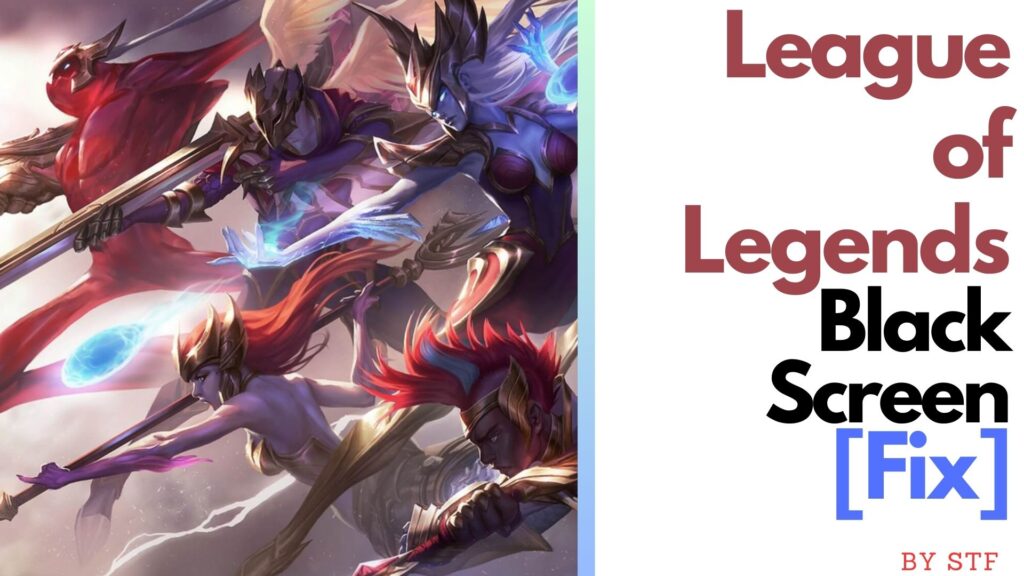
Step 1: Update Your GPU Drivers
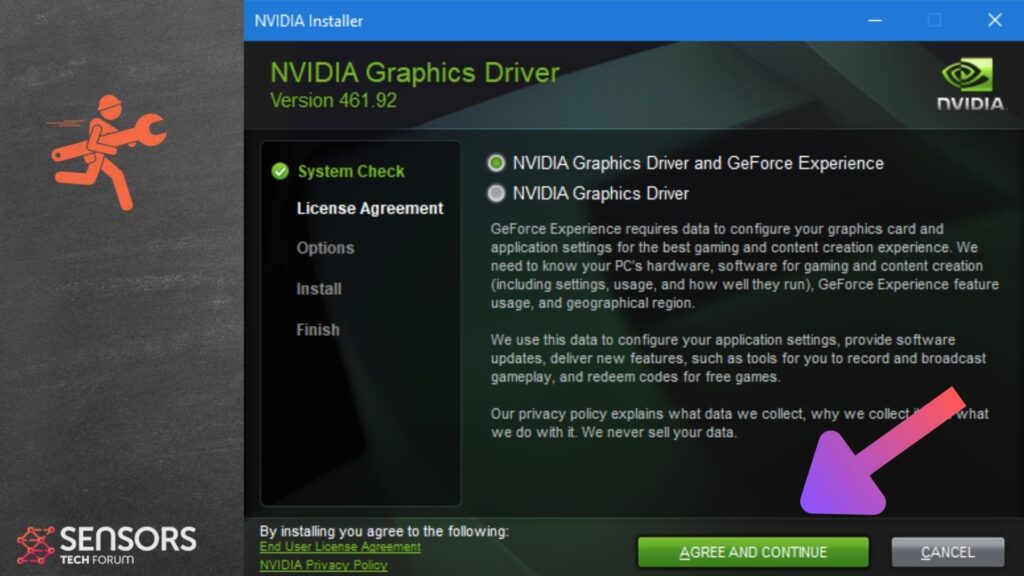
The first step in resolving the black screen issue is to ensure that your GPU drivers are up-to-date. Outdated or faulty drivers can often cause graphical issues in games. You can update your drivers by visiting the official website of your GPU manufacturer (NVIDIA, AMD, or Intel) and downloading the latest driver for your specific GPU model.
Step 2: Perform a Clean Boot
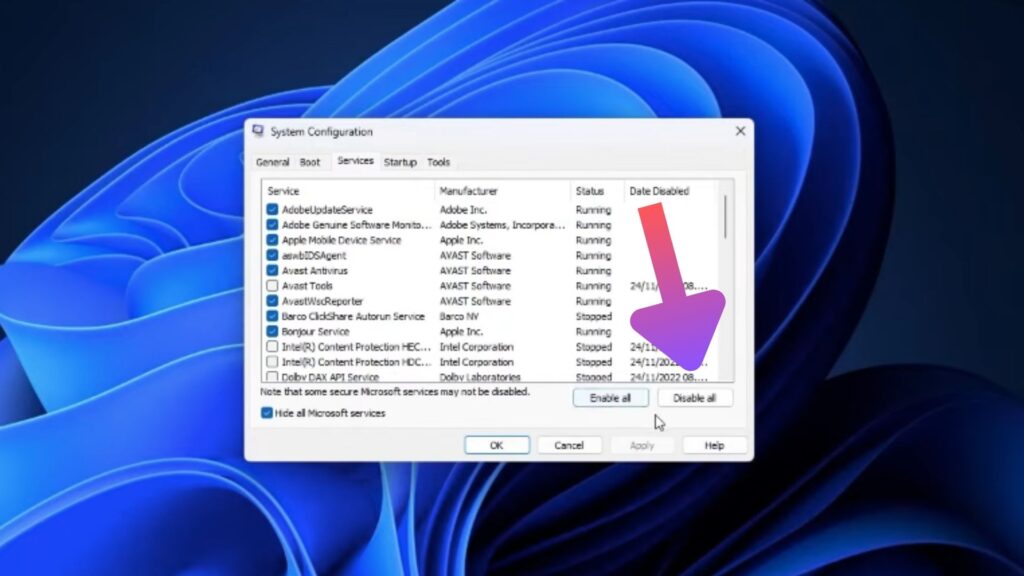
Performing a clean boot can help identify if any third-party applications are causing the issue. A clean boot starts Windows with a minimal set of drivers and startup programs. To perform a clean boot on Windows 11, follow these steps:
- Press Win + R to open the Run dialog box.
- Type msconfig and press Enter to open the System Configuration window.
- On the General tab, select Selective startup and uncheck Load startup items.
- On the Services tab, check Hide all Microsoft services and then click Disable all.
- Click OK and then Restart.
After your system restarts, try running League of Legends again to see if the issue persists.
Step 3: Check Your Display Settings
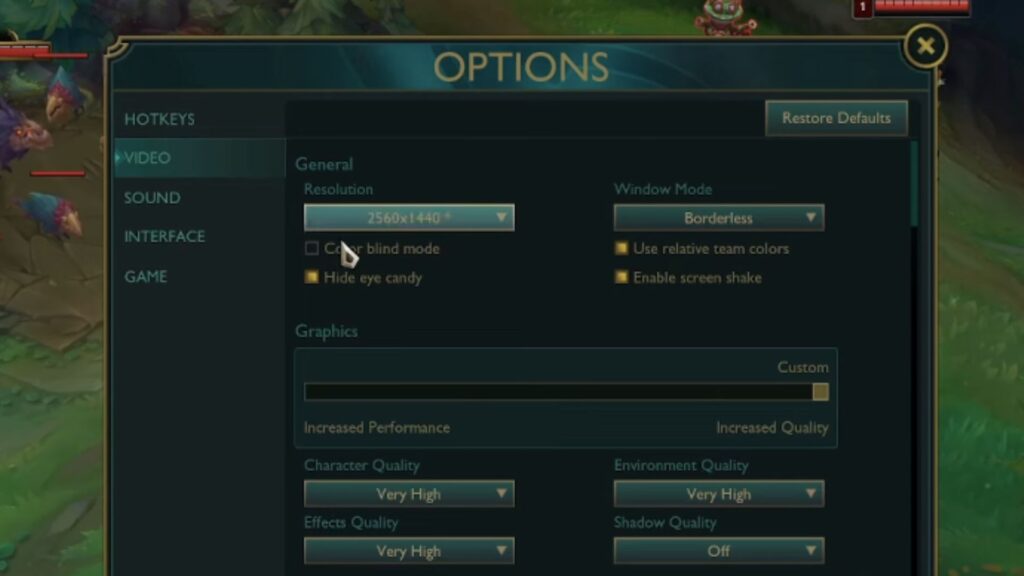
Certain display settings can sometimes cause issues with games. Try disabling fullscreen optimizations by following these steps:
- Right-click on the League of Legends shortcut and select Properties.
- Go to the Compatibility tab.
- Check the Disable full screen optimizations box.
- Click Apply and then OK.
Step 4: Repair Game Files
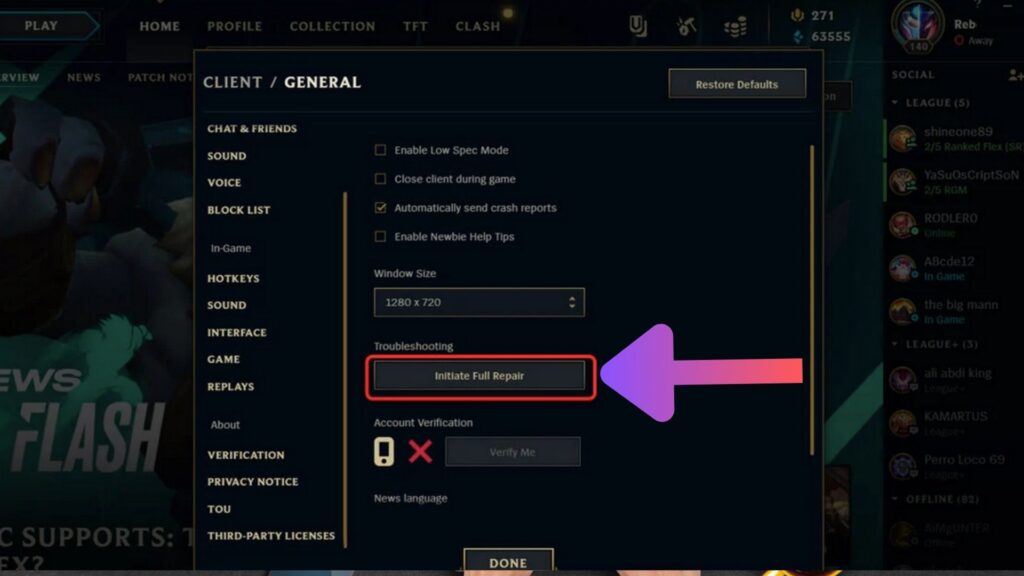
Corrupt or damaged game files can also cause the black screen issue. League of Legends has a built-in repair tool that can fix this. To use the repair tool, follow these steps:
- Open the League of Legends client.
- Click on the gear icon to open the settings.
- In the General tab, click Initiate Full Repair.
Step 5: Reinstall the Game
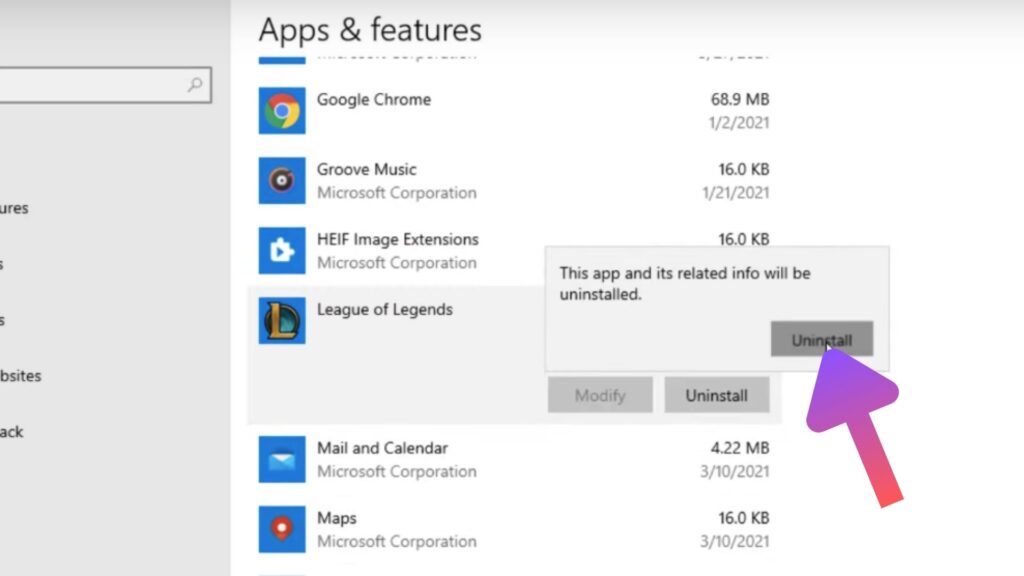
If none of the above steps work to fix the League of Legends Black Screen, the last resort is to uninstall and reinstall the game. Uninstalling the game can be done through the Apps and Features in Settings and the Control Panel, and you can download the latest version of the game from the official League of Legends website.
Remember, it’s important to keep your system and all your software updated to prevent issues like this. If you continue to experience problems, consider reaching out to Riot Games Support for further assistance.
We hope this guide helps you get back to enjoying League of Legends on Windows 11!
Step 6: Scan for Malware Causing League of Legends Black Screen
If nothing else works, it is always a good idea to run a background scan for malware and other threats on your device and check to see if there are any adware, Trojans or other type of malicious software compromising your operating system. It is often that malware tampers with the graphics drivers of computers when it infects them.













