What Is MacKeeper?
This article has been made in order to help explain what exactly is MacKeeper and how you can remove it from your Mac and stop pop-ups and other advertisements on it.
A new ad-supported program, called MacKeeper has been detected by security researchers to display various types of pop-ups, which are not malicious, but could lead to suspicious sites and may definitely be irritating. The program itself claims to optimize and improve the performance of your Mac, but the bad news is that it may also come standard with ads, because of users reporting a lot of advertisements to domains that contain MacKeeper in their name. If you see various types of MacKeeper advertisements on your Mac, read this article to learn how you can prevent them from appearing again.
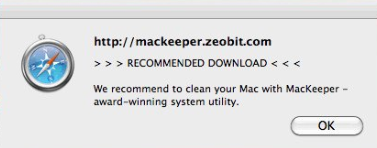
MacKeeper Details
| Name | MacKeeper |
| Type | Ad-supported program for Mac OS |
| Short Description | Claims to optimize and speed up your Mac’s performance, but is often reported to be Mac-related. |
| Symptoms | Its presence may be accompanied by aggressive advertising on your Mac. |
| Distribution Method | Via bundling, downloading the program from it’s website or via a redirec. |
| Detection Tool |
See If Your System Has Been Affected by malware
Download
SpyHunter
|
Mac users have been complaining about a couple of persistent browser redirects that take them to MacKeeper’s official page. These redirects are app7.kromtech.net and app6.kromtech.net. Upon opening the Safari browser and then attempting to open another webpage, automatically a browser tab would open showing https://app4.kromtech.net/landings. The redirect would automatically open MacKeeper.
MacKeeper Adware – How Did I Get It
The program MacKeeper is officially launched in 2010 by ZeoBIT, LLC. Two years later, the program was sold to Kromtech Alliance Crop. The ZeoBIT company has previously used a lot of aggressive marketing activities to promote it’s program, like redirects which prompt users to download the product, claiming that the victims’ Macs are full of junk, like the pop-up underneath:
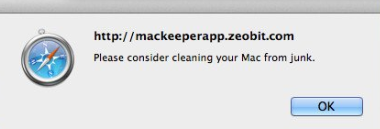
The new owner of the program may have stpped some of those campaigns, but this does not mean that while browsing the web, you won’t encounter some of the old pop-ups, advertising the product.
MacKeeper – More Information
The latest version of MacKeeper has received less negative feedback, which means that the program has less annoying ads, unlike the previous version, which was related to multiple types of advertisements, like:
- Pop-ups.
- Browser redirects.
- Online search results, that are ad-supported.
Furthermore, the MacKeeper program was also encountered in relation to other forms of advertisements, that in the past claimed that “Your Mac Is Infected”. These types of messages often appear in approximate looks, like the image below shows:
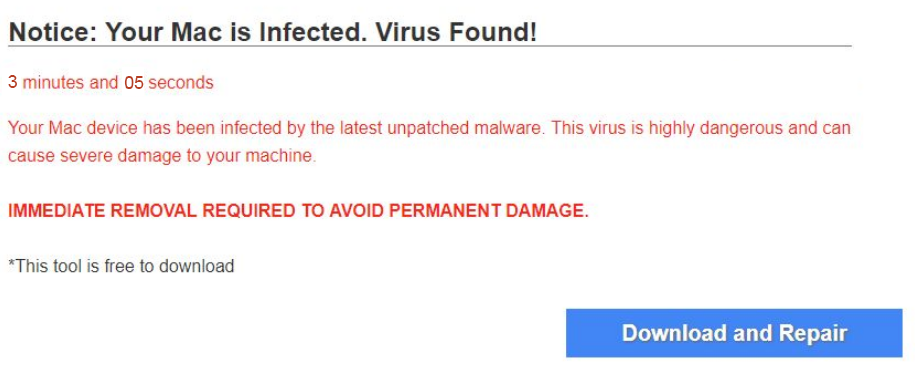
Is MacKeeper Dangerous?
While MacKeeper may or may not be a safe program, you should be advised that those web pages showing these redirects are definitely not. They may employ different types of cookies, pixels, tags, geo-locations and other trackign technologies to collect data from your Mac. This is why we strongly suggest to immediately change all your passwords and consider removing MacKeeper from your Mac if you continue to see ads popping up on it.
Remove MacKeeper Ads from Your Mac
If you do not want to see anymore MacKeeper ads on your Mac, we suggest that you try and use the removal instructions underneath. They have been created in order to show you ways via which you can try and locate the program causing those ads and then delete it. If the ads continue to appear however, we would suggest trying out an advanced cleaner for Mac, which will scan thoroughly for programs that cause such redirects and other forms of ads on your Mac and eliminate them for good.
Steps to Prepare Before Removal:
Before starting to follow the steps below, be advised that you should first do the following preparations:
- Backup your files in case the worst happens.
- Make sure to have a device with these instructions on standy.
- Arm yourself with patience.
- 1. Scan for Mac Malware
- 2. Uninstall Risky Apps
- 3. Clean Your Browsers
Step 1: Scan for and remove MacKeeper files from your Mac
When you are facing problems on your Mac as a result of unwanted scripts and programs such as MacKeeper, the recommended way of eliminating the threat is by using an anti-malware program. SpyHunter for Mac offers advanced security features along with other modules that will improve your Mac’s security and protect it in the future.

Quick and Easy Mac Malware Video Removal Guide
Bonus Step: How to Make Your Mac Run Faster?
Mac machines maintain probably the fastest operating system out there. Still, Macs do become slow and sluggish sometimes. The video guide below examines all of the possible problems that may lead to your Mac being slower than usual as well as all of the steps that can help you to speed up your Mac.
Step 2: Uninstall MacKeeper and remove related files and objects
1. Hit the ⇧+⌘+U keys to open Utilities. Another way is to click on “Go” and then click “Utilities”, like the image below shows:

2. Find Activity Monitor and double-click it:

3. In the Activity Monitor look for any suspicious processes, belonging or related to MacKeeper:


4. Click on the "Go" button again, but this time select Applications. Another way is with the ⇧+⌘+A buttons.
5. In the Applications menu, look for any suspicious app or an app with a name, similar or identical to MacKeeper. If you find it, right-click on the app and select “Move to Trash”.

6. Select Accounts, after which click on the Login Items preference. Your Mac will then show you a list of items that start automatically when you log in. Look for any suspicious apps identical or similar to MacKeeper. Check the app you want to stop from running automatically and then select on the Minus (“-“) icon to hide it.
7. Remove any leftover files that might be related to this threat manually by following the sub-steps below:
- Go to Finder.
- In the search bar type the name of the app that you want to remove.
- Above the search bar change the two drop down menus to “System Files” and “Are Included” so that you can see all of the files associated with the application you want to remove. Bear in mind that some of the files may not be related to the app so be very careful which files you delete.
- If all of the files are related, hold the ⌘+A buttons to select them and then drive them to “Trash”.
In case you cannot remove MacKeeper via Step 1 above:
In case you cannot find the virus files and objects in your Applications or other places we have shown above, you can manually look for them in the Libraries of your Mac. But before doing this, please read the disclaimer below:
1. Click on "Go" and Then "Go to Folder" as shown underneath:

2. Type in "/Library/LauchAgents/" and click Ok:

3. Delete all of the virus files that have similar or the same name as MacKeeper. If you believe there is no such file, do not delete anything.

You can repeat the same procedure with the following other Library directories:
→ ~/Library/LaunchAgents
/Library/LaunchDaemons
Tip: ~ is there on purpose, because it leads to more LaunchAgents.
Step 3: Remove MacKeeper – related extensions from Safari / Chrome / Firefox









MacKeeper-FAQ
What is MacKeeper on your Mac?
The MacKeeper threat is probably a potentially unwanted app. There is also a chance it could be related to Mac malware. If so, such apps tend to slow your Mac down significantly and display advertisements. They could also use cookies and other trackers to obtain browsing information from the installed web browsers on your Mac.
Can Macs Get Viruses?
Yes. As much as any other device, Apple computers do get malware. Apple devices may not be a frequent target by malware authors, but rest assured that almost all of the Apple devices can become infected with a threat.
What Types of Mac Threats Are There?
According to most malware researchers and cyber-security experts, the types of threats that can currently infect your Mac can be rogue antivirus programs, adware or hijackers (PUPs), Trojan horses, ransomware and crypto-miner malware.
What To Do If I Have a Mac Virus, Like MacKeeper?
Do not panic! You can easily get rid of most Mac threats by firstly isolating them and then removing them. One recommended way to do that is by using a reputable malware removal software that can take care of the removal automatically for you.
There are many Mac anti-malware apps out there that you can choose from. SpyHunter for Mac is one of the reccomended Mac anti-malware apps, that can scan for free and detect any viruses. This saves time for manual removal that you would otherwise have to do.
How to Secure My Data from MacKeeper?
With few simple actions. First and foremost, it is imperative that you follow these steps:
Step 1: Find a safe computer and connect it to another network, not the one that your Mac was infected in.
Step 2: Change all of your passwords, starting from your e-mail passwords.
Step 3: Enable two-factor authentication for protection of your important accounts.
Step 4: Call your bank to change your credit card details (secret code, etc.) if you have saved your credit card for online shopping or have done online activiites with your card.
Step 5: Make sure to call your ISP (Internet provider or carrier) and ask them to change your IP address.
Step 6: Change your Wi-Fi password.
Step 7: (Optional): Make sure to scan all of the devices connected to your network for viruses and repeat these steps for them if they are affected.
Step 8: Install anti-malware software with real-time protection on every device you have.
Step 9: Try not to download software from sites you know nothing about and stay away from low-reputation websites in general.
If you follow these reccomendations, your network and Apple devices will become significantly more safe against any threats or information invasive software and be virus free and protected in the future too.
More tips you can find on our MacOS Virus section, where you can also ask any questions and comment about your Mac problems.
About the MacKeeper Research
The content we publish on SensorsTechForum.com, this MacKeeper how-to removal guide included, is the outcome of extensive research, hard work and our team’s devotion to help you remove the specific macOS issue.
How did we conduct the research on MacKeeper?
Please note that our research is based on an independent investigation. We are in contact with independent security researchers, thanks to which we receive daily updates on the latest malware definitions, including the various types of Mac threats, especially adware and potentially unwanted apps (PUAs).
Furthermore, the research behind the MacKeeper threat is backed with VirusTotal.
To better understand the threat posed by Mac malware, please refer to the following articles which provide knowledgeable details.


