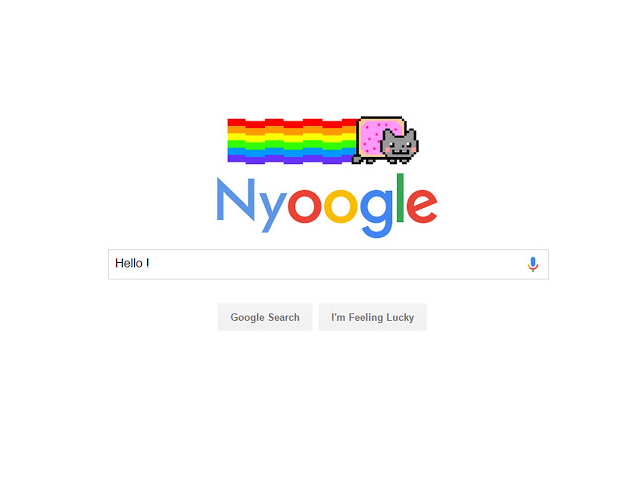Security experts note that a new wave of malware browser extensions have been plagued computer users around the world. The Nyoogle redirect (known under its full name Nyoogle – Custom Logo for Google) has been found to be among the newly released viruses targeting end users. It is able to misconfigure the victim applications and cause a lot of security and privacy activities including the delivery of other threats.

Threat Summary
| Name | Nyoogle |
| Type | Browser Hijacker, PUP |
| Short Description | The redirect can change the homepage, search engine and new tab on each browser installed on the compromised machine. |
| Symptoms | Depending on the exact redirect configuration different behaviour patterns can be executed. The list includes user redirection, malware infections and etc. |
| Distribution Method | Freeware Installations, Bundled Packages |
| Detection Tool |
See If Your System Has Been Affected by malware
Download
Malware Removal Tool
|
| User Experience | Join Our Forum to Discuss Nyoogle. |

Nyoogle Redirect – Distribution
The primary distribution technique used by the Nyoogle redirect is the creation of dangerous copies of it in the official software repositories of the most popular web browsers. The fact that the malware group behind it have created versions for the most popular applications shows that their intentions are to impact as many users as possible. Such is the case of this particular threat as it has been made compatible with the most poopular applications: Mozilla Firefox, Google Chrome, Opera, Safari, Microsoft Edge and Internet Explorer.
It is being advertised as quick and easy Google logo changer. A sample description reads the following:
Replace the Google logo with any logo !
Hey, do you want to change the Google logo? Do it now with Nyoogle !
Custom text, custom image :)– Google Nyoogle : Custom Logo for Google Chrome
– Extension for fun only, free to use.
Another strategy that is often employed in similar cases is the distribution of malware software installers. These bundles are contain legitimate installers taken from the official software providers and then modified to include the Nyoogle redirect code. In some cases it may be possible to disallow the installation if the victims uncheck certain options during the setup process.
Email messages that use templates may be used in order to deliver the attacks in multiple ways. Social engineering is almost always used and there are three primary ways of infecting users via this method:
- Hyperlinks —The messages can contain links to hosted instances of the Nyoogle redirect. They can be disguised as useful software or other files that the users may find interesting.
- File Attachments — The installers can be bundled directly to the messages either as setup files or archives.
- Infected Documents — The criminals behind the attack can create documents in different formats: rich text documents, spreadsheets, presentations. Once they are opened by the computer users a notification prompt appears which asks them to enable the built-in macros (scripts). If this is done the malware is downloaded from the Internet anad executed directly.
The Nyoogle redirect infections can also be acquired from web scripts that are often part of hacker-controlled sites. They can have many forms including pop-ups, banners, redirects and scripts. By interacting with such elements the victims can get infected with the dangerous code.

Nyoogle Redirect – In Detail
The Nyoogle redirect has been found to contain various browser hijacker behavior patterns. Depending on its exact configuration it may alter some of the basic web browser settings including the default home page, search engine and new tabs page. Such modifications are done in order to redirect the users to a hacker-controlled page. As a consequence dangerous
- Anonymous Data — This category represents represents statistical information such as the type of web browser and version impacted.
- Personally-Identifiable Information — The harvested data of this type can directly expose the victims identity. As the infections happen from the browsers the hackers gain access to the stored history, cookies, bookmarks, preferences, account credentials and passwords.
Advanced configuration and hacker tactics can use the existing infection to deliver additional malware to the compromised computers. This is an effective solution when the operators plan a complex infection. In such cases system changes can follow that can impact the operating system as a whole. This can result in modifications to important configuration files, boot options and the Windows registry.
The existing Nyoogle redirect has been found to execute malware JavaScript code. As a result code can be downloaded from third-party sites and the criminal operators can inject and execute commands at will. This is achieved through a C&C servers connection is controlled by the hackers. In certain situations it can also be used to install a Trojan component. It allows the hackers to spy on the user in real time as well as overtake control of the machines at any given time.
The Nyoogle redirect has also been found to modify the proxy settings. As a result all Internet traffic is relayed through a hacker-controlled server. This gives the hackers the ability to execute Man-in-the-middle attacks and traffic manipulation.
During the investigation the experts discovered other similar threats that operate in roughly the same manner. It is believed that the same hacker or criminal group are behind them — the Lite Bookmarks browser hijacker (associated with the lite-bookmarks [dot] info domain) and the Stickies – Chrome’s Post-it Notes (Google Chrome extension associated with the stickies [dot] pro domain).

How to Remove Nyoogle Redirect
The detailed guide below shows how to remove Nyoogle redirect from all affected browsers and from the PC. In some cases, the manual removal may not be enough to eliminate completely the hijacker. So be advised to run a scan with an advanced anti-malware tool. It will locate all leftovers so you can easily delete them with a few mouse clicks. Furthermore, an active anti-malware tool on the system guarantees its protection from future malware infections.
- Windows
- Mac OS X
- Google Chrome
- Mozilla Firefox
- Microsoft Edge
- Safari
- Internet Explorer
- Stop Push Pop-ups
How to Remove Nyoogle from Windows.
Step 1: Scan for Nyoogle with SpyHunter Anti-Malware Tool



Step 2: Boot Your PC In Safe Mode





Step 3: Uninstall Nyoogle and related software from Windows
Here is a method in few easy steps that should be able to uninstall most programs. No matter if you are using Windows 10, 8, 7, Vista or XP, those steps will get the job done. Dragging the program or its folder to the recycle bin can be a very bad decision. If you do that, bits and pieces of the program are left behind, and that can lead to unstable work of your PC, errors with the file type associations and other unpleasant activities. The proper way to get a program off your computer is to Uninstall it. To do that:


 Follow the instructions above and you will successfully uninstall most programs.
Follow the instructions above and you will successfully uninstall most programs.
Step 4: Clean Any registries, Created by Nyoogle on Your PC.
The usually targeted registries of Windows machines are the following:
- HKEY_LOCAL_MACHINE\Software\Microsoft\Windows\CurrentVersion\Run
- HKEY_CURRENT_USER\Software\Microsoft\Windows\CurrentVersion\Run
- HKEY_LOCAL_MACHINE\Software\Microsoft\Windows\CurrentVersion\RunOnce
- HKEY_CURRENT_USER\Software\Microsoft\Windows\CurrentVersion\RunOnce
You can access them by opening the Windows registry editor and deleting any values, created by Nyoogle there. This can happen by following the steps underneath:


 Tip: To find a virus-created value, you can right-click on it and click "Modify" to see which file it is set to run. If this is the virus file location, remove the value.
Tip: To find a virus-created value, you can right-click on it and click "Modify" to see which file it is set to run. If this is the virus file location, remove the value.
Video Removal Guide for Nyoogle (Windows).
Get rid of Nyoogle from Mac OS X.
Step 1: Uninstall Nyoogle and remove related files and objects





Your Mac will then show you a list of items that start automatically when you log in. Look for any suspicious apps identical or similar to Nyoogle. Check the app you want to stop from running automatically and then select on the Minus (“-“) icon to hide it.
- Go to Finder.
- In the search bar type the name of the app that you want to remove.
- Above the search bar change the two drop down menus to “System Files” and “Are Included” so that you can see all of the files associated with the application you want to remove. Bear in mind that some of the files may not be related to the app so be very careful which files you delete.
- If all of the files are related, hold the ⌘+A buttons to select them and then drive them to “Trash”.
In case you cannot remove Nyoogle via Step 1 above:
In case you cannot find the virus files and objects in your Applications or other places we have shown above, you can manually look for them in the Libraries of your Mac. But before doing this, please read the disclaimer below:



You can repeat the same procedure with the following other Library directories:
→ ~/Library/LaunchAgents
/Library/LaunchDaemons
Tip: ~ is there on purpose, because it leads to more LaunchAgents.
Step 2: Scan for and remove Nyoogle files from your Mac
When you are facing problems on your Mac as a result of unwanted scripts and programs such as Nyoogle, the recommended way of eliminating the threat is by using an anti-malware program. SpyHunter for Mac offers advanced security features along with other modules that will improve your Mac’s security and protect it in the future.
Video Removal Guide for Nyoogle (Mac)
Remove Nyoogle from Google Chrome.
Step 1: Start Google Chrome and open the drop menu

Step 2: Move the cursor over "Tools" and then from the extended menu choose "Extensions"

Step 3: From the opened "Extensions" menu locate the unwanted extension and click on its "Remove" button.

Step 4: After the extension is removed, restart Google Chrome by closing it from the red "X" button at the top right corner and start it again.
Erase Nyoogle from Mozilla Firefox.
Step 1: Start Mozilla Firefox. Open the menu window:

Step 2: Select the "Add-ons" icon from the menu.

Step 3: Select the unwanted extension and click "Remove"

Step 4: After the extension is removed, restart Mozilla Firefox by closing it from the red "X" button at the top right corner and start it again.
Uninstall Nyoogle from Microsoft Edge.
Step 1: Start Edge browser.
Step 2: Open the drop menu by clicking on the icon at the top right corner.

Step 3: From the drop menu select "Extensions".

Step 4: Choose the suspected malicious extension you want to remove and then click on the gear icon.

Step 5: Remove the malicious extension by scrolling down and then clicking on Uninstall.

Remove Nyoogle from Safari
Step 1: Start the Safari app.
Step 2: After hovering your mouse cursor to the top of the screen, click on the Safari text to open its drop down menu.
Step 3: From the menu, click on "Preferences".

Step 4: After that, select the 'Extensions' Tab.

Step 5: Click once on the extension you want to remove.
Step 6: Click 'Uninstall'.

A pop-up window will appear asking for confirmation to uninstall the extension. Select 'Uninstall' again, and the Nyoogle will be removed.
Eliminate Nyoogle from Internet Explorer.
Step 1: Start Internet Explorer.
Step 2: Click on the gear icon labeled 'Tools' to open the drop menu and select 'Manage Add-ons'

Step 3: In the 'Manage Add-ons' window.

Step 4: Select the extension you want to remove and then click 'Disable'. A pop-up window will appear to inform you that you are about to disable the selected extension, and some more add-ons might be disabled as well. Leave all the boxes checked, and click 'Disable'.

Step 5: After the unwanted extension has been removed, restart Internet Explorer by closing it from the red 'X' button located at the top right corner and start it again.
Remove Push Notifications from Your Browsers
Turn Off Push Notifications from Google Chrome
To disable any Push Notices from Google Chrome browser, please follow the steps below:
Step 1: Go to Settings in Chrome.

Step 2: In Settings, select “Advanced Settings”:

Step 3: Click “Content Settings”:

Step 4: Open “Notifications”:

Step 5: Click the three dots and choose Block, Edit or Remove options:

Remove Push Notifications on Firefox
Step 1: Go to Firefox Options.

Step 2: Go to “Settings”, type “notifications” in the search bar and click "Settings":

Step 3: Click “Remove” on any site you wish notifications gone and click “Save Changes”

Stop Push Notifications on Opera
Step 1: In Opera, press ALT+P to go to Settings.

Step 2: In Setting search, type “Content” to go to Content Settings.

Step 3: Open Notifications:

Step 4: Do the same as you did with Google Chrome (explained below):

Eliminate Push Notifications on Safari
Step 1: Open Safari Preferences.

Step 2: Choose the domain from where you like push pop-ups gone and change to "Deny" from "Allow".
Nyoogle-FAQ
What Is Nyoogle?
The Nyoogle threat is adware or browser redirect virus.
It may slow your computer down significantly and display advertisements. The main idea is for your information to likely get stolen or more ads to appear on your device.
The creators of such unwanted apps work with pay-per-click schemes to get your computer to visit risky or different types of websites that may generate them funds. This is why they do not even care what types of websites show up on the ads. This makes their unwanted software indirectly risky for your OS.
What Are the Symptoms of Nyoogle?
There are several symptoms to look for when this particular threat and also unwanted apps in general are active:
Symptom #1: Your computer may become slow and have poor performance in general.
Symptom #2: You have toolbars, add-ons or extensions on your web browsers that you don't remember adding.
Symptom #3: You see all types of ads, like ad-supported search results, pop-ups and redirects to randomly appear.
Symptom #4: You see installed apps on your Mac running automatically and you do not remember installing them.
Symptom #5: You see suspicious processes running in your Task Manager.
If you see one or more of those symptoms, then security experts recommend that you check your computer for viruses.
What Types of Unwanted Programs Are There?
According to most malware researchers and cyber-security experts, the threats that can currently affect your device can be rogue antivirus software, adware, browser hijackers, clickers, fake optimizers and any forms of PUPs.
What to Do If I Have a "virus" like Nyoogle?
With few simple actions. First and foremost, it is imperative that you follow these steps:
Step 1: Find a safe computer and connect it to another network, not the one that your Mac was infected in.
Step 2: Change all of your passwords, starting from your email passwords.
Step 3: Enable two-factor authentication for protection of your important accounts.
Step 4: Call your bank to change your credit card details (secret code, etc.) if you have saved your credit card for online shopping or have done online activities with your card.
Step 5: Make sure to call your ISP (Internet provider or carrier) and ask them to change your IP address.
Step 6: Change your Wi-Fi password.
Step 7: (Optional): Make sure to scan all of the devices connected to your network for viruses and repeat these steps for them if they are affected.
Step 8: Install anti-malware software with real-time protection on every device you have.
Step 9: Try not to download software from sites you know nothing about and stay away from low-reputation websites in general.
If you follow these recommendations, your network and all devices will become significantly more secure against any threats or information invasive software and be virus free and protected in the future too.
How Does Nyoogle Work?
Once installed, Nyoogle can collect data using trackers. This data is about your web browsing habits, such as the websites you visit and the search terms you use. It is then used to target you with ads or to sell your information to third parties.
Nyoogle can also download other malicious software onto your computer, such as viruses and spyware, which can be used to steal your personal information and show risky ads, that may redirect to virus sites or scams.
Is Nyoogle Malware?
The truth is that PUPs (adware, browser hijackers) are not viruses, but may be just as dangerous since they may show you and redirect you to malware websites and scam pages.
Many security experts classify potentially unwanted programs as malware. This is because of the unwanted effects that PUPs can cause, such as displaying intrusive ads and collecting user data without the user’s knowledge or consent.
About the Nyoogle Research
The content we publish on SensorsTechForum.com, this Nyoogle how-to removal guide included, is the outcome of extensive research, hard work and our team’s devotion to help you remove the specific, adware-related problem, and restore your browser and computer system.
How did we conduct the research on Nyoogle?
Please note that our research is based on independent investigation. We are in contact with independent security researchers, thanks to which we receive daily updates on the latest malware, adware, and browser hijacker definitions.
Furthermore, the research behind the Nyoogle threat is backed with VirusTotal.
To better understand this online threat, please refer to the following articles which provide knowledgeable details.