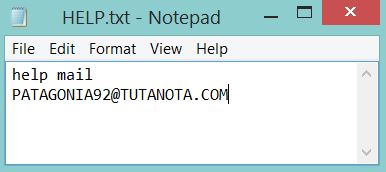This article provides information on how to remove easily remove RotorCrypt (PATAGONIA92@TUTANOTA.COM) ransomware and how to restore encrypted files without paying the ransom.
Another version of RotorCrypt data locker ransomware associated with the contact email PATAGONIA92@TUTANOTA.COM has been spotted by security researchers. The threat plagues computer systems with the main purpose to encrypt important files and demand a ransom payment. A ransom note file called HELP urges victims to contact a presented email address.

Threat Summary
| Name | RotorCrypt |
| Type | Ransomware, Cryptovirus |
| Short Description | A data locker ransomware that utilizes strong cihper algorithm to encrypt predefined types of files stored on the infected computer. Then it demands a ransom for decryption solution. |
| Symptoms | Files that store important data are locked and a ransom is demanded for their decryption. |
| Distribution Method | Spam Emails, Email Attachments |
| Detection Tool |
See If Your System Has Been Affected by malware
Download
Malware Removal Tool
|
User Experience | Join Our Forum to Discuss RotorCrypt. |
| Data Recovery Tool | Windows Data Recovery by Stellar Phoenix Notice! This product scans your drive sectors to recover lost files and it may not recover 100% of the encrypted files, but only few of them, depending on the situation and whether or not you have reformatted your drive. |

Distribution of RotorCrypt Ransomware
Malicious intenders can spread the infection code of RotorCrypt with the help of several methods. The most common method used for the delivery of this nasty infection is supposed to be massive spam email campaigns. Email messages are a really convenient way for hackers to trick as many users as possible to infect their system with the ransomware. This usually happens by the use of malicious file attachments or in-text links. Both elements may trigger the ransomware infection process after an interaction with them. In order to make users more to download the malicious attachment or visit the corrupted web page hackers can impersonate popular brands, governmental institutions, private services, etc.
For the sake of your security, before you open a dubious file on your PC you could use a free online file extractor to check the security level of the file. Tools of this kind scan the code of each uploaded file for specific malicious traits. After, the scan you could see whether the uploaded file contains malicious elements or not. The information could help you to refrain from opening corrupted files on your PC.

RotorCrypt (PATAGONIA92@TUTANOTA.COM) Ransomware – Infection Process
Another version of RotorCrypt data locker ransomware associated with the contact email PATAGONIA92@TUTANOTA.COM has been spotted by security researchers.
Once the threat is running on a computer system it initiates a sequence of modifications that enable it to plague main systems settings and remain undetected during the attack. Before it completes its main purpose which is data encryption, RotorCrypt ransomware creates additional malicious files needed for the successful attack.
Some of the files are designed to access the Registry Editor, add values under predefined sub-keys in order to utilize their functionalities. Most of times target sub-keys are Run and RunOnce. This is due to the fact that with the help of their functionalities the ransomware could run automatically all malicious files during the infection process. Furthermore, once the ransomware values are added under the Run sub-key, its malicious files are executed on each system start.
A ransom note file called HELP.txt could appear on PC screen immediately after data encryption. It is short and urges victims to contact a presented email address:
help mail
PATAGONIA92@TUTANOTA.COM
The good news is that there is no need to follow hackers’ instructions and worry about data decryption. Security specialists at Kaspersky had cracked the code of this nasty infection and released free decryption tool. Keep reading to learn more about it and how to use it.

RotorCrypt Ransomware – Encryption Process
This iteration of RotorCrypt ransomware has a built-in data encryption module that is believed to be operating in the same manner as the previous versions of the ransomware. Following a predefined encryption pattern, the threat encodes all target files with RSA cipher algorithm. During the encryption process, RotorCrypt generates two keys – public and private. Decryption is possible only with the help of the uniquely generated private key. In order that hackers could blackmail infected users into paying the ransom, their ransomware code transfers the private key to a remote server. Happily, there is no need to worry that you don’t have this key. Security specialists at Kaspersky successfully cracked the code of RotorCrypt ransomware. And at the end of our guide, you will find their free decryption tool that will help you to restore encrypted files.
As regards the types of files that could be encrypted by RotorCrypt they are reported to be:
.1cd, .avi, .bak, .bmp, .cf, .cfu, .csv, .db, .dbf, .djvu, .doc, .docx, .dt, .elf, .epf, .erf, .exe, .flv, .geo, .gif, .grs, .jpeg, .jpg, .lgf, .lgp, .log, .mb, .mdb, .mdf, .mxl, .net, .odt, .pdf, .png, .pps, .ppt, .pptm, .pptx, .psd, .px, .rar, .raw, .st, .sql, .tif, .txt, .vob, .vrp, .xls, .xlsb, .xlsx, .xml, .zip
Following encryption corrupted files remain completely unusable until the use of an efficient recovery solution. Unlike the majority of data locker ransomware, this version of RotorCrypt does not transform the names of corrupted files.

Remove RotorCrypt Ransomware and Restore Files
The removal of RotorCrypt ransomware demands a bit of technical experience and ability to recognize traits of malware files. And there is no doubt that you should remove this nasty threat from the infected PC as soon as you detect it. Otherwise, it may take the chance to spread its infection files across the whole network. Below you could find how to remove it step by step. Beware that ransomware is a threat with highly complex code that is designed to plague not only your files but your whole system. So as recommended by security researchers you need to utilize an advanced anti-malware tool for its complete removal. Such tool will keep your system protected against devastating threats like RotorCrypt and other kinds of malware that endanger your online security. After the removal phase, you can proceed to the second phase which aims to help you decrypt encrypted files with the help of free decryption tool released by Kaspersky.
In order to fully erase RotorCrypt from your computer system, we have prepared manual and removal instructions which you can follow below. In the event that you are experiencing difficulties in manual removal, experts often advise performing the removal automatically, preferably by downloading an advanced anti-malware software, which will make sure this malware is fully gone from your system and it remains protected against future infections as well.
- Step 1
- Step 2
- Step 3
- Step 4
- Step 5
Step 1: Scan for RotorCrypt with SpyHunter Anti-Malware Tool



Ransomware Automatic Removal - Video Guide
Step 2: Uninstall RotorCrypt and related malware from Windows
Here is a method in few easy steps that should be able to uninstall most programs. No matter if you are using Windows 10, 8, 7, Vista or XP, those steps will get the job done. Dragging the program or its folder to the recycle bin can be a very bad decision. If you do that, bits and pieces of the program are left behind, and that can lead to unstable work of your PC, errors with the file type associations and other unpleasant activities. The proper way to get a program off your computer is to Uninstall it. To do that:


 Follow the instructions above and you will successfully delete most unwanted and malicious programs.
Follow the instructions above and you will successfully delete most unwanted and malicious programs.
Step 3: Clean any registries, created by RotorCrypt on your computer.
The usually targeted registries of Windows machines are the following:
- HKEY_LOCAL_MACHINE\Software\Microsoft\Windows\CurrentVersion\Run
- HKEY_CURRENT_USER\Software\Microsoft\Windows\CurrentVersion\Run
- HKEY_LOCAL_MACHINE\Software\Microsoft\Windows\CurrentVersion\RunOnce
- HKEY_CURRENT_USER\Software\Microsoft\Windows\CurrentVersion\RunOnce
You can access them by opening the Windows registry editor and deleting any values, created by RotorCrypt there. This can happen by following the steps underneath:


 Tip: To find a virus-created value, you can right-click on it and click "Modify" to see which file it is set to run. If this is the virus file location, remove the value.
Tip: To find a virus-created value, you can right-click on it and click "Modify" to see which file it is set to run. If this is the virus file location, remove the value.
Before starting "Step 4", please boot back into Normal mode, in case you are currently in Safe Mode.
This will enable you to install and use SpyHunter 5 successfully.
Step 4: Boot Your PC In Safe Mode to isolate and remove RotorCrypt





Step 5: Try to Restore Files Encrypted by RotorCrypt.
Method 1: Use STOP Decrypter by Emsisoft.
Not all variants of this ransomware can be decrypted for free, but we have added the decryptor used by researchers that is often updated with the variants which become eventually decrypted. You can try and decrypt your files using the instructions below, but if they do not work, then unfortunately your variant of the ransomware virus is not decryptable.
Follow the instructions below to use the Emsisoft decrypter and decrypt your files for free. You can download the Emsisoft decryption tool linked here and then follow the steps provided below:
1 Right-click on the decrypter and click on Run as Administrator as shown below:

2. Agree with the license terms:

3. Click on "Add Folder" and then add the folders where you want files decrypted as shown underneath:

4. Click on "Decrypt" and wait for your files to be decoded.

Note: Credit for the decryptor goes to Emsisoft researchers who have made the breakthrough with this virus.
Method 2: Use data recovery software
Ransomware infections and RotorCrypt aim to encrypt your files using an encryption algorithm which may be very difficult to decrypt. This is why we have suggested a data recovery method that may help you go around direct decryption and try to restore your files. Bear in mind that this method may not be 100% effective but may also help you a little or a lot in different situations.
Simply click on the link and on the website menus on the top, choose Data Recovery - Data Recovery Wizard for Windows or Mac (depending on your OS), and then download and run the tool.
RotorCrypt-FAQ
What is RotorCrypt Ransomware?
RotorCrypt is a ransomware infection - the malicious software that enters your computer silently and blocks either access to the computer itself or encrypt your files.
Many ransomware viruses use sophisticated encryption algorithms to make your files inaccessible. The goal of ransomware infections is to demand that you pay a ransom payment to get access to your files back.
What Does RotorCrypt Ransomware Do?
Ransomware in general is a malicious software that is designed to block access to your computer or files until a ransom is paid.
Ransomware viruses can also damage your system, corrupt data and delete files, resulting in the permanent loss of important files.
How Does RotorCrypt Infect?
Via several ways.RotorCrypt Ransomware infects computers by being sent via phishing emails, containing virus attachment. This attachment is usually masked as an important document, like an invoice, bank document or even a plane ticket and it looks very convincing to users.
Another way you may become a victim of RotorCrypt is if you download a fake installer, crack or patch from a low reputation website or if you click on a virus link. Many users report getting a ransomware infection by downloading torrents.
How to Open .RotorCrypt files?
You can't without a decryptor. At this point, the .RotorCrypt files are encrypted. You can only open them once they are decrypted using a specific decryption key for the particular algorithm.
What to Do If a Decryptor Does Not Work?
Do not panic, and backup the files. If a decryptor did not decrypt your .RotorCrypt files successfully, then do not despair, because this virus is still new.
Can I Restore ".RotorCrypt" Files?
Yes, sometimes files can be restored. We have suggested several file recovery methods that could work if you want to restore .RotorCrypt files.
These methods are in no way 100% guaranteed that you will be able to get your files back. But if you have a backup, your chances of success are much greater.
How To Get Rid of RotorCrypt Virus?
The safest way and the most efficient one for the removal of this ransomware infection is the use a professional anti-malware program.
It will scan for and locate RotorCrypt ransomware and then remove it without causing any additional harm to your important .RotorCrypt files.
Can I Report Ransomware to Authorities?
In case your computer got infected with a ransomware infection, you can report it to the local Police departments. It can help authorities worldwide track and determine the perpetrators behind the virus that has infected your computer.
Below, we have prepared a list with government websites, where you can file a report in case you are a victim of a cybercrime:
Cyber-security authorities, responsible for handling ransomware attack reports in different regions all over the world:
Germany - Offizielles Portal der deutschen Polizei
United States - IC3 Internet Crime Complaint Centre
United Kingdom - Action Fraud Police
France - Ministère de l'Intérieur
Italy - Polizia Di Stato
Spain - Policía Nacional
Netherlands - Politie
Poland - Policja
Portugal - Polícia Judiciária
Greece - Cyber Crime Unit (Hellenic Police)
India - Mumbai Police - CyberCrime Investigation Cell
Australia - Australian High Tech Crime Center
Reports may be responded to in different timeframes, depending on your local authorities.
Can You Stop Ransomware from Encrypting Your Files?
Yes, you can prevent ransomware. The best way to do this is to ensure your computer system is updated with the latest security patches, use a reputable anti-malware program and firewall, backup your important files frequently, and avoid clicking on malicious links or downloading unknown files.
Can RotorCrypt Ransomware Steal Your Data?
Yes, in most cases ransomware will steal your information. It is a form of malware that steals data from a user's computer, encrypts it, and then demands a ransom in order to decrypt it.
In many cases, the malware authors or attackers will threaten to delete the data or publish it online unless the ransom is paid.
Can Ransomware Infect WiFi?
Yes, ransomware can infect WiFi networks, as malicious actors can use it to gain control of the network, steal confidential data, and lock out users. If a ransomware attack is successful, it could lead to a loss of service and/or data, and in some cases, financial losses.
Should I Pay Ransomware?
No, you should not pay ransomware extortionists. Paying them only encourages criminals and does not guarantee that the files or data will be restored. The better approach is to have a secure backup of important data and be vigilant about security in the first place.
What Happens If I Don't Pay Ransom?
If you don't pay the ransom, the hackers may still have access to your computer, data, or files and may continue to threaten to expose or delete them, or even use them to commit cybercrimes. In some cases, they may even continue to demand additional ransom payments.
Can a Ransomware Attack Be Detected?
Yes, ransomware can be detected. Anti-malware software and other advanced security tools can detect ransomware and alert the user when it is present on a machine.
It is important to stay up-to-date on the latest security measures and to keep security software updated to ensure ransomware can be detected and prevented.
Do Ransomware Criminals Get Caught?
Yes, ransomware criminals do get caught. Law enforcement agencies, such as the FBI, Interpol and others have been successful in tracking down and prosecuting ransomware criminals in the US and other countries. As ransomware threats continue to increase, so does the enforcement activity.
About the RotorCrypt Research
The content we publish on SensorsTechForum.com, this RotorCrypt how-to removal guide included, is the outcome of extensive research, hard work and our team’s devotion to help you remove the specific malware and restore your encrypted files.
How did we conduct the research on this ransomware?
Our research is based on an independent investigation. We are in contact with independent security researchers, and as such, we receive daily updates on the latest malware and ransomware definitions.
Furthermore, the research behind the RotorCrypt ransomware threat is backed with VirusTotal and the NoMoreRansom project.
To better understand the ransomware threat, please refer to the following articles which provide knowledgeable details.
As a site that has been dedicated to providing free removal instructions for ransomware and malware since 2014, SensorsTechForum’s recommendation is to only pay attention to trustworthy sources.
How to recognize trustworthy sources:
- Always check "About Us" web page.
- Profile of the content creator.
- Make sure that real people are behind the site and not fake names and profiles.
- Verify Facebook, LinkedIn and Twitter personal profiles.