This article will help you to remove Rambler.ru fully. Follow the browser hijacker removal instructions given at the bottom of the article.
Rambler.ru is a Russian search engine and one of the biggest Russian web portals, owned by the Rambler Media Group. The website alone isn’t much of a nuisance, but there are browser extensions which hijack your browser, ads and spam traffic pointing to Rambler, not to mention the breach of the site in 2012.
If you have any of the described problems above and just cannot remove Rambler from your browsers, then you have a malicious application installed. That app is in most cases a browser hijacker redirect. In that case, you will get redirected and see advertisements. While browsing, you can find yourself on unfamiliar pages with lots of pop-ups and sponsored content that go through this hijacker. The hijacker will change the start page, new tab, and search settings for the browsers you have on your PC.

Threat Summary
| Name | Rambler.ru |
| Type | Browser Hijacker, PUP |
| Short Description | Each browser application on your computer could get affected. The hijacker can redirect you and will display lots of advertisements. |
| Symptoms | Browser settings which are altered are the homepage, search engine and the new tab. |
| Distribution Method | Freeware Installations, Bundled Packages |
| Detection Tool |
See If Your System Has Been Affected by malware
Download
Malware Removal Tool
|
Rambler.ru – Distribution Techniques
Rambler.ru might be distributed through various techniques. One of those techniques is via third-party installations. Those installer setups come from bundled applications and freeware that could be set to install additional content by default on your computer system. Usually, that could happen without any notification. You might have tried installing a media player or free software and got your browser settings modified by the hijacker. To avoid unwanted programs from affecting your PC is doable if you find Custom or Advanced settings. There you should be able to deselect what you don’t want.
In the screenshot shown underneath the paragraph, you could see one of the methods that the Rambler.ru hijacker uses for distribution. That is posting different browser extensions on the Chrome Web Store:
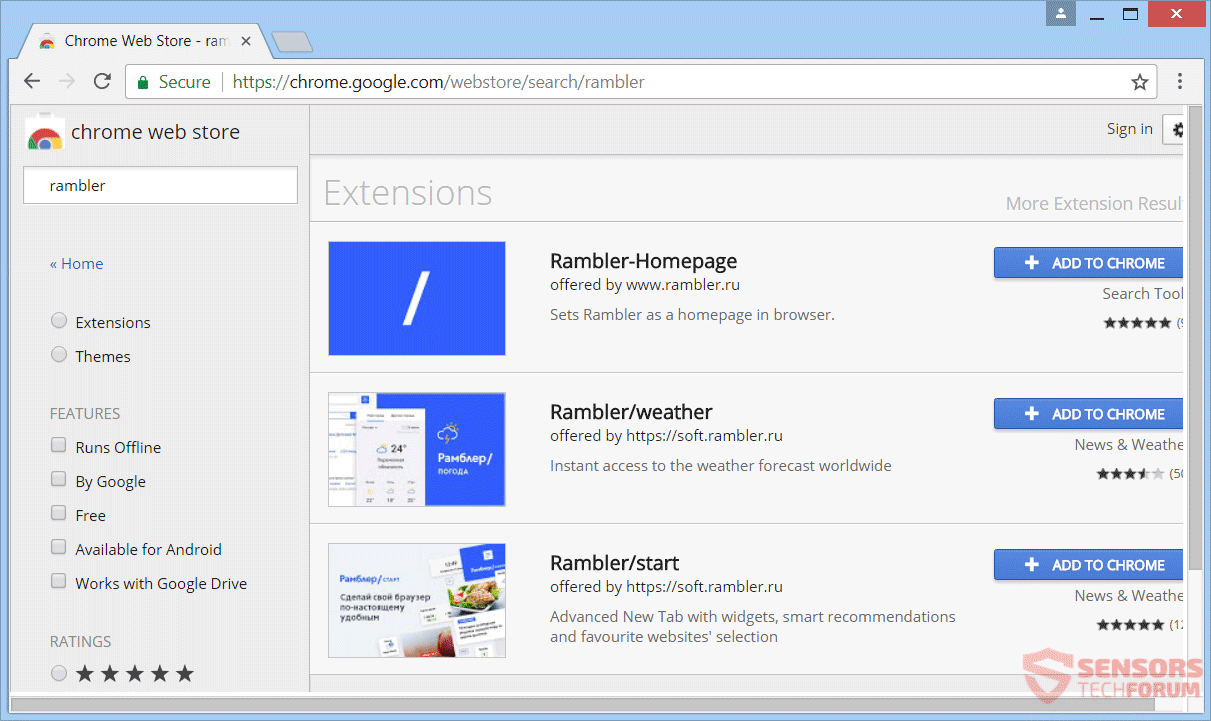
Rambler.ru could be distributed via other methods, like add-ons or browser extensions which install on your browser. Other distribution ways use advertisements, such as banners, pop-ups, pop-unders, and redirect links. Sponsored advertisements, including targeted content on suspicious websites could distribute the hijacker, too. These websites might also be partners or affiliates of the Rambler.ru website and services. These browsers could be affected: Mozilla Firefox, Google Chrome, Internet Explorer and Safari.
Rambler.ru – Technical Description
Rambler.ru is a Russian search engine and one of the biggest Russian web portals, owned by the Rambler Media Group. The website is not malicious per se, but if the domain is loaded via a browser hijacker, malware could be installed to your computer system. And if you are reading these lines, you probably already have something malicious installed that is pushing redirects, ads, spam messages or things of the sort, using the Rambler.ru domain.
Here is a partial list of spam email addresses using Rambler.ru:
- a-atmmastercard@rambler.ru
- andfilk@rambler.ru
- atmcarddepartment@rambler.ru
- caresfedex@rambler.ru
- dadosh@rambler.ru
- diacom1995@rambler.ru
- diorlova1987@rambler.ru
- fight4justice@rambler.ru
- igorek1508@rambler.ru
- ilyaru2008@rambler.ru
- klosipova1983@rambler.ru
- pabala@rambler.ru
- pumadancpumadance2008@rambler.ru
- saaleksandrova1983@rambler.ru
- tigrra763@rambler.ru
- voven@rambler.ru
- westernuinon.office@rambler.ru
- zhakoroleva1976@rambler.ru
- zko_ffpsh@rambler.ru
Those email addresses are used to send spam messages in forums, e-mails, websites and also used in email scams and referral spam campaigns that send lots of redirects to tamper with Web traffic. In 2016, it was reported that nearly 100 million users of the official Rambler media were with breached accounts and the site kept the user passwords in plaintext inside their database. User names, passwords and even ICQ instant messaging accounts were obtained during that breach.
At first glance, the site seems okay and it is legitimate. However, if you haven’t visited the website out of your own volition, like many users have reported, then you might have a related malware installed on your machine without your permission or knowledge. You will get redirected when you are using its services, from links, ads and pages that may load from the search results. The main domain page can be viewed from the screenshot given below:

The Rambler.ru browser hijacker will redirect you if you use its services and interact with links, ads and other content from its search pages. If you are using its search engine to browse the Web, you will be redirected to its search results page.
Any of the related extensions to the Rambler.ru browser hijacker can do the following:
- Read and change all your data on the websites you visit
- Read and change your browsing history
- Replace the page you see when opening a new tab
- Change your home page to: Rambler.ru
- Change your start page to: Rambler.ru
- Manage your downloads
- Manage your apps, extensions, and themes
Take note that each search that you do on its pages will be sending information to servers connected to this Rambler.ru hijacker. The pages displayed in the above and bottom image can replace the homepage, new tab and default search of every browser that you have installed.
The photo that you see under this paragraph shows a clear example of what the results of a search query look like most of the time when they go through the Rambler.ru hijacker. Here the search engine is on the same domain, and you can spot advertisements showing up. Every query in the search will get filtered and sent to servers connected of the hijacker. Thus, everything that you give out as information will be gathered by the browser hijacker that has affected your system.
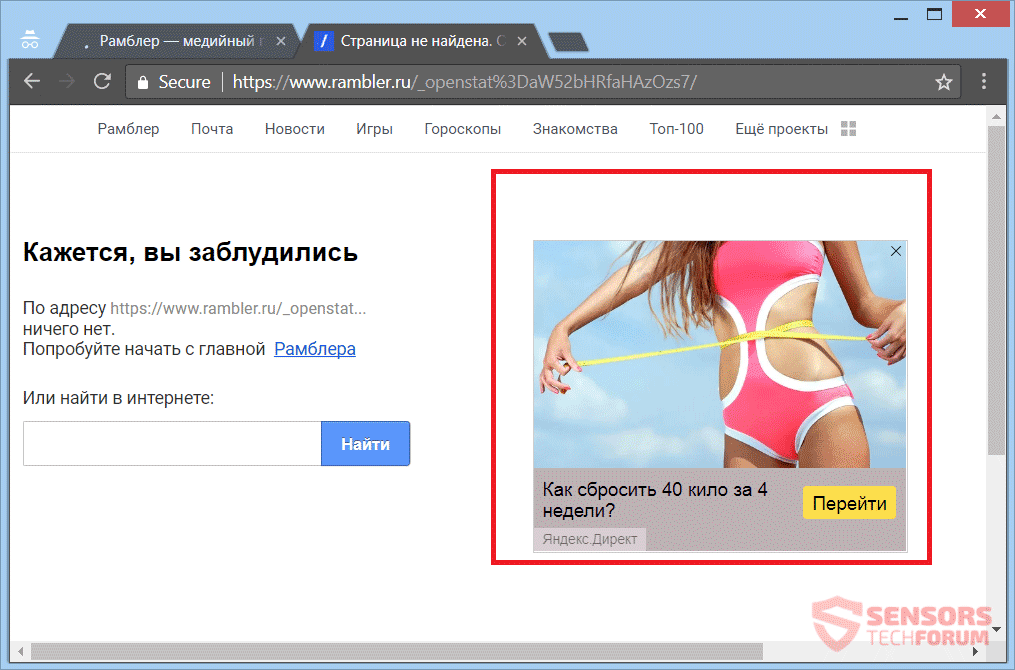
The website can push advertisements and heaps of redirects that can put browser cookies on your computer system, and they can track your online activity. Other, more advanced tracking technologies could have been used, too. Be wary of the information you provide on such search pages, especially on ones, associated with Rambler.ru. Refrain from clicking on suspicious advertisements and links that can show up.
Below you can see an example of two ads showing up in window pop-ups or redirects (sometimes the https://shrink.im/a7Wdg address is used):
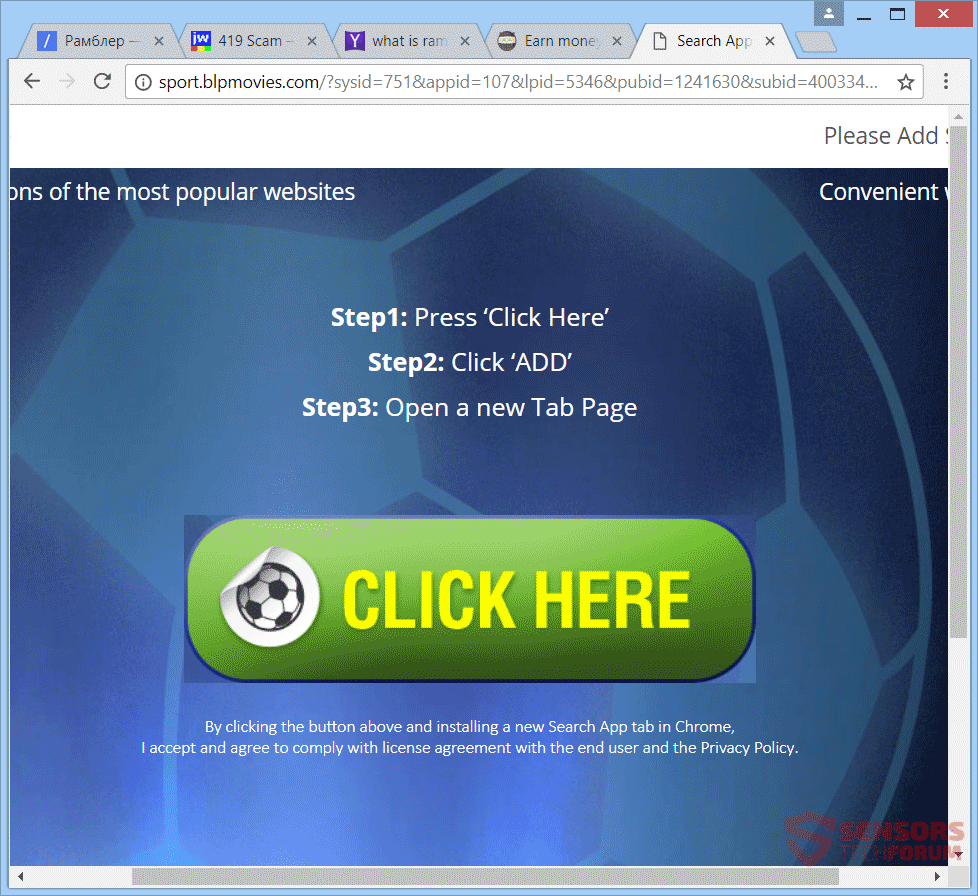
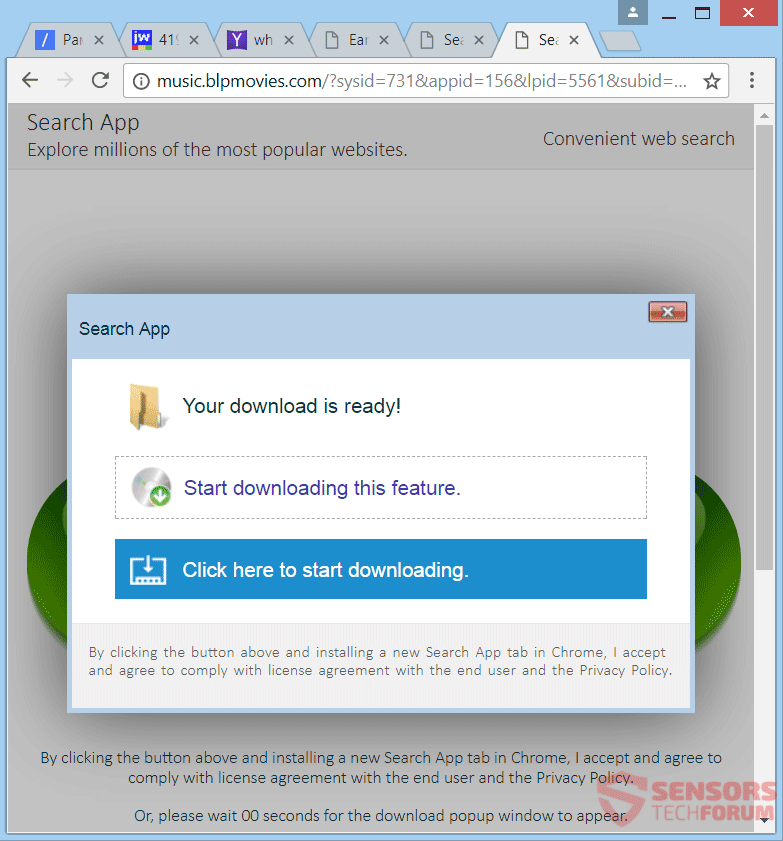
Rambler.ru – Privacy Policy
The Privacy Policy page of the Rambler.ru site is accessible from a hyperlink, located at the bottom of its old theme page. The Policy provides thorough information about the data collection done by Rambler media. Related hijackers are surely using that information and possibly collect even more data. Below, you can see exactly what information can be gathered from you when you are using any of the Rambler.ru domains.
You can see the Privacy Policy page from the screenshot right here:
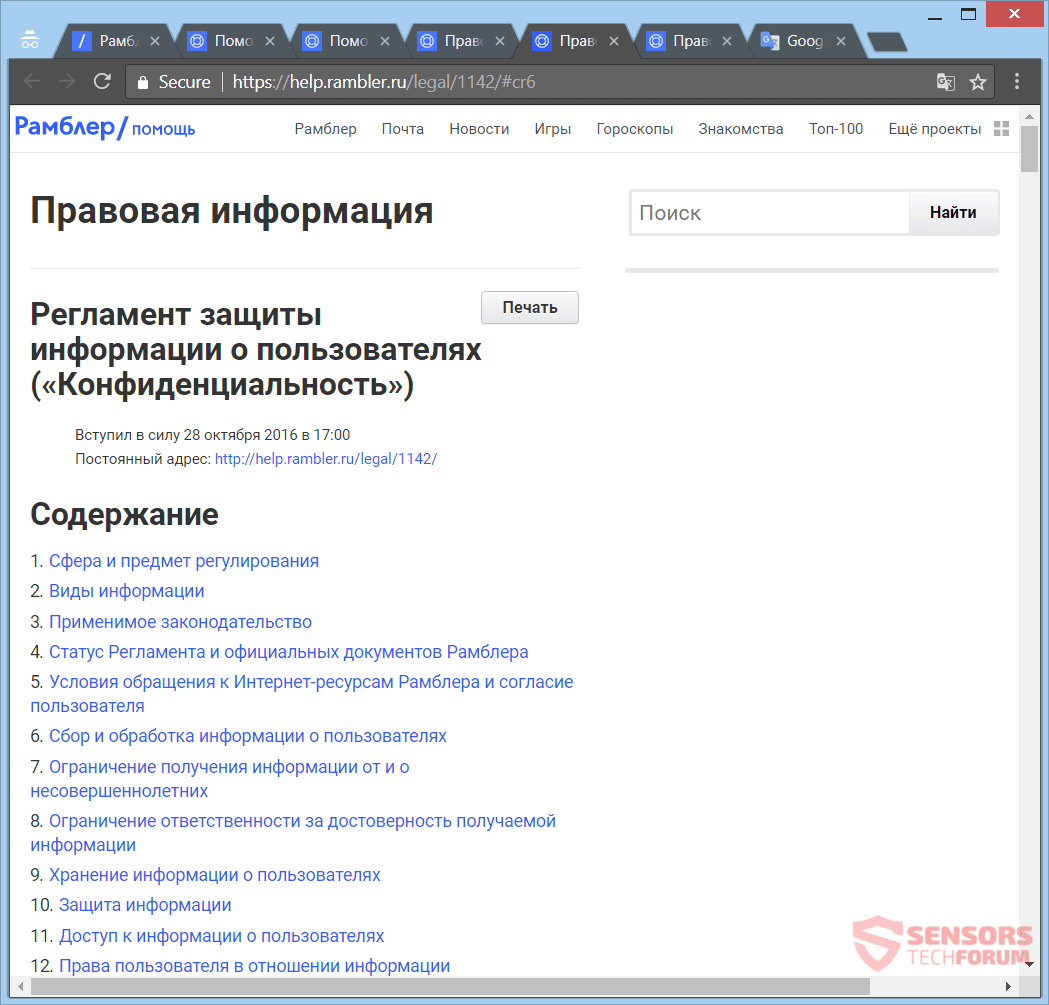
The following information can be collected by the hijacker:
- IP address
- Visited pages
- Date and time of visits
- Type of Operating System
- User names, logins, passwords
- Gender
- Date of birth
- E-mail addresses
- Sociometric data (friends’ lists and social interactions online)
- Cookies and bookmarks, including related data
- Other Information you provide or fill in forms
Cookies connected to the browser hijacking site and services of Rambler.ru are also dropped by them to acquire more information related to your internet activity and habits. The Rambler.ru service could collect even more data with which you could be identified.
In conclusion, you should be wary of what information you give out to search engines and websites. In case you do not like the idea of any information to be acquired about you by this browser hijacker or its services, you should consider removing it.
Remove Rambler.ru Redirect
To remove Rambler.ru manually from your computer, follow the step-by-step removal instructions provided below. In case the manual removal does not get rid of the hijacker redirect and its files completely, you should search for and remove any leftovers with an advanced anti-malware tool. Such a program can keep your computer safe in the future.
- Windows
- Mac OS X
- Google Chrome
- Mozilla Firefox
- Microsoft Edge
- Safari
- Internet Explorer
- Stop Push Pop-ups
How to Remove Rambler.ru from Windows.
Step 1: Scan for Rambler.ru with SpyHunter Anti-Malware Tool



Step 2: Boot Your PC In Safe Mode





Step 3: Uninstall Rambler.ru and related software from Windows
Uninstall Steps for Windows 11



Uninstall Steps for Windows 10 and Older Versions
Here is a method in few easy steps that should be able to uninstall most programs. No matter if you are using Windows 10, 8, 7, Vista or XP, those steps will get the job done. Dragging the program or its folder to the recycle bin can be a very bad decision. If you do that, bits and pieces of the program are left behind, and that can lead to unstable work of your PC, errors with the file type associations and other unpleasant activities. The proper way to get a program off your computer is to Uninstall it. To do that:


 Follow the instructions above and you will successfully uninstall most programs.
Follow the instructions above and you will successfully uninstall most programs.
Step 4: Clean Any registries, Created by Rambler.ru on Your PC.
The usually targeted registries of Windows machines are the following:
- HKEY_LOCAL_MACHINE\Software\Microsoft\Windows\CurrentVersion\Run
- HKEY_CURRENT_USER\Software\Microsoft\Windows\CurrentVersion\Run
- HKEY_LOCAL_MACHINE\Software\Microsoft\Windows\CurrentVersion\RunOnce
- HKEY_CURRENT_USER\Software\Microsoft\Windows\CurrentVersion\RunOnce
You can access them by opening the Windows registry editor and deleting any values, created by Rambler.ru there. This can happen by following the steps underneath:


 Tip: To find a virus-created value, you can right-click on it and click "Modify" to see which file it is set to run. If this is the virus file location, remove the value.
Tip: To find a virus-created value, you can right-click on it and click "Modify" to see which file it is set to run. If this is the virus file location, remove the value.
Video Removal Guide for Rambler.ru (Windows).
Get rid of Rambler.ru from Mac OS X.
Step 1: Uninstall Rambler.ru and remove related files and objects





Your Mac will then show you a list of items that start automatically when you log in. Look for any suspicious apps identical or similar to Rambler.ru. Check the app you want to stop from running automatically and then select on the Minus (“-“) icon to hide it.
- Go to Finder.
- In the search bar type the name of the app that you want to remove.
- Above the search bar change the two drop down menus to “System Files” and “Are Included” so that you can see all of the files associated with the application you want to remove. Bear in mind that some of the files may not be related to the app so be very careful which files you delete.
- If all of the files are related, hold the ⌘+A buttons to select them and then drive them to “Trash”.
In case you cannot remove Rambler.ru via Step 1 above:
In case you cannot find the virus files and objects in your Applications or other places we have shown above, you can manually look for them in the Libraries of your Mac. But before doing this, please read the disclaimer below:



You can repeat the same procedure with the following other Library directories:
→ ~/Library/LaunchAgents
/Library/LaunchDaemons
Tip: ~ is there on purpose, because it leads to more LaunchAgents.
Step 2: Scan for and remove Rambler.ru files from your Mac
When you are facing problems on your Mac as a result of unwanted scripts and programs such as Rambler.ru, the recommended way of eliminating the threat is by using an anti-malware program. SpyHunter for Mac offers advanced security features along with other modules that will improve your Mac’s security and protect it in the future.
Video Removal Guide for Rambler.ru (Mac)
Remove Rambler.ru from Google Chrome.
Step 1: Start Google Chrome and open the drop menu

Step 2: Move the cursor over "Tools" and then from the extended menu choose "Extensions"

Step 3: From the opened "Extensions" menu locate the unwanted extension and click on its "Remove" button.

Step 4: After the extension is removed, restart Google Chrome by closing it from the red "X" button at the top right corner and start it again.
Erase Rambler.ru from Mozilla Firefox.
Step 1: Start Mozilla Firefox. Open the menu window:

Step 2: Select the "Add-ons" icon from the menu.

Step 3: Select the unwanted extension and click "Remove"

Step 4: After the extension is removed, restart Mozilla Firefox by closing it from the red "X" button at the top right corner and start it again.
Uninstall Rambler.ru from Microsoft Edge.
Step 1: Start Edge browser.
Step 2: Open the drop menu by clicking on the icon at the top right corner.

Step 3: From the drop menu select "Extensions".

Step 4: Choose the suspected malicious extension you want to remove and then click on the gear icon.

Step 5: Remove the malicious extension by scrolling down and then clicking on Uninstall.

Remove Rambler.ru from Safari
Step 1: Start the Safari app.
Step 2: After hovering your mouse cursor to the top of the screen, click on the Safari text to open its drop down menu.
Step 3: From the menu, click on "Preferences".

Step 4: After that, select the 'Extensions' Tab.

Step 5: Click once on the extension you want to remove.
Step 6: Click 'Uninstall'.

A pop-up window will appear asking for confirmation to uninstall the extension. Select 'Uninstall' again, and the Rambler.ru will be removed.
Eliminate Rambler.ru from Internet Explorer.
Step 1: Start Internet Explorer.
Step 2: Click on the gear icon labeled 'Tools' to open the drop menu and select 'Manage Add-ons'

Step 3: In the 'Manage Add-ons' window.

Step 4: Select the extension you want to remove and then click 'Disable'. A pop-up window will appear to inform you that you are about to disable the selected extension, and some more add-ons might be disabled as well. Leave all the boxes checked, and click 'Disable'.

Step 5: After the unwanted extension has been removed, restart Internet Explorer by closing it from the red 'X' button located at the top right corner and start it again.
Remove Push Notifications from Your Browsers
Turn Off Push Notifications from Google Chrome
To disable any Push Notices from Google Chrome browser, please follow the steps below:
Step 1: Go to Settings in Chrome.

Step 2: In Settings, select “Advanced Settings”:

Step 3: Click “Content Settings”:

Step 4: Open “Notifications”:

Step 5: Click the three dots and choose Block, Edit or Remove options:

Remove Push Notifications on Firefox
Step 1: Go to Firefox Options.

Step 2: Go to “Settings”, type “notifications” in the search bar and click "Settings":

Step 3: Click “Remove” on any site you wish notifications gone and click “Save Changes”

Stop Push Notifications on Opera
Step 1: In Opera, press ALT+P to go to Settings.

Step 2: In Setting search, type “Content” to go to Content Settings.

Step 3: Open Notifications:

Step 4: Do the same as you did with Google Chrome (explained below):

Eliminate Push Notifications on Safari
Step 1: Open Safari Preferences.

Step 2: Choose the domain from where you like push pop-ups gone and change to "Deny" from "Allow".
Rambler.ru-FAQ
What Is Rambler.ru?
The Rambler.ru threat is adware or browser redirect virus.
It may slow your computer down significantly and display advertisements. The main idea is for your information to likely get stolen or more ads to appear on your device.
The creators of such unwanted apps work with pay-per-click schemes to get your computer to visit risky or different types of websites that may generate them funds. This is why they do not even care what types of websites show up on the ads. This makes their unwanted software indirectly risky for your OS.
What Are the Symptoms of Rambler.ru?
There are several symptoms to look for when this particular threat and also unwanted apps in general are active:
Symptom #1: Your computer may become slow and have poor performance in general.
Symptom #2: You have toolbars, add-ons or extensions on your web browsers that you don't remember adding.
Symptom #3: You see all types of ads, like ad-supported search results, pop-ups and redirects to randomly appear.
Symptom #4: You see installed apps on your Mac running automatically and you do not remember installing them.
Symptom #5: You see suspicious processes running in your Task Manager.
If you see one or more of those symptoms, then security experts recommend that you check your computer for viruses.
What Types of Unwanted Programs Are There?
According to most malware researchers and cyber-security experts, the threats that can currently affect your device can be rogue antivirus software, adware, browser hijackers, clickers, fake optimizers and any forms of PUPs.
What to Do If I Have a "virus" like Rambler.ru?
With few simple actions. First and foremost, it is imperative that you follow these steps:
Step 1: Find a safe computer and connect it to another network, not the one that your Mac was infected in.
Step 2: Change all of your passwords, starting from your email passwords.
Step 3: Enable two-factor authentication for protection of your important accounts.
Step 4: Call your bank to change your credit card details (secret code, etc.) if you have saved your credit card for online shopping or have done online activities with your card.
Step 5: Make sure to call your ISP (Internet provider or carrier) and ask them to change your IP address.
Step 6: Change your Wi-Fi password.
Step 7: (Optional): Make sure to scan all of the devices connected to your network for viruses and repeat these steps for them if they are affected.
Step 8: Install anti-malware software with real-time protection on every device you have.
Step 9: Try not to download software from sites you know nothing about and stay away from low-reputation websites in general.
If you follow these recommendations, your network and all devices will become significantly more secure against any threats or information invasive software and be virus free and protected in the future too.
How Does Rambler.ru Work?
Once installed, Rambler.ru can collect data using trackers. This data is about your web browsing habits, such as the websites you visit and the search terms you use. It is then used to target you with ads or to sell your information to third parties.
Rambler.ru can also download other malicious software onto your computer, such as viruses and spyware, which can be used to steal your personal information and show risky ads, that may redirect to virus sites or scams.
Is Rambler.ru Malware?
The truth is that PUPs (adware, browser hijackers) are not viruses, but may be just as dangerous since they may show you and redirect you to malware websites and scam pages.
Many security experts classify potentially unwanted programs as malware. This is because of the unwanted effects that PUPs can cause, such as displaying intrusive ads and collecting user data without the user’s knowledge or consent.
About the Rambler.ru Research
The content we publish on SensorsTechForum.com, this Rambler.ru how-to removal guide included, is the outcome of extensive research, hard work and our team’s devotion to help you remove the specific, adware-related problem, and restore your browser and computer system.
How did we conduct the research on Rambler.ru?
Please note that our research is based on independent investigation. We are in contact with independent security researchers, thanks to which we receive daily updates on the latest malware, adware, and browser hijacker definitions.
Furthermore, the research behind the Rambler.ru threat is backed with VirusTotal.
To better understand this online threat, please refer to the following articles which provide knowledgeable details.

