| Name | 1-647-360-4454 Pop-Ups |
| Type | Fake System Alerts, PUP |
| Short Description | The pop-up advertisements appear on Safari and try to trick users into thinking their Macs are infected with viruses. |
| Symptoms | Intrusive pop-ups suggesting that a number should be called. |
| Distribution Method | Unsafe browsing, bundling, etc. |
| Detection tool | Download SpyHunter, to See If Your System Has Been Affected By 1-647-360-4454 Pop-Ups |
1-647-360-4454 Pop-Ups are misleading alerts that are known to appear on Safari on Mac. These pop-ups will claim that there are some viruses on your computer. You will also hear an automated voice recording warning you of the presence of threats on your Mac. The pop-up alert will also provide a phone number that you are supposed to call in order to fix the problem. We strongly advise against this as these pop-ups are scam aimed at stealing your money and possibly transferring infections onto your Mac. This is why it is important not to trust anything they say and not to call the number.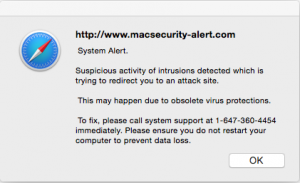
What Do 1-647-360-4454 Pop-Ups Do?
After these pop-ups appear, it will be almost impossible to close them. Even if you manage to do so, the pop-up will reappear right away. This makes it impossible to use Safari. However, this is just a ploy to get you to call the number. After you do so, you will contact a call center. There they will want you to subscribe to their service. The cheapest option has been reported to be $289 per year. Do not pay any money. This call center will not help you with anything. It does not offer any reliable services. They are a scam and they will steal your money. In fact, it is their software that is causing the 1-647-360-4454 Pop-Ups to appear on your Mac. The only “virus” that you have is precisely their doing.
How to Get Rid of 1-647-360-4454 Pop-Ups?
This is a JavaScript pop-up, so there is nothing has actually been transferred to your Mac as of yet, apart from some cookies that the website may use. This means that you have to close the tab that is showing you the fake pop-up alert. As we mentioned, if you click OK in an attempt to close it, it will just reopen again. So here are a few things you can try to remove the pop-up:
- On the Menu bar, go to Safari > About Safari. Then click OK on the pop-up. After it closes, it should reappear, but with an option that says Don’t show more alerts from this webpage. Check this and click OK. Now, close the tab. If this does not work, then try one of the subsequent options.
- Force-quitting Safari. It is possible that the menu bar has been blocked by the JavaScript. In this case, the former method will not work. You can press Command + Option + Esc, then select Safari, and clock on Force Quit. This will close Safari completely. When relaunching it, you have to be holding the Shift key. This will prevent tabs from the previous session from loading. However, if you have had important tabs opened, you will lose them. If you are not keen on this idea, move to the next option.
- This method requires you to force-quit Safari. After you do so, disconnect from the Internet. Then, relaunch Safari as you would normally. The JavaScript will try to load, but as there is no internet connection it will fail, so you will be able to close the tab without any troubles. Once you do so, just reconnect to the Internet.
It is also recommended that you clean any information by the website stored on your browser. To do this:
→Go to Safari > Preferences… > Privacy > Remove All Website Data. Try to look for anything unfamiliar or that says macsecuirty-alert.com on it.
Steps to Prepare Before Removal:
Before starting to follow the steps below, be advised that you should first do the following preparations:
- Backup your files in case the worst happens.
- Make sure to have a device with these instructions on standy.
- Arm yourself with patience.
- 1. Scan for Mac Malware
- 2. Uninstall Risky Apps
- 3. Clean Your Browsers
Step 1: Scan for and remove 1-647-360-4454 Pop-Ups files from your Mac
When you are facing problems on your Mac as a result of unwanted scripts and programs such as 1-647-360-4454 Pop-Ups, the recommended way of eliminating the threat is by using an anti-malware program. SpyHunter for Mac offers advanced security features along with other modules that will improve your Mac’s security and protect it in the future.

Quick and Easy Mac Malware Video Removal Guide
Bonus Step: How to Make Your Mac Run Faster?
Mac machines maintain probably the fastest operating system out there. Still, Macs do become slow and sluggish sometimes. The video guide below examines all of the possible problems that may lead to your Mac being slower than usual as well as all of the steps that can help you to speed up your Mac.
Step 2: Uninstall 1-647-360-4454 Pop-Ups and remove related files and objects
1. Hit the ⇧+⌘+U keys to open Utilities. Another way is to click on “Go” and then click “Utilities”, like the image below shows:

2. Find Activity Monitor and double-click it:

3. In the Activity Monitor look for any suspicious processes, belonging or related to 1-647-360-4454 Pop-Ups:


4. Click on the "Go" button again, but this time select Applications. Another way is with the ⇧+⌘+A buttons.
5. In the Applications menu, look for any suspicious app or an app with a name, similar or identical to 1-647-360-4454 Pop-Ups. If you find it, right-click on the app and select “Move to Trash”.

6. Select Accounts, after which click on the Login Items preference. Your Mac will then show you a list of items that start automatically when you log in. Look for any suspicious apps identical or similar to 1-647-360-4454 Pop-Ups. Check the app you want to stop from running automatically and then select on the Minus (“-“) icon to hide it.
7. Remove any leftover files that might be related to this threat manually by following the sub-steps below:
- Go to Finder.
- In the search bar type the name of the app that you want to remove.
- Above the search bar change the two drop down menus to “System Files” and “Are Included” so that you can see all of the files associated with the application you want to remove. Bear in mind that some of the files may not be related to the app so be very careful which files you delete.
- If all of the files are related, hold the ⌘+A buttons to select them and then drive them to “Trash”.
In case you cannot remove 1-647-360-4454 Pop-Ups via Step 1 above:
In case you cannot find the virus files and objects in your Applications or other places we have shown above, you can manually look for them in the Libraries of your Mac. But before doing this, please read the disclaimer below:
1. Click on "Go" and Then "Go to Folder" as shown underneath:

2. Type in "/Library/LauchAgents/" and click Ok:

3. Delete all of the virus files that have similar or the same name as 1-647-360-4454 Pop-Ups. If you believe there is no such file, do not delete anything.

You can repeat the same procedure with the following other Library directories:
→ ~/Library/LaunchAgents
/Library/LaunchDaemons
Tip: ~ is there on purpose, because it leads to more LaunchAgents.
Step 3: Remove 1-647-360-4454 Pop-Ups – related extensions from Safari / Chrome / Firefox









1-647-360-4454 Pop-Ups-FAQ
What is 1-647-360-4454 Pop-Ups on your Mac?
The 1-647-360-4454 Pop-Ups threat is probably a potentially unwanted app. There is also a chance it could be related to Mac malware. If so, such apps tend to slow your Mac down significantly and display advertisements. They could also use cookies and other trackers to obtain browsing information from the installed web browsers on your Mac.
Can Macs Get Viruses?
Yes. As much as any other device, Apple computers do get malware. Apple devices may not be a frequent target by malware authors, but rest assured that almost all of the Apple devices can become infected with a threat.
What Types of Mac Threats Are There?
According to most malware researchers and cyber-security experts, the types of threats that can currently infect your Mac can be rogue antivirus programs, adware or hijackers (PUPs), Trojan horses, ransomware and crypto-miner malware.
What To Do If I Have a Mac Virus, Like 1-647-360-4454 Pop-Ups?
Do not panic! You can easily get rid of most Mac threats by firstly isolating them and then removing them. One recommended way to do that is by using a reputable malware removal software that can take care of the removal automatically for you.
There are many Mac anti-malware apps out there that you can choose from. SpyHunter for Mac is one of the reccomended Mac anti-malware apps, that can scan for free and detect any viruses. This saves time for manual removal that you would otherwise have to do.
How to Secure My Data from 1-647-360-4454 Pop-Ups?
With few simple actions. First and foremost, it is imperative that you follow these steps:
Step 1: Find a safe computer and connect it to another network, not the one that your Mac was infected in.
Step 2: Change all of your passwords, starting from your e-mail passwords.
Step 3: Enable two-factor authentication for protection of your important accounts.
Step 4: Call your bank to change your credit card details (secret code, etc.) if you have saved your credit card for online shopping or have done online activiites with your card.
Step 5: Make sure to call your ISP (Internet provider or carrier) and ask them to change your IP address.
Step 6: Change your Wi-Fi password.
Step 7: (Optional): Make sure to scan all of the devices connected to your network for viruses and repeat these steps for them if they are affected.
Step 8: Install anti-malware software with real-time protection on every device you have.
Step 9: Try not to download software from sites you know nothing about and stay away from low-reputation websites in general.
If you follow these reccomendations, your network and Apple devices will become significantly more safe against any threats or information invasive software and be virus free and protected in the future too.
More tips you can find on our MacOS Virus section, where you can also ask any questions and comment about your Mac problems.
About the 1-647-360-4454 Pop-Ups Research
The content we publish on SensorsTechForum.com, this 1-647-360-4454 Pop-Ups how-to removal guide included, is the outcome of extensive research, hard work and our team’s devotion to help you remove the specific macOS issue.
How did we conduct the research on 1-647-360-4454 Pop-Ups?
Please note that our research is based on an independent investigation. We are in contact with independent security researchers, thanks to which we receive daily updates on the latest malware definitions, including the various types of Mac threats, especially adware and potentially unwanted apps (PUAs).
Furthermore, the research behind the 1-647-360-4454 Pop-Ups threat is backed with VirusTotal.
To better understand the threat posed by Mac malware, please refer to the following articles which provide knowledgeable details.


