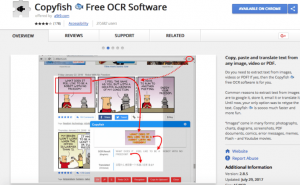 This article will aid you to remove a9t9.com/copyfish fully. Follow the browser hijacker removal instructions at the end of the article.
This article will aid you to remove a9t9.com/copyfish fully. Follow the browser hijacker removal instructions at the end of the article.
a9t9.com/copyfish is the URL address for one of the famous browser hijackers known simply as “Copyfish”. The main website looks like a legitimate software service. The a9t9.com/copyfish hijacker poses as a extension helper for a OCR application. This is a special type of tool that extracts text from popular image and document formats. Victims of the counterfeit browser hijacker can find their computers infected with different malware and other dangers. They are made for the most popular web browsers: Mozilla Firefox , Google Chrome and others. The a9t9.com/copyfish is used as a malicious service to send out spam messages to targets worldwide.

Threat Summary
| Name | a9t9.com/copyfish |
| Type | Browser Hijacker, PUP |
| Short Description | Every browser application which is on your computer could get affected. The hijacker can redirect you, change important settings and install additional malware. |
| Symptoms | Modified web browser settings, unexpected behavior and performance issues. . |
| Distribution Method | Freeware Installations, Bundled Packages, Redirects, Hacker-controlled Repositories |
| Detection Tool |
See If Your System Has Been Affected by malware
Download
Malware Removal Tool
|
| User Experience | Join Our Forum to Discuss a9t9.com/copyfish. |

a9t9.com/copyfish – Distribution Ways
The a9t9.com/copyfish browser hijacker is distributed mainly via the app stores of the most popular web browsers. A majority of the Copyfish infections were made through the Chrome Web Store and the Firefox Add-ons site. The hackers showcase images and text that make the plugin appear as a legitimate and useful tool. An example description taken from the Google Chrome extension reads the following:
Copy, paste and translate text from any image, video or PDF.
Do you need to extract text from images, videos or PDF? If yes, then the Copyfish free OCR software is for you.
Common reasons to extract text from images are to google it, store it, email it or translate it. Until now, your only option was to retype the text. Copyfish is sooooo much faster and more fun.
“Images” come in many forms: photographs, charts, diagrams, screenshots, PDF documents, comics, error messages, memes, Flash – and Youtube movies.
The hackers may also opt to use special download portals. They are made to look like real s,,oftware sites and usually contain links to popular free or trial versions of famous applications. They are in fact modified binaries (bundled installers) that install different malware and viruses if executed. Depending on the configuration the malicious a9t9.com/copyfish browser hijacker can be installed directly without notice or through a notification prompt. The users may be able to protect themselves from infection by looking out for a Custom or Advanced tab in the installers. They might contain the option to deselect the installation of the dangerous add-on.
The a9t9.com/copyfish browser hijacker can also be distributed using hacker-controlled ad networks and redirects. They are usually placed on various networks that the criminals control, but can also infiltrate legitimate and popular sites. Victims can attain an infection by interacting with banners and pop-ups under the hackers control. Note that many of the popular web browsers can lead to a malware infection Google Chrome, Mozilla Firefox, Internet Explorer, Microsoft Edge, Opera and Safari.

a9t9.com/copyfish – More Information
The company behind the a9t9.com/copyfish site is a legitimate software development vendor called a9t9 SOftware. Recently they reported that computer hackers have been able to abuse their services and have taken control of the Google Chrome browser extension used by their product. The company is based in Germany listed at the following address:
a9t9 Software GmbH
Altrottstrasse 31
Walldorf, 69190, Europe (Germany)
Phone: +49-6227-6989-787
Copyfish is one of their products advertised as a competitor to popular OCR (optical character recognition) services — special software that extracts text from images and documents. It is widely used in office environments where such files are used on a daily basis.
The company posted a blog post notice (July 30 2017) detailing how the attack occured. The first alert that something went wrong was received on Friday (28 July) when an a9t9 Software team member received an email message that appears to have been sent by Google. It was a Chrome Web Store notification that requested the company to update their extension or else it would be removed from the software repository. This lead to a password prompt where the developer entered the account credentials. Later it was discovered that this is a phishing site that had just overtaken the main developer account of the company. This is also the source of the malicious browser extensions. The criminals behind the attack were able to push an update (version 2.8.5) to the Chrome Web Store which contains malicious code.

a9t9.com/copyfish – Data Collection and Tracking
The primary goal of the dangerous a9t9.com/copyfish browser hijacker is to launch malicious ads and initiate spam attacks against hacker-provided targets. The malicious code can also spam the victim computers with endless banners, pop-ups and other related messages.
As the Google Chrome extensions can modify the the behavior of the application itself it can be used to make the usual changes done by browser hijackers in general:
- Browser Settings Modification — Browser hijackers like Copyfish can modify essential settings on the victim web browsers. Typically the intent is to redirect the victim to a hacker-controlled page or service that can inflict further damage to them. The most popular values are modiifed to reflect the hacker–provided address: default home page, search engine and tabs page. Advanced threats can also change security settings and reroute the traffic through hacker-provided gateways.
- Information Harvesting — The browser extension can harvest all data stored in the web browser. This includes all form data, stored cookies, history, preferences, passwords, account credentials and bookmarks. The collected data can be used to perform identity theft and financial crimes.
- Deliver Additional Malware — Malicious extensions are usually a popular method for spreading additional viruses of all types to the infected computers.
The a9t9.com/copyfish browser hijacker might be further updated with other features as the legitimate software developers have lost control to the Chrome Web Store instance. After the incident has been reported to Google, it has been removed from the software repository. However this does not eliminate the possibility of having the malware code posted in other extensions available on the platform as well as other hacker-controlled sites.
Note! This incident that computer users should not trust extensions even if they appear as being posted by a legitimate company. The hacked Google Chrome browser extensions is merely a detected instance, at any time criminals can take over control other plugins using this or another tactic.

Remove a9t9.com/copyfish Completely
To remove a9t9.com/copyfish manually from your computer, follow the step-by-step removal instructions provided below. In case the manual removal does not get rid of the hijacker redirect and its files completely, you should search for and remove any leftovers with an advanced anti-malware tool. Such a program can keep your computer safe in the future.
- Windows
- Mac OS X
- Google Chrome
- Mozilla Firefox
- Microsoft Edge
- Safari
- Internet Explorer
- Stop Push Pop-ups
How to Remove a9t9.com/copyfish from Windows.
Step 1: Scan for a9t9.com/copyfish with SpyHunter Anti-Malware Tool



Step 2: Boot Your PC In Safe Mode





Step 3: Uninstall a9t9.com/copyfish and related software from Windows
Uninstall Steps for Windows 11



Uninstall Steps for Windows 10 and Older Versions
Here is a method in few easy steps that should be able to uninstall most programs. No matter if you are using Windows 10, 8, 7, Vista or XP, those steps will get the job done. Dragging the program or its folder to the recycle bin can be a very bad decision. If you do that, bits and pieces of the program are left behind, and that can lead to unstable work of your PC, errors with the file type associations and other unpleasant activities. The proper way to get a program off your computer is to Uninstall it. To do that:


 Follow the instructions above and you will successfully uninstall most programs.
Follow the instructions above and you will successfully uninstall most programs.
Step 4: Clean Any registries, Created by a9t9.com/copyfish on Your PC.
The usually targeted registries of Windows machines are the following:
- HKEY_LOCAL_MACHINE\Software\Microsoft\Windows\CurrentVersion\Run
- HKEY_CURRENT_USER\Software\Microsoft\Windows\CurrentVersion\Run
- HKEY_LOCAL_MACHINE\Software\Microsoft\Windows\CurrentVersion\RunOnce
- HKEY_CURRENT_USER\Software\Microsoft\Windows\CurrentVersion\RunOnce
You can access them by opening the Windows registry editor and deleting any values, created by a9t9.com/copyfish there. This can happen by following the steps underneath:


 Tip: To find a virus-created value, you can right-click on it and click "Modify" to see which file it is set to run. If this is the virus file location, remove the value.
Tip: To find a virus-created value, you can right-click on it and click "Modify" to see which file it is set to run. If this is the virus file location, remove the value.
Video Removal Guide for a9t9.com/copyfish (Windows).
Get rid of a9t9.com/copyfish from Mac OS X.
Step 1: Uninstall a9t9.com/copyfish and remove related files and objects





Your Mac will then show you a list of items that start automatically when you log in. Look for any suspicious apps identical or similar to a9t9.com/copyfish. Check the app you want to stop from running automatically and then select on the Minus (“-“) icon to hide it.
- Go to Finder.
- In the search bar type the name of the app that you want to remove.
- Above the search bar change the two drop down menus to “System Files” and “Are Included” so that you can see all of the files associated with the application you want to remove. Bear in mind that some of the files may not be related to the app so be very careful which files you delete.
- If all of the files are related, hold the ⌘+A buttons to select them and then drive them to “Trash”.
In case you cannot remove a9t9.com/copyfish via Step 1 above:
In case you cannot find the virus files and objects in your Applications or other places we have shown above, you can manually look for them in the Libraries of your Mac. But before doing this, please read the disclaimer below:



You can repeat the same procedure with the following other Library directories:
→ ~/Library/LaunchAgents
/Library/LaunchDaemons
Tip: ~ is there on purpose, because it leads to more LaunchAgents.
Step 2: Scan for and remove a9t9.com/copyfish files from your Mac
When you are facing problems on your Mac as a result of unwanted scripts and programs such as a9t9.com/copyfish, the recommended way of eliminating the threat is by using an anti-malware program. SpyHunter for Mac offers advanced security features along with other modules that will improve your Mac’s security and protect it in the future.
Video Removal Guide for a9t9.com/copyfish (Mac)
Remove a9t9.com/copyfish from Google Chrome.
Step 1: Start Google Chrome and open the drop menu

Step 2: Move the cursor over "Tools" and then from the extended menu choose "Extensions"

Step 3: From the opened "Extensions" menu locate the unwanted extension and click on its "Remove" button.

Step 4: After the extension is removed, restart Google Chrome by closing it from the red "X" button at the top right corner and start it again.
Erase a9t9.com/copyfish from Mozilla Firefox.
Step 1: Start Mozilla Firefox. Open the menu window:

Step 2: Select the "Add-ons" icon from the menu.

Step 3: Select the unwanted extension and click "Remove"

Step 4: After the extension is removed, restart Mozilla Firefox by closing it from the red "X" button at the top right corner and start it again.
Uninstall a9t9.com/copyfish from Microsoft Edge.
Step 1: Start Edge browser.
Step 2: Open the drop menu by clicking on the icon at the top right corner.

Step 3: From the drop menu select "Extensions".

Step 4: Choose the suspected malicious extension you want to remove and then click on the gear icon.

Step 5: Remove the malicious extension by scrolling down and then clicking on Uninstall.

Remove a9t9.com/copyfish from Safari
Step 1: Start the Safari app.
Step 2: After hovering your mouse cursor to the top of the screen, click on the Safari text to open its drop down menu.
Step 3: From the menu, click on "Preferences".

Step 4: After that, select the 'Extensions' Tab.

Step 5: Click once on the extension you want to remove.
Step 6: Click 'Uninstall'.

A pop-up window will appear asking for confirmation to uninstall the extension. Select 'Uninstall' again, and the a9t9.com/copyfish will be removed.
Eliminate a9t9.com/copyfish from Internet Explorer.
Step 1: Start Internet Explorer.
Step 2: Click on the gear icon labeled 'Tools' to open the drop menu and select 'Manage Add-ons'

Step 3: In the 'Manage Add-ons' window.

Step 4: Select the extension you want to remove and then click 'Disable'. A pop-up window will appear to inform you that you are about to disable the selected extension, and some more add-ons might be disabled as well. Leave all the boxes checked, and click 'Disable'.

Step 5: After the unwanted extension has been removed, restart Internet Explorer by closing it from the red 'X' button located at the top right corner and start it again.
Remove Push Notifications from Your Browsers
Turn Off Push Notifications from Google Chrome
To disable any Push Notices from Google Chrome browser, please follow the steps below:
Step 1: Go to Settings in Chrome.

Step 2: In Settings, select “Advanced Settings”:

Step 3: Click “Content Settings”:

Step 4: Open “Notifications”:

Step 5: Click the three dots and choose Block, Edit or Remove options:

Remove Push Notifications on Firefox
Step 1: Go to Firefox Options.

Step 2: Go to “Settings”, type “notifications” in the search bar and click "Settings":

Step 3: Click “Remove” on any site you wish notifications gone and click “Save Changes”

Stop Push Notifications on Opera
Step 1: In Opera, press ALT+P to go to Settings.

Step 2: In Setting search, type “Content” to go to Content Settings.

Step 3: Open Notifications:

Step 4: Do the same as you did with Google Chrome (explained below):

Eliminate Push Notifications on Safari
Step 1: Open Safari Preferences.

Step 2: Choose the domain from where you like push pop-ups gone and change to "Deny" from "Allow".
a9t9.com/copyfish-FAQ
What Is a9t9.com/copyfish?
The a9t9.com/copyfish threat is adware or browser redirect virus.
It may slow your computer down significantly and display advertisements. The main idea is for your information to likely get stolen or more ads to appear on your device.
The creators of such unwanted apps work with pay-per-click schemes to get your computer to visit risky or different types of websites that may generate them funds. This is why they do not even care what types of websites show up on the ads. This makes their unwanted software indirectly risky for your OS.
What Are the Symptoms of a9t9.com/copyfish?
There are several symptoms to look for when this particular threat and also unwanted apps in general are active:
Symptom #1: Your computer may become slow and have poor performance in general.
Symptom #2: You have toolbars, add-ons or extensions on your web browsers that you don't remember adding.
Symptom #3: You see all types of ads, like ad-supported search results, pop-ups and redirects to randomly appear.
Symptom #4: You see installed apps on your Mac running automatically and you do not remember installing them.
Symptom #5: You see suspicious processes running in your Task Manager.
If you see one or more of those symptoms, then security experts recommend that you check your computer for viruses.
What Types of Unwanted Programs Are There?
According to most malware researchers and cyber-security experts, the threats that can currently affect your device can be rogue antivirus software, adware, browser hijackers, clickers, fake optimizers and any forms of PUPs.
What to Do If I Have a "virus" like a9t9.com/copyfish?
With few simple actions. First and foremost, it is imperative that you follow these steps:
Step 1: Find a safe computer and connect it to another network, not the one that your Mac was infected in.
Step 2: Change all of your passwords, starting from your email passwords.
Step 3: Enable two-factor authentication for protection of your important accounts.
Step 4: Call your bank to change your credit card details (secret code, etc.) if you have saved your credit card for online shopping or have done online activities with your card.
Step 5: Make sure to call your ISP (Internet provider or carrier) and ask them to change your IP address.
Step 6: Change your Wi-Fi password.
Step 7: (Optional): Make sure to scan all of the devices connected to your network for viruses and repeat these steps for them if they are affected.
Step 8: Install anti-malware software with real-time protection on every device you have.
Step 9: Try not to download software from sites you know nothing about and stay away from low-reputation websites in general.
If you follow these recommendations, your network and all devices will become significantly more secure against any threats or information invasive software and be virus free and protected in the future too.
How Does a9t9.com/copyfish Work?
Once installed, a9t9.com/copyfish can collect data using trackers. This data is about your web browsing habits, such as the websites you visit and the search terms you use. It is then used to target you with ads or to sell your information to third parties.
a9t9.com/copyfish can also download other malicious software onto your computer, such as viruses and spyware, which can be used to steal your personal information and show risky ads, that may redirect to virus sites or scams.
Is a9t9.com/copyfish Malware?
The truth is that PUPs (adware, browser hijackers) are not viruses, but may be just as dangerous since they may show you and redirect you to malware websites and scam pages.
Many security experts classify potentially unwanted programs as malware. This is because of the unwanted effects that PUPs can cause, such as displaying intrusive ads and collecting user data without the user’s knowledge or consent.
About the a9t9.com/copyfish Research
The content we publish on SensorsTechForum.com, this a9t9.com/copyfish how-to removal guide included, is the outcome of extensive research, hard work and our team’s devotion to help you remove the specific, adware-related problem, and restore your browser and computer system.
How did we conduct the research on a9t9.com/copyfish?
Please note that our research is based on independent investigation. We are in contact with independent security researchers, thanks to which we receive daily updates on the latest malware, adware, and browser hijacker definitions.
Furthermore, the research behind the a9t9.com/copyfish threat is backed with VirusTotal.
To better understand this online threat, please refer to the following articles which provide knowledgeable details.





