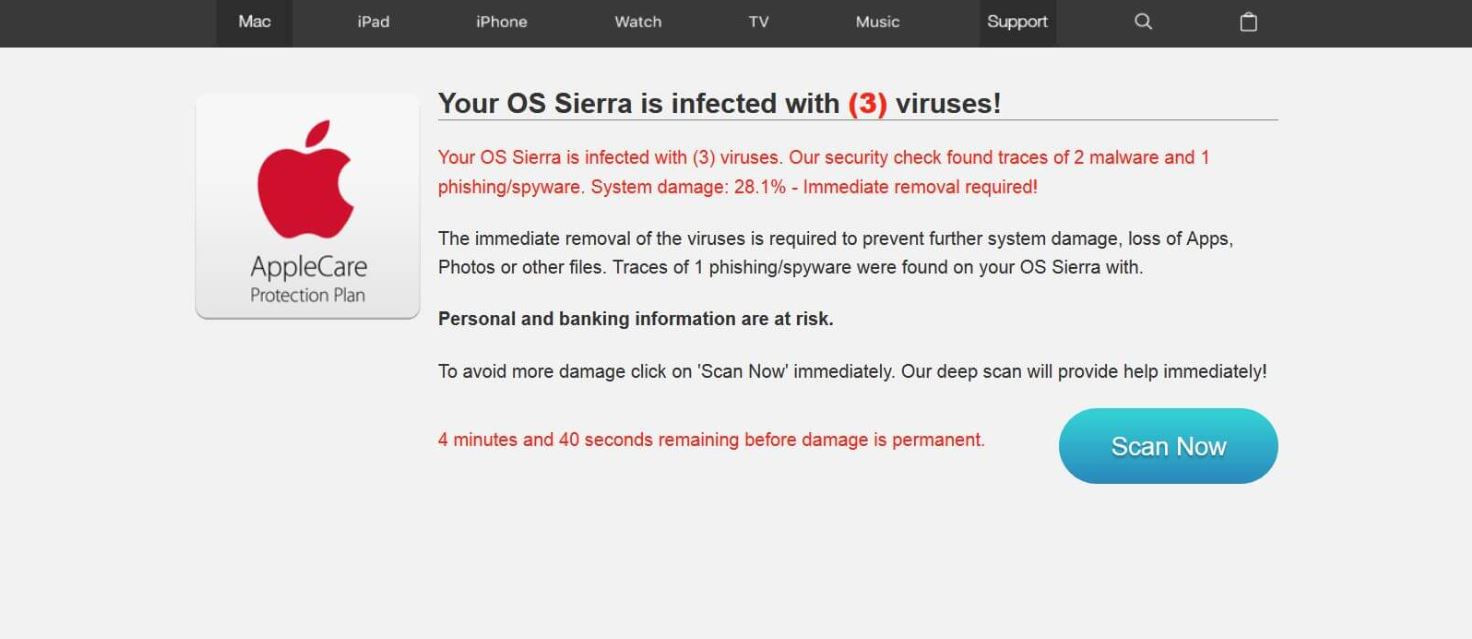Update August 2019. This article informs users about Advancemactools.live redirect and provides help for the removal process of all suspicious and potentially undesired files from the affected system.
Advancemactools.live is an irritating website that affects popular browsers used on Mac devices. Once it gains access to the targeted browser it generates some kind of deceptive offer in an attempt to trick you into following specific instructions. Be careful if you notice this questionable website in your browser as it poses a real danger to your macOS. If you want to remove it from your Mac and stop seeing it, we suggest that you read this Advancemactools.live removal article.

Threat Summary
| Name | Advancemactools.live |
| Type | Browser Redirect, PUP |
| Short Description | Deceptive website that hijacks your preferred web browser. |
| Symptoms | You may start seeing various different types of redirects to web pages that aim to trick you into following misleading instructions. |
| Distribution Method | Freeware Installations, Bundled Packages |
| Detection Tool |
See If Your System Has Been Affected by malware
Download
Malware Removal Tool
|
| User Experience | Join Our Forum to Discuss Advancemactools.live. |

Advancemactools.live Redirect – Spread and Impact
The domain Advancemactools.live is used by fraudsters for the spread of rogue software. The website, as well as several of its subdomains, tend to hijack popular web browsers (Chrome Safari, Firefox, etc.) used on Mac devices.
In order to make you more prone to purchase rogue application, enter sensitive credentials or follow other deceptive instructions that may endanger the overall security of your data and Mac, the redirect loads various types of fake messages like the one shown below:
Your OS Sierra is infected with (3) viruses!
Your OS Sierra is infected with (3) viruses. Our security check found traces of 2 malware and 1 phishing/spyware. System damage: 28.1% – Immediate removal required!
The immediate removal of the viruses is required to prevent further system damage, loss of Apps, Photos or other files. Traces of 1 phishing/spyware were found on your OS Sierra with.
Personal and banking information are at risk.
To avoid more damage click on ‘Scan Now’ immediately. Our deep scan will provide help immediately!
0 minutes and 00 seconds remaining before damage is permanent.
We know that this sounds devastating but don’t be scared. The information along with the ineffective timer is misleading. In fact, the purpose of [wplinkpreview url=”https://sensorstechforum.com/your-os-sierra-affected-with-3-viruses-mac-scam-remove/”] this scam message is to urge you to click on the ”Scan Now” and resolve all malware issues that endanger your Mac. However, by doing so you could only create some issues and this time they will be for real.
So no matter what the offer/scam message generated by Advancemactools.live redirect says be advised to avoid interacting with the presented content.
As of the reason why your preferred web browser keeps redirecting you to Advancemactools.live fake offers, it is most likely a [wplinkpreview url=”https://sensorstechforum.com/remove-pup-mac/”] potentially unwanted program that has managed to land on your Mac against your will. Such programs are usually spread via the installers of various free and supposedly useful applications. Unfortunately, you could easily miss their presence as most of the installers are designed in a way that conceals the presence of added extras. Happily, in some cases, you could prevent unwanted programs from accessing your Mac by reviewing the Advanced/Custom configuration setup step. The information presented on this step may help you catch the PUP on time and opt out its installation.
When such a program is present on your device, you may also be noticing lots of additional annoying online advertisements. Similar to the discussed browser redirect, they will probably be designed in a way that tempts you into visiting poorly secured or deceitful web pages.

How to Remove Advancemactools.live Redirect “Virus” on Mac
In order to remove Advancemactools.live redirect along with all associated files that enable its appearance in the browser, you should complete several removal steps. In the guide below you will find all removal steps in their precise order. You could choose between manual and automatic removal approaches. In order to fully get rid of all present undesired programs and improve macOS security, we recommend that you should combine the steps. Have in mind that the names of all present infection files associated with this browser redirect may differ the name of the redirect.
In case you have further questions or need additional help with the removal process, don’t hesitate to leave a comment. We will be glad to get in touch with you.
Steps to Prepare Before Removal:
Before starting to follow the steps below, be advised that you should first do the following preparations:
- Backup your files in case the worst happens.
- Make sure to have a device with these instructions on standy.
- Arm yourself with patience.
- 1. Scan for Mac Malware
- 2. Uninstall Risky Apps
- 3. Clean Your Browsers
Step 1: Scan for and remove Advancemactools.live files from your Mac
When you are facing problems on your Mac as a result of unwanted scripts and programs such as Advancemactools.live, the recommended way of eliminating the threat is by using an anti-malware program. SpyHunter for Mac offers advanced security features along with other modules that will improve your Mac’s security and protect it in the future.

Quick and Easy Mac Malware Video Removal Guide
Bonus Step: How to Make Your Mac Run Faster?
Mac machines maintain probably the fastest operating system out there. Still, Macs do become slow and sluggish sometimes. The video guide below examines all of the possible problems that may lead to your Mac being slower than usual as well as all of the steps that can help you to speed up your Mac.
Step 2: Uninstall Advancemactools.live and remove related files and objects
1. Hit the ⇧+⌘+U keys to open Utilities. Another way is to click on “Go” and then click “Utilities”, like the image below shows:

2. Find Activity Monitor and double-click it:

3. In the Activity Monitor look for any suspicious processes, belonging or related to Advancemactools.live:


4. Click on the "Go" button again, but this time select Applications. Another way is with the ⇧+⌘+A buttons.
5. In the Applications menu, look for any suspicious app or an app with a name, similar or identical to Advancemactools.live. If you find it, right-click on the app and select “Move to Trash”.

6. Select Accounts, after which click on the Login Items preference. Your Mac will then show you a list of items that start automatically when you log in. Look for any suspicious apps identical or similar to Advancemactools.live. Check the app you want to stop from running automatically and then select on the Minus (“-“) icon to hide it.
7. Remove any leftover files that might be related to this threat manually by following the sub-steps below:
- Go to Finder.
- In the search bar type the name of the app that you want to remove.
- Above the search bar change the two drop down menus to “System Files” and “Are Included” so that you can see all of the files associated with the application you want to remove. Bear in mind that some of the files may not be related to the app so be very careful which files you delete.
- If all of the files are related, hold the ⌘+A buttons to select them and then drive them to “Trash”.
In case you cannot remove Advancemactools.live via Step 1 above:
In case you cannot find the virus files and objects in your Applications or other places we have shown above, you can manually look for them in the Libraries of your Mac. But before doing this, please read the disclaimer below:
1. Click on "Go" and Then "Go to Folder" as shown underneath:

2. Type in "/Library/LauchAgents/" and click Ok:

3. Delete all of the virus files that have similar or the same name as Advancemactools.live. If you believe there is no such file, do not delete anything.

You can repeat the same procedure with the following other Library directories:
→ ~/Library/LaunchAgents
/Library/LaunchDaemons
Tip: ~ is there on purpose, because it leads to more LaunchAgents.
Step 3: Remove Advancemactools.live – related extensions from Safari / Chrome / Firefox









Advancemactools.live-FAQ
What is Advancemactools.live on your Mac?
The Advancemactools.live threat is probably a potentially unwanted app. There is also a chance it could be related to Mac malware. If so, such apps tend to slow your Mac down significantly and display advertisements. They could also use cookies and other trackers to obtain browsing information from the installed web browsers on your Mac.
Can Macs Get Viruses?
Yes. As much as any other device, Apple computers do get malware. Apple devices may not be a frequent target by malware authors, but rest assured that almost all of the Apple devices can become infected with a threat.
What Types of Mac Threats Are There?
According to most malware researchers and cyber-security experts, the types of threats that can currently infect your Mac can be rogue antivirus programs, adware or hijackers (PUPs), Trojan horses, ransomware and crypto-miner malware.
What To Do If I Have a Mac Virus, Like Advancemactools.live?
Do not panic! You can easily get rid of most Mac threats by firstly isolating them and then removing them. One recommended way to do that is by using a reputable malware removal software that can take care of the removal automatically for you.
There are many Mac anti-malware apps out there that you can choose from. SpyHunter for Mac is one of the reccomended Mac anti-malware apps, that can scan for free and detect any viruses. This saves time for manual removal that you would otherwise have to do.
How to Secure My Data from Advancemactools.live?
With few simple actions. First and foremost, it is imperative that you follow these steps:
Step 1: Find a safe computer and connect it to another network, not the one that your Mac was infected in.
Step 2: Change all of your passwords, starting from your e-mail passwords.
Step 3: Enable two-factor authentication for protection of your important accounts.
Step 4: Call your bank to change your credit card details (secret code, etc.) if you have saved your credit card for online shopping or have done online activiites with your card.
Step 5: Make sure to call your ISP (Internet provider or carrier) and ask them to change your IP address.
Step 6: Change your Wi-Fi password.
Step 7: (Optional): Make sure to scan all of the devices connected to your network for viruses and repeat these steps for them if they are affected.
Step 8: Install anti-malware software with real-time protection on every device you have.
Step 9: Try not to download software from sites you know nothing about and stay away from low-reputation websites in general.
If you follow these reccomendations, your network and Apple devices will become significantly more safe against any threats or information invasive software and be virus free and protected in the future too.
More tips you can find on our MacOS Virus section, where you can also ask any questions and comment about your Mac problems.
About the Advancemactools.live Research
The content we publish on SensorsTechForum.com, this Advancemactools.live how-to removal guide included, is the outcome of extensive research, hard work and our team’s devotion to help you remove the specific macOS issue.
How did we conduct the research on Advancemactools.live?
Please note that our research is based on an independent investigation. We are in contact with independent security researchers, thanks to which we receive daily updates on the latest malware definitions, including the various types of Mac threats, especially adware and potentially unwanted apps (PUAs).
Furthermore, the research behind the Advancemactools.live threat is backed with VirusTotal.
To better understand the threat posed by Mac malware, please refer to the following articles which provide knowledgeable details.