| Name | DriverAssist |
| Type | PUP |
| Short Description | The program displays inaccurate information about the PC’s drivers. |
| Symptoms | Multiple .dll and .exe files installed. |
| Distribution Method | Bundling, freeware pages, its official website. |
| Detection tool | Download Malware Removal Tool, to See If Your System Has Been Affected By DriverAssist |
DriverAssist is a software product developed by SafeBytes Software Inc. Several professional anti-malware solutions have detected DriverAssist as s potentially unwanted application. Symantec has detected the suspicious product as PUA.DriverAssist. AV researchers have determined the application as potentially unwanted and one that displays inaccurate information about missing our outdated drivers on the system. The program requires manual installation.
It is currently affecting users running:
- Windows 7
- Windows 8
- Windows Vista
- Windows XP
PUA.DriverAssist Technical Details
According to the technical details provided by Symantec, the PUA drops multiple .exe and .dll files while it is being installed. Here are some of the files it creates on the system:
→%ProgramFiles%\DriverAssist\configen.xml
→%ProgramFiles%\DriverAssist\difxapi.dll
→%ProgramFiles%\DriverAssist\DriverAssist.exe
→%ProgramFiles%\DriverAssist\DriverAssist.exe.config
→%ProgramFiles%\DriverAssist\DriverAssist.URL
→%ProgramFiles%\DriverAssist\Extra\Inf2Cat.exe
→%ProgramFiles%\DriverAssist\Extra\Microsoft.Whos.Shared.IO.Cabinets.dll
→%ProgramFiles%\DriverAssist\Extra\Microsoft.Whos.Shared.IO.Catalogs.dll
Beside the executable and dynamic link library files, numerous keys are added to the Windows Registry, such as:
- HKEY_LOCAL_MACHINE\SOFTWARE\DriverAssist\InstallID = {23E36190-3305-44BD-AD36-1E0EE7C6B554}
- HKEY_LOCAL_MACHINE\SOFTWARE\DriverAssist\LN = 31003000330033000000
- HKEY_LOCAL_MACHINE\SOFTWARE\DriverAssist\INSTFL = installCore
What Does DriverAssist Do?
Once the installation process has finished, the application may start scanning the system for driver updates. Then, it may display bogus information about supposedly missing or outdated drivers. The user should not trust anything that the program claims.
According to researchers at ShouldIRemoveIt, during the setup process, DriverAssist will register itself so that it launches when the system is rebooted via Windows Schedule Task. Thus, a scheduled task is added to the Windows Task Scheduler so that the program is launched at predefined times. The timing will depend on the product’s version.
The main executable file is DriverAssist.exe. The program is currently popular in the United States, the United Kingdom, and Australia.
How Is DriverAssist Distributed?
The application is available for download on its official website:
However, it is also promoted on various freeware and shares pages:
As visible on the image above, the program may have something to do with iLivid.
iLivid is another infamous potentially unwanted application. The two products are likely distributed together thanks to software bundlers. Bundling is another method often applied to spread suspicious software across the Web.
In terms of bundling, the user can remain unaware about any additional installations. By skipping the custom or advanced setup option, users deprive themselves of the opportunity to choose what they download. That is why it is always crucial to get to know the product’s EULA, Terms of Use, Privacy Policy, and Download Agreement.
Hot security tips
Since malware can take over multiple .exe and .dll files, it is highly recommended to sustain AV software on your computer. PUPs tend to affect the system’s performance and make it vulnerable to other online threats. Thus, it is entirely possible that malware is hiding in the memory of your PC. It can also prevent you from downloading malware scanner.
Here are several useful security tips:
Back up your files. Since malicious programs are getting more sophisticated with every day, backing up your data is more crucial than ever. Refer to external devices and cloud services.
When dealing with malware, use an alternative browser to download AV software. Then use a USB device or other removable media to install on the affected PC.
When dealing with spyware and browser hijackers, start Windows in Safe Mode. You may need to reboot your PC in Safe Mode.
1. Remove/Uninstall DriverAssist in Windows
Here is a method in few easy steps to remove that program. No matter if you are using Windows 8, 7, Vista or XP, those steps will get the job done. Dragging the program or its folder to the recycle bin can be a very bad decision. If you do that, bits and pieces of the program get left behind, and that can lead to unstable work of your PC, mistakes with the file type associations and other unpleasant activities. The proper way to get a program off your computer is to Uninstall it. To do that:
Select the program that you want to remove, and press “Uninstall” (fig.3).
Follow the instructions above and you will successfully uninstall DriverAssist.
2. Remove DriverAssist from your browser
Select the “Add-ons” icon from the menu
Select DriverAssist and click “Remove”
After DriverAssist is removed, restart Mozilla Firefox by closing it from the red “X” in the top right corner and start it again.
Select DriverAssist to remove, and then click ‘Disable’. A pop-up window will appear to inform you that you are about to disable the selected toolbar, and some additional toolbars might be disabled as well. Leave all the boxes checked, and click ‘Disable’.
After DriverAssist has been removed, restart Internet Explorer by closing it from the red ‘X’ in the top right corner and start it again.
Open the drop menu by clicking on the sprocket icon in the top right corner.

From the drop menu select ‘Preferences’
In the new window select ‘Extensions’
Click once on DriverAssist
Click ‘Uninstall’
A pop-up window will appear asking for confirmation to uninstall DriverAssist. Select ‘Uninstall’ again, and the DriverAssist will be removed.
3. Use an advanced anti-malware program to scan your computer for any left-over objects such as registry entries and other files after uninstall.
To clean your computer you should download an updated anti-malware program on a safe PC and then install it on the affected computer in offline mode. After that you should boot into safe mode and scan your computer to remove all DriverAssist associated objects
- Windows
- Mac OS X
- Google Chrome
- Mozilla Firefox
- Microsoft Edge
- Safari
- Internet Explorer
- Stop Push Pop-ups
How to Remove DriverAssist from Windows.
Step 1: Scan for DriverAssist with SpyHunter Anti-Malware Tool



Step 2: Boot Your PC In Safe Mode





Step 3: Uninstall DriverAssist and related software from Windows
Here is a method in few easy steps that should be able to uninstall most programs. No matter if you are using Windows 10, 8, 7, Vista or XP, those steps will get the job done. Dragging the program or its folder to the recycle bin can be a very bad decision. If you do that, bits and pieces of the program are left behind, and that can lead to unstable work of your PC, errors with the file type associations and other unpleasant activities. The proper way to get a program off your computer is to Uninstall it. To do that:


 Follow the instructions above and you will successfully uninstall most programs.
Follow the instructions above and you will successfully uninstall most programs.
Step 4: Clean Any registries, Created by DriverAssist on Your PC.
The usually targeted registries of Windows machines are the following:
- HKEY_LOCAL_MACHINE\Software\Microsoft\Windows\CurrentVersion\Run
- HKEY_CURRENT_USER\Software\Microsoft\Windows\CurrentVersion\Run
- HKEY_LOCAL_MACHINE\Software\Microsoft\Windows\CurrentVersion\RunOnce
- HKEY_CURRENT_USER\Software\Microsoft\Windows\CurrentVersion\RunOnce
You can access them by opening the Windows registry editor and deleting any values, created by DriverAssist there. This can happen by following the steps underneath:


 Tip: To find a virus-created value, you can right-click on it and click "Modify" to see which file it is set to run. If this is the virus file location, remove the value.
Tip: To find a virus-created value, you can right-click on it and click "Modify" to see which file it is set to run. If this is the virus file location, remove the value.
Video Removal Guide for DriverAssist (Windows).
Get rid of DriverAssist from Mac OS X.
Step 1: Uninstall DriverAssist and remove related files and objects





Your Mac will then show you a list of items that start automatically when you log in. Look for any suspicious apps identical or similar to DriverAssist. Check the app you want to stop from running automatically and then select on the Minus (“-“) icon to hide it.
- Go to Finder.
- In the search bar type the name of the app that you want to remove.
- Above the search bar change the two drop down menus to “System Files” and “Are Included” so that you can see all of the files associated with the application you want to remove. Bear in mind that some of the files may not be related to the app so be very careful which files you delete.
- If all of the files are related, hold the ⌘+A buttons to select them and then drive them to “Trash”.
In case you cannot remove DriverAssist via Step 1 above:
In case you cannot find the virus files and objects in your Applications or other places we have shown above, you can manually look for them in the Libraries of your Mac. But before doing this, please read the disclaimer below:



You can repeat the same procedure with the following other Library directories:
→ ~/Library/LaunchAgents
/Library/LaunchDaemons
Tip: ~ is there on purpose, because it leads to more LaunchAgents.
Step 2: Scan for and remove DriverAssist files from your Mac
When you are facing problems on your Mac as a result of unwanted scripts and programs such as DriverAssist, the recommended way of eliminating the threat is by using an anti-malware program. SpyHunter for Mac offers advanced security features along with other modules that will improve your Mac’s security and protect it in the future.
Video Removal Guide for DriverAssist (Mac)
Remove DriverAssist from Google Chrome.
Step 1: Start Google Chrome and open the drop menu

Step 2: Move the cursor over "Tools" and then from the extended menu choose "Extensions"

Step 3: From the opened "Extensions" menu locate the unwanted extension and click on its "Remove" button.

Step 4: After the extension is removed, restart Google Chrome by closing it from the red "X" button at the top right corner and start it again.
Erase DriverAssist from Mozilla Firefox.
Step 1: Start Mozilla Firefox. Open the menu window:

Step 2: Select the "Add-ons" icon from the menu.

Step 3: Select the unwanted extension and click "Remove"

Step 4: After the extension is removed, restart Mozilla Firefox by closing it from the red "X" button at the top right corner and start it again.
Uninstall DriverAssist from Microsoft Edge.
Step 1: Start Edge browser.
Step 2: Open the drop menu by clicking on the icon at the top right corner.

Step 3: From the drop menu select "Extensions".

Step 4: Choose the suspected malicious extension you want to remove and then click on the gear icon.

Step 5: Remove the malicious extension by scrolling down and then clicking on Uninstall.

Remove DriverAssist from Safari
Step 1: Start the Safari app.
Step 2: After hovering your mouse cursor to the top of the screen, click on the Safari text to open its drop down menu.
Step 3: From the menu, click on "Preferences".

Step 4: After that, select the 'Extensions' Tab.

Step 5: Click once on the extension you want to remove.
Step 6: Click 'Uninstall'.

A pop-up window will appear asking for confirmation to uninstall the extension. Select 'Uninstall' again, and the DriverAssist will be removed.
Eliminate DriverAssist from Internet Explorer.
Step 1: Start Internet Explorer.
Step 2: Click on the gear icon labeled 'Tools' to open the drop menu and select 'Manage Add-ons'

Step 3: In the 'Manage Add-ons' window.

Step 4: Select the extension you want to remove and then click 'Disable'. A pop-up window will appear to inform you that you are about to disable the selected extension, and some more add-ons might be disabled as well. Leave all the boxes checked, and click 'Disable'.

Step 5: After the unwanted extension has been removed, restart Internet Explorer by closing it from the red 'X' button located at the top right corner and start it again.
Remove Push Notifications from Your Browsers
Turn Off Push Notifications from Google Chrome
To disable any Push Notices from Google Chrome browser, please follow the steps below:
Step 1: Go to Settings in Chrome.

Step 2: In Settings, select “Advanced Settings”:

Step 3: Click “Content Settings”:

Step 4: Open “Notifications”:

Step 5: Click the three dots and choose Block, Edit or Remove options:

Remove Push Notifications on Firefox
Step 1: Go to Firefox Options.

Step 2: Go to “Settings”, type “notifications” in the search bar and click "Settings":

Step 3: Click “Remove” on any site you wish notifications gone and click “Save Changes”

Stop Push Notifications on Opera
Step 1: In Opera, press ALT+P to go to Settings.

Step 2: In Setting search, type “Content” to go to Content Settings.

Step 3: Open Notifications:

Step 4: Do the same as you did with Google Chrome (explained below):

Eliminate Push Notifications on Safari
Step 1: Open Safari Preferences.

Step 2: Choose the domain from where you like push pop-ups gone and change to "Deny" from "Allow".
DriverAssist-FAQ
What Is DriverAssist?
The DriverAssist threat is adware or browser redirect virus.
It may slow your computer down significantly and display advertisements. The main idea is for your information to likely get stolen or more ads to appear on your device.
The creators of such unwanted apps work with pay-per-click schemes to get your computer to visit risky or different types of websites that may generate them funds. This is why they do not even care what types of websites show up on the ads. This makes their unwanted software indirectly risky for your OS.
What Are the Symptoms of DriverAssist?
There are several symptoms to look for when this particular threat and also unwanted apps in general are active:
Symptom #1: Your computer may become slow and have poor performance in general.
Symptom #2: You have toolbars, add-ons or extensions on your web browsers that you don't remember adding.
Symptom #3: You see all types of ads, like ad-supported search results, pop-ups and redirects to randomly appear.
Symptom #4: You see installed apps on your Mac running automatically and you do not remember installing them.
Symptom #5: You see suspicious processes running in your Task Manager.
If you see one or more of those symptoms, then security experts recommend that you check your computer for viruses.
What Types of Unwanted Programs Are There?
According to most malware researchers and cyber-security experts, the threats that can currently affect your device can be rogue antivirus software, adware, browser hijackers, clickers, fake optimizers and any forms of PUPs.
What to Do If I Have a "virus" like DriverAssist?
With few simple actions. First and foremost, it is imperative that you follow these steps:
Step 1: Find a safe computer and connect it to another network, not the one that your Mac was infected in.
Step 2: Change all of your passwords, starting from your email passwords.
Step 3: Enable two-factor authentication for protection of your important accounts.
Step 4: Call your bank to change your credit card details (secret code, etc.) if you have saved your credit card for online shopping or have done online activities with your card.
Step 5: Make sure to call your ISP (Internet provider or carrier) and ask them to change your IP address.
Step 6: Change your Wi-Fi password.
Step 7: (Optional): Make sure to scan all of the devices connected to your network for viruses and repeat these steps for them if they are affected.
Step 8: Install anti-malware software with real-time protection on every device you have.
Step 9: Try not to download software from sites you know nothing about and stay away from low-reputation websites in general.
If you follow these recommendations, your network and all devices will become significantly more secure against any threats or information invasive software and be virus free and protected in the future too.
How Does DriverAssist Work?
Once installed, DriverAssist can collect data using trackers. This data is about your web browsing habits, such as the websites you visit and the search terms you use. It is then used to target you with ads or to sell your information to third parties.
DriverAssist can also download other malicious software onto your computer, such as viruses and spyware, which can be used to steal your personal information and show risky ads, that may redirect to virus sites or scams.
Is DriverAssist Malware?
The truth is that PUPs (adware, browser hijackers) are not viruses, but may be just as dangerous since they may show you and redirect you to malware websites and scam pages.
Many security experts classify potentially unwanted programs as malware. This is because of the unwanted effects that PUPs can cause, such as displaying intrusive ads and collecting user data without the user’s knowledge or consent.
About the DriverAssist Research
The content we publish on SensorsTechForum.com, this DriverAssist how-to removal guide included, is the outcome of extensive research, hard work and our team’s devotion to help you remove the specific, adware-related problem, and restore your browser and computer system.
How did we conduct the research on DriverAssist?
Please note that our research is based on independent investigation. We are in contact with independent security researchers, thanks to which we receive daily updates on the latest malware, adware, and browser hijacker definitions.
Furthermore, the research behind the DriverAssist threat is backed with VirusTotal.
To better understand this online threat, please refer to the following articles which provide knowledgeable details.














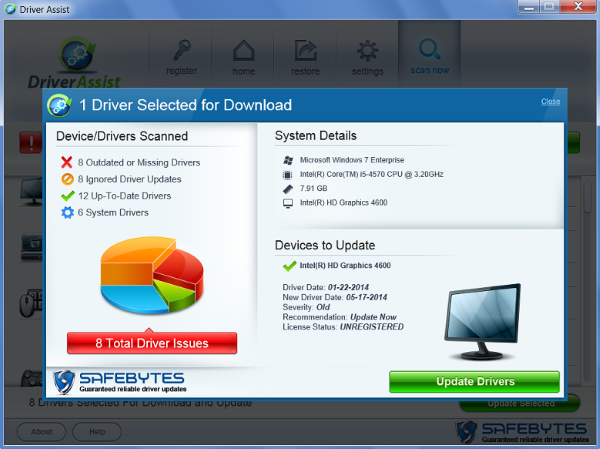
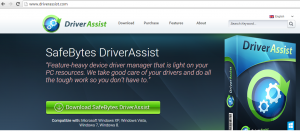
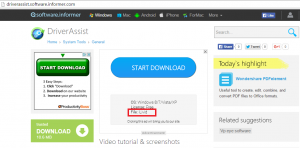














Absolutely Correct. Don’t use this software and remove it if you have it installed. Hosed my machine on multiple occasions and didn’t have other drivers they claimed they had before purchase.