Find-it.pro is a strange search engine that hijacks popular web browsers. Its unexpected appearance in your browser may be supported by a browser hijacker.
Such an unwanted app could affect internet browsers like Google Chrome, Mozilla Firefox, Safari, and Opera.
If you want to remove Find-it.pro redirect from the browser and clean potentially unwanted files from the system, read this guide.
If you find yourself redirected to Find-it.pro without your initial consent, detecting and removing these redirects with a trustworthy anti-malware program is strongly advisable.
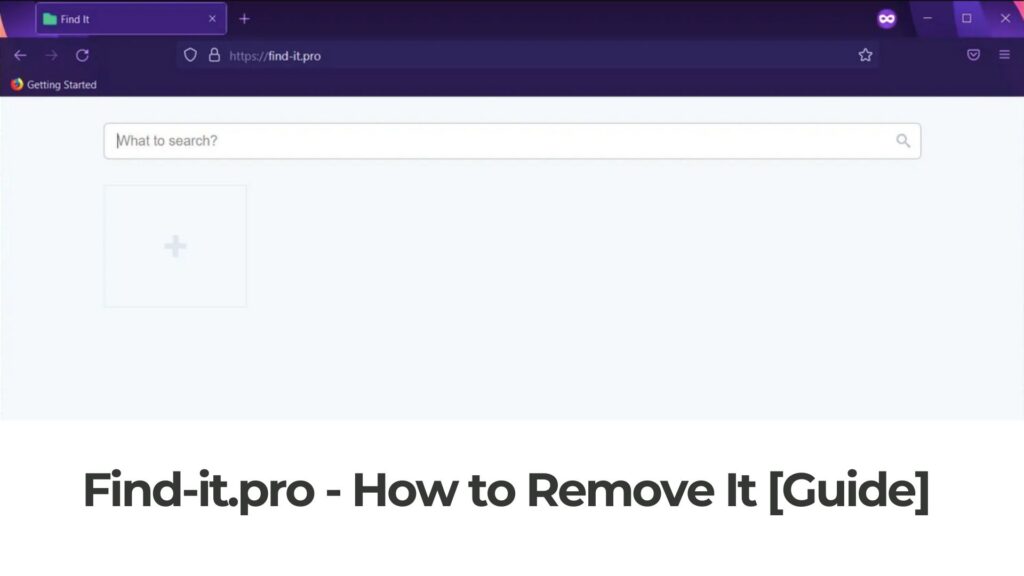
Find-it.pro Details
| Name | Find-it.pro |
| Type | Browser Hijacker, Redirect, PUP |
| Removal Time | Less than 10 Minutes |
| Removal Tool |
See If Your System Has Been Affected by malware
Download
Malware Removal Tool
|
What Is Find-it.pro Browser Redirect Virus?
A browser redirect virus such as Find-it.pro is a type of unwanted software that modifies the settings of your web browser without your permission. This results in your internet searches being redirected through Find-it.pro, often leading to malicious sites or unsolicited advertisements.
Understanding the Mechanics Behind Browser Redirects to Find-it.pro
At its core, Find-it.pro works by altering the settings and configurations within your web browser. This could involve changes to your default search engine, homepage, or the installation of malicious browser extensions. These alterations are usually carried out through deceptive software installations, where the redirect component is bundled with legitimate software, prompting you inadvertently to install it. Once in place, the redirect virus takes control over your browsing experience, leading you to unintended destinations.
Common Symptoms of a Browser Redirect Virus Infection
Identifying a browser redirect virus infection, such as Find-it.pro, can be straightforward if you know what to look for. The most prominent symptoms include:
- Unexpected changes to your browser’s homepage or search engine.
- Frequent redirections to websites you did not intend to visit, especially if they are advertising or malicious in nature.
- An increase in unwanted advertisements and pop-up windows that are hard to close or navigate away from.
- Slower browser performance, as the malicious software consumes resources in the background.
- New toolbars, extensions, or plugins appearing in your browser without your consent.
These symptoms not only disrupt your web browsing experience but can also pose significant security risks, exposing your system to further malware infections or privacy breaches.
In cases where your browser’s functionality is compromised by such redirects, a specialized security tool like SpyHunter can be particularly effective. SpyHunter is designed to detect and remove malware, including browser redirect viruses, ensuring your browser’s settings are restored to their intended state and protecting your system from future invasions.
How Does Find-it.pro Redirect Enter Your System?
Browser redirect viruses sneak into your system through various subtle ways, often without your immediate notice. These uninvited guests predominantly hitch a ride through software bundles, deceptive links, or compromised websites. When you download or install free software from the internet without careful scrutiny, there’s a risk of inadvertently agreeing to install additional programs or toolbars, including browser hijackers. Clicking on pop-up ads that masquerade as legitimate updates or engaging with phishing emails can also grant Find-it.pro access to your browser.
Find-it.pro Entry Points
Here’s a closer look at the typical entry points for browser hijackers such as Find-it.pro:
- Software Bundles: Free software downloads and installation wizards can often bundle browser hijackers as optional installations. Unchecking these options requires attention during the installation process.
- Deceptive Links and Ads: Malicious advertisements or links on websites can, when clicked, initiate an unwanted download or redirect you to harmful sites, leading to browser hijacking.
- Phishing Emails: Emails designed to appear from trustworthy sources can contain attachments or links that, when activated, install redirect viruses.
- Outdated Software: Software vulnerabilities can act as gateways for hijackers if your system or applications are not kept up-to-date with the latest security patches.
- Compromised or Malicious Websites: Visiting or interacting with websites that have been compromised can result in the automatic download of malicious software, including browser hijackers.
Preventive Measures to Guard Against Browser Hijackers
To protect your digital well-being and keep your system secure, adopting a proactive stance against browser hijackers is essential. Here are effective preventive measures:
- Install Reputable Antivirus and Anti-Malware Software: Tools like SpyHunter can provide real-time protection against threats, automatically dealing with malware and potentially unwanted programs (PUPs).
- Regular Software Updates: Ensuring your operating system and all applications are up-to-date eliminates vulnerabilities that hijackers exploit.
- Download Software from Official Sources: Avoid downloading software from third-party sites. Stick to official websites and app stores for all installations.
- Custom Installation: Always opt for the custom installation mode to monitor and deselect any additional, unnecessary software bundled with the desired program.
- Email Vigilance: Be wary of emails from unknown senders, especially those containing attachments or links, to avoid phishing attempts.
- Pop-Up Blocker: Utilize your browser’s pop-up blocker function to prevent unexpected malicious ads from displaying.
- Read User Agreements: Take the time to read through terms and conditions or user agreements when installing new software to ensure you understand what you’re agreeing to.
By following these steps, you can significantly reduce the risk of browser hijackers disrupting your online experience. Employing robust security tools like SpyHunter not only aids in preventing these unwanted intruders but also helps in their prompt removal, maintaining the integrity of your system’s security posture.
Detailed Steps to Remove Redirect Virus from Your PC
Confronting a redirect virus can be a frustrating experience, as it hijacks your browsing session and leads you to websites you never intended to visit. Fortunately, with a few straightforward steps, you can reclaim control of your web browsing experience. Here, we outline a practical guide to manually removing a browser redirect virus from your PC, as well as how professional tools like SpyHunter can provide additional support.
Manual Removal Guide for a Browser Redirect Virus
Initiate with Browser Reset to Default Settings
One of the simplest yet effective methods to get rid of a browser hijacker is by resetting your browser to its default settings. This action will erase all customizations, extensions, and temporary data that could be contributing to the problem. To reset, access your browser’s settings menu, look for a section labeled ‘Advanced’ or ‘Reset and clean up,’ and follow the prompts to restore original settings.
Locate and Remove Suspicious Browser Extensions
Browser extensions enhance functionality, but malicious ones could be the cause of your redirect issues. Inspect the list of installed extensions in your browser, and remove any that appear unfamiliar or that were installed without your consent. It’s crucial to stay vigilant about what you install in the future to prevent recurrence.
Professional Tools to Help You Get Rid of Browser Hijackers
How SpyHunter Can Assist in Removing Redirect Viruses
For those who prefer an efficient and automated approach, SpyHunter offers a robust solution for removing redirect viruses and other malware threats. SpyHunter scans your system thoroughly, identifies hidden threats, and eliminates them with ease. Its user-friendly interface makes malware removal accessible for users of all skill levels, ensuring your browsing experience remains secure and uninterrupted.
Adjust Your Browser’s Security Settings for Added Protection
Enhancing your browser’s security settings can significantly reduce the risk of future infections. Enable features such as ‘Block third-party cookies’, ‘Warn before downloading dangerous files’, and ‘Send a ‘Do not track’ request with browsing traffic’. These adjustments help safeguard your browsing without compromising on usability.
By following these detailed steps, you are well on your way to removing any redirect viruses from your PC, ensuring a safer and more enjoyable online experience. Remember, maintaining updated security software like SpyHunter and practicing good browsing habits are key to keeping your PC free from such unwelcome intrusions.
Removing Find-it.pro Redirect Virus from Mobile Devices
Redirect viruses on mobile devices create a disruptive browsing experience by forcibly guiding users through unwanted websites or advertisements. Fortunately, there are effective measures you can take to eliminate these irritations from both Android and iOS devices, ensuring a smoother, more secure online experience.
Step-by-step Guide to Clean Android Devices from Redirects
Android devices, with their open system, can sometimes become the target of redirect viruses through malicious apps or software. Removing these requires a few straightforward steps:
- Boot into Safe Mode: This restricts your device to running only the pre-installed applications, making it easier to identify and remove malicious software. To do this, long-press the power button, then long-press the Power off option and tap OK when prompted to restart in safe mode.
- Review Installed Applications: Go to “Settings > Apps” to find and uninstall any suspicious applications. Look for apps you don’t remember installing or that seem unnecessary.
- Clear Browser Cache and Data: Go to “Settings > Apps,” find your browser app, and clear its cache and data to remove any remaining traces of the virus.
- Consider Antivirus Software: For ongoing protection, consider installing reputable antivirus software. SpyHunter offers robust protection against malware, including redirect viruses.
- Reset to Factory Settings: If the above steps don’t resolve the issue, you may need to perform a factory reset. Ensure you back up important data before doing this.
Effective Ways to Remove Browser Hijackers from iOS
Unlike Android, iOS’s closed system makes it less susceptible to viruses, but not immune. If your iPhone or iPad is affected by a redirect virus, follow these instructions:
- Clear Web Data: Go to Settings > Safari, then tap on “Clear History and Website Data” to eliminate any leftover malicious data.
- Examine Safari Extensions: Check for any unknown or suspicious extensions by going to “Settings > Safari > Extensions. Remove anything that you don’t recognize.
- Delete and Reinstall Affected Apps: If specific apps are causing unwanted redirects, delete and then reinstall them from the App Store.
- Update iOS: Ensure your device runs the latest iOS version, as updates often include security patches for newly discovered vulnerabilities.
- Use Reliable Security Software: Though less common for iOS, using security software can offer an additional level of protection.
Both Android and iOS users can maintain a redirect-free mobile experience by periodically reviewing installed apps, updating their operating systems, and considering the use of reputable security solutions.
Can a Browser Redirect Virus Steal Personal Information?
Concerns about the safety of personal information online are valid, especially when dealing with browser redirect viruses such as Find-it.pro. While typically designed to redirect your search engine to show you ads or other unwanted content, some more sophisticated redirect viruses can, indeed, pose a risk to personal information. These malicious programs can track your browsing history, collect personal data, and even steal sensitive information if they’re designed as spyware. However, it’s crucial to remember that not all redirects aim or have the capabilities to directly siphon off personal data. To safeguard your information, employing robust security software like SpyHunter, which can detect and remove such threats, is advisable.
Why Do Redirect Viruses Keep Coming Back?
Several reasons can explain the frustrating recurrence of redirect viruses, even after you’ve seemingly gotten rid of them. Primarily, incomplete removal is the most common cause. Redirect viruses can leave behind residual files or registry entries that help them regroup or reinstall. Furthermore, syncing browsers across devices without cleaning all infected devices can reintroduce the virus. In addition, unwittingly re-downloading the initial cause, such as a malicious app or extension, can trigger the issue again. To combat this, thorough scans with reliable security tools like SpyHunter are recommended to ensure all components of the virus are eradicated.
Is It Possible to Completely Avoid Redirect Viruses?
Avoiding redirect viruses altogether is challenging due to the myriad ways they can infiltrate systems, but it’s not impossible with vigilant online practices and the right tools. First and foremost, be cautious about the extensions you install and the websites you visit. Only download software from reputable sources, and keep a keen eye on installation prompts to avoid unintentionally installing unwanted programs or altering your browser’s settings. Regularly update your browser and security software to combat new threats. Utilizing comprehensive security solutions like SpyHunter, which can detect emerging threats, significantly reduces the risk of infection. Remember, prevention is always better than cure.
Ensuring Long-Term Protection From Browser Hijackers
To protect your digital environment from the intrusion of browser hijackers, long-term strategies and measures are essential. Browser hijackers not only disrupt your browsing experience but also pose significant risks to your privacy and security online. By understanding the essentials of safeguarding your computer, you can create a fortress-like defense against unwanted software.
Regularly Update Your Software and Browser
One of the most straightforward yet effective ways to shield your device from browser hijackers is to keep your software and browsers up to date. Developers regularly release updates that patch vulnerabilities, making it harder for hijackers to exploit your system. Set your device to update automatically or establish a routine to check for updates regularly. This simple habit can significantly reduce the risk of infection.
Invest in Reliable Security Software like SpyHunter
Amidst the myriad of security solutions available, SpyHunter stands out for its efficiency and reliability in detecting and removing browser hijackers. Unlike standard antivirus software, SpyHunter is specifically designed to counter malware, spyware, and other threats that traditional programs might overlook. Incorporating SpyHunter into your security suite means you’re not just reacting to threats but actively preventing them.
With its user-friendly interface and powerful under-the-hood technology, SpyHunter scans your system for malicious entities, ensuring thorough removal without compromising the health of your PC. It’s an investment worth considering for anyone serious about their online security.
- Windows
- Mac OS X
- Google Chrome
- Mozilla Firefox
- Microsoft Edge
- Safari
- Internet Explorer
- Stop Push Pop-ups
How to Remove Find-it.pro from Windows.
Step 1: Scan for Find-it.pro with SpyHunter Anti-Malware Tool



Step 2: Boot Your PC In Safe Mode





Step 3: Uninstall Find-it.pro and related software from Windows
Uninstall Steps for Windows 11



Uninstall Steps for Windows 10 and Older Versions
Here is a method in few easy steps that should be able to uninstall most programs. No matter if you are using Windows 10, 8, 7, Vista or XP, those steps will get the job done. Dragging the program or its folder to the recycle bin can be a very bad decision. If you do that, bits and pieces of the program are left behind, and that can lead to unstable work of your PC, errors with the file type associations and other unpleasant activities. The proper way to get a program off your computer is to Uninstall it. To do that:


 Follow the instructions above and you will successfully uninstall most programs.
Follow the instructions above and you will successfully uninstall most programs.
Step 4: Clean Any registries, Created by Find-it.pro on Your PC.
The usually targeted registries of Windows machines are the following:
- HKEY_LOCAL_MACHINE\Software\Microsoft\Windows\CurrentVersion\Run
- HKEY_CURRENT_USER\Software\Microsoft\Windows\CurrentVersion\Run
- HKEY_LOCAL_MACHINE\Software\Microsoft\Windows\CurrentVersion\RunOnce
- HKEY_CURRENT_USER\Software\Microsoft\Windows\CurrentVersion\RunOnce
You can access them by opening the Windows registry editor and deleting any values, created by Find-it.pro there. This can happen by following the steps underneath:


 Tip: To find a virus-created value, you can right-click on it and click "Modify" to see which file it is set to run. If this is the virus file location, remove the value.
Tip: To find a virus-created value, you can right-click on it and click "Modify" to see which file it is set to run. If this is the virus file location, remove the value.
Video Removal Guide for Find-it.pro (Windows).
Get rid of Find-it.pro from Mac OS X.
Step 1: Uninstall Find-it.pro and remove related files and objects





Your Mac will then show you a list of items that start automatically when you log in. Look for any suspicious apps identical or similar to Find-it.pro. Check the app you want to stop from running automatically and then select on the Minus (“-“) icon to hide it.
- Go to Finder.
- In the search bar type the name of the app that you want to remove.
- Above the search bar change the two drop down menus to “System Files” and “Are Included” so that you can see all of the files associated with the application you want to remove. Bear in mind that some of the files may not be related to the app so be very careful which files you delete.
- If all of the files are related, hold the ⌘+A buttons to select them and then drive them to “Trash”.
In case you cannot remove Find-it.pro via Step 1 above:
In case you cannot find the virus files and objects in your Applications or other places we have shown above, you can manually look for them in the Libraries of your Mac. But before doing this, please read the disclaimer below:



You can repeat the same procedure with the following other Library directories:
→ ~/Library/LaunchAgents
/Library/LaunchDaemons
Tip: ~ is there on purpose, because it leads to more LaunchAgents.
Step 2: Scan for and remove Find-it.pro files from your Mac
When you are facing problems on your Mac as a result of unwanted scripts and programs such as Find-it.pro, the recommended way of eliminating the threat is by using an anti-malware program. SpyHunter for Mac offers advanced security features along with other modules that will improve your Mac’s security and protect it in the future.
Video Removal Guide for Find-it.pro (Mac)
Remove Find-it.pro from Google Chrome.
Step 1: Start Google Chrome and open the drop menu

Step 2: Move the cursor over "Tools" and then from the extended menu choose "Extensions"

Step 3: From the opened "Extensions" menu locate the unwanted extension and click on its "Remove" button.

Step 4: After the extension is removed, restart Google Chrome by closing it from the red "X" button at the top right corner and start it again.
Erase Find-it.pro from Mozilla Firefox.
Step 1: Start Mozilla Firefox. Open the menu window:

Step 2: Select the "Add-ons" icon from the menu.

Step 3: Select the unwanted extension and click "Remove"

Step 4: After the extension is removed, restart Mozilla Firefox by closing it from the red "X" button at the top right corner and start it again.
Uninstall Find-it.pro from Microsoft Edge.
Step 1: Start Edge browser.
Step 2: Open the drop menu by clicking on the icon at the top right corner.

Step 3: From the drop menu select "Extensions".

Step 4: Choose the suspected malicious extension you want to remove and then click on the gear icon.

Step 5: Remove the malicious extension by scrolling down and then clicking on Uninstall.

Remove Find-it.pro from Safari
Step 1: Start the Safari app.
Step 2: After hovering your mouse cursor to the top of the screen, click on the Safari text to open its drop down menu.
Step 3: From the menu, click on "Preferences".

Step 4: After that, select the 'Extensions' Tab.

Step 5: Click once on the extension you want to remove.
Step 6: Click 'Uninstall'.

A pop-up window will appear asking for confirmation to uninstall the extension. Select 'Uninstall' again, and the Find-it.pro will be removed.
Eliminate Find-it.pro from Internet Explorer.
Step 1: Start Internet Explorer.
Step 2: Click on the gear icon labeled 'Tools' to open the drop menu and select 'Manage Add-ons'

Step 3: In the 'Manage Add-ons' window.

Step 4: Select the extension you want to remove and then click 'Disable'. A pop-up window will appear to inform you that you are about to disable the selected extension, and some more add-ons might be disabled as well. Leave all the boxes checked, and click 'Disable'.

Step 5: After the unwanted extension has been removed, restart Internet Explorer by closing it from the red 'X' button located at the top right corner and start it again.
Remove Push Notifications from Your Browsers
Turn Off Push Notifications from Google Chrome
To disable any Push Notices from Google Chrome browser, please follow the steps below:
Step 1: Go to Settings in Chrome.

Step 2: In Settings, select “Advanced Settings”:

Step 3: Click “Content Settings”:

Step 4: Open “Notifications”:

Step 5: Click the three dots and choose Block, Edit or Remove options:

Remove Push Notifications on Firefox
Step 1: Go to Firefox Options.

Step 2: Go to “Settings”, type “notifications” in the search bar and click "Settings":

Step 3: Click “Remove” on any site you wish notifications gone and click “Save Changes”

Stop Push Notifications on Opera
Step 1: In Opera, press ALT+P to go to Settings.

Step 2: In Setting search, type “Content” to go to Content Settings.

Step 3: Open Notifications:

Step 4: Do the same as you did with Google Chrome (explained below):

Eliminate Push Notifications on Safari
Step 1: Open Safari Preferences.

Step 2: Choose the domain from where you like push pop-ups gone and change to "Deny" from "Allow".
Find-it.pro-FAQ
What Is Find-it.pro?
The Find-it.pro threat is adware or browser redirect virus.
It may slow your computer down significantly and display advertisements. The main idea is for your information to likely get stolen or more ads to appear on your device.
The creators of such unwanted apps work with pay-per-click schemes to get your computer to visit risky or different types of websites that may generate them funds. This is why they do not even care what types of websites show up on the ads. This makes their unwanted software indirectly risky for your OS.
What Are the Symptoms of Find-it.pro?
There are several symptoms to look for when this particular threat and also unwanted apps in general are active:
Symptom #1: Your computer may become slow and have poor performance in general.
Symptom #2: You have toolbars, add-ons or extensions on your web browsers that you don't remember adding.
Symptom #3: You see all types of ads, like ad-supported search results, pop-ups and redirects to randomly appear.
Symptom #4: You see installed apps on your Mac running automatically and you do not remember installing them.
Symptom #5: You see suspicious processes running in your Task Manager.
If you see one or more of those symptoms, then security experts recommend that you check your computer for viruses.
What Types of Unwanted Programs Are There?
According to most malware researchers and cyber-security experts, the threats that can currently affect your device can be rogue antivirus software, adware, browser hijackers, clickers, fake optimizers and any forms of PUPs.
What to Do If I Have a "virus" like Find-it.pro?
With few simple actions. First and foremost, it is imperative that you follow these steps:
Step 1: Find a safe computer and connect it to another network, not the one that your Mac was infected in.
Step 2: Change all of your passwords, starting from your email passwords.
Step 3: Enable two-factor authentication for protection of your important accounts.
Step 4: Call your bank to change your credit card details (secret code, etc.) if you have saved your credit card for online shopping or have done online activities with your card.
Step 5: Make sure to call your ISP (Internet provider or carrier) and ask them to change your IP address.
Step 6: Change your Wi-Fi password.
Step 7: (Optional): Make sure to scan all of the devices connected to your network for viruses and repeat these steps for them if they are affected.
Step 8: Install anti-malware software with real-time protection on every device you have.
Step 9: Try not to download software from sites you know nothing about and stay away from low-reputation websites in general.
If you follow these recommendations, your network and all devices will become significantly more secure against any threats or information invasive software and be virus free and protected in the future too.
How Does Find-it.pro Work?
Once installed, Find-it.pro can collect data using trackers. This data is about your web browsing habits, such as the websites you visit and the search terms you use. It is then used to target you with ads or to sell your information to third parties.
Find-it.pro can also download other malicious software onto your computer, such as viruses and spyware, which can be used to steal your personal information and show risky ads, that may redirect to virus sites or scams.
Is Find-it.pro Malware?
The truth is that PUPs (adware, browser hijackers) are not viruses, but may be just as dangerous since they may show you and redirect you to malware websites and scam pages.
Many security experts classify potentially unwanted programs as malware. This is because of the unwanted effects that PUPs can cause, such as displaying intrusive ads and collecting user data without the user’s knowledge or consent.
About the Find-it.pro Research
The content we publish on SensorsTechForum.com, this Find-it.pro how-to removal guide included, is the outcome of extensive research, hard work and our team’s devotion to help you remove the specific, adware-related problem, and restore your browser and computer system.
How did we conduct the research on Find-it.pro?
Please note that our research is based on independent investigation. We are in contact with independent security researchers, thanks to which we receive daily updates on the latest malware, adware, and browser hijacker definitions.
Furthermore, the research behind the Find-it.pro threat is backed with VirusTotal.
To better understand this online threat, please refer to the following articles which provide knowledgeable details.


