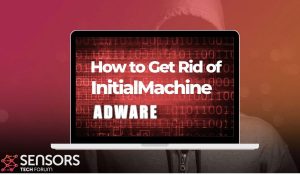Is the appearance of InitialMachine on your Mac bothering you? What kind of program is it, you may be wondering. Keep up with this guide to find the answers and protect your macOS.
InitialMachine on Mac
InitialMachine is an application you probably don’t remember installing on your Mac. Then how did it access your macOS?
InitialMachine is categorized as a potentially unwanted program by security researchers. Many anti-malware tools flag it as a PUP or adware software. Typically, the program lands on Mac operating systems by being hidden in the installer of another app. The moment it runs on the system, it alters main browser settings without any notification. As a result, you may notice an increased number of ads generated during browsing sessions and slower system performance. knowledge and permission.
In this article, you will find important details about related InitialMachine PUP and illustrated removal steps.

Threat Summary
| Name | InitialMachine |
| Type | PUP, Adware |
| Short Description | A questionable application that hijacks Mac systems and popular browsers like Safari and Chrome installed on them. Performs browser modifications without your knowledge. |
| Symptoms | Browser slowdowns may occur due to increased number of online ads. The program may start every time you start the affected Mac. |
| Distribution Method | Freeware Installations, Bundled Packages |
| Detection Tool |
See If Your System Has Been Affected by malware
Download
Malware Removal Tool
|
More Details About InitialMachine PUP on Mac
Typically, the moment this app lands on a Mac machine is missed by people. This is a very common behavior of potentially unwanted programs like InitialMachine. For the propagation of such apps are utilized shady techniques like software packages, questionable websites, and corrupted software installers. That’s why we all should follow basic security tips and be careful while browsing the web.
InitialMachine seems like an ordinary app that may be useful in some way. However, it is flagged as adware by the majority of the reputable anti-malware tools for Mac including SpyHunter for Mac. This means that InitialMachine will adjust some browsing preferences and hijack web browsers installed on your Mac.
The goal is to start presenting you with as many as possible annoying ads. By doing this the program has the chance to monetize its presence on the affected system. Beware of all those ads and websites because they may expose your Mac system to the risk of serious malware infections. Better refrain from visiting questionable sponsored content.
The bad news is that it won’t stop here. This adware is very likely to drop and activate different tracking technologies that harvest specific details about your online browsing and your machine. On the one hand, harvested details may be used by fraudsters to launch ads which will make you more prone to click as every click on ads generates profit for them. On the other hand, the data may be released for sale on dark web markets. That’s why we recommend that you reset the passwords of all your online accounts once you remove the program from the affected browsers and system.

How to Remove InitialMachine from Affected Mac
In order to remove InitialMachine along with all entries it created on the Mac system, you should complete several removal steps in a precise order. The guide below presents manual and automatic removal approaches. In order to fully get rid of files installed by undesired programs and strengthen macOS security, we recommend that you combine the steps. The manual InitialMachine removal might be quite a complicated process that requires advanced computer skills. If you don’t feel comfortable with the manual steps, navigate to the automatic part of the guide.
Notice: Before manually removing files or folders on your Mac, make sure to identify the accurate components of InitialMachine, because deleting other apps’ files or system settings files by mistake may trigger malfunction of installed apps or even your system.
In case you have further questions or need additional help with the removal process, don’t hesitate to leave us a comment.
Steps to Prepare Before Removal:
Before starting to follow the steps below, be advised that you should first do the following preparations:
- Backup your files in case the worst happens.
- Make sure to have a device with these instructions on standy.
- Arm yourself with patience.
- 1. Scan for Mac Malware
- 2. Uninstall Risky Apps
- 3. Clean Your Browsers
Step 1: Scan for and remove InitialMachine files from your Mac
When you are facing problems on your Mac as a result of unwanted scripts and programs such as InitialMachine, the recommended way of eliminating the threat is by using an anti-malware program. SpyHunter for Mac offers advanced security features along with other modules that will improve your Mac’s security and protect it in the future.

Quick and Easy Mac Malware Video Removal Guide
Bonus Step: How to Make Your Mac Run Faster?
Mac machines maintain probably the fastest operating system out there. Still, Macs do become slow and sluggish sometimes. The video guide below examines all of the possible problems that may lead to your Mac being slower than usual as well as all of the steps that can help you to speed up your Mac.
Step 2: Uninstall InitialMachine and remove related files and objects
1. Hit the ⇧+⌘+U keys to open Utilities. Another way is to click on “Go” and then click “Utilities”, like the image below shows:

2. Find Activity Monitor and double-click it:

3. In the Activity Monitor look for any suspicious processes, belonging or related to InitialMachine:


4. Click on the "Go" button again, but this time select Applications. Another way is with the ⇧+⌘+A buttons.
5. In the Applications menu, look for any suspicious app or an app with a name, similar or identical to InitialMachine. If you find it, right-click on the app and select “Move to Trash”.

6. Select Accounts, after which click on the Login Items preference. Your Mac will then show you a list of items that start automatically when you log in. Look for any suspicious apps identical or similar to InitialMachine. Check the app you want to stop from running automatically and then select on the Minus (“-“) icon to hide it.
7. Remove any leftover files that might be related to this threat manually by following the sub-steps below:
- Go to Finder.
- In the search bar type the name of the app that you want to remove.
- Above the search bar change the two drop down menus to “System Files” and “Are Included” so that you can see all of the files associated with the application you want to remove. Bear in mind that some of the files may not be related to the app so be very careful which files you delete.
- If all of the files are related, hold the ⌘+A buttons to select them and then drive them to “Trash”.
In case you cannot remove InitialMachine via Step 1 above:
In case you cannot find the virus files and objects in your Applications or other places we have shown above, you can manually look for them in the Libraries of your Mac. But before doing this, please read the disclaimer below:
1. Click on "Go" and Then "Go to Folder" as shown underneath:

2. Type in "/Library/LauchAgents/" and click Ok:

3. Delete all of the virus files that have similar or the same name as InitialMachine. If you believe there is no such file, do not delete anything.

You can repeat the same procedure with the following other Library directories:
→ ~/Library/LaunchAgents
/Library/LaunchDaemons
Tip: ~ is there on purpose, because it leads to more LaunchAgents.
Step 3: Remove InitialMachine – related extensions from Safari / Chrome / Firefox









InitialMachine-FAQ
What is InitialMachine on your Mac?
The InitialMachine threat is probably a potentially unwanted app. There is also a chance it could be related to Mac malware. If so, such apps tend to slow your Mac down significantly and display advertisements. They could also use cookies and other trackers to obtain browsing information from the installed web browsers on your Mac.
Can Macs Get Viruses?
Yes. As much as any other device, Apple computers do get malware. Apple devices may not be a frequent target by malware authors, but rest assured that almost all of the Apple devices can become infected with a threat.
What Types of Mac Threats Are There?
According to most malware researchers and cyber-security experts, the types of threats that can currently infect your Mac can be rogue antivirus programs, adware or hijackers (PUPs), Trojan horses, ransomware and crypto-miner malware.
What To Do If I Have a Mac Virus, Like InitialMachine?
Do not panic! You can easily get rid of most Mac threats by firstly isolating them and then removing them. One recommended way to do that is by using a reputable malware removal software that can take care of the removal automatically for you.
There are many Mac anti-malware apps out there that you can choose from. SpyHunter for Mac is one of the reccomended Mac anti-malware apps, that can scan for free and detect any viruses. This saves time for manual removal that you would otherwise have to do.
How to Secure My Data from InitialMachine?
With few simple actions. First and foremost, it is imperative that you follow these steps:
Step 1: Find a safe computer and connect it to another network, not the one that your Mac was infected in.
Step 2: Change all of your passwords, starting from your e-mail passwords.
Step 3: Enable two-factor authentication for protection of your important accounts.
Step 4: Call your bank to change your credit card details (secret code, etc.) if you have saved your credit card for online shopping or have done online activiites with your card.
Step 5: Make sure to call your ISP (Internet provider or carrier) and ask them to change your IP address.
Step 6: Change your Wi-Fi password.
Step 7: (Optional): Make sure to scan all of the devices connected to your network for viruses and repeat these steps for them if they are affected.
Step 8: Install anti-malware software with real-time protection on every device you have.
Step 9: Try not to download software from sites you know nothing about and stay away from low-reputation websites in general.
If you follow these reccomendations, your network and Apple devices will become significantly more safe against any threats or information invasive software and be virus free and protected in the future too.
More tips you can find on our MacOS Virus section, where you can also ask any questions and comment about your Mac problems.
About the InitialMachine Research
The content we publish on SensorsTechForum.com, this InitialMachine how-to removal guide included, is the outcome of extensive research, hard work and our team’s devotion to help you remove the specific macOS issue.
How did we conduct the research on InitialMachine?
Please note that our research is based on an independent investigation. We are in contact with independent security researchers, thanks to which we receive daily updates on the latest malware definitions, including the various types of Mac threats, especially adware and potentially unwanted apps (PUAs).
Furthermore, the research behind the InitialMachine threat is backed with VirusTotal.
To better understand the threat posed by Mac malware, please refer to the following articles which provide knowledgeable details.