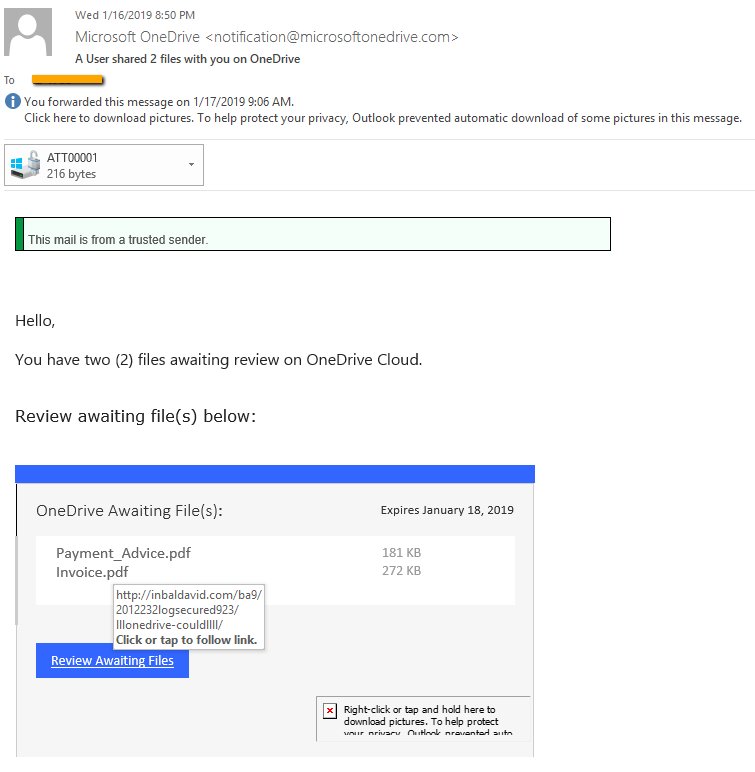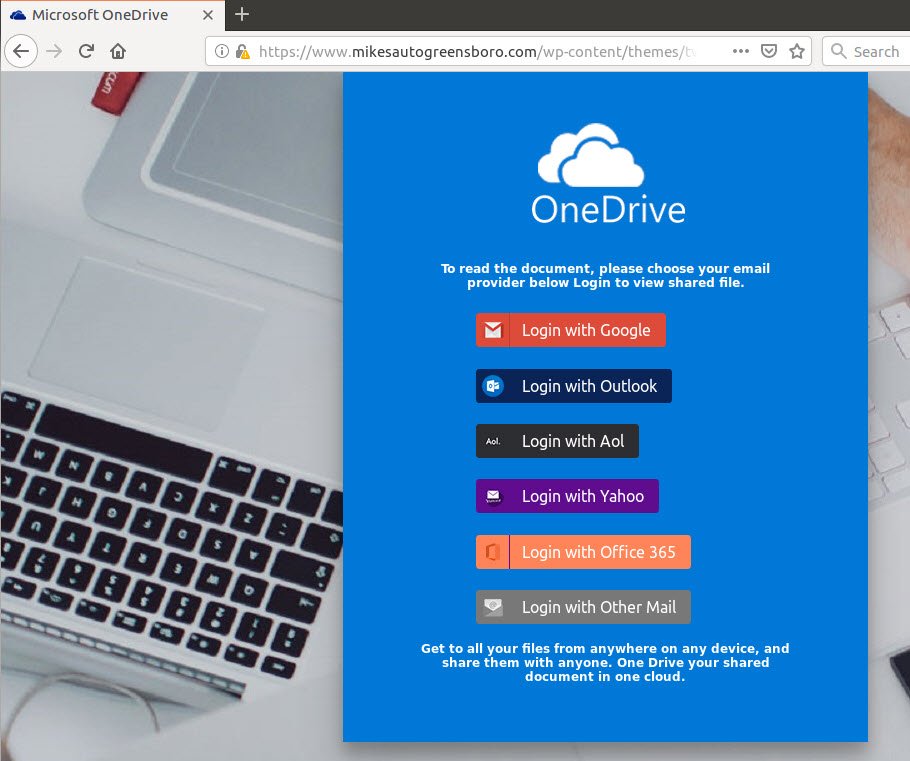 This article has been created in order to explain to you what is the OneDrive Phishing Scam and how you can remove them as well as all potentially unwanted programs delivered through them.
This article has been created in order to explain to you what is the OneDrive Phishing Scam and how you can remove them as well as all potentially unwanted programs delivered through them.
The OneDrive Phishing Scam are a set of email phishing campaigns that attempt to manipulate that targets into interacting with malicious scripts. At the moment we do not have information about the perpetrators behind it. Our article gives an in-depth explanation of how it propagates and how victims can attempt to remove active infections.

Threat Summary
| Name | Onedrive Phishing Scam |
| Type | Phishing email scam |
| Short Description | The OneDrive Phishing Scam is a recent example of the scam tactic that extorts the targets into interacting with a scam site. |
| Symptoms | Victims will receive email messages that contain the phishing instructions. |
| Distribution Method | Phishing emails. |
| Detection Tool |
See If Your System Has Been Affected by malware
Download
Malware Removal Tool
|
User Experience | Join Our Forum to Discuss Onedrive Phishing Scam. |

OneDrive Phishing Scam – Distribution Ways
OneDrive phishing scams can be distributed using various methods. Usually the malicious actors will use several different techniques at once in order to maximize the number of infected hosts. Phishing scams statistically are mostly being distributed via email messages that are sent in bulk. Usually the emails are modeled to appear as being sent by legitimate companies or services that the recipients may be using. Additionally if their email addresses are cross-linked in public or private databases the body contents may be personalized. This further coerces the victims into interacting with them. In certain cases links to the phishing pages may be placed. The hackers can use short URL links to mask the fact that the address does not point to the legitimate OneDrive address.
A browser window opening up the OneDrive phishing scam can be delivered via infected payloads. Two of the most popular types are the following:
- Software Installers — Setup files of popular software can be modified to show the phishing scam either during installation or after the relevant applications are placed on the victim computers. Typical examples are system utilities, creativity suites and productivity apps.
- Infected Documents — By using various scripts (macros) the phishing pages can be delivered to the victim users. In practice all popular formats can be the carriers of such infections: rich text documents, spreadsheets, databases and presentations. The scams can be linked in the contents or they can call external applications via scripts to display the pages.
To increase the number of infected machines the criminals behind the scam can additionally create numerous landing pages. To fool the users into thinking that they have accessed a legitimate web site the criminals can include security certificates and web design elements taken from the official OneDrive site.
High-volume infections can be caused by malicious web browser plugins which are also known as hijackers. They are made compatible with the most popular web browsers and are frequently uploaded to their respective extension repositories. Using fake developer credentials and user reviews they can confuse the users — the uploaded descriptions promise the additions of new feature or optimizing already existing ones. However once installed these plugins will start the built-in malicious scheme. The most common pattern changes the default settings in order to redirect the victim users to the phishing page.

OneDrive Phishing Scam — Update January 2019
In January 2019 a new email-based campaign was detected which takes advantage of the OneDrive phishing attempts orchestrated by various hacker collectives. The victims will receive email messages that appear as being sent by OneDrive. The captured samples which we have obtained are sent from a non-Microsoft domain called microsoftonedrive.com which is not affiliated with the company.
The messages will notify the recipients that they have two files “awaiting for review” on a OneDrive cloud repository. The number can change as well as the file names which are probably randomly generated from a ready mix of strings. The users will be redirected to a fake OneDrive login page requesting their credentials. If entered they will be instantly reported to the hacker operators behind the campaign.

OneDrive Phishing Scam – In-Depth Overview
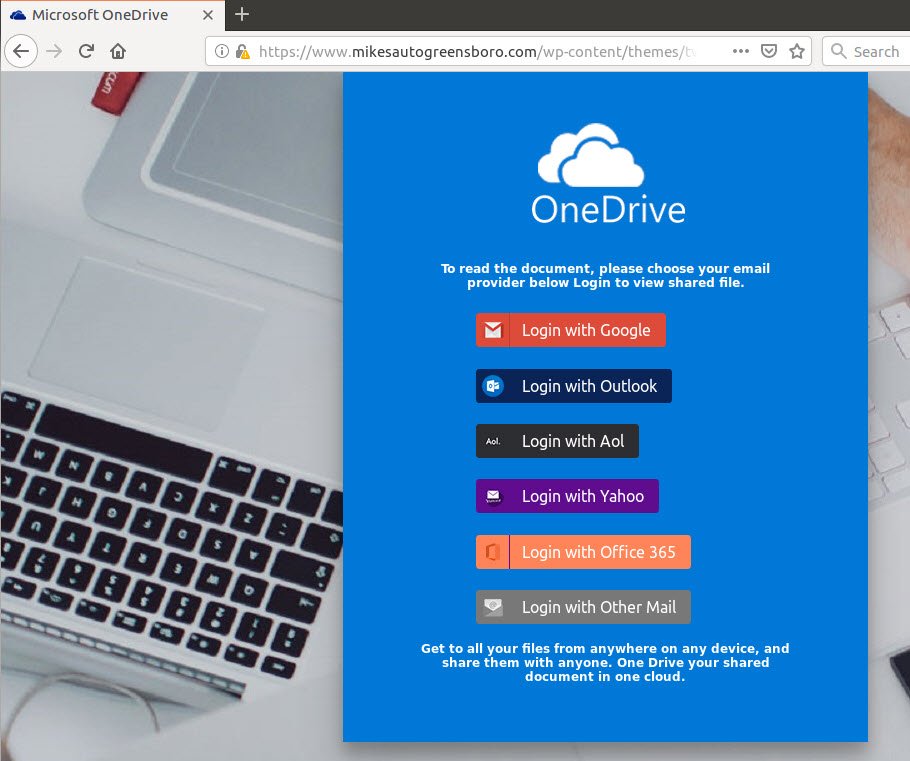
Once the phishing page is displayed the victims can expect several different types of malicious behavior. Usually the end goal is to redirect the users to a fake login page which is used to harvest their credentials. The redirected page can be a new address displayed in the same or another tab or a pop-up window. The displayed address may bear a resemblance to the actual OneDrive site both in the name and web design layout.
However upon visiting the OneDrive phishing scam page the site can lead to other malicious behavior and infections. In most cases the site will automatically place tracking cookies that will record all user interactions across the visited sites. The data that is harvested by them can be very extensive. The first group of data represents personal data that can directly reveal the identity of the victim users by looking out for strings such as their name, address, phone number, location, interests and account credentials.
In addition as the web pages can deploy other threats to the computers such as cryptocurrency miners. They are run through scripts executed via the browsers and are designed to take advantage of the available system resources in performing complex mathematical tasks. When a given job is completed and reported to the associated control server the criminals will receive profit in the form of cryptocurrency assets. They will be transferred over to their wallets.
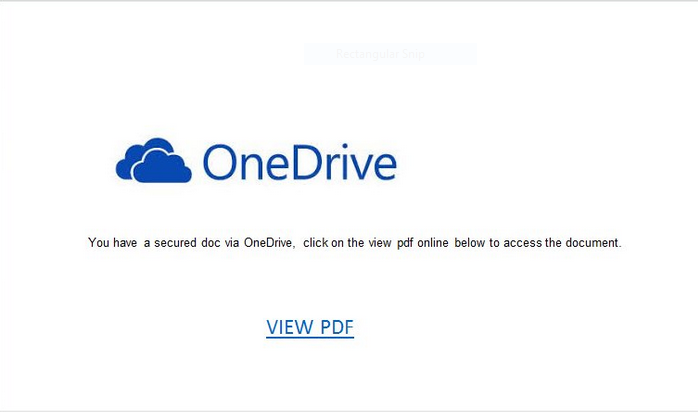
Various warning messages can be presented to the users which can lead to the deployment of malware. In this particular case the files can be masked as OneDrive installers or files that are connected to them such as user manuals, guides, updates and etc. The following examples showcase typical examples of malware associated with this payload delivery mechanism:
- Executable Virus Files — Using OneDrive-related names the criminals can deliver virus files.
- Infected Documents — The OneDrive Phishing Scam pages can spread malicious documents of all popular types: spreadsheets, rich text documents, presentations and databases. Whenever they are opened by the victims a notification box will appear asking them to enable the built-in scripts. If this is done the included virus will be deployed to the victim system.
- Virus Installers — Much like the way some of the strains are distributed the phishing pages can insert malicious installers. They can be bundle installers containing the legitimate OneDrive service. However upon installation a dangerous virus will be placed on the victim computer.
Beware that an additional issue is the creation of intrusive ads. They can cause an additional redirect to sites operated by the same hacker collective or sponsors. In the case of malware search engines the entered queries will not lead to the best possible results. This is a dangerous consequence as it can manipulate the victim users into thinking that they are visiting a legitimate engine. Many of the fake copies use the same design templates as the real ones and in many cases the distinction is not easily made.
In some cases phishing scams, including OneDrive ones, can deliver a Trojan virus infection. These are among the most dangerous types of malware as they connect to a hacker-controlled server using an encrypted connection and allow the operators to have full control of the impacted system. This means that they can spy on the users, hijack their data and overtake control at any given time. In combination with a ransomware threat this can become a very difficult infection to remove.

Remove OneDrive Phishing Scam from Windows and Your Browser
If you want to remove the OneDrive Phishing Scam from your computer, we strongly suggest that you follow the removal instructions posted underneath this article. They have been created with the main idea In mind to help you delete this virus either manually or automatically. Be advised that according to experts the best way to try and remove the software that is causing the OneDrive Phishing Scamming pop-ups is to use an advanced anti-malware software. Such program is created with the idea in mind to fully scan your computer and try to eliminate any traces of unwanted programs while protecting your computer against future infections as well.
- Windows
- Mac OS X
- Google Chrome
- Mozilla Firefox
- Microsoft Edge
- Safari
- Internet Explorer
- Stop Push Pop-ups
How to Remove Onedrive Phishing Scam from Windows.
Step 1: Scan for Onedrive Phishing Scam with SpyHunter Anti-Malware Tool



Step 2: Boot Your PC In Safe Mode





Step 3: Uninstall Onedrive Phishing Scam and related software from Windows
Uninstall Steps for Windows 11



Uninstall Steps for Windows 10 and Older Versions
Here is a method in few easy steps that should be able to uninstall most programs. No matter if you are using Windows 10, 8, 7, Vista or XP, those steps will get the job done. Dragging the program or its folder to the recycle bin can be a very bad decision. If you do that, bits and pieces of the program are left behind, and that can lead to unstable work of your PC, errors with the file type associations and other unpleasant activities. The proper way to get a program off your computer is to Uninstall it. To do that:


 Follow the instructions above and you will successfully uninstall most programs.
Follow the instructions above and you will successfully uninstall most programs.
Step 4: Clean Any registries, Created by Onedrive Phishing Scam on Your PC.
The usually targeted registries of Windows machines are the following:
- HKEY_LOCAL_MACHINE\Software\Microsoft\Windows\CurrentVersion\Run
- HKEY_CURRENT_USER\Software\Microsoft\Windows\CurrentVersion\Run
- HKEY_LOCAL_MACHINE\Software\Microsoft\Windows\CurrentVersion\RunOnce
- HKEY_CURRENT_USER\Software\Microsoft\Windows\CurrentVersion\RunOnce
You can access them by opening the Windows registry editor and deleting any values, created by Onedrive Phishing Scam there. This can happen by following the steps underneath:


 Tip: To find a virus-created value, you can right-click on it and click "Modify" to see which file it is set to run. If this is the virus file location, remove the value.
Tip: To find a virus-created value, you can right-click on it and click "Modify" to see which file it is set to run. If this is the virus file location, remove the value.
Video Removal Guide for Onedrive Phishing Scam (Windows).
Get rid of Onedrive Phishing Scam from Mac OS X.
Step 1: Uninstall Onedrive Phishing Scam and remove related files and objects





Your Mac will then show you a list of items that start automatically when you log in. Look for any suspicious apps identical or similar to Onedrive Phishing Scam. Check the app you want to stop from running automatically and then select on the Minus (“-“) icon to hide it.
- Go to Finder.
- In the search bar type the name of the app that you want to remove.
- Above the search bar change the two drop down menus to “System Files” and “Are Included” so that you can see all of the files associated with the application you want to remove. Bear in mind that some of the files may not be related to the app so be very careful which files you delete.
- If all of the files are related, hold the ⌘+A buttons to select them and then drive them to “Trash”.
In case you cannot remove Onedrive Phishing Scam via Step 1 above:
In case you cannot find the virus files and objects in your Applications or other places we have shown above, you can manually look for them in the Libraries of your Mac. But before doing this, please read the disclaimer below:



You can repeat the same procedure with the following other Library directories:
→ ~/Library/LaunchAgents
/Library/LaunchDaemons
Tip: ~ is there on purpose, because it leads to more LaunchAgents.
Step 2: Scan for and remove Onedrive Phishing Scam files from your Mac
When you are facing problems on your Mac as a result of unwanted scripts and programs such as Onedrive Phishing Scam, the recommended way of eliminating the threat is by using an anti-malware program. SpyHunter for Mac offers advanced security features along with other modules that will improve your Mac’s security and protect it in the future.
Video Removal Guide for Onedrive Phishing Scam (Mac)
Remove Onedrive Phishing Scam from Google Chrome.
Step 1: Start Google Chrome and open the drop menu

Step 2: Move the cursor over "Tools" and then from the extended menu choose "Extensions"

Step 3: From the opened "Extensions" menu locate the unwanted extension and click on its "Remove" button.

Step 4: After the extension is removed, restart Google Chrome by closing it from the red "X" button at the top right corner and start it again.
Erase Onedrive Phishing Scam from Mozilla Firefox.
Step 1: Start Mozilla Firefox. Open the menu window:

Step 2: Select the "Add-ons" icon from the menu.

Step 3: Select the unwanted extension and click "Remove"

Step 4: After the extension is removed, restart Mozilla Firefox by closing it from the red "X" button at the top right corner and start it again.
Uninstall Onedrive Phishing Scam from Microsoft Edge.
Step 1: Start Edge browser.
Step 2: Open the drop menu by clicking on the icon at the top right corner.

Step 3: From the drop menu select "Extensions".

Step 4: Choose the suspected malicious extension you want to remove and then click on the gear icon.

Step 5: Remove the malicious extension by scrolling down and then clicking on Uninstall.

Remove Onedrive Phishing Scam from Safari
Step 1: Start the Safari app.
Step 2: After hovering your mouse cursor to the top of the screen, click on the Safari text to open its drop down menu.
Step 3: From the menu, click on "Preferences".

Step 4: After that, select the 'Extensions' Tab.

Step 5: Click once on the extension you want to remove.
Step 6: Click 'Uninstall'.

A pop-up window will appear asking for confirmation to uninstall the extension. Select 'Uninstall' again, and the Onedrive Phishing Scam will be removed.
Eliminate Onedrive Phishing Scam from Internet Explorer.
Step 1: Start Internet Explorer.
Step 2: Click on the gear icon labeled 'Tools' to open the drop menu and select 'Manage Add-ons'

Step 3: In the 'Manage Add-ons' window.

Step 4: Select the extension you want to remove and then click 'Disable'. A pop-up window will appear to inform you that you are about to disable the selected extension, and some more add-ons might be disabled as well. Leave all the boxes checked, and click 'Disable'.

Step 5: After the unwanted extension has been removed, restart Internet Explorer by closing it from the red 'X' button located at the top right corner and start it again.
Remove Push Notifications from Your Browsers
Turn Off Push Notifications from Google Chrome
To disable any Push Notices from Google Chrome browser, please follow the steps below:
Step 1: Go to Settings in Chrome.

Step 2: In Settings, select “Advanced Settings”:

Step 3: Click “Content Settings”:

Step 4: Open “Notifications”:

Step 5: Click the three dots and choose Block, Edit or Remove options:

Remove Push Notifications on Firefox
Step 1: Go to Firefox Options.

Step 2: Go to “Settings”, type “notifications” in the search bar and click "Settings":

Step 3: Click “Remove” on any site you wish notifications gone and click “Save Changes”

Stop Push Notifications on Opera
Step 1: In Opera, press ALT+P to go to Settings.

Step 2: In Setting search, type “Content” to go to Content Settings.

Step 3: Open Notifications:

Step 4: Do the same as you did with Google Chrome (explained below):

Eliminate Push Notifications on Safari
Step 1: Open Safari Preferences.

Step 2: Choose the domain from where you like push pop-ups gone and change to "Deny" from "Allow".
Onedrive Phishing Scam-FAQ
What Is Onedrive Phishing Scam?
The Onedrive Phishing Scam threat is adware or browser redirect virus.
It may slow your computer down significantly and display advertisements. The main idea is for your information to likely get stolen or more ads to appear on your device.
The creators of such unwanted apps work with pay-per-click schemes to get your computer to visit risky or different types of websites that may generate them funds. This is why they do not even care what types of websites show up on the ads. This makes their unwanted software indirectly risky for your OS.
What Are the Symptoms of Onedrive Phishing Scam?
There are several symptoms to look for when this particular threat and also unwanted apps in general are active:
Symptom #1: Your computer may become slow and have poor performance in general.
Symptom #2: You have toolbars, add-ons or extensions on your web browsers that you don't remember adding.
Symptom #3: You see all types of ads, like ad-supported search results, pop-ups and redirects to randomly appear.
Symptom #4: You see installed apps on your Mac running automatically and you do not remember installing them.
Symptom #5: You see suspicious processes running in your Task Manager.
If you see one or more of those symptoms, then security experts recommend that you check your computer for viruses.
What Types of Unwanted Programs Are There?
According to most malware researchers and cyber-security experts, the threats that can currently affect your device can be rogue antivirus software, adware, browser hijackers, clickers, fake optimizers and any forms of PUPs.
What to Do If I Have a "virus" like Onedrive Phishing Scam?
With few simple actions. First and foremost, it is imperative that you follow these steps:
Step 1: Find a safe computer and connect it to another network, not the one that your Mac was infected in.
Step 2: Change all of your passwords, starting from your email passwords.
Step 3: Enable two-factor authentication for protection of your important accounts.
Step 4: Call your bank to change your credit card details (secret code, etc.) if you have saved your credit card for online shopping or have done online activities with your card.
Step 5: Make sure to call your ISP (Internet provider or carrier) and ask them to change your IP address.
Step 6: Change your Wi-Fi password.
Step 7: (Optional): Make sure to scan all of the devices connected to your network for viruses and repeat these steps for them if they are affected.
Step 8: Install anti-malware software with real-time protection on every device you have.
Step 9: Try not to download software from sites you know nothing about and stay away from low-reputation websites in general.
If you follow these recommendations, your network and all devices will become significantly more secure against any threats or information invasive software and be virus free and protected in the future too.
How Does Onedrive Phishing Scam Work?
Once installed, Onedrive Phishing Scam can collect data using trackers. This data is about your web browsing habits, such as the websites you visit and the search terms you use. It is then used to target you with ads or to sell your information to third parties.
Onedrive Phishing Scam can also download other malicious software onto your computer, such as viruses and spyware, which can be used to steal your personal information and show risky ads, that may redirect to virus sites or scams.
Is Onedrive Phishing Scam Malware?
The truth is that PUPs (adware, browser hijackers) are not viruses, but may be just as dangerous since they may show you and redirect you to malware websites and scam pages.
Many security experts classify potentially unwanted programs as malware. This is because of the unwanted effects that PUPs can cause, such as displaying intrusive ads and collecting user data without the user’s knowledge or consent.
About the Onedrive Phishing Scam Research
The content we publish on SensorsTechForum.com, this Onedrive Phishing Scam how-to removal guide included, is the outcome of extensive research, hard work and our team’s devotion to help you remove the specific, adware-related problem, and restore your browser and computer system.
How did we conduct the research on Onedrive Phishing Scam?
Please note that our research is based on independent investigation. We are in contact with independent security researchers, thanks to which we receive daily updates on the latest malware, adware, and browser hijacker definitions.
Furthermore, the research behind the Onedrive Phishing Scam threat is backed with VirusTotal.
To better understand this online threat, please refer to the following articles which provide knowledgeable details.