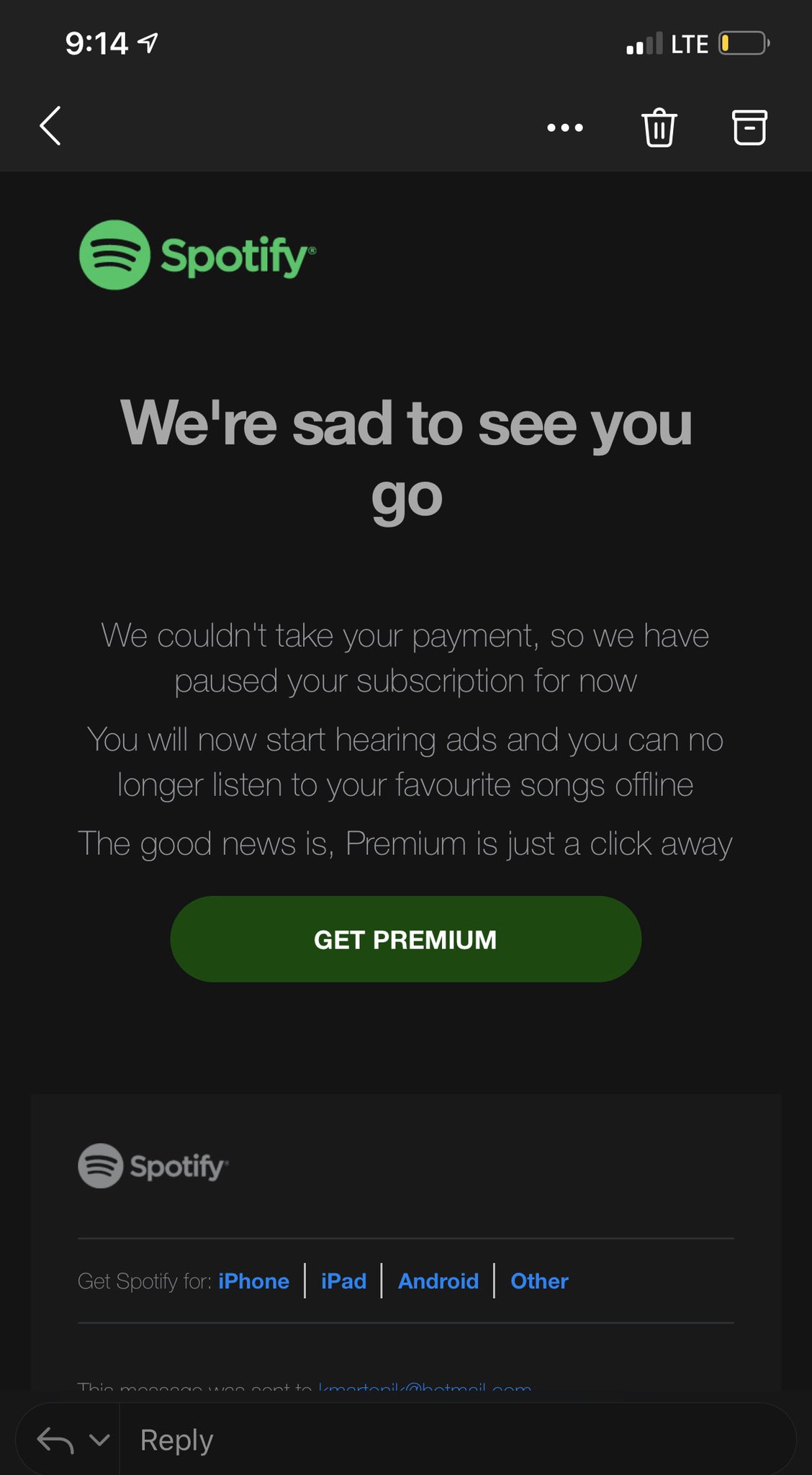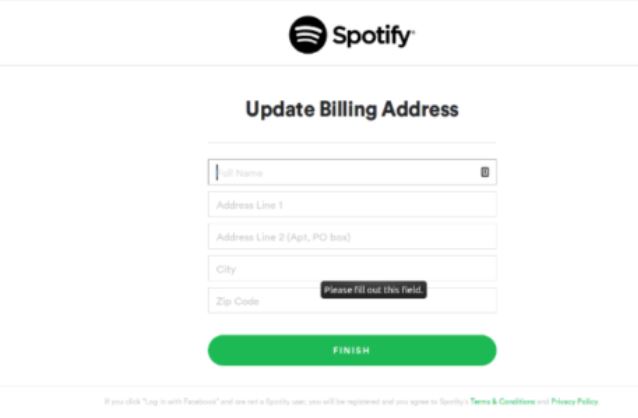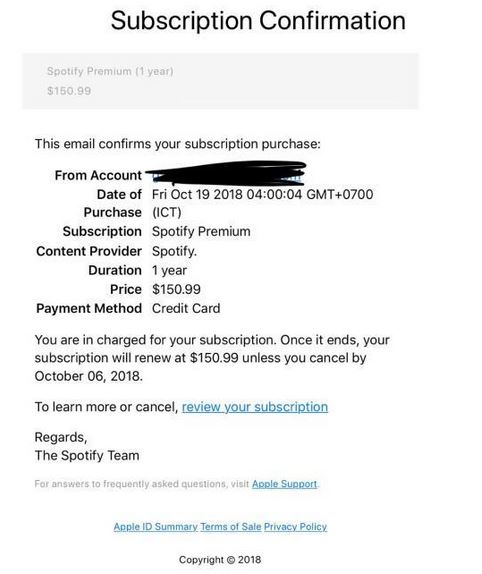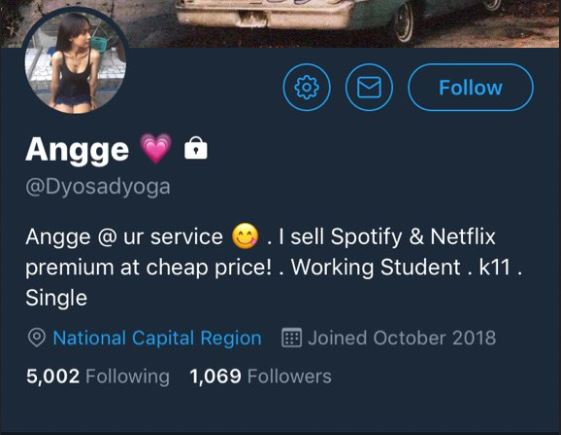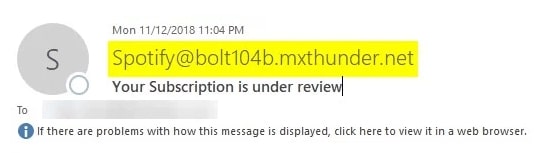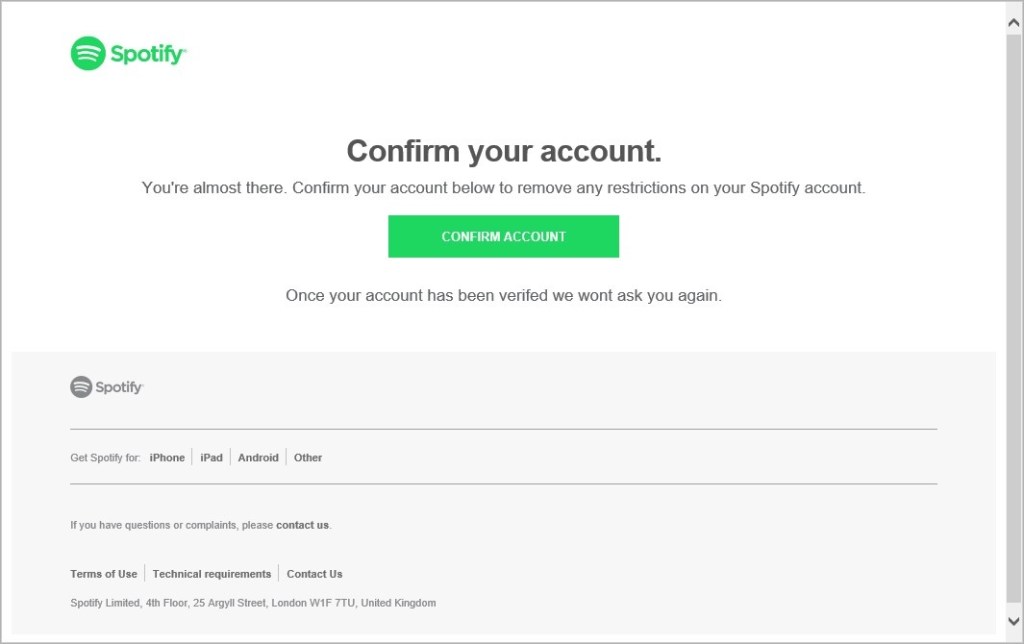 This article has been created in order to explain to you what is the Spotify Phishing Scam and how you can remove them as well as all potentially unwanted programs delivered through them.
This article has been created in order to explain to you what is the Spotify Phishing Scam and how you can remove them as well as all potentially unwanted programs delivered through them.
The Spotify Phishing Scam is a popular malware tactic that attempts to manipulate computer users into infecting themselves with viruses or disclosing their passwords. At the moment we do not have information about the perpetrators behind it. Our article gives an in-depth explanation of how it propagates and how victims can attempt to remove active infections.

Threat Summary
| Name | Spotify Phishing Scam |
| Type | Phishing email scam |
| Short Description | The Spotify Phishing Scam is a recent example of the scam tactic that extorts the targets into interacting with a scam site. |
| Symptoms | Victims will receive email messages that contain the phishing instructions. |
| Distribution Method | Various, including the most popular methods. |
| Detection Tool |
See If Your System Has Been Affected by malware
Download
Malware Removal Tool
|
User Experience | Join Our Forum to Discuss Spotify Phishing Scam. |
February 2020 Update — Mobile Spotify Scams
In February 2020 security experts came across multiple occasions where a new type of Spotify scams. The unknown hacking group who is behind this tactic has designed almost identical looking pages which the Spotify app shows to its users. They are hosted on various domains and sites which may appear as legitimate and safe sounding. The main tactic is to fake an error payment page showing the familiar “We’re sad to see you go” notification. The message will read that an user subscription payment has not executed properly and as such their premium subscription will be paused. To fix the issue the page will direct the users into clicking on a “Get Premium” button. In most cases this will redirect them to a hacker-controlled payment page. If the victims enter in their payment card details they will be presented to the hackers.
News About The December 2019 Spotify Phishing Attacks
In December 2019 several attacks bearing Spotify as the impersonated service have continued to be spread. This time the target users are manipulated into accessing malicious contents via fake payment related notifications. The primary distribution strategy is the sending of email messages in large quantities and designed to look like real notifications. The subject line which has been used in this attack is “Your payment didn’t go through” and it will manipulate the victims into thinking that they have issues regarding a payment made to the streaming service. The users are manipulated into opening a redirect URL that will present a page that will present an account login page. These sites are usually hosted on domain names that sound very similar to the real Spotify service and may include signed security certificates.
When the users enter in their information another screen will be presented asking for their payment card information. All user input will be transmitted in real time to the hackers and if they click on the final page an error page will be displayed.
Spotify Phishing Scam – Distribution Ways
A global Spotify phishing scam has been detected in November 2018 aiming to infect as many users as possible. The primary method of infection is the use of phishing email messages that are distributed in bulk. The criminals behind it have customized them to appear as being sent by Spotify themselves. The aim of the attackers is to convince the victims into thinking that the email notification originates from the company. The body contents are designed using the text layout, images and text that are attributed to Spotify. The target users will be coerced to click on a link that asks them to “verify” their accounts. Upon clicking on them they will be redirected to a scam landing page. If any account credentials are entered there they will be automatically transferred to the hacker operators.
A related strategy is the creation of fake Spotify pages that share similar-sounding domain names or containing elements that contain the service’s name. They may also spoof security credentials, company locations or even add links to legitimate Spotify pages.
We remind our readers that scams like this can also be attributed to the inclusion of such redirect code in infected payload carriers. There are two primary types:
- Infected Documents — The criminals behind the phishing attack can insert macros and scripts into documents of all popular types: spreadsheets, presentations, databases and text files. When they are opened by the users a prompt will appear asking them to enable the interactive content. If this is done the macros will be instructed into showing the phishing scam landing page. It can be spawned directly in the contents of the document or opened in a browser window.
- Malware Application Setup Files — Malicious applications can redirect the victims to the landing pages following the successful completion of the setup procedure. They are made by taking the legitimate installers from their official vendor download pages or portals. The hackers typically target applications that are popular with end users: system utilities, optimizers, creativity solutions or productivity software.
All infected payload carriers may be distributed via file-sharing networks like BitTorrent as they are popular places where both legitimate and pirate content is found.
Mass deployment of the Spotify phishing scam may also be organized by the use of browser hijackers — malicious web browser plugins which are made compatible with the most popular applications. They are frequently uploaded to their respective repositories using fake user reviews and/or developer credentials. The target users are promised feature additions or enhancements. Whenever they are installed the browser settings will be changed to reflect the redirect.

Spotify Phishing Scam – In-Depth Overview
Upon receiving Spotify phishing scam landing page the users will be coerced into entering their account credentials. If this is done they will be automatically transferred over to the hacker operators. And while most of the detected scams do use contents taken from the legitimate Spotify web site and notifications there are always elements that cannot be copied such as the security certificates and exact URL address.
The basic premises of such threats are to hijack the account data belonging to the victims. The current campaigns relies on a social engineering tactic that manipulates the users into “confirming” their account. A fake message is displayed that notifies the victims that their accounts have been placed under restrictions due to suspicious activity. In order to confirm their accounts the users will need to click on the shown “Confirm Account” button. This is the button that redirects the users to the phishing landing page.
There are several possible outcomes of the stolen credentials:
- Account Theft — The criminals will hijack the target accounts and access all user information available therein.
- Credentials Sale — The hackers may place the stolen in large databases that are then sold to various buyers: marketing agencies or other malicious users.
- Blackmail — The use of the Spotify credentials for blackmail purposes can be done at a later date.
Its important to note that the successful theft of account information from Spotify may lead to information harvesting of other services. Spotify is frequently linked to social networks like Facebook and this can be used as a means to acquire information from those sources as well. Furthermore personal information that are available can be used during a password reset procedure. This can allow the users to acquire other user accounts as well.
Spotify Phishing Scam — iPhone Users Attack
A separate phishing attack targeting iPhone users and related to the Spotify scam was reported in a security bulletin. It uses an email-based approach to send bulk messages in a SPAM-like manner. The messages are crafted to appear as being sent by Spotify and are designed as a purchase notification. The message will read that the user has purchased a subscription package for a whole year. To cancel or review the purchase the users are redirected to a phishing scam landing page.
We have received reports that the phishing messages are also spread on social networks and online communities. It is possible that this is done via hacked accounts or hijacked accounts.
Spotify Phishing Scam — Scam Spotify Account Sale
A smaller attack campaign utilizing Spotify related phishing scams was identified on Twitter. The criminal collective behind it is using both fake and hijacked accounts to spread the messages. In them the accounts advertise premium packages for Spotify and Netflix services. If the users contact them for the offer the accounts will require details for the purchase. As soon as the information is provided the hacker operators will it for various crimes — identity theft and financial abuse for example.

“Your Subscription is under review” Spotify Email Scam
A separate email campaign is being used to coerce the users into interacting with a fake Spotify landing page. The messages are designed to appear as being sent by the company. The hacker operators have hijacked the text design and use a generic non-personalized message informing the targets that their subscription is “under review”. A link that leads to the fake login page will be presented to the victims. If they enter in their account information they will be forwarded to the operators immediately.

Remove Spotify Phishing Scam from Windows and Your Browser
If you want to remove the Spotify Phishing Scam from your computer, we strongly suggest that you follow the removal instructions posted underneath this article. They have been created with the main idea In mind to help you delete this virus either manually or automatically. Be advised that according to experts the best way to try and remove the software that is causing the Spotify Phishing Scamming pop-ups is to use an advanced anti-malware software. Such program is created with the idea in mind to fully scan your computer and try to eliminate any traces of unwanted programs while protecting your computer against future infections as well.
- Windows
- Mac OS X
- Google Chrome
- Mozilla Firefox
- Microsoft Edge
- Safari
- Internet Explorer
- Stop Push Pop-ups
How to Remove Spotify Phishing Scam from Windows.
Step 1: Scan for Spotify Phishing Scam with SpyHunter Anti-Malware Tool



Step 2: Boot Your PC In Safe Mode





Step 3: Uninstall Spotify Phishing Scam and related software from Windows
Here is a method in few easy steps that should be able to uninstall most programs. No matter if you are using Windows 10, 8, 7, Vista or XP, those steps will get the job done. Dragging the program or its folder to the recycle bin can be a very bad decision. If you do that, bits and pieces of the program are left behind, and that can lead to unstable work of your PC, errors with the file type associations and other unpleasant activities. The proper way to get a program off your computer is to Uninstall it. To do that:


 Follow the instructions above and you will successfully uninstall most programs.
Follow the instructions above and you will successfully uninstall most programs.
Step 4: Clean Any registries, Created by Spotify Phishing Scam on Your PC.
The usually targeted registries of Windows machines are the following:
- HKEY_LOCAL_MACHINE\Software\Microsoft\Windows\CurrentVersion\Run
- HKEY_CURRENT_USER\Software\Microsoft\Windows\CurrentVersion\Run
- HKEY_LOCAL_MACHINE\Software\Microsoft\Windows\CurrentVersion\RunOnce
- HKEY_CURRENT_USER\Software\Microsoft\Windows\CurrentVersion\RunOnce
You can access them by opening the Windows registry editor and deleting any values, created by Spotify Phishing Scam there. This can happen by following the steps underneath:


 Tip: To find a virus-created value, you can right-click on it and click "Modify" to see which file it is set to run. If this is the virus file location, remove the value.
Tip: To find a virus-created value, you can right-click on it and click "Modify" to see which file it is set to run. If this is the virus file location, remove the value.
Video Removal Guide for Spotify Phishing Scam (Windows).
Get rid of Spotify Phishing Scam from Mac OS X.
Step 1: Uninstall Spotify Phishing Scam and remove related files and objects





Your Mac will then show you a list of items that start automatically when you log in. Look for any suspicious apps identical or similar to Spotify Phishing Scam. Check the app you want to stop from running automatically and then select on the Minus (“-“) icon to hide it.
- Go to Finder.
- In the search bar type the name of the app that you want to remove.
- Above the search bar change the two drop down menus to “System Files” and “Are Included” so that you can see all of the files associated with the application you want to remove. Bear in mind that some of the files may not be related to the app so be very careful which files you delete.
- If all of the files are related, hold the ⌘+A buttons to select them and then drive them to “Trash”.
In case you cannot remove Spotify Phishing Scam via Step 1 above:
In case you cannot find the virus files and objects in your Applications or other places we have shown above, you can manually look for them in the Libraries of your Mac. But before doing this, please read the disclaimer below:



You can repeat the same procedure with the following other Library directories:
→ ~/Library/LaunchAgents
/Library/LaunchDaemons
Tip: ~ is there on purpose, because it leads to more LaunchAgents.
Step 2: Scan for and remove Spotify Phishing Scam files from your Mac
When you are facing problems on your Mac as a result of unwanted scripts and programs such as Spotify Phishing Scam, the recommended way of eliminating the threat is by using an anti-malware program. SpyHunter for Mac offers advanced security features along with other modules that will improve your Mac’s security and protect it in the future.
Video Removal Guide for Spotify Phishing Scam (Mac)
Remove Spotify Phishing Scam from Google Chrome.
Step 1: Start Google Chrome and open the drop menu

Step 2: Move the cursor over "Tools" and then from the extended menu choose "Extensions"

Step 3: From the opened "Extensions" menu locate the unwanted extension and click on its "Remove" button.

Step 4: After the extension is removed, restart Google Chrome by closing it from the red "X" button at the top right corner and start it again.
Erase Spotify Phishing Scam from Mozilla Firefox.
Step 1: Start Mozilla Firefox. Open the menu window:

Step 2: Select the "Add-ons" icon from the menu.

Step 3: Select the unwanted extension and click "Remove"

Step 4: After the extension is removed, restart Mozilla Firefox by closing it from the red "X" button at the top right corner and start it again.
Uninstall Spotify Phishing Scam from Microsoft Edge.
Step 1: Start Edge browser.
Step 2: Open the drop menu by clicking on the icon at the top right corner.

Step 3: From the drop menu select "Extensions".

Step 4: Choose the suspected malicious extension you want to remove and then click on the gear icon.

Step 5: Remove the malicious extension by scrolling down and then clicking on Uninstall.

Remove Spotify Phishing Scam from Safari
Step 1: Start the Safari app.
Step 2: After hovering your mouse cursor to the top of the screen, click on the Safari text to open its drop down menu.
Step 3: From the menu, click on "Preferences".

Step 4: After that, select the 'Extensions' Tab.

Step 5: Click once on the extension you want to remove.
Step 6: Click 'Uninstall'.

A pop-up window will appear asking for confirmation to uninstall the extension. Select 'Uninstall' again, and the Spotify Phishing Scam will be removed.
Eliminate Spotify Phishing Scam from Internet Explorer.
Step 1: Start Internet Explorer.
Step 2: Click on the gear icon labeled 'Tools' to open the drop menu and select 'Manage Add-ons'

Step 3: In the 'Manage Add-ons' window.

Step 4: Select the extension you want to remove and then click 'Disable'. A pop-up window will appear to inform you that you are about to disable the selected extension, and some more add-ons might be disabled as well. Leave all the boxes checked, and click 'Disable'.

Step 5: After the unwanted extension has been removed, restart Internet Explorer by closing it from the red 'X' button located at the top right corner and start it again.
Remove Push Notifications from Your Browsers
Turn Off Push Notifications from Google Chrome
To disable any Push Notices from Google Chrome browser, please follow the steps below:
Step 1: Go to Settings in Chrome.

Step 2: In Settings, select “Advanced Settings”:

Step 3: Click “Content Settings”:

Step 4: Open “Notifications”:

Step 5: Click the three dots and choose Block, Edit or Remove options:

Remove Push Notifications on Firefox
Step 1: Go to Firefox Options.

Step 2: Go to “Settings”, type “notifications” in the search bar and click "Settings":

Step 3: Click “Remove” on any site you wish notifications gone and click “Save Changes”

Stop Push Notifications on Opera
Step 1: In Opera, press ALT+P to go to Settings.

Step 2: In Setting search, type “Content” to go to Content Settings.

Step 3: Open Notifications:

Step 4: Do the same as you did with Google Chrome (explained below):

Eliminate Push Notifications on Safari
Step 1: Open Safari Preferences.

Step 2: Choose the domain from where you like push pop-ups gone and change to "Deny" from "Allow".
Spotify Phishing Scam-FAQ
What Is Spotify Phishing Scam?
The Spotify Phishing Scam threat is adware or browser redirect virus.
It may slow your computer down significantly and display advertisements. The main idea is for your information to likely get stolen or more ads to appear on your device.
The creators of such unwanted apps work with pay-per-click schemes to get your computer to visit risky or different types of websites that may generate them funds. This is why they do not even care what types of websites show up on the ads. This makes their unwanted software indirectly risky for your OS.
What Are the Symptoms of Spotify Phishing Scam?
There are several symptoms to look for when this particular threat and also unwanted apps in general are active:
Symptom #1: Your computer may become slow and have poor performance in general.
Symptom #2: You have toolbars, add-ons or extensions on your web browsers that you don't remember adding.
Symptom #3: You see all types of ads, like ad-supported search results, pop-ups and redirects to randomly appear.
Symptom #4: You see installed apps on your Mac running automatically and you do not remember installing them.
Symptom #5: You see suspicious processes running in your Task Manager.
If you see one or more of those symptoms, then security experts recommend that you check your computer for viruses.
What Types of Unwanted Programs Are There?
According to most malware researchers and cyber-security experts, the threats that can currently affect your device can be rogue antivirus software, adware, browser hijackers, clickers, fake optimizers and any forms of PUPs.
What to Do If I Have a "virus" like Spotify Phishing Scam?
With few simple actions. First and foremost, it is imperative that you follow these steps:
Step 1: Find a safe computer and connect it to another network, not the one that your Mac was infected in.
Step 2: Change all of your passwords, starting from your email passwords.
Step 3: Enable two-factor authentication for protection of your important accounts.
Step 4: Call your bank to change your credit card details (secret code, etc.) if you have saved your credit card for online shopping or have done online activities with your card.
Step 5: Make sure to call your ISP (Internet provider or carrier) and ask them to change your IP address.
Step 6: Change your Wi-Fi password.
Step 7: (Optional): Make sure to scan all of the devices connected to your network for viruses and repeat these steps for them if they are affected.
Step 8: Install anti-malware software with real-time protection on every device you have.
Step 9: Try not to download software from sites you know nothing about and stay away from low-reputation websites in general.
If you follow these recommendations, your network and all devices will become significantly more secure against any threats or information invasive software and be virus free and protected in the future too.
How Does Spotify Phishing Scam Work?
Once installed, Spotify Phishing Scam can collect data using trackers. This data is about your web browsing habits, such as the websites you visit and the search terms you use. It is then used to target you with ads or to sell your information to third parties.
Spotify Phishing Scam can also download other malicious software onto your computer, such as viruses and spyware, which can be used to steal your personal information and show risky ads, that may redirect to virus sites or scams.
Is Spotify Phishing Scam Malware?
The truth is that PUPs (adware, browser hijackers) are not viruses, but may be just as dangerous since they may show you and redirect you to malware websites and scam pages.
Many security experts classify potentially unwanted programs as malware. This is because of the unwanted effects that PUPs can cause, such as displaying intrusive ads and collecting user data without the user’s knowledge or consent.
About the Spotify Phishing Scam Research
The content we publish on SensorsTechForum.com, this Spotify Phishing Scam how-to removal guide included, is the outcome of extensive research, hard work and our team’s devotion to help you remove the specific, adware-related problem, and restore your browser and computer system.
How did we conduct the research on Spotify Phishing Scam?
Please note that our research is based on independent investigation. We are in contact with independent security researchers, thanks to which we receive daily updates on the latest malware, adware, and browser hijacker definitions.
Furthermore, the research behind the Spotify Phishing Scam threat is backed with VirusTotal.
To better understand this online threat, please refer to the following articles which provide knowledgeable details.