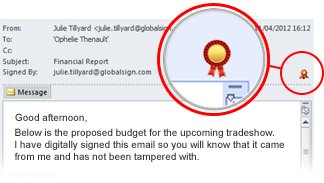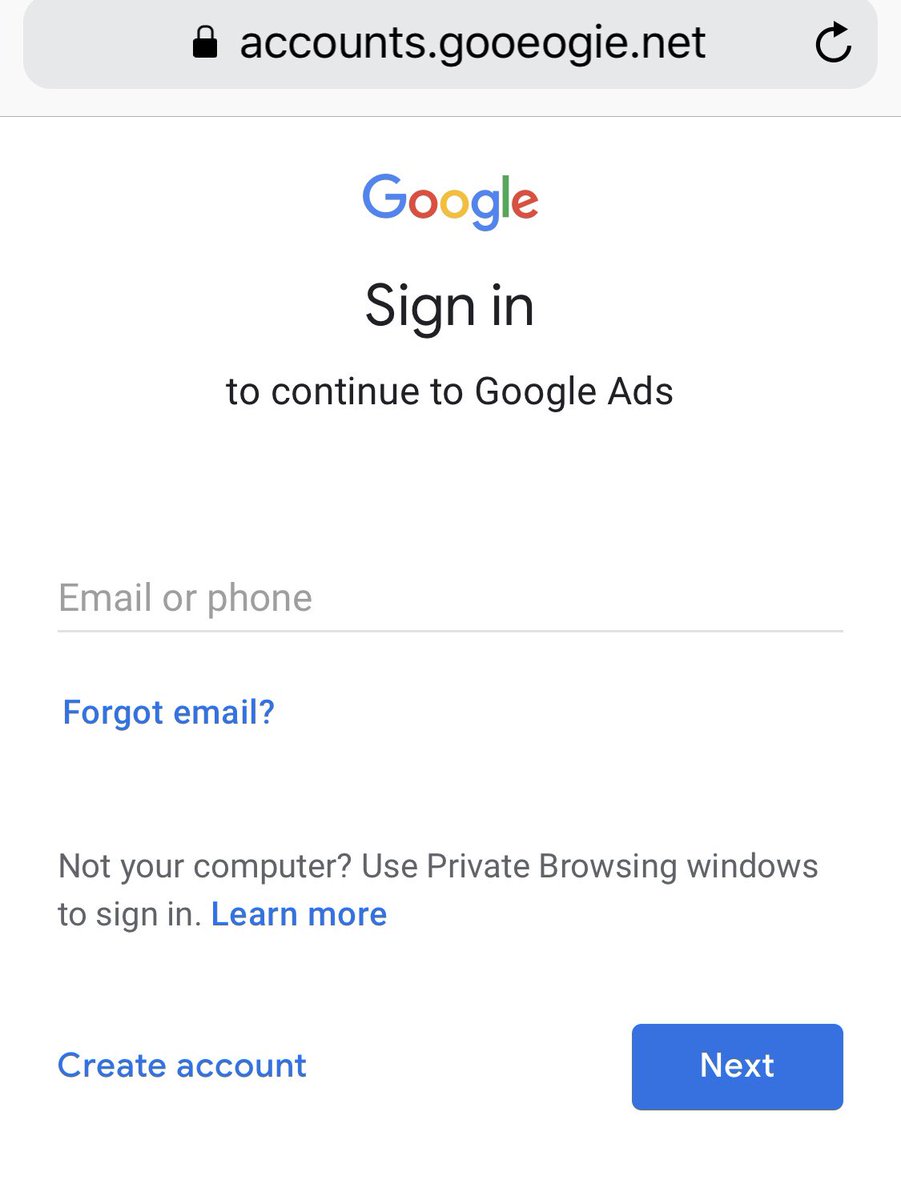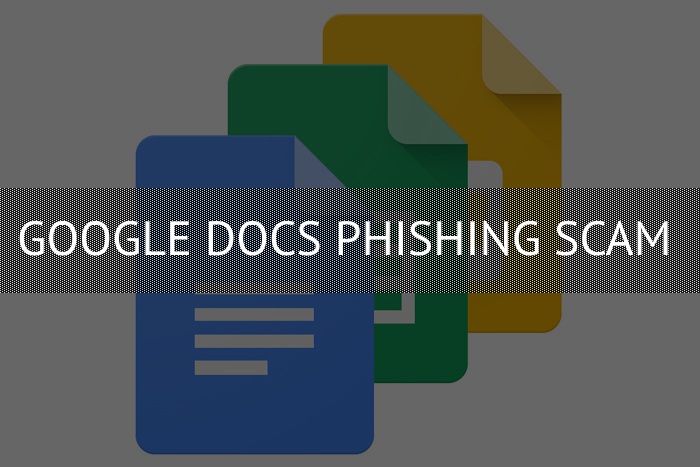 This article has been created in order to explain to you what is the Google Docs Phishing Scam and how you can remove them as well as all potentially unwanted programs delivered through them.
This article has been created in order to explain to you what is the Google Docs Phishing Scam and how you can remove them as well as all potentially unwanted programs delivered through them.
The Google Docs Phishing Scam is a popular malware tactic that attempts to manipulate Google Docs users into infecting themselves with viruses or disclosing their passwords. At the moment we do not have information about the perpetrators behind it. Our article gives an in-depth explanation of how it propagates and how victims can attempt to remove active infections.

Threat Summary
| Name | Google Docs phishing scam |
| Type | Phishing email scam |
| Short Description | The Google Docs Phishing Scam is a recent example of the scam tactic that extorts the targets into interacting with a scam site. |
| Symptoms | Victims will receive email messages that contain the phishing instructions. |
| Distribution Method | Primarily through Google Docs messages. |
| Detection Tool |
See If Your System Has Been Affected by malware
Download
Malware Removal Tool
|
User Experience | Join Our Forum to Discuss Google Docs phishing scam. |

Google Docs Phishing Scam – Distribution Ways
Recent security reports indicate that a new wave of Google docs phishing scam messages have been observed by computer users worldwide. Over the last few years we have detected independent campaigns that all seek to send out scam links and virus content to the recipients.
As they are carried out by independent groups various tactics can be used. The primary one is the spread of a malicious link where the users are coerced into interact with the content. In this case the malicious users can use the same mechanism as those used by browser hijackers and viruses. The most popular methods are the following:
- Email Messages — The victims will receive email message invitations or direct Google Docs links. The messages may be either personalized or sent as a generic alert. The hackers can customize the messages pretending to be from a company, service or vendor that is offering them additional information. They are coerced into opening up the shown link.
- Web Sites — The malicious users may set up web sites and portals that pose as legitimate vendor landing pages, Internet portals and etc. Whenever they are opened links to the Google Docs will be shown to the users and they will be coerced into opening them.
- Document Scripts — By opening up infected documents made by the hackers the uers can view the link to the Google Docs phishing scam message. They can be of any popular document type: presentations, rich text documents, spreadsheets and databases. Whenever they are opened by the users a prompt will asking the users to enable the built-in scripts. If enabled they will display pop-up windows and large text links that will lead to the Google Docs phishing scam.
- Hijackers and Virus Infections — Malware infections of all popular types can be used to spawn links. Ransom notes can include them in their body contents while browser hijackers can institute them in the changed web browser settings.
- Malicious Setup Files — The hackers can craft malicious installers of popular software. They can be of any type: system utilities, creativity suites or productivity applications. When they are started the Google Docs phishing scam messages will be shown either during the installation or when it is completed.

Google Docs Phishing Scam – In-Depth Overview
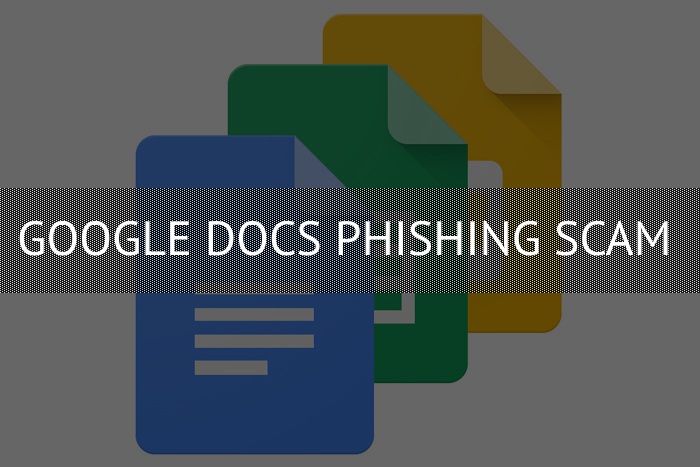
When the Google Docs phishing scam message is opened it may request access to the Google account credentials — this is a serious issue as in some cases the shown link is in fact a fake login page. All entered information will automatically be transferred to the hacker operators and they will be able to overtake control of the hijacked accounts immediately.
The contents of the Google Docs phishing scam messages can include various malware contents. Depending on the used scenario the signs and delivery might be different. A prominent example is the automatic launch of built-in script that can load tracking cookies into the web browser. This will allow the malicious operators behind the threat to track the user interactions across all viewed websites. If this is combined with a data harvesting module the extracted information can be grouped into two main groups:
- Sensitive User Data — These two modules can be used to hijack information that can directly reveal the identity of the victim user. This is done by looking for strings such as their name, address, email address, interests and stored account credentials. In some cases the code can also scan the contents of the local computer not just the browser itself.
- ID Information — Many of these scripts also assign an unique victim ID to each victim device. It is generated by using input parameters such as a list of the available hardware components, user settings and certain operating system variables.
A large part of the Google Docs phishing scam messages can also lead to infections with cryptocurrency miners. They will take advantage of the available system resources by loading complex mathematical tasks. Whenever one of them is completed and reported to the specified server the operators will receive income in the form of cryptocurrency such as Bitcoin or Monero.
Most of the detected strains have the final goal of delivering malware of all kinds. Popular examples are the following:
- Trojan Horse Infections — These are among the most dangerous virus infections. The classic scheme is to load a client onto the victim systems that establish a secure connection to a hacker-controlled server. This will allow the criminal operators to overtake control of the infected systems at any given moment. Other possible actions includes the theft of data and the upload of additional threats.
- Ransomware — These viruses aim to encrypt sensitive user data with a strong cipher. The typical behavior is to use a built-in list of target file extensions. After it completes execution a ransomware note will be crafted. Its contents will blackmail the users into paying a “decryption” fee.
- Browser Hijackers — Using scripts and various redirects the phishing scam can lead to infections with dangerous web browser extensions. When installed they will redirect the victims to a hacker-controlled site.
Depending on the exact hacker configuration the Google Docs phishing scam tactics may change. It is possible that the stolen information by the hacker groups be stored in shared databases and used late for crimes such as identity theft or financial abuse.

Google Docs Phishing Scam Example — The Shared Document
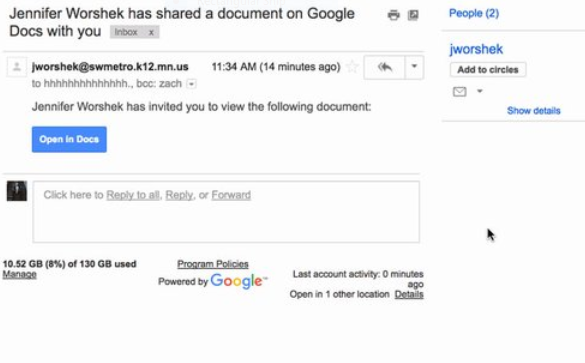
One of the prominent campaigns made use of SPAM emails that were sent directly to the Gmail inboxes of the targets. They appear as being sent by a contact of the victims or a service announcement. The body contents coerces them into opening the displayed link.
When the users navigate to the link they will be redirected to a rogue website which is designed to appear like a Google sign-in page. If the victims enter in their account credentials they will be automatically sent to the hacker operators. A direct consequence is that the victim’s email inboxes will be scanned for all contacts. Using automated scripts the hijacked scripts will send out the same phishing messages to them.
The victim users may not suspect that their emails have been hacked and continue to send and receive their day-to-day correspondence. In the meantime the criminals will be monitoring all user actions which is especially dangerous if they come across copies of letters, documents or online banking accounts. Such information can be used for various crimes — identity theft, financial abuse, blackmail and etc.

Google Docs Phishing Scam Example — Signed Documents
Another popular technique relies on sending the victims messages that are signed with security certificates. They are coupled by several phishing scenarios that are being by the operators:
- Financial Documents
- Contracts
- Delivery Notifications
As the emails are usually non-personalized and use the same style of writing many of the users will be fooled into interacting with the contents. The delivered payload is usually an infected payload which either contains malicious macros or is a virus file itself.

Google Docs Phishing Scam Example — Google Ads Login Page
A separate Google Docs phishing scam was spotted that shows a document linking to a Google Ads login page. The end goal of the hacker operators is to manipulate them into entering their Google credentials into it. Such messages can be delivered through all popular tactics — email messages, web sites and infected documents.
Some of the examples follow the exact web design template and even customized the links leading to legitimate Google sections. The only difference between the legit and the scam messages is the address and the security certificates. This convincing approach can fool many users into interacting with the script. If any credentials are entered they will be automatically transferred to the hacker operators.

Remove Google Docs Phishing Scam from Windows and Your Browser
If you want to remove the Google Docs Phishing Scam from your computer, we strongly suggest that you follow the removal instructions posted underneath this article. They have been created with the main idea In mind to help you delete this virus either manually or automatically. Be advised that according to experts the best way to try and remove the software that is causing the Google Docs Phishing Scamming pop-ups is to use an advanced anti-malware software. Such program is created with the idea in mind to fully scan your computer and try to eliminate any traces of unwanted programs while protecting your computer against future infections as well.
- Windows
- Mac OS X
- Google Chrome
- Mozilla Firefox
- Microsoft Edge
- Safari
- Internet Explorer
- Stop Push Pop-ups
How to Remove Google Docs phishing scam from Windows.
Step 1: Scan for Google Docs phishing scam with SpyHunter Anti-Malware Tool



Step 2: Boot Your PC In Safe Mode





Step 3: Uninstall Google Docs phishing scam and related software from Windows
Uninstall Steps for Windows 11



Uninstall Steps for Windows 10 and Older Versions
Here is a method in few easy steps that should be able to uninstall most programs. No matter if you are using Windows 10, 8, 7, Vista or XP, those steps will get the job done. Dragging the program or its folder to the recycle bin can be a very bad decision. If you do that, bits and pieces of the program are left behind, and that can lead to unstable work of your PC, errors with the file type associations and other unpleasant activities. The proper way to get a program off your computer is to Uninstall it. To do that:


 Follow the instructions above and you will successfully uninstall most programs.
Follow the instructions above and you will successfully uninstall most programs.
Step 4: Clean Any registries, Created by Google Docs phishing scam on Your PC.
The usually targeted registries of Windows machines are the following:
- HKEY_LOCAL_MACHINE\Software\Microsoft\Windows\CurrentVersion\Run
- HKEY_CURRENT_USER\Software\Microsoft\Windows\CurrentVersion\Run
- HKEY_LOCAL_MACHINE\Software\Microsoft\Windows\CurrentVersion\RunOnce
- HKEY_CURRENT_USER\Software\Microsoft\Windows\CurrentVersion\RunOnce
You can access them by opening the Windows registry editor and deleting any values, created by Google Docs phishing scam there. This can happen by following the steps underneath:


 Tip: To find a virus-created value, you can right-click on it and click "Modify" to see which file it is set to run. If this is the virus file location, remove the value.
Tip: To find a virus-created value, you can right-click on it and click "Modify" to see which file it is set to run. If this is the virus file location, remove the value.
Video Removal Guide for Google Docs phishing scam (Windows).
Get rid of Google Docs phishing scam from Mac OS X.
Step 1: Uninstall Google Docs phishing scam and remove related files and objects





Your Mac will then show you a list of items that start automatically when you log in. Look for any suspicious apps identical or similar to Google Docs phishing scam. Check the app you want to stop from running automatically and then select on the Minus (“-“) icon to hide it.
- Go to Finder.
- In the search bar type the name of the app that you want to remove.
- Above the search bar change the two drop down menus to “System Files” and “Are Included” so that you can see all of the files associated with the application you want to remove. Bear in mind that some of the files may not be related to the app so be very careful which files you delete.
- If all of the files are related, hold the ⌘+A buttons to select them and then drive them to “Trash”.
In case you cannot remove Google Docs phishing scam via Step 1 above:
In case you cannot find the virus files and objects in your Applications or other places we have shown above, you can manually look for them in the Libraries of your Mac. But before doing this, please read the disclaimer below:



You can repeat the same procedure with the following other Library directories:
→ ~/Library/LaunchAgents
/Library/LaunchDaemons
Tip: ~ is there on purpose, because it leads to more LaunchAgents.
Step 2: Scan for and remove Google Docs phishing scam files from your Mac
When you are facing problems on your Mac as a result of unwanted scripts and programs such as Google Docs phishing scam, the recommended way of eliminating the threat is by using an anti-malware program. SpyHunter for Mac offers advanced security features along with other modules that will improve your Mac’s security and protect it in the future.
Video Removal Guide for Google Docs phishing scam (Mac)
Remove Google Docs phishing scam from Google Chrome.
Step 1: Start Google Chrome and open the drop menu

Step 2: Move the cursor over "Tools" and then from the extended menu choose "Extensions"

Step 3: From the opened "Extensions" menu locate the unwanted extension and click on its "Remove" button.

Step 4: After the extension is removed, restart Google Chrome by closing it from the red "X" button at the top right corner and start it again.
Erase Google Docs phishing scam from Mozilla Firefox.
Step 1: Start Mozilla Firefox. Open the menu window:

Step 2: Select the "Add-ons" icon from the menu.

Step 3: Select the unwanted extension and click "Remove"

Step 4: After the extension is removed, restart Mozilla Firefox by closing it from the red "X" button at the top right corner and start it again.
Uninstall Google Docs phishing scam from Microsoft Edge.
Step 1: Start Edge browser.
Step 2: Open the drop menu by clicking on the icon at the top right corner.

Step 3: From the drop menu select "Extensions".

Step 4: Choose the suspected malicious extension you want to remove and then click on the gear icon.

Step 5: Remove the malicious extension by scrolling down and then clicking on Uninstall.

Remove Google Docs phishing scam from Safari
Step 1: Start the Safari app.
Step 2: After hovering your mouse cursor to the top of the screen, click on the Safari text to open its drop down menu.
Step 3: From the menu, click on "Preferences".

Step 4: After that, select the 'Extensions' Tab.

Step 5: Click once on the extension you want to remove.
Step 6: Click 'Uninstall'.

A pop-up window will appear asking for confirmation to uninstall the extension. Select 'Uninstall' again, and the Google Docs phishing scam will be removed.
Eliminate Google Docs phishing scam from Internet Explorer.
Step 1: Start Internet Explorer.
Step 2: Click on the gear icon labeled 'Tools' to open the drop menu and select 'Manage Add-ons'

Step 3: In the 'Manage Add-ons' window.

Step 4: Select the extension you want to remove and then click 'Disable'. A pop-up window will appear to inform you that you are about to disable the selected extension, and some more add-ons might be disabled as well. Leave all the boxes checked, and click 'Disable'.

Step 5: After the unwanted extension has been removed, restart Internet Explorer by closing it from the red 'X' button located at the top right corner and start it again.
Remove Push Notifications from Your Browsers
Turn Off Push Notifications from Google Chrome
To disable any Push Notices from Google Chrome browser, please follow the steps below:
Step 1: Go to Settings in Chrome.

Step 2: In Settings, select “Advanced Settings”:

Step 3: Click “Content Settings”:

Step 4: Open “Notifications”:

Step 5: Click the three dots and choose Block, Edit or Remove options:

Remove Push Notifications on Firefox
Step 1: Go to Firefox Options.

Step 2: Go to “Settings”, type “notifications” in the search bar and click "Settings":

Step 3: Click “Remove” on any site you wish notifications gone and click “Save Changes”

Stop Push Notifications on Opera
Step 1: In Opera, press ALT+P to go to Settings.

Step 2: In Setting search, type “Content” to go to Content Settings.

Step 3: Open Notifications:

Step 4: Do the same as you did with Google Chrome (explained below):

Eliminate Push Notifications on Safari
Step 1: Open Safari Preferences.

Step 2: Choose the domain from where you like push pop-ups gone and change to "Deny" from "Allow".
Google Docs phishing scam-FAQ
What Is Google Docs phishing scam?
The Google Docs phishing scam threat is adware or browser redirect virus.
It may slow your computer down significantly and display advertisements. The main idea is for your information to likely get stolen or more ads to appear on your device.
The creators of such unwanted apps work with pay-per-click schemes to get your computer to visit risky or different types of websites that may generate them funds. This is why they do not even care what types of websites show up on the ads. This makes their unwanted software indirectly risky for your OS.
What Are the Symptoms of Google Docs phishing scam?
There are several symptoms to look for when this particular threat and also unwanted apps in general are active:
Symptom #1: Your computer may become slow and have poor performance in general.
Symptom #2: You have toolbars, add-ons or extensions on your web browsers that you don't remember adding.
Symptom #3: You see all types of ads, like ad-supported search results, pop-ups and redirects to randomly appear.
Symptom #4: You see installed apps on your Mac running automatically and you do not remember installing them.
Symptom #5: You see suspicious processes running in your Task Manager.
If you see one or more of those symptoms, then security experts recommend that you check your computer for viruses.
What Types of Unwanted Programs Are There?
According to most malware researchers and cyber-security experts, the threats that can currently affect your device can be rogue antivirus software, adware, browser hijackers, clickers, fake optimizers and any forms of PUPs.
What to Do If I Have a "virus" like Google Docs phishing scam?
With few simple actions. First and foremost, it is imperative that you follow these steps:
Step 1: Find a safe computer and connect it to another network, not the one that your Mac was infected in.
Step 2: Change all of your passwords, starting from your email passwords.
Step 3: Enable two-factor authentication for protection of your important accounts.
Step 4: Call your bank to change your credit card details (secret code, etc.) if you have saved your credit card for online shopping or have done online activities with your card.
Step 5: Make sure to call your ISP (Internet provider or carrier) and ask them to change your IP address.
Step 6: Change your Wi-Fi password.
Step 7: (Optional): Make sure to scan all of the devices connected to your network for viruses and repeat these steps for them if they are affected.
Step 8: Install anti-malware software with real-time protection on every device you have.
Step 9: Try not to download software from sites you know nothing about and stay away from low-reputation websites in general.
If you follow these recommendations, your network and all devices will become significantly more secure against any threats or information invasive software and be virus free and protected in the future too.
How Does Google Docs phishing scam Work?
Once installed, Google Docs phishing scam can collect data using trackers. This data is about your web browsing habits, such as the websites you visit and the search terms you use. It is then used to target you with ads or to sell your information to third parties.
Google Docs phishing scam can also download other malicious software onto your computer, such as viruses and spyware, which can be used to steal your personal information and show risky ads, that may redirect to virus sites or scams.
Is Google Docs phishing scam Malware?
The truth is that PUPs (adware, browser hijackers) are not viruses, but may be just as dangerous since they may show you and redirect you to malware websites and scam pages.
Many security experts classify potentially unwanted programs as malware. This is because of the unwanted effects that PUPs can cause, such as displaying intrusive ads and collecting user data without the user’s knowledge or consent.
About the Google Docs phishing scam Research
The content we publish on SensorsTechForum.com, this Google Docs phishing scam how-to removal guide included, is the outcome of extensive research, hard work and our team’s devotion to help you remove the specific, adware-related problem, and restore your browser and computer system.
How did we conduct the research on Google Docs phishing scam?
Please note that our research is based on independent investigation. We are in contact with independent security researchers, thanks to which we receive daily updates on the latest malware, adware, and browser hijacker definitions.
Furthermore, the research behind the Google Docs phishing scam threat is backed with VirusTotal.
To better understand this online threat, please refer to the following articles which provide knowledgeable details.