Do you have PC CURE PRO installed on your computer without your knowledge or consent? If so, this program was bundled with another freeware as an additional offer. Even though this practice, shortly known as bundling is not malicious, it often causes headaches as users fail to notice the additional offer.
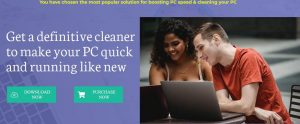 However, PC CURE PRO also has an official website where it can be downloaded from. If you’ve downloaded the program willingly but you are now looking into ways to remove it from your system, continue reading for more information.
However, PC CURE PRO also has an official website where it can be downloaded from. If you’ve downloaded the program willingly but you are now looking into ways to remove it from your system, continue reading for more information.
According to security reports, PC CURE PRO falls into the category of rogue security utilities and optimizers. 14 of the VirusTotal engines detect the pccurepro.exe file as malicious. Most of the security detections reveal that the program is potentially unwanted (PUP), adware, and Trojan.
What Is PC CURE PRO?
The program is advertised as a useful tool that will enhance the performance of your computer. You will be urged to “Get a definitive cleaner to make your PC quick and running like new” and “Claim Great Offer & go premium.” A closer inspection of the website reveals that it is not professionally made. Not only is the website not professional but the program itself may harm your computer. As we already mentioned, its executable has been flagged by 14 anti-virus engines, meaning that it’s not safe to execute the file.
The Web is full of programs promising to improve your computer’s performance. Instead, once istalled, these programs will generate intrusive pop-up ads and could also download a Trojan component onto your computer. Such a component may record your keystrokers or open a backdoor on your system. Other examples of fake optimizers and rogue security programs include MacInformer, PUP.MacOS.iDoctor.H, PC Accelerate Pro, and SpeedupMacPro.

PC CURE PRO Summary
| Name | PC CURE PRO also known as Win32:Adware-gen [Adw], W32/Trojan.YRVD-4119, PUP.PCCurePro.dd!c, Adware ( 00546ac51 ), etc. |
| Type | Rogue Software |
| Short Description | A suspicious program that may try to convince you it will enhance your computer’s performance. |
| Symptoms | Unwanted pop-up ads, browser redirects, slow PC performance. |
| Distribution Method | Freeware Installations, Bundled Packages, Poorly Secured Websites |
| Detection Tool |
See If Your System Has Been Affected by malware
Download
Malware Removal Tool
|
| User Experience | Join Our Forum to Discuss PC CURE PRO. |
Note that PC CURE PRO may be generating intrusive pop-ups and notifications claiming that your system needs optimization, or offering coupons and discounts. If you see such messages popping up on your screen, neglect them. Anything that a potentially unwanted program claims should not be trusted as it may lead to complications. If you click on any such pop-up, you may compromise your system in several ways.
If you are looking into ways to remove PC CURE PRO completely from your system, jump to the latest paragraph, where you will discover the appropriate removal instructions.
PC CURE PRO – Why Is It Downloaded on My System?
The reason you don’t recall downloading any application called PC CURE PRO is because it was included in the installer of another freeware app. As we already mentioned, this is a popular method known as bundling. Bundling is mostly utilized for quick monetization purposes by third-party app developers. To avoid unwanted additional downloads, pay close attention to the installation steps of any application you install. Remember that even legitimate, free software can include bundled downloads. Nothing in life is free, and this is especially true for software.
It also should be mentioned that PC CURE PRO has an official website, and it can be downloaded from there as well. The program may also be advertised on third-party download platforms. Since several security engines detect it as malicious, we recommend removing PC CURE PRO as soon as possible.
Why should you avoid interacting with any content generated by PC CURE PRO?
If you click on any of its pop-ups or notifications claiming that your computer has issues, you my start witnessing lots of intrusive ads and browser redirects. Such ads and redirects could link you to suspicious pages, loaded with more adware or even ransomware.
In addition, the longer a potentially unwanted program such as PC CURE PRO is running on your system, the more vulnerable your information becomes. Potentially unwanted software is known to collect various details, such as:
- Visited URLs and websites;
- Browser’s home page;
- Search queries;
- Search queries on the visited web pages;
- Type of used browser;
- Operating system type;
- Internet protocol (IP) address;
- Geographic location;
- The domain name of current Internet service provider (ISP).
Collected data could be used for further targeted advertising, and could be sold to interested third-party advertisers.
In addition to your data being compromised, your machine’s performance could suffer as well. A Trojan component could be logging your keystrokers; a backdoor could be added as well. You may want to scan your system to be sure that it is safe.

Remove PC CURE PRO
To get rid of PC CURE PRO along with all its entries, you should complete several removal steps in a precise order. The guide below presents manual and automatic removal methods. To get rid of files installed by undesired programs and strengthen your computer’s security, we recommend that you combine the steps. It could be challenging to remove some of the files associated with the PUP, especially if you aren’t a tech-savvy user. In other words, the manual removal might be quite a complicated process that requires advanced computer skills. If you don’t feel comfortable with the manual steps, navigate to the automatic part of the guide.
In case you have further questions or need additional help with the removal process, drop us a comment in the comment section below.
- Windows
- Mac OS X
- Google Chrome
- Mozilla Firefox
- Microsoft Edge
- Safari
- Internet Explorer
- Stop Push Pop-ups
How to Remove PC CURE PRO from Windows.
Step 1: Scan for PC CURE PRO with SpyHunter Anti-Malware Tool



Step 2: Boot Your PC In Safe Mode





Step 3: Uninstall PC CURE PRO and related software from Windows
Uninstall Steps for Windows 11



Uninstall Steps for Windows 10 and Older Versions
Here is a method in few easy steps that should be able to uninstall most programs. No matter if you are using Windows 10, 8, 7, Vista or XP, those steps will get the job done. Dragging the program or its folder to the recycle bin can be a very bad decision. If you do that, bits and pieces of the program are left behind, and that can lead to unstable work of your PC, errors with the file type associations and other unpleasant activities. The proper way to get a program off your computer is to Uninstall it. To do that:


 Follow the instructions above and you will successfully uninstall most programs.
Follow the instructions above and you will successfully uninstall most programs.
Step 4: Clean Any registries, Created by PC CURE PRO on Your PC.
The usually targeted registries of Windows machines are the following:
- HKEY_LOCAL_MACHINE\Software\Microsoft\Windows\CurrentVersion\Run
- HKEY_CURRENT_USER\Software\Microsoft\Windows\CurrentVersion\Run
- HKEY_LOCAL_MACHINE\Software\Microsoft\Windows\CurrentVersion\RunOnce
- HKEY_CURRENT_USER\Software\Microsoft\Windows\CurrentVersion\RunOnce
You can access them by opening the Windows registry editor and deleting any values, created by PC CURE PRO there. This can happen by following the steps underneath:


 Tip: To find a virus-created value, you can right-click on it and click "Modify" to see which file it is set to run. If this is the virus file location, remove the value.
Tip: To find a virus-created value, you can right-click on it and click "Modify" to see which file it is set to run. If this is the virus file location, remove the value.
Video Removal Guide for PC CURE PRO (Windows).
Get rid of PC CURE PRO from Mac OS X.
Step 1: Uninstall PC CURE PRO and remove related files and objects





Your Mac will then show you a list of items that start automatically when you log in. Look for any suspicious apps identical or similar to PC CURE PRO. Check the app you want to stop from running automatically and then select on the Minus (“-“) icon to hide it.
- Go to Finder.
- In the search bar type the name of the app that you want to remove.
- Above the search bar change the two drop down menus to “System Files” and “Are Included” so that you can see all of the files associated with the application you want to remove. Bear in mind that some of the files may not be related to the app so be very careful which files you delete.
- If all of the files are related, hold the ⌘+A buttons to select them and then drive them to “Trash”.
In case you cannot remove PC CURE PRO via Step 1 above:
In case you cannot find the virus files and objects in your Applications or other places we have shown above, you can manually look for them in the Libraries of your Mac. But before doing this, please read the disclaimer below:



You can repeat the same procedure with the following other Library directories:
→ ~/Library/LaunchAgents
/Library/LaunchDaemons
Tip: ~ is there on purpose, because it leads to more LaunchAgents.
Step 2: Scan for and remove PC CURE PRO files from your Mac
When you are facing problems on your Mac as a result of unwanted scripts and programs such as PC CURE PRO, the recommended way of eliminating the threat is by using an anti-malware program. SpyHunter for Mac offers advanced security features along with other modules that will improve your Mac’s security and protect it in the future.
Video Removal Guide for PC CURE PRO (Mac)
Remove PC CURE PRO from Google Chrome.
Step 1: Start Google Chrome and open the drop menu

Step 2: Move the cursor over "Tools" and then from the extended menu choose "Extensions"

Step 3: From the opened "Extensions" menu locate the unwanted extension and click on its "Remove" button.

Step 4: After the extension is removed, restart Google Chrome by closing it from the red "X" button at the top right corner and start it again.
Erase PC CURE PRO from Mozilla Firefox.
Step 1: Start Mozilla Firefox. Open the menu window:

Step 2: Select the "Add-ons" icon from the menu.

Step 3: Select the unwanted extension and click "Remove"

Step 4: After the extension is removed, restart Mozilla Firefox by closing it from the red "X" button at the top right corner and start it again.
Uninstall PC CURE PRO from Microsoft Edge.
Step 1: Start Edge browser.
Step 2: Open the drop menu by clicking on the icon at the top right corner.

Step 3: From the drop menu select "Extensions".

Step 4: Choose the suspected malicious extension you want to remove and then click on the gear icon.

Step 5: Remove the malicious extension by scrolling down and then clicking on Uninstall.

Remove PC CURE PRO from Safari
Step 1: Start the Safari app.
Step 2: After hovering your mouse cursor to the top of the screen, click on the Safari text to open its drop down menu.
Step 3: From the menu, click on "Preferences".

Step 4: After that, select the 'Extensions' Tab.

Step 5: Click once on the extension you want to remove.
Step 6: Click 'Uninstall'.

A pop-up window will appear asking for confirmation to uninstall the extension. Select 'Uninstall' again, and the PC CURE PRO will be removed.
Eliminate PC CURE PRO from Internet Explorer.
Step 1: Start Internet Explorer.
Step 2: Click on the gear icon labeled 'Tools' to open the drop menu and select 'Manage Add-ons'

Step 3: In the 'Manage Add-ons' window.

Step 4: Select the extension you want to remove and then click 'Disable'. A pop-up window will appear to inform you that you are about to disable the selected extension, and some more add-ons might be disabled as well. Leave all the boxes checked, and click 'Disable'.

Step 5: After the unwanted extension has been removed, restart Internet Explorer by closing it from the red 'X' button located at the top right corner and start it again.
Remove Push Notifications from Your Browsers
Turn Off Push Notifications from Google Chrome
To disable any Push Notices from Google Chrome browser, please follow the steps below:
Step 1: Go to Settings in Chrome.

Step 2: In Settings, select “Advanced Settings”:

Step 3: Click “Content Settings”:

Step 4: Open “Notifications”:

Step 5: Click the three dots and choose Block, Edit or Remove options:

Remove Push Notifications on Firefox
Step 1: Go to Firefox Options.

Step 2: Go to “Settings”, type “notifications” in the search bar and click "Settings":

Step 3: Click “Remove” on any site you wish notifications gone and click “Save Changes”

Stop Push Notifications on Opera
Step 1: In Opera, press ALT+P to go to Settings.

Step 2: In Setting search, type “Content” to go to Content Settings.

Step 3: Open Notifications:

Step 4: Do the same as you did with Google Chrome (explained below):

Eliminate Push Notifications on Safari
Step 1: Open Safari Preferences.

Step 2: Choose the domain from where you like push pop-ups gone and change to "Deny" from "Allow".
PC CURE PRO-FAQ
What Is PC CURE PRO?
The PC CURE PRO threat is adware or browser redirect virus.
It may slow your computer down significantly and display advertisements. The main idea is for your information to likely get stolen or more ads to appear on your device.
The creators of such unwanted apps work with pay-per-click schemes to get your computer to visit risky or different types of websites that may generate them funds. This is why they do not even care what types of websites show up on the ads. This makes their unwanted software indirectly risky for your OS.
What Are the Symptoms of PC CURE PRO?
There are several symptoms to look for when this particular threat and also unwanted apps in general are active:
Symptom #1: Your computer may become slow and have poor performance in general.
Symptom #2: You have toolbars, add-ons or extensions on your web browsers that you don't remember adding.
Symptom #3: You see all types of ads, like ad-supported search results, pop-ups and redirects to randomly appear.
Symptom #4: You see installed apps on your Mac running automatically and you do not remember installing them.
Symptom #5: You see suspicious processes running in your Task Manager.
If you see one or more of those symptoms, then security experts recommend that you check your computer for viruses.
What Types of Unwanted Programs Are There?
According to most malware researchers and cyber-security experts, the threats that can currently affect your device can be rogue antivirus software, adware, browser hijackers, clickers, fake optimizers and any forms of PUPs.
What to Do If I Have a "virus" like PC CURE PRO?
With few simple actions. First and foremost, it is imperative that you follow these steps:
Step 1: Find a safe computer and connect it to another network, not the one that your Mac was infected in.
Step 2: Change all of your passwords, starting from your email passwords.
Step 3: Enable two-factor authentication for protection of your important accounts.
Step 4: Call your bank to change your credit card details (secret code, etc.) if you have saved your credit card for online shopping or have done online activities with your card.
Step 5: Make sure to call your ISP (Internet provider or carrier) and ask them to change your IP address.
Step 6: Change your Wi-Fi password.
Step 7: (Optional): Make sure to scan all of the devices connected to your network for viruses and repeat these steps for them if they are affected.
Step 8: Install anti-malware software with real-time protection on every device you have.
Step 9: Try not to download software from sites you know nothing about and stay away from low-reputation websites in general.
If you follow these recommendations, your network and all devices will become significantly more secure against any threats or information invasive software and be virus free and protected in the future too.
How Does PC CURE PRO Work?
Once installed, PC CURE PRO can collect data using trackers. This data is about your web browsing habits, such as the websites you visit and the search terms you use. It is then used to target you with ads or to sell your information to third parties.
PC CURE PRO can also download other malicious software onto your computer, such as viruses and spyware, which can be used to steal your personal information and show risky ads, that may redirect to virus sites or scams.
Is PC CURE PRO Malware?
The truth is that PUPs (adware, browser hijackers) are not viruses, but may be just as dangerous since they may show you and redirect you to malware websites and scam pages.
Many security experts classify potentially unwanted programs as malware. This is because of the unwanted effects that PUPs can cause, such as displaying intrusive ads and collecting user data without the user’s knowledge or consent.
About the PC CURE PRO Research
The content we publish on SensorsTechForum.com, this PC CURE PRO how-to removal guide included, is the outcome of extensive research, hard work and our team’s devotion to help you remove the specific, adware-related problem, and restore your browser and computer system.
How did we conduct the research on PC CURE PRO?
Please note that our research is based on independent investigation. We are in contact with independent security researchers, thanks to which we receive daily updates on the latest malware, adware, and browser hijacker definitions.
Furthermore, the research behind the PC CURE PRO threat is backed with VirusTotal.
To better understand this online threat, please refer to the following articles which provide knowledgeable details.


