PC Accelerate Pro Virus
PC Accelerate Pro is a rogue application that may land on your PC without your knowledge or permission. Its official website states that it is a system optimizer that detects present system errors and lets you keep your system healthy.
However, this program generates false positives to convince you that you need to fix system issues. Then it asks you to purchase its full version in order to remove all detected errors. This makes it a rogue piece of software.
Read this article to find out all you need to know about this software and steps on how to delete it.
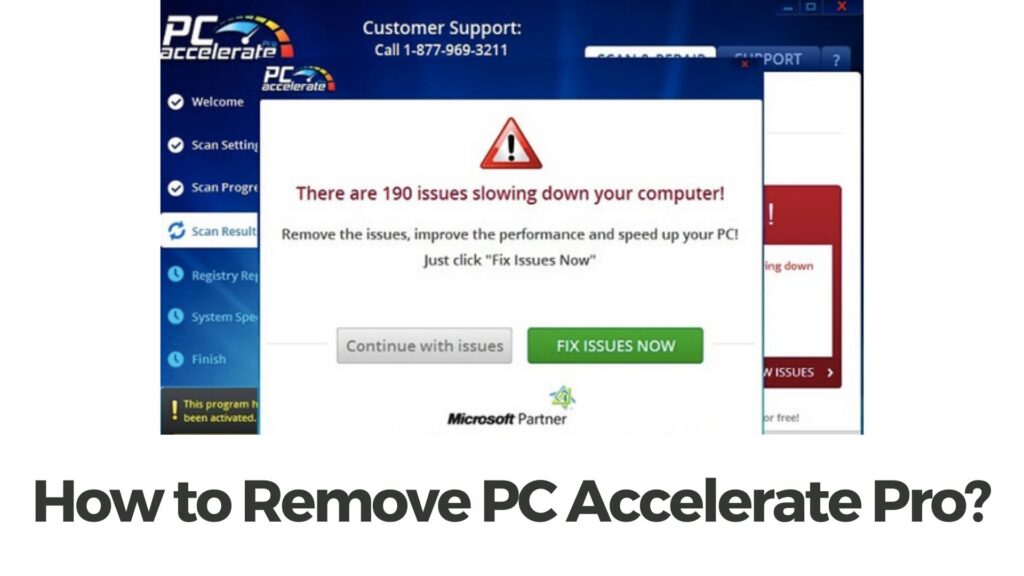
PC Accelerate Pro Technical Data
| Name | Pc Accelerate Pro, also known as SilverSpeedup, PerecSpeedup, NobleCap, YixSpeedUp, VixSpeedup, OnrymSpeedup, EsphenacyASP, NoblePCAP. More detections of it on VirusTotal. |
| Type | PUP / Hoax System Optimizer |
| Short Description | May pretend to find a lot of errors on your PC to get you to purchase its full version. |
| Removal Time | Less than 15 minutes (full-system scan) |
| Removal Tool |
See If Your System Has Been Affected by malware
Download
Malware Removal Tool
|
What Is PC Accelerate Pro Software?
PC Accelerate Pro is a potentially unwanted program which is often referred to a virus by affected users. Another name of the same rogue program is SilverSpeedup.
In fact, the program is not considered malware, as it does not necessarily cause damage to your device. This program is typically bundled with other software that you can download for free from the Internet, like shown below:
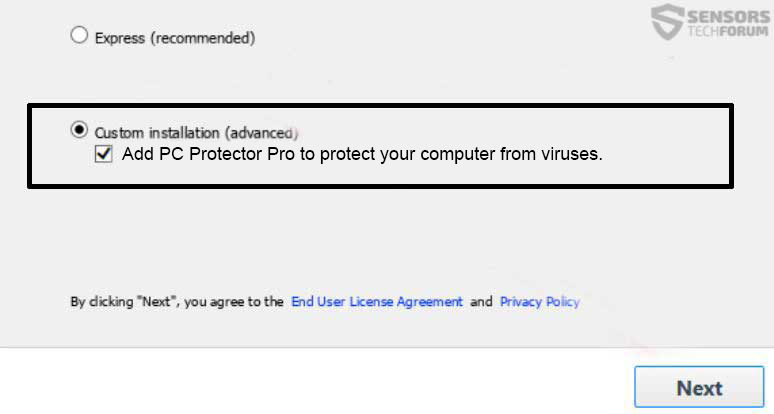
Most third-party sites deliver software bundles with the purpose of making profits by pushing products to users’ PCs. That’s why security researchers strongly recommend the careful review of the installation steps of every downloaded software.
PC Accelerate Pro – What Does It Do?
Once installed on a target computer, the so-called PC Accelerate Pro virus scans the system for any present issues. At the end of this scan, the program displays alerts that attempt to scare you into believing that you should fix detected issues if you want to boost your computer system.

On one hand, this rogue system optimizer aims to persuade you to register for its services and eventually purchase its full version.
On the other hand, it attempts to make you a victim of a tech support scam. As noticed during our research, PC Accelerate Pro virus shows an option for remote customer support. For this option it presents a number for remote tech support:
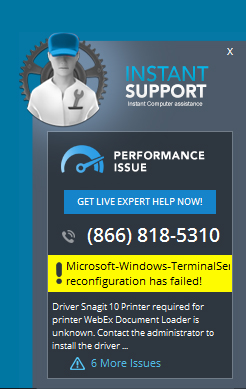
The app could also change certain settings by tampering with the Windows Registry Editor. It could run automatically on start up by modifying the Run and RunOnce Windows sub-keys and adding values in them.
When you use the services of this program you agree that it will be likely using trackers to gather the following details:
- The type of browser you are using when using our Services, including your browser’s “user agent” (e.g., Internet Explorer, Safari, and other browsers);
- Your operating system type, whether Mac OS, or Windows, and which version of Windows.
- Your Internet protocol (IP) address and information about the version of any software comprising a portion of the Services that you use;
- Your geographic location and the domain name of your Internet service provider (ISP); the URLs and websites that you visit and have visited; your search queries on the web pages you visit; and/or Diagnostic information which describes how our Services are operating on your system;
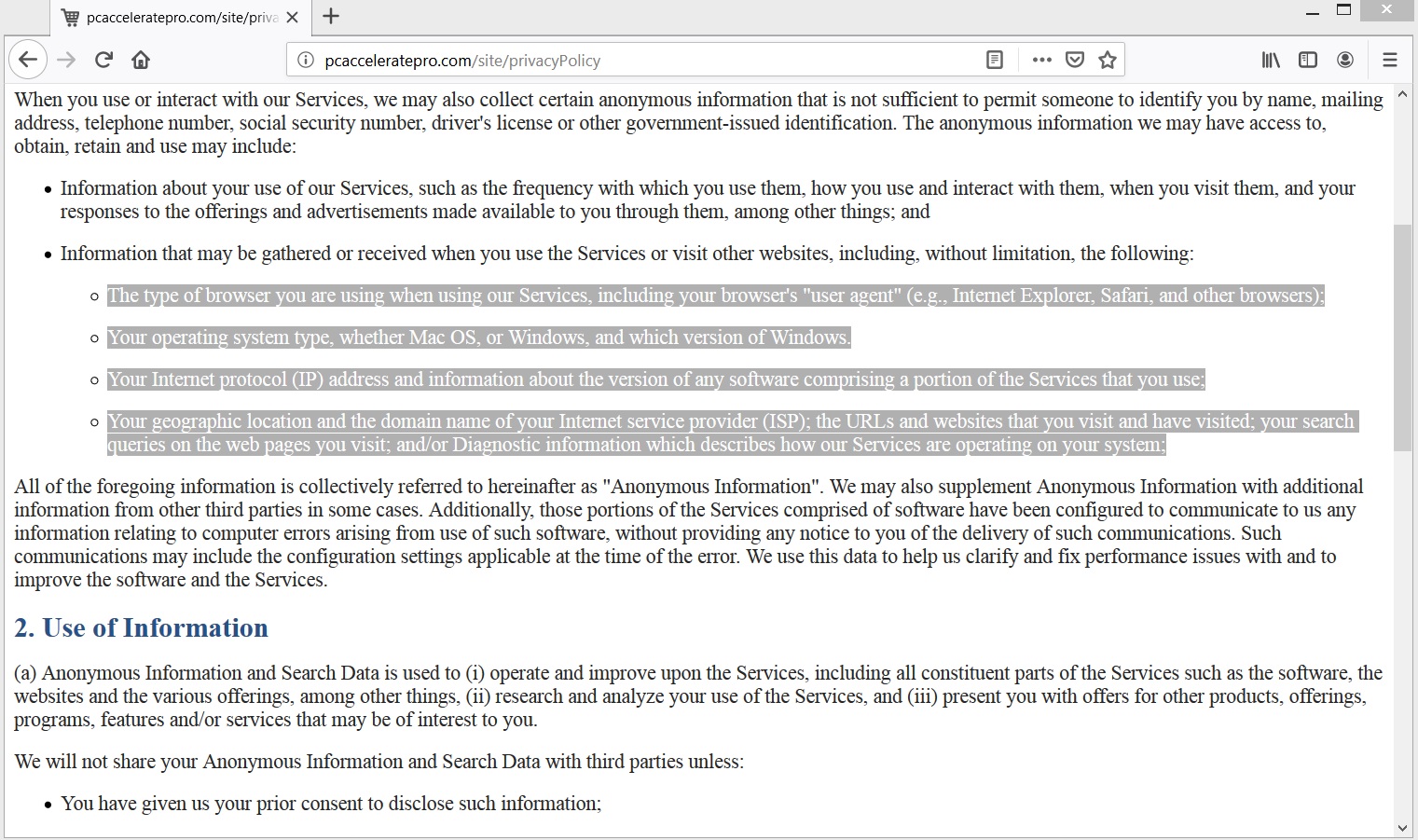
Once obtained, the data is transferred to remote servers. This, in turn, enables the owners of this app to misuse data records for the creation of targeted advertising campaigns.
Is It a Virus?
No, this program is not a computer virus, but is classified by experts as being a rogue program. Such apps are fraudulent versions of credible apps. They are made to look just like the original versions of some well-known apps. Fraudsters who develop rogue apps aim to trick people into sharing sensitive information while believing that they type in data into reliable software released by a trustworthy brand.
These apps are similar to the logic behind phishing emails and can be even more deceptive, as they mimic the look and feel of existing applications. In reality, however, they aim to infect your device and put your sensitive data at risk.
How to Remove PC Accelerate Pro
To remove the rogue software PC Accelerate Pro, it’s essential to act quickly follow specific steps now to ensure complete removal and protect your device from further threats. For a detailed walkthrough, follow our comprehensive guide provided below. Don’t risk leaving remnants of the software behind – our guide has got you covered!
- Windows
- Mac OS X
- Google Chrome
- Mozilla Firefox
- Microsoft Edge
- Safari
- Internet Explorer
- Stop Push Pop-ups
How to Remove PC Accelerate Pro from Windows.
Step 1: Scan for PC Accelerate Pro with SpyHunter Anti-Malware Tool



Step 2: Boot Your PC In Safe Mode





Step 3: Uninstall PC Accelerate Pro and related software from Windows
Here is a method in few easy steps that should be able to uninstall most programs. No matter if you are using Windows 10, 8, 7, Vista or XP, those steps will get the job done. Dragging the program or its folder to the recycle bin can be a very bad decision. If you do that, bits and pieces of the program are left behind, and that can lead to unstable work of your PC, errors with the file type associations and other unpleasant activities. The proper way to get a program off your computer is to Uninstall it. To do that:


 Follow the instructions above and you will successfully uninstall most programs.
Follow the instructions above and you will successfully uninstall most programs.
Step 4: Clean Any registries, Created by PC Accelerate Pro on Your PC.
The usually targeted registries of Windows machines are the following:
- HKEY_LOCAL_MACHINE\Software\Microsoft\Windows\CurrentVersion\Run
- HKEY_CURRENT_USER\Software\Microsoft\Windows\CurrentVersion\Run
- HKEY_LOCAL_MACHINE\Software\Microsoft\Windows\CurrentVersion\RunOnce
- HKEY_CURRENT_USER\Software\Microsoft\Windows\CurrentVersion\RunOnce
You can access them by opening the Windows registry editor and deleting any values, created by PC Accelerate Pro there. This can happen by following the steps underneath:


 Tip: To find a virus-created value, you can right-click on it and click "Modify" to see which file it is set to run. If this is the virus file location, remove the value.
Tip: To find a virus-created value, you can right-click on it and click "Modify" to see which file it is set to run. If this is the virus file location, remove the value.
Video Removal Guide for PC Accelerate Pro (Windows).
Get rid of PC Accelerate Pro from Mac OS X.
Step 1: Uninstall PC Accelerate Pro and remove related files and objects





Your Mac will then show you a list of items that start automatically when you log in. Look for any suspicious apps identical or similar to PC Accelerate Pro. Check the app you want to stop from running automatically and then select on the Minus (“-“) icon to hide it.
- Go to Finder.
- In the search bar type the name of the app that you want to remove.
- Above the search bar change the two drop down menus to “System Files” and “Are Included” so that you can see all of the files associated with the application you want to remove. Bear in mind that some of the files may not be related to the app so be very careful which files you delete.
- If all of the files are related, hold the ⌘+A buttons to select them and then drive them to “Trash”.
In case you cannot remove PC Accelerate Pro via Step 1 above:
In case you cannot find the virus files and objects in your Applications or other places we have shown above, you can manually look for them in the Libraries of your Mac. But before doing this, please read the disclaimer below:



You can repeat the same procedure with the following other Library directories:
→ ~/Library/LaunchAgents
/Library/LaunchDaemons
Tip: ~ is there on purpose, because it leads to more LaunchAgents.
Step 2: Scan for and remove PC Accelerate Pro files from your Mac
When you are facing problems on your Mac as a result of unwanted scripts and programs such as PC Accelerate Pro, the recommended way of eliminating the threat is by using an anti-malware program. SpyHunter for Mac offers advanced security features along with other modules that will improve your Mac’s security and protect it in the future.
Video Removal Guide for PC Accelerate Pro (Mac)
Remove PC Accelerate Pro from Google Chrome.
Step 1: Start Google Chrome and open the drop menu

Step 2: Move the cursor over "Tools" and then from the extended menu choose "Extensions"

Step 3: From the opened "Extensions" menu locate the unwanted extension and click on its "Remove" button.

Step 4: After the extension is removed, restart Google Chrome by closing it from the red "X" button at the top right corner and start it again.
Erase PC Accelerate Pro from Mozilla Firefox.
Step 1: Start Mozilla Firefox. Open the menu window:

Step 2: Select the "Add-ons" icon from the menu.

Step 3: Select the unwanted extension and click "Remove"

Step 4: After the extension is removed, restart Mozilla Firefox by closing it from the red "X" button at the top right corner and start it again.
Uninstall PC Accelerate Pro from Microsoft Edge.
Step 1: Start Edge browser.
Step 2: Open the drop menu by clicking on the icon at the top right corner.

Step 3: From the drop menu select "Extensions".

Step 4: Choose the suspected malicious extension you want to remove and then click on the gear icon.

Step 5: Remove the malicious extension by scrolling down and then clicking on Uninstall.

Remove PC Accelerate Pro from Safari
Step 1: Start the Safari app.
Step 2: After hovering your mouse cursor to the top of the screen, click on the Safari text to open its drop down menu.
Step 3: From the menu, click on "Preferences".

Step 4: After that, select the 'Extensions' Tab.

Step 5: Click once on the extension you want to remove.
Step 6: Click 'Uninstall'.

A pop-up window will appear asking for confirmation to uninstall the extension. Select 'Uninstall' again, and the PC Accelerate Pro will be removed.
Eliminate PC Accelerate Pro from Internet Explorer.
Step 1: Start Internet Explorer.
Step 2: Click on the gear icon labeled 'Tools' to open the drop menu and select 'Manage Add-ons'

Step 3: In the 'Manage Add-ons' window.

Step 4: Select the extension you want to remove and then click 'Disable'. A pop-up window will appear to inform you that you are about to disable the selected extension, and some more add-ons might be disabled as well. Leave all the boxes checked, and click 'Disable'.

Step 5: After the unwanted extension has been removed, restart Internet Explorer by closing it from the red 'X' button located at the top right corner and start it again.
Remove Push Notifications from Your Browsers
Turn Off Push Notifications from Google Chrome
To disable any Push Notices from Google Chrome browser, please follow the steps below:
Step 1: Go to Settings in Chrome.

Step 2: In Settings, select “Advanced Settings”:

Step 3: Click “Content Settings”:

Step 4: Open “Notifications”:

Step 5: Click the three dots and choose Block, Edit or Remove options:

Remove Push Notifications on Firefox
Step 1: Go to Firefox Options.

Step 2: Go to “Settings”, type “notifications” in the search bar and click "Settings":

Step 3: Click “Remove” on any site you wish notifications gone and click “Save Changes”

Stop Push Notifications on Opera
Step 1: In Opera, press ALT+P to go to Settings.

Step 2: In Setting search, type “Content” to go to Content Settings.

Step 3: Open Notifications:

Step 4: Do the same as you did with Google Chrome (explained below):

Eliminate Push Notifications on Safari
Step 1: Open Safari Preferences.

Step 2: Choose the domain from where you like push pop-ups gone and change to "Deny" from "Allow".
PC Accelerate Pro-FAQ
What Is PC Accelerate Pro?
The PC Accelerate Pro threat is adware or browser redirect virus.
It may slow your computer down significantly and display advertisements. The main idea is for your information to likely get stolen or more ads to appear on your device.
The creators of such unwanted apps work with pay-per-click schemes to get your computer to visit risky or different types of websites that may generate them funds. This is why they do not even care what types of websites show up on the ads. This makes their unwanted software indirectly risky for your OS.
What Are the Symptoms of PC Accelerate Pro?
There are several symptoms to look for when this particular threat and also unwanted apps in general are active:
Symptom #1: Your computer may become slow and have poor performance in general.
Symptom #2: You have toolbars, add-ons or extensions on your web browsers that you don't remember adding.
Symptom #3: You see all types of ads, like ad-supported search results, pop-ups and redirects to randomly appear.
Symptom #4: You see installed apps on your Mac running automatically and you do not remember installing them.
Symptom #5: You see suspicious processes running in your Task Manager.
If you see one or more of those symptoms, then security experts recommend that you check your computer for viruses.
What Types of Unwanted Programs Are There?
According to most malware researchers and cyber-security experts, the threats that can currently affect your device can be rogue antivirus software, adware, browser hijackers, clickers, fake optimizers and any forms of PUPs.
What to Do If I Have a "virus" like PC Accelerate Pro?
With few simple actions. First and foremost, it is imperative that you follow these steps:
Step 1: Find a safe computer and connect it to another network, not the one that your Mac was infected in.
Step 2: Change all of your passwords, starting from your email passwords.
Step 3: Enable two-factor authentication for protection of your important accounts.
Step 4: Call your bank to change your credit card details (secret code, etc.) if you have saved your credit card for online shopping or have done online activities with your card.
Step 5: Make sure to call your ISP (Internet provider or carrier) and ask them to change your IP address.
Step 6: Change your Wi-Fi password.
Step 7: (Optional): Make sure to scan all of the devices connected to your network for viruses and repeat these steps for them if they are affected.
Step 8: Install anti-malware software with real-time protection on every device you have.
Step 9: Try not to download software from sites you know nothing about and stay away from low-reputation websites in general.
If you follow these recommendations, your network and all devices will become significantly more secure against any threats or information invasive software and be virus free and protected in the future too.
How Does PC Accelerate Pro Work?
Once installed, PC Accelerate Pro can collect data using trackers. This data is about your web browsing habits, such as the websites you visit and the search terms you use. It is then used to target you with ads or to sell your information to third parties.
PC Accelerate Pro can also download other malicious software onto your computer, such as viruses and spyware, which can be used to steal your personal information and show risky ads, that may redirect to virus sites or scams.
Is PC Accelerate Pro Malware?
The truth is that PUPs (adware, browser hijackers) are not viruses, but may be just as dangerous since they may show you and redirect you to malware websites and scam pages.
Many security experts classify potentially unwanted programs as malware. This is because of the unwanted effects that PUPs can cause, such as displaying intrusive ads and collecting user data without the user’s knowledge or consent.
About the PC Accelerate Pro Research
The content we publish on SensorsTechForum.com, this PC Accelerate Pro how-to removal guide included, is the outcome of extensive research, hard work and our team’s devotion to help you remove the specific, adware-related problem, and restore your browser and computer system.
How did we conduct the research on PC Accelerate Pro?
Please note that our research is based on independent investigation. We are in contact with independent security researchers, thanks to which we receive daily updates on the latest malware, adware, and browser hijacker definitions.
Furthermore, the research behind the PC Accelerate Pro threat is backed with VirusTotal.
To better understand this online threat, please refer to the following articles which provide knowledgeable details.















In my case there is no app showing up in the installed programs but it is showing up on the screen. When I try to exit it, it doesn’t work! I tried to end all active processes activated by the virus but even when they are all stopped, I can’t remove it.
hi Jade. I am having the same issue with the program. Did you find a way to fix it?
Hej, i have the SilverSpeedup thing and i managed to delete the program, but you see, the icon still shows up at the bottom of my screen. I would like to see how to delete it if you care to explain to me.
This program has changed its name and it’s not Pc Accelerate Pro yet, it’s Chronospeedup. I’ve just uninstalled it. Hope that all pop-ups will stop now.
打扰一下,但你知道如何删除 PerecSpeedup。 他们在 youtube 评论中说它也是 PCAcceleratePro 的一部分。 那么这些说明对我有帮助吗?
Hi
This was hidden inside three programmes, all had self installed on the same date.
By following your instructions they have all been successfully removed.
Thank you :)
We are glad we were able to help!