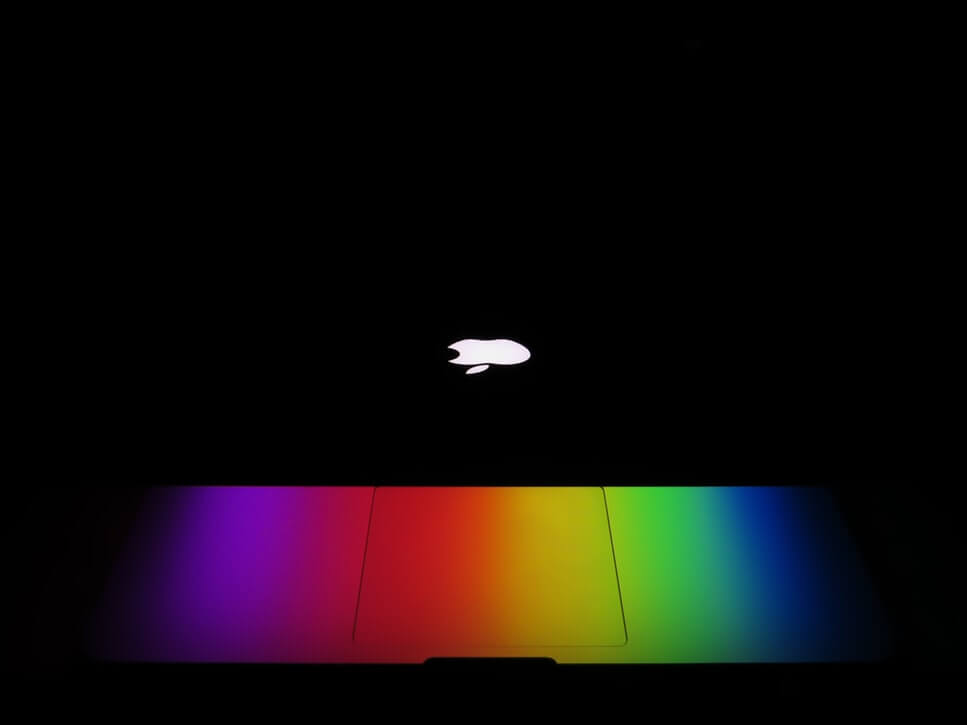If your browser is being redirected to Prizeseeker scam, then you may have an adware installed on your Mac. Browser through our Prizeseeker scam removal guide and ensure that your operating system is secured.
Prizeseeker Scam Pages
Prizeseeker redirect is related to a set of deceptive pages that attempt to trick users into visiting dangerous websites, providing personal information, installing potentially unwanted applications (PUAs) like adware and browser hijackers, or even malicious programs like Trojans, ransomware, spyware and so on. The Prizeseeker redirect issues may occur after visits to other shady pages or after unnoticed installation of some kind of potentially unwanted program on the browser or on the operating system. That’s why users tend to see Prizeseeker and other similar suspicious sites without against their will.
If you identify that Prizeseeker scam pages and other annoying ads appear in the browser due to the presence of adware on the system or unwanted browser extension added to the affected browser (Safari, Chrome, Mozilla, etc.) you have to complete a thorough removal process. Only after the complete removal of any present harmful apps and files Since the presence of such a program could cause additional security and privacy-related issues, we recommend you to ensure that your system is clean and secure as soon as possible.

Threat Summary
| Name | Prizeseeker |
| Type | Redirect, Scam, PUP |
| Short Description | A questionable website that presents various deceptive offers. Appears in the browser without your permission. |
| Symptoms | Browser is redirected to Prizeseeker scam pages. Fake notifications, quizes and promotions load in the browser. You are aked to download software that may be potentially harmful. Slowdowns occur due to increased number of online ads. |
| Distribution Method | Freeware Installations, Bundled Packages, Shady Websites |
| Detection Tool |
See If Your System Has Been Affected by malware
Download
Malware Removal Tool
|
| User Experience | Join Our Forum to Discuss Prizeseeker. |
What is Prizeseeker? How does this scam spread?
The sudden load of Prizeseeker redirect scam in your browser may happen after a visit to an infected web page or an unattended installation of any potentially undesired program. You may have happened to download a free app that features a PUP as an extra in its installer. To prevent potentially undesired programs from infecting your Mac, you should read carefully all details presented in app installers. Otherwise, a click on the Finish button could result in the unnoticed installation of any extra program that comes along with the primary one. Another good practice is to follow the Advanced/Custom configuration option. Sometimes it enables you to reveal the presence of unwanted extras and eventually opt out of their installation.
he Prizeseeker scam usually appears after your browser is redirected through several other bogus websites. However, you may not notice this process as it tends to happen really fast. The moment Prizeseeker scam page loads in full you are presented with deceptive content that attempts to trick you into downloading Fake Adobe Flash update, https://sensorstechforum.com/remove-adobe-flash-player-date-scam/ or providing personal information to participate in quiz with prizes. Additional scams like Warning Virus Alert Call Apple https://sensorstechforum.com/warning-virus-alert-call-apple-remove/ may follow the appearance of Prizeseeker. Especially, when your system is affected by a potentially unwanted program.
Beware as falling victim to any of those scams can lead to some serious privacy and security issues. Scam pages that are spreading fake Adobe Flash Player installers typically install browser hijackers, adware and other PUPs. At worst they can manage to trick you into installing a malicious app like ransomware, Trojan or spyware.
In the event that all Prizeseeker redirects happen as a result of having a potentially unwanted program running on your Mac, then you may start noticing various annoying ads like banners, pop-ups, pop-unders, in-text links, and videos as well. The ads may appear on all websites you visit. Be careful with these ads as they may be related to poorly secured and potentially dangerous web pages.
Another reason to remove Prizeseeker and related software from your Mac as soon as possible is the prevention of unsolicited data collection. Shady sites and programs are often configured to activate different tracking technologies so that they can obtain certain details about affected users’ systems and online behavior. On the one hand, collected data serves for the launch of aggressive advertising campaigns. On the other hand, it helps fraudsters to earn some money by selling it to third-parties and other fraudsters.

How to Remove Prizeseeker Scam and Stop Redirects
In order to remove Prizeseeker scam redirect and all associated files that enable its appearance in the browser, you need to pass through several removal steps. They are all presented in the removal guide below. The guide enables you to choose between manual and automatic removal approach. Our advice is to combine the steps. This way you will be able to get rid of all present undesired programs and strengthen the security of your Mac device.
In case you have further questions or need additional help with the removal process, don’t hesitate to leave a comment or contact us at our email.
Steps to Prepare Before Removal:
Before starting to follow the steps below, be advised that you should first do the following preparations:
- Backup your files in case the worst happens.
- Make sure to have a device with these instructions on standy.
- Arm yourself with patience.
- 1. Scan for Mac Malware
- 2. Uninstall Risky Apps
- 3. Clean Your Browsers
Step 1: Scan for and remove Prizeseeker files from your Mac
When you are facing problems on your Mac as a result of unwanted scripts and programs such as Prizeseeker, the recommended way of eliminating the threat is by using an anti-malware program. SpyHunter for Mac offers advanced security features along with other modules that will improve your Mac’s security and protect it in the future.

Quick and Easy Mac Malware Video Removal Guide
Bonus Step: How to Make Your Mac Run Faster?
Mac machines maintain probably the fastest operating system out there. Still, Macs do become slow and sluggish sometimes. The video guide below examines all of the possible problems that may lead to your Mac being slower than usual as well as all of the steps that can help you to speed up your Mac.
Step 2: Uninstall Prizeseeker and remove related files and objects
1. Hit the ⇧+⌘+U keys to open Utilities. Another way is to click on “Go” and then click “Utilities”, like the image below shows:

2. Find Activity Monitor and double-click it:

3. In the Activity Monitor look for any suspicious processes, belonging or related to Prizeseeker:


4. Click on the "Go" button again, but this time select Applications. Another way is with the ⇧+⌘+A buttons.
5. In the Applications menu, look for any suspicious app or an app with a name, similar or identical to Prizeseeker. If you find it, right-click on the app and select “Move to Trash”.

6. Select Accounts, after which click on the Login Items preference. Your Mac will then show you a list of items that start automatically when you log in. Look for any suspicious apps identical or similar to Prizeseeker. Check the app you want to stop from running automatically and then select on the Minus (“-“) icon to hide it.
7. Remove any leftover files that might be related to this threat manually by following the sub-steps below:
- Go to Finder.
- In the search bar type the name of the app that you want to remove.
- Above the search bar change the two drop down menus to “System Files” and “Are Included” so that you can see all of the files associated with the application you want to remove. Bear in mind that some of the files may not be related to the app so be very careful which files you delete.
- If all of the files are related, hold the ⌘+A buttons to select them and then drive them to “Trash”.
In case you cannot remove Prizeseeker via Step 1 above:
In case you cannot find the virus files and objects in your Applications or other places we have shown above, you can manually look for them in the Libraries of your Mac. But before doing this, please read the disclaimer below:
1. Click on "Go" and Then "Go to Folder" as shown underneath:

2. Type in "/Library/LauchAgents/" and click Ok:

3. Delete all of the virus files that have similar or the same name as Prizeseeker. If you believe there is no such file, do not delete anything.

You can repeat the same procedure with the following other Library directories:
→ ~/Library/LaunchAgents
/Library/LaunchDaemons
Tip: ~ is there on purpose, because it leads to more LaunchAgents.
Step 3: Remove Prizeseeker – related extensions from Safari / Chrome / Firefox









Prizeseeker-FAQ
What is Prizeseeker on your Mac?
The Prizeseeker threat is probably a potentially unwanted app. There is also a chance it could be related to Mac malware. If so, such apps tend to slow your Mac down significantly and display advertisements. They could also use cookies and other trackers to obtain browsing information from the installed web browsers on your Mac.
Can Macs Get Viruses?
Yes. As much as any other device, Apple computers do get malware. Apple devices may not be a frequent target by malware authors, but rest assured that almost all of the Apple devices can become infected with a threat.
What Types of Mac Threats Are There?
According to most malware researchers and cyber-security experts, the types of threats that can currently infect your Mac can be rogue antivirus programs, adware or hijackers (PUPs), Trojan horses, ransomware and crypto-miner malware.
What To Do If I Have a Mac Virus, Like Prizeseeker?
Do not panic! You can easily get rid of most Mac threats by firstly isolating them and then removing them. One recommended way to do that is by using a reputable malware removal software that can take care of the removal automatically for you.
There are many Mac anti-malware apps out there that you can choose from. SpyHunter for Mac is one of the reccomended Mac anti-malware apps, that can scan for free and detect any viruses. This saves time for manual removal that you would otherwise have to do.
How to Secure My Data from Prizeseeker?
With few simple actions. First and foremost, it is imperative that you follow these steps:
Step 1: Find a safe computer and connect it to another network, not the one that your Mac was infected in.
Step 2: Change all of your passwords, starting from your e-mail passwords.
Step 3: Enable two-factor authentication for protection of your important accounts.
Step 4: Call your bank to change your credit card details (secret code, etc.) if you have saved your credit card for online shopping or have done online activiites with your card.
Step 5: Make sure to call your ISP (Internet provider or carrier) and ask them to change your IP address.
Step 6: Change your Wi-Fi password.
Step 7: (Optional): Make sure to scan all of the devices connected to your network for viruses and repeat these steps for them if they are affected.
Step 8: Install anti-malware software with real-time protection on every device you have.
Step 9: Try not to download software from sites you know nothing about and stay away from low-reputation websites in general.
If you follow these reccomendations, your network and Apple devices will become significantly more safe against any threats or information invasive software and be virus free and protected in the future too.
More tips you can find on our MacOS Virus section, where you can also ask any questions and comment about your Mac problems.
About the Prizeseeker Research
The content we publish on SensorsTechForum.com, this Prizeseeker how-to removal guide included, is the outcome of extensive research, hard work and our team’s devotion to help you remove the specific macOS issue.
How did we conduct the research on Prizeseeker?
Please note that our research is based on an independent investigation. We are in contact with independent security researchers, thanks to which we receive daily updates on the latest malware definitions, including the various types of Mac threats, especially adware and potentially unwanted apps (PUAs).
Furthermore, the research behind the Prizeseeker threat is backed with VirusTotal.
To better understand the threat posed by Mac malware, please refer to the following articles which provide knowledgeable details.