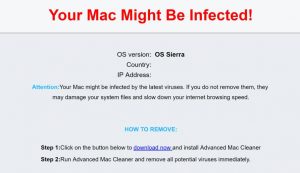 This article has been created to help explain what are the “Your Mac Might Be Infected” pop-ups plus how you can remove this scamming page from your computer.
This article has been created to help explain what are the “Your Mac Might Be Infected” pop-ups plus how you can remove this scamming page from your computer.
SIDENOTE: This post was originally published in August 2018. But we gave it an update in August 2019.
If you have suddenly started seeing web pages that aim to notify you that your Mac has just been infected with malware and yo need to download a program, called Advanced Mac Cleaner. This program reportedly is one of those rogue antivirus programs for Mac that aim to display fake detections on your device with the main purpose of getting you to purchase the full version of the software by paying a lot of money. If you see the “Your Mac Might Be Infected” scam, we strongly suggest that you read this article thoroughly as it aims to show you how you can remove the “Your Mac Might Be Infected” scamming software and Advanced Mac Cleaner from your Mac.

Threat Summary
| Name | Your Mac Might Be Infected Scam |
| Type | Scam/Rogue Antivirus |
| Short Description | A scam that is likely caused by suspicious app running on your Mac or a compromised website. |
| Symptoms | Victims will notice severe system performance issues. A pop-up may appear, asking you to download a Advanced Mac Cleaner why claiming that “Your Mac Might Be Infected” |
| Distribution Method | Via bundled downloads or apps, containing adware. |
| Detection Tool |
See If Your System Has Been Affected by malware
Download
SpyHunter for Mac
|
User Experience | Join Our Forum to Discuss Your Mac Might Be Infected Scam. |

Your Mac Might Be Infected Scam – Update October 2019
As of recent information, Your Mac Might Be Infected Scam page is still active and can appear in various different version, still asking victims to download dubious software to fix their software, such as Mac Auto Fixer, for example.

Your Mac Might Be Infected Scam – How Did I Get It
The Your Mac Might Be Infected scam message cannot just start appearing on your Mac without any reason whatsoever. They are the result of either having to visit a website with a very low reputation or the more probable method is by having an unwanted app added t your mac. Such apps often aim to convince users that they are helpful programs, but in reality, they come with a salty bonus – advertisements.
Those apps are usually not installed by themselves and the main reason for that is the fact that nobody would generally consider using them. So what do the developers of those suspicious apps do? They employ aggressive marketing strategies widely known as bundling. This strategy often aims to get users to add the app as “an optional extra” to the current app they have started to install. This makes it possible for the adware causing the Your Mac Might Be Infected message to appear to be added by hijacking the installers of other apps. And it is not easy to detect this program as well as it may be concealed well within the “Advanced” or “Custom” install options of the Setup Wizard for your Macintosh.

Your Mac Might Be Infected Scam – More Information
As soon as the PUP (potentially unwnated program) causing the Your Mac Might Be Infected Scam pop-ups is added as an app, you immediately become aware of it. The program may hijack your web browser and change it’s settings so that it can display the web page, which appears like the following:
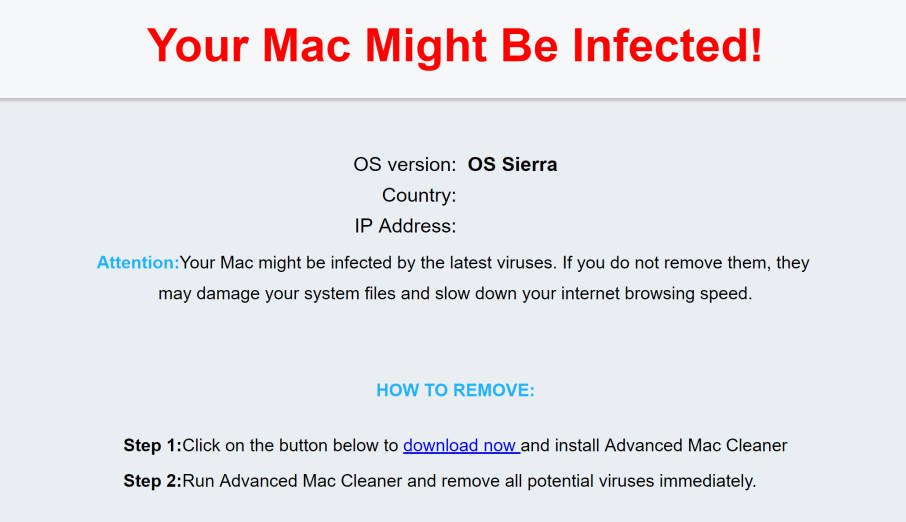
Naturally, similar to the “Your Mac Is Infected! Virus Found!” scam message, this scam also aims to do more than just be there and annoy you. The end goal is to get you to download a rogue program, known in the trade as Advanced Mac Cleaner. It appears somewhat like the image below shows:
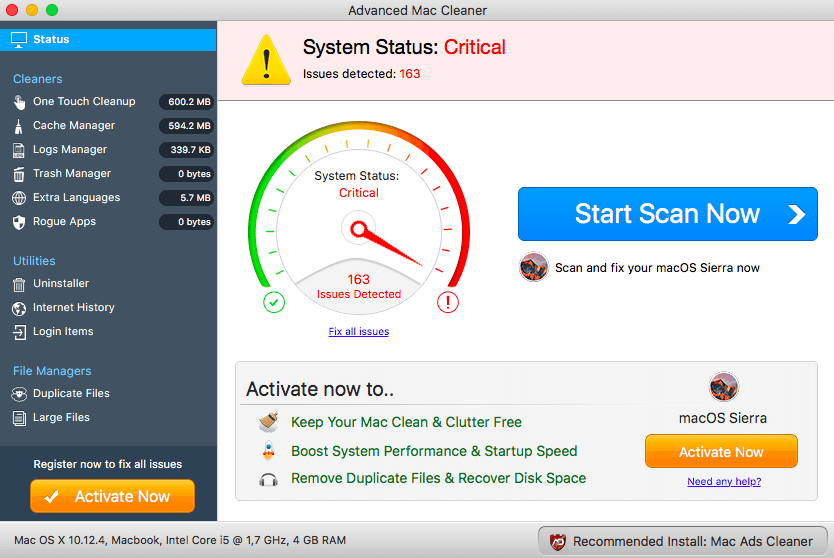
The program’s main purpose is to show that your Mac is under a critical status and get you to click on it’s “Start Scan Now” button. The end goal of doing this seems to always be the same – Advanced Mac Cleaner detects hundreds if not thousands of errors on your Mac:
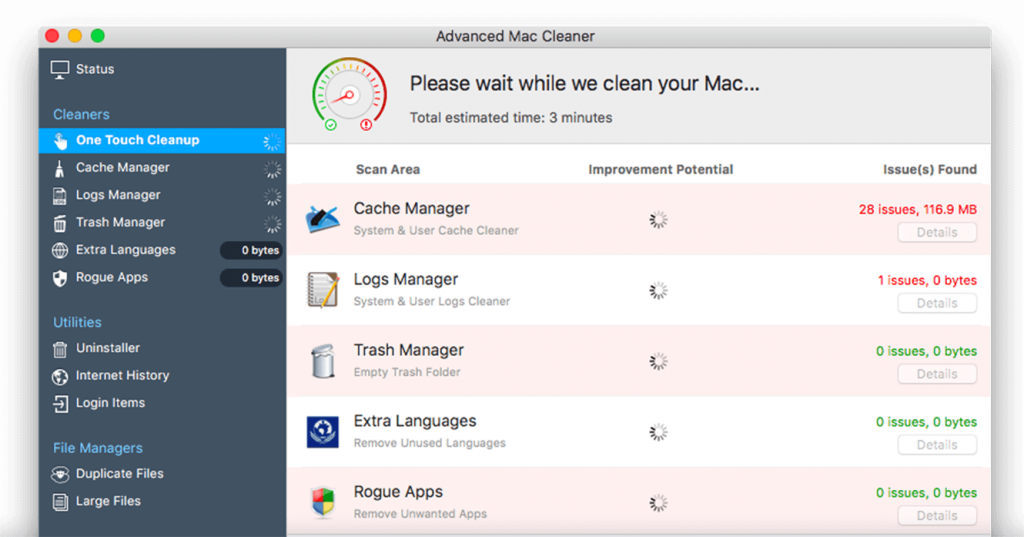
You cannot use Advanced Mac Cleaner to remove those performance errors, however. In fact, you cannot use it for anything until you purchase the full version of the program, which is what this software aims to do. And in the meantime, nobody seems to notice that what it detects may not even be real and is considered by researchers to be hoax detections of malware and system errors. The end goal of course is to get you to purchase the full version of Advanced Mac Cleaner which is able to remove the supposed errors. The actual reason behind it however is the fact that by entering your financial information you may pay for a product that does not actually do anything. And more to it than that, by paying you also expose your financial data, which is not exactly recommended if you cannot trust Advanced Mac Cleaner.

Remove “Your Mac Might Be Infected” and Advanced Cleaner from Your Mac
Removing these apps from OSX may be a tricky thing, primarily because simply removing the app may not make it go away as these apps often create backup methods that may basically still leave your computer cramped up with adware and other potentially unwanted software. This is the may reason why a professional anti-malware program that is reputable and legitimate should be sought to remove these ad-supported and rogue software from your mac and ensure that it remains protected in the future too.
Steps to Prepare Before Removal:
Before starting to follow the steps below, be advised that you should first do the following preparations:
- Backup your files in case the worst happens.
- Make sure to have a device with these instructions on standy.
- Arm yourself with patience.
- 1. Scan for Mac Malware
- 2. Uninstall Risky Apps
- 3. Clean Your Browsers
Step 1: Scan for and remove Your Mac Might Be Infected Scam files from your Mac
When you are facing problems on your Mac as a result of unwanted scripts and programs such as Your Mac Might Be Infected Scam, the recommended way of eliminating the threat is by using an anti-malware program. SpyHunter for Mac offers advanced security features along with other modules that will improve your Mac’s security and protect it in the future.

Quick and Easy Mac Malware Video Removal Guide
Bonus Step: How to Make Your Mac Run Faster?
Mac machines maintain probably the fastest operating system out there. Still, Macs do become slow and sluggish sometimes. The video guide below examines all of the possible problems that may lead to your Mac being slower than usual as well as all of the steps that can help you to speed up your Mac.
Step 2: Uninstall Your Mac Might Be Infected Scam and remove related files and objects
1. Hit the ⇧+⌘+U keys to open Utilities. Another way is to click on “Go” and then click “Utilities”, like the image below shows:

2. Find Activity Monitor and double-click it:

3. In the Activity Monitor look for any suspicious processes, belonging or related to Your Mac Might Be Infected Scam:


4. Click on the "Go" button again, but this time select Applications. Another way is with the ⇧+⌘+A buttons.
5. In the Applications menu, look for any suspicious app or an app with a name, similar or identical to Your Mac Might Be Infected Scam. If you find it, right-click on the app and select “Move to Trash”.

6. Select Accounts, after which click on the Login Items preference. Your Mac will then show you a list of items that start automatically when you log in. Look for any suspicious apps identical or similar to Your Mac Might Be Infected Scam. Check the app you want to stop from running automatically and then select on the Minus (“-“) icon to hide it.
7. Remove any leftover files that might be related to this threat manually by following the sub-steps below:
- Go to Finder.
- In the search bar type the name of the app that you want to remove.
- Above the search bar change the two drop down menus to “System Files” and “Are Included” so that you can see all of the files associated with the application you want to remove. Bear in mind that some of the files may not be related to the app so be very careful which files you delete.
- If all of the files are related, hold the ⌘+A buttons to select them and then drive them to “Trash”.
In case you cannot remove Your Mac Might Be Infected Scam via Step 1 above:
In case you cannot find the virus files and objects in your Applications or other places we have shown above, you can manually look for them in the Libraries of your Mac. But before doing this, please read the disclaimer below:
1. Click on "Go" and Then "Go to Folder" as shown underneath:

2. Type in "/Library/LauchAgents/" and click Ok:

3. Delete all of the virus files that have similar or the same name as Your Mac Might Be Infected Scam. If you believe there is no such file, do not delete anything.

You can repeat the same procedure with the following other Library directories:
→ ~/Library/LaunchAgents
/Library/LaunchDaemons
Tip: ~ is there on purpose, because it leads to more LaunchAgents.
Step 3: Remove Your Mac Might Be Infected Scam – related extensions from Safari / Chrome / Firefox









Your Mac Might Be Infected Scam-FAQ
What is Your Mac Might Be Infected Scam on your Mac?
The Your Mac Might Be Infected Scam threat is probably a potentially unwanted app. There is also a chance it could be related to Mac malware. If so, such apps tend to slow your Mac down significantly and display advertisements. They could also use cookies and other trackers to obtain browsing information from the installed web browsers on your Mac.
Can Macs Get Viruses?
Yes. As much as any other device, Apple computers do get malware. Apple devices may not be a frequent target by malware authors, but rest assured that almost all of the Apple devices can become infected with a threat.
What Types of Mac Threats Are There?
According to most malware researchers and cyber-security experts, the types of threats that can currently infect your Mac can be rogue antivirus programs, adware or hijackers (PUPs), Trojan horses, ransomware and crypto-miner malware.
What To Do If I Have a Mac Virus, Like Your Mac Might Be Infected Scam?
Do not panic! You can easily get rid of most Mac threats by firstly isolating them and then removing them. One recommended way to do that is by using a reputable malware removal software that can take care of the removal automatically for you.
There are many Mac anti-malware apps out there that you can choose from. SpyHunter for Mac is one of the reccomended Mac anti-malware apps, that can scan for free and detect any viruses. This saves time for manual removal that you would otherwise have to do.
How to Secure My Data from Your Mac Might Be Infected Scam?
With few simple actions. First and foremost, it is imperative that you follow these steps:
Step 1: Find a safe computer and connect it to another network, not the one that your Mac was infected in.
Step 2: Change all of your passwords, starting from your e-mail passwords.
Step 3: Enable two-factor authentication for protection of your important accounts.
Step 4: Call your bank to change your credit card details (secret code, etc.) if you have saved your credit card for online shopping or have done online activiites with your card.
Step 5: Make sure to call your ISP (Internet provider or carrier) and ask them to change your IP address.
Step 6: Change your Wi-Fi password.
Step 7: (Optional): Make sure to scan all of the devices connected to your network for viruses and repeat these steps for them if they are affected.
Step 8: Install anti-malware software with real-time protection on every device you have.
Step 9: Try not to download software from sites you know nothing about and stay away from low-reputation websites in general.
If you follow these reccomendations, your network and Apple devices will become significantly more safe against any threats or information invasive software and be virus free and protected in the future too.
More tips you can find on our MacOS Virus section, where you can also ask any questions and comment about your Mac problems.
About the Your Mac Might Be Infected Scam Research
The content we publish on SensorsTechForum.com, this Your Mac Might Be Infected Scam how-to removal guide included, is the outcome of extensive research, hard work and our team’s devotion to help you remove the specific macOS issue.
How did we conduct the research on Your Mac Might Be Infected Scam?
Please note that our research is based on an independent investigation. We are in contact with independent security researchers, thanks to which we receive daily updates on the latest malware definitions, including the various types of Mac threats, especially adware and potentially unwanted apps (PUAs).
Furthermore, the research behind the Your Mac Might Be Infected Scam threat is backed with VirusTotal.
To better understand the threat posed by Mac malware, please refer to the following articles which provide knowledgeable details.


